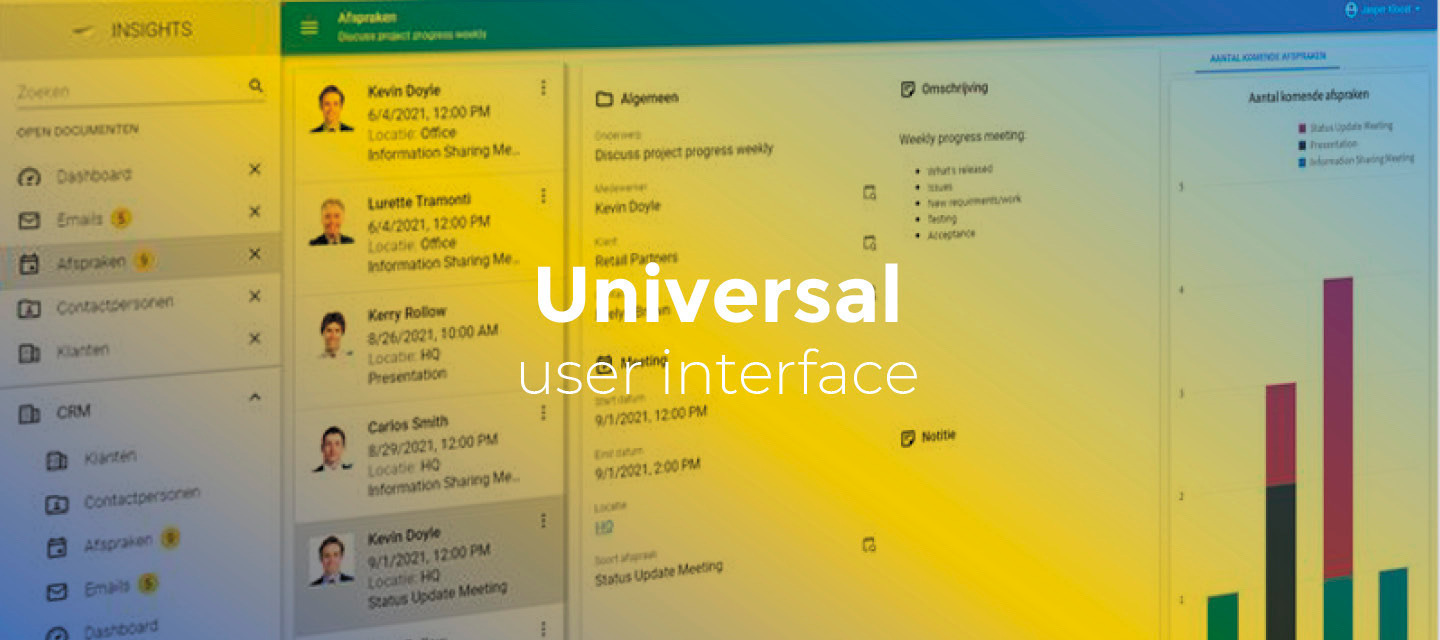December 23, 2024
- Full release 2024.3.13 (from release candidate 2024.3.13)
- Solved the following issues found in the release candidate:
-
Occasionally, the lookup pop-up in edit mode was not filtered based on the partially typed value. This has been fixed.
-
In the release candidate of this version, we introduced a new styling for the menu. For the full release, we have made some extra changes to the styling:
-
Improved the vertical alignment of items
-
Added more rounded corners
-
Ensured that when the scrollbar appears on collapsing a menu group, the menu content no longer moves
-
-
Hello everyone,
This release contains the first part of the styling update proposed by our UI/UX designer. As a first step, the menu component has been updated to give the Universal GUI a fresh new look.
We have also added support for field width in cubes, and users can now reorder columns in grids by dragging column headers. Additionally, we have changed the casing of tab header labels, improved the filtered lookup pop-up, and fixed several minor issues.
We have updated data test IDs to improve compatibility with testing solutions like Cypress. Note that this change may break your tests if they rely on the previous data test IDs.
Demo
As always, we have made a demo for you: try it here. Before trying it out, press 'Clear Cache' on the login screen.
Read the Universal GUI user interface guide to get familiar with the GUI.
Universal GUI version 2024.3.13
For more information about setting up the Universal GUI, see the Universal GUI setup guide.
Note:
- Use a modern browser to access the Universal GUI, for example, a recent version of Chrome, Firefox, Edge, or Safari mobile.
- Deploy the Universal GUI on the same server as Indicium or an allowed origin in
appsettings.json. - Run all hotfixes on IAM and the Software Factory that you plan to use for the Universal GUI.
- Use the latest version of Indicium.
Download the Universal GUI version 2024.3.13 here
Contents
Breaking
Updated data test ids
change
Many data test ids were identical and overlapped on a single page. The following changes have been made to better facilitate your testing solutions:
- Controls that are part of the grid can now be identified by
grid-cell__colId__...as opposed toform-field__colId_...to better separate them. - Grid cells now show as
grid-cell-row-X__colIdas opposed togrid-cell__colIdto be identifiable individually. - Grid renderers now show as
grid-cell-row-X__colId__renderer. - We added data test ids to some renderers that did not have them yet.
- Listbar items in an expanded group now show up as
listbar__groupId__item__groupIndexas opposed tolistbar__groupId__itemto differentiate between listbar items. - We added data test ids to the pivot grid field list editor cancel button chips
cubeFieldId__return.
Check your tests
Check your tests and update the data test ids accordingly.
New and changed
Menu styling updated
change
On the Community, the styling update proposed by our UX/UI designer has been a popular topic. In this release, we have implemented the menu component of this styling update, which gives the Universal GUI a fresh new look.
In future releases, we will continue to implement other parts of the styling update. We also plan to introduce an indicator (a colored dot) on menu groups to show that there are items with badges within those groups.
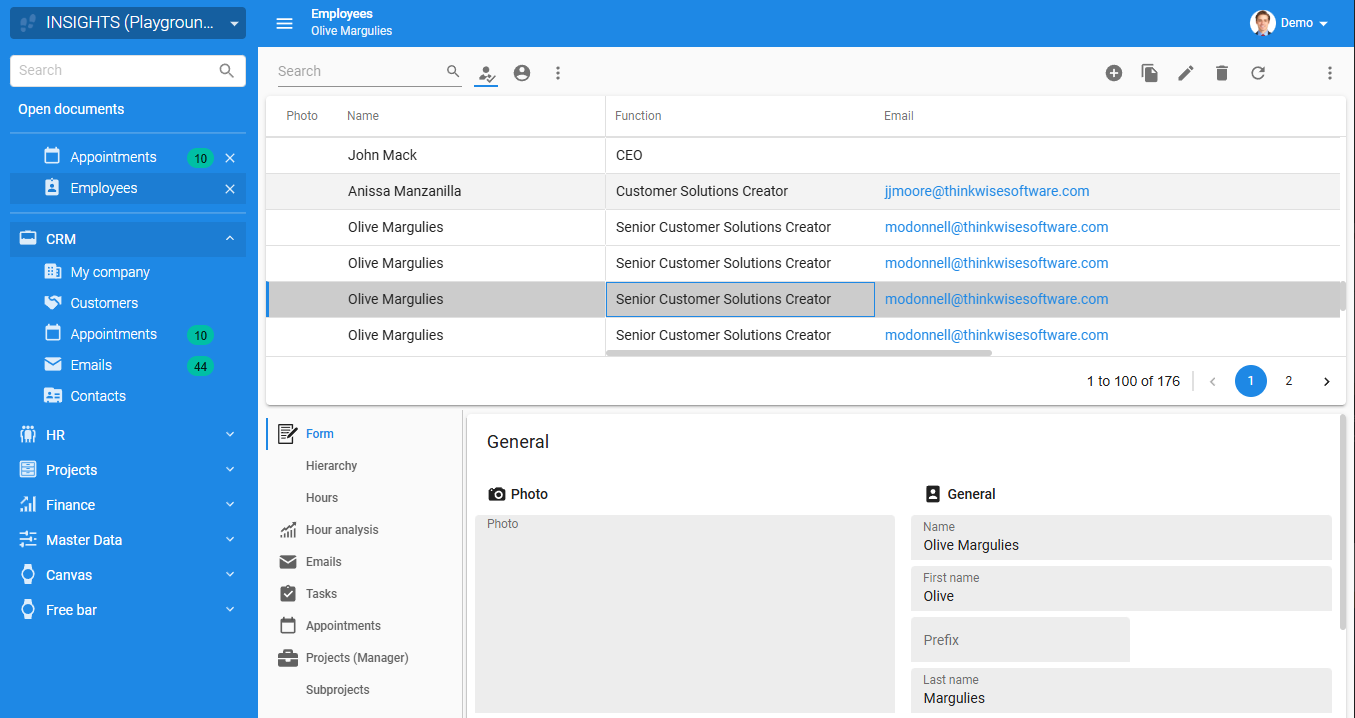
Casing of tab header labels
change community idea
Previously, the casing of the component and detail tab labels were always in uppercase. The community requested the possibility of using case-sensitive headings instead. We have made sure the casing of component and detail tabs now use the casing as specified in the translation.
If you want to retain the uppercase, add the following CSS to custom.css:
.tabstrip__button__title {
text-transform: uppercase !important;
}
Reorder columns in grids
change
You can now allow users to reorder columns in grids by dragging column headers. The column order is persisted as user preference: if the user logs out and logs in again, the column order will be the same as they left it.
To allow users to reorder columns, you must authorize them in IAM by selecting a configuration in the menu Authorization > Users > tab Form > group User preferences > field Configuration for which the following user preferences are enabled:
- Column order - allows the user to change the column order in grids.
- Number of locked columns - allows the user to lock columns by dragging them into the locked column area at the left. If this option is not selected, the user can only reorder locked columns within the locked column area.
To configure the default grid settings in the Software Factory, see Grid settings for subjects.
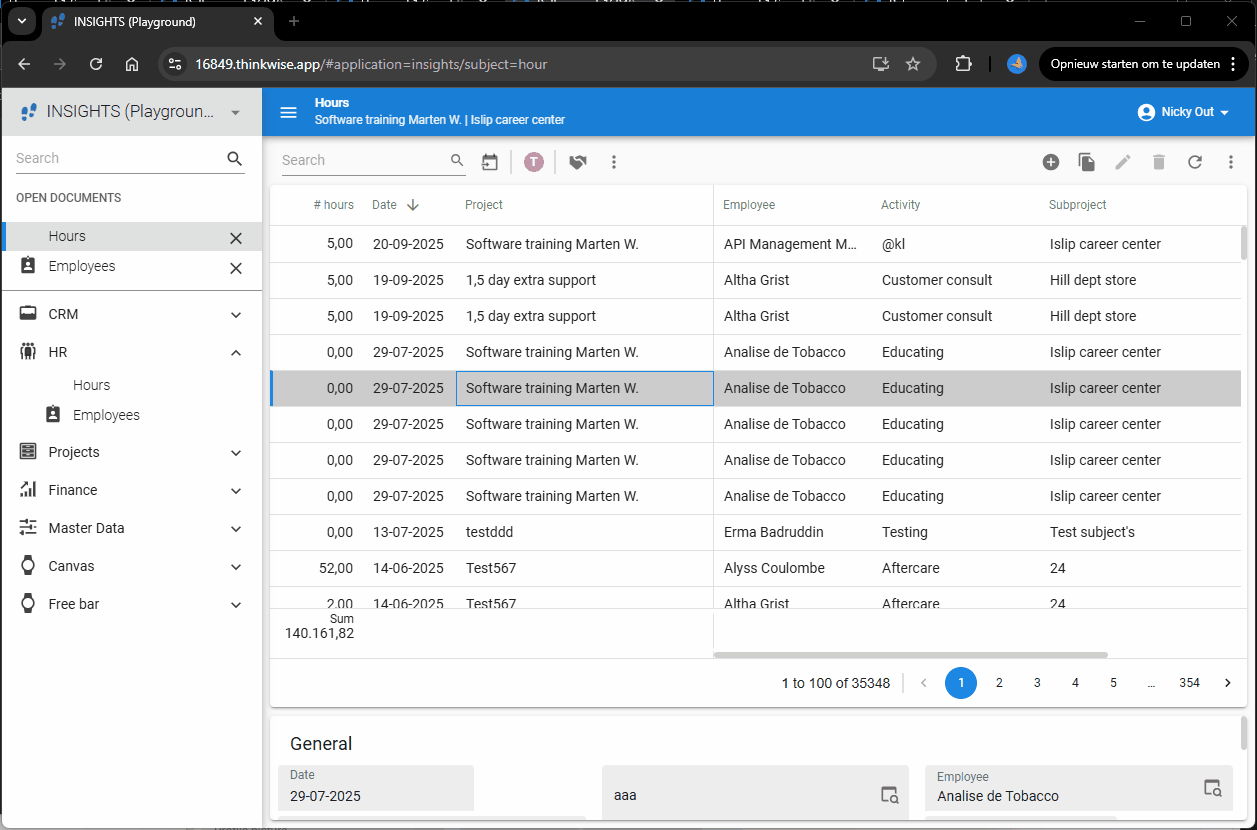
Support for field width in cubes
change
The Universal GUI now supports the setting Field width (px) for cube view fields in a pivot grid. It can be set in the Software Factory in the menu User interface > Business Intelligence > tab Tables > tab Cube views > tab Cube view fields.
Without a field width explicitly set, the following applies:
- If the field is a category, the column width is auto-sized based on its content.
- If the field is a series, the column width is set to 110px.
Additionally, column resizing has been enabled for all pivot columns, the minimum width is 50px.
Filtered lookup pop-up
change
When a user opened a field's lookup pop-up, it previously displayed all data. Now, if the user types a search string in the field before opening the pop-up, only matching items are loaded. This improves performance and enhances usability.
Minor fixes and tasks
- We have fixed conditional layouts not working in tasks and reports.
- A process flow could get stuck on the Refresh action when a subject was edited. We have fixed this by ensuring the process flow will now follow the red arrow and continue onto the next step that should be followed after an unsuccessful step.
- Previously, SVG files were not cached but were always fetched from the server. This has been fixed.
- We have fixed an issue where pasting an image copied from the Snipping Tool or from disk into the HTML editor did not work.
- When users applied a filter in a detail subject, the loading indicator would not spin. This has been fixed.
- When updating multiple records (also known as 'mass update'), the lookup editor for selecting constant values showed only the values already used in the current table. This issue has now been resolved.
- Previously, setting the Page size to 0 or less (such as, -1, -2) while leaving Max no of records empty would still apply pagination to the subject. This has been changed so that setting Page size to 0 or less will now always disable pagination.
- To improve performance, count requests are no longer made for subjects with pagination disabled.
- When a task was executed on an empty subject, the Universal GUI would not communicate the subject variant to Indicium. This situation could cause unexpected behavior, such as Indicium rejecting task execution because it used the wrong task variant. Also, some data requests would be blocked unexpectedly. This issue has been fixed.
What we will be working on next sprint
In the next sprint, we will work on maintenance; due to the holidays, we will have limited capacity.
Questions or suggestions?
Questions or suggestions about the release notes? Let us know in the Thinkwise Community!