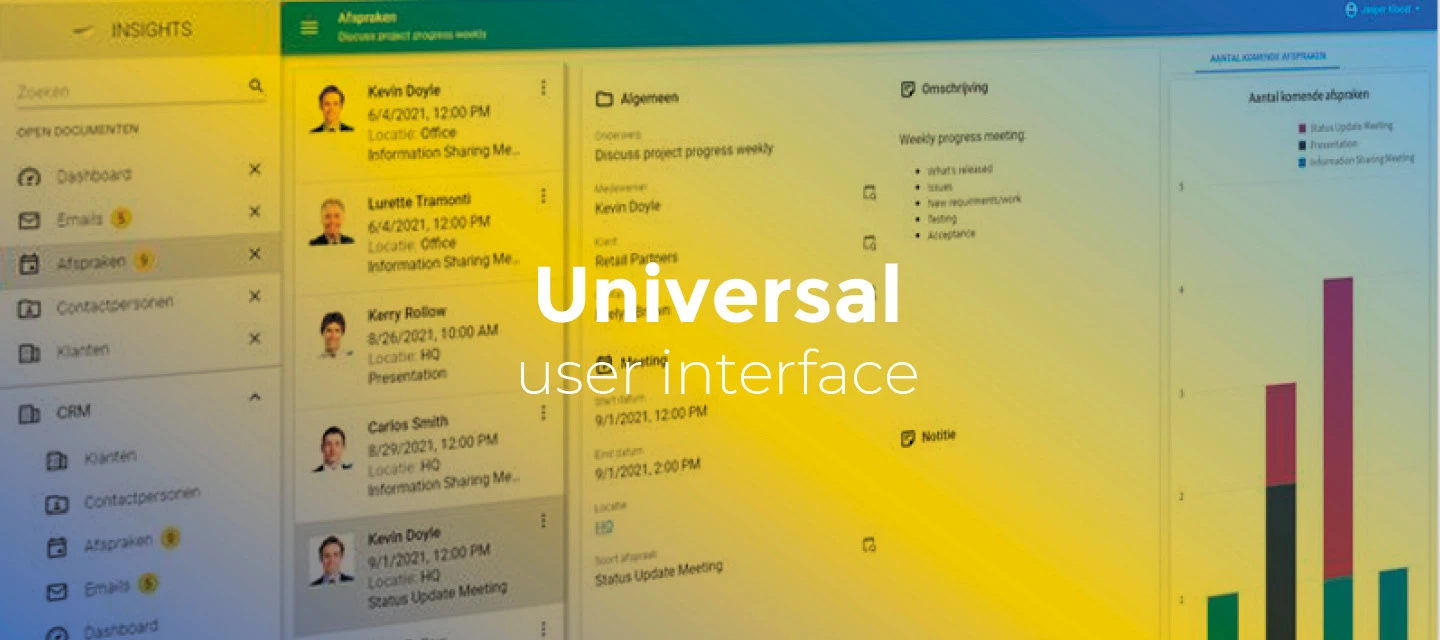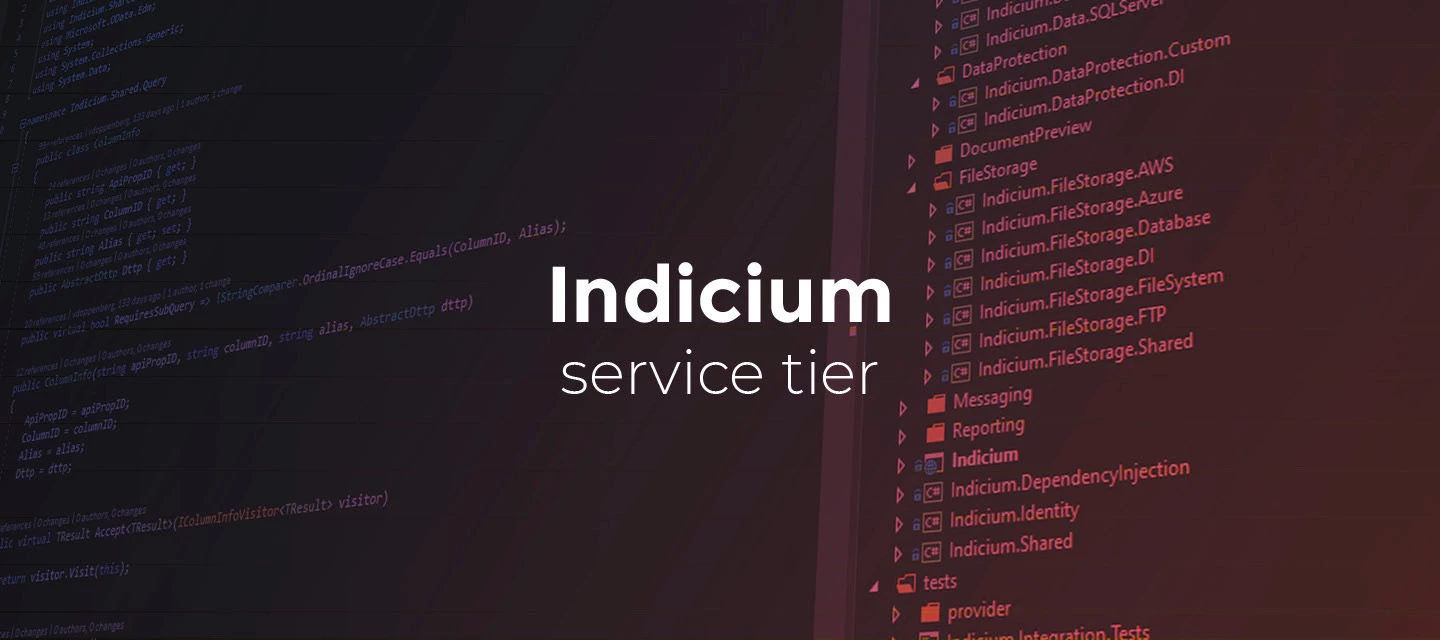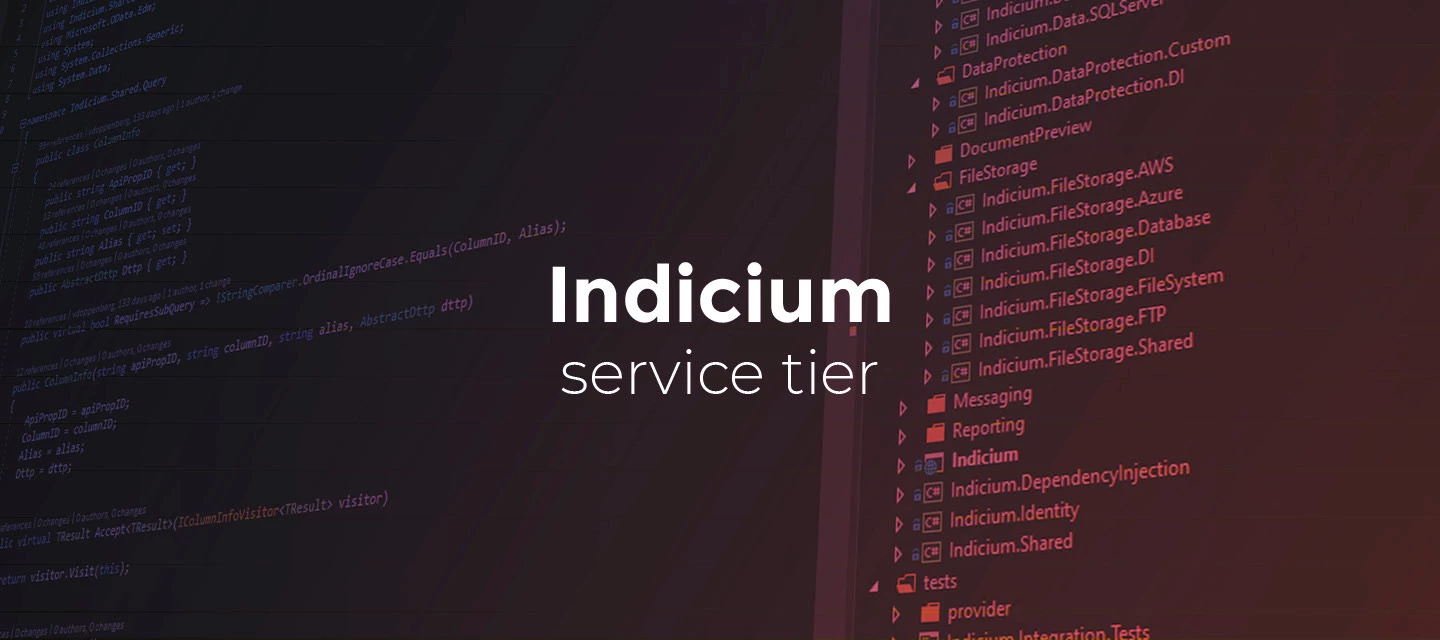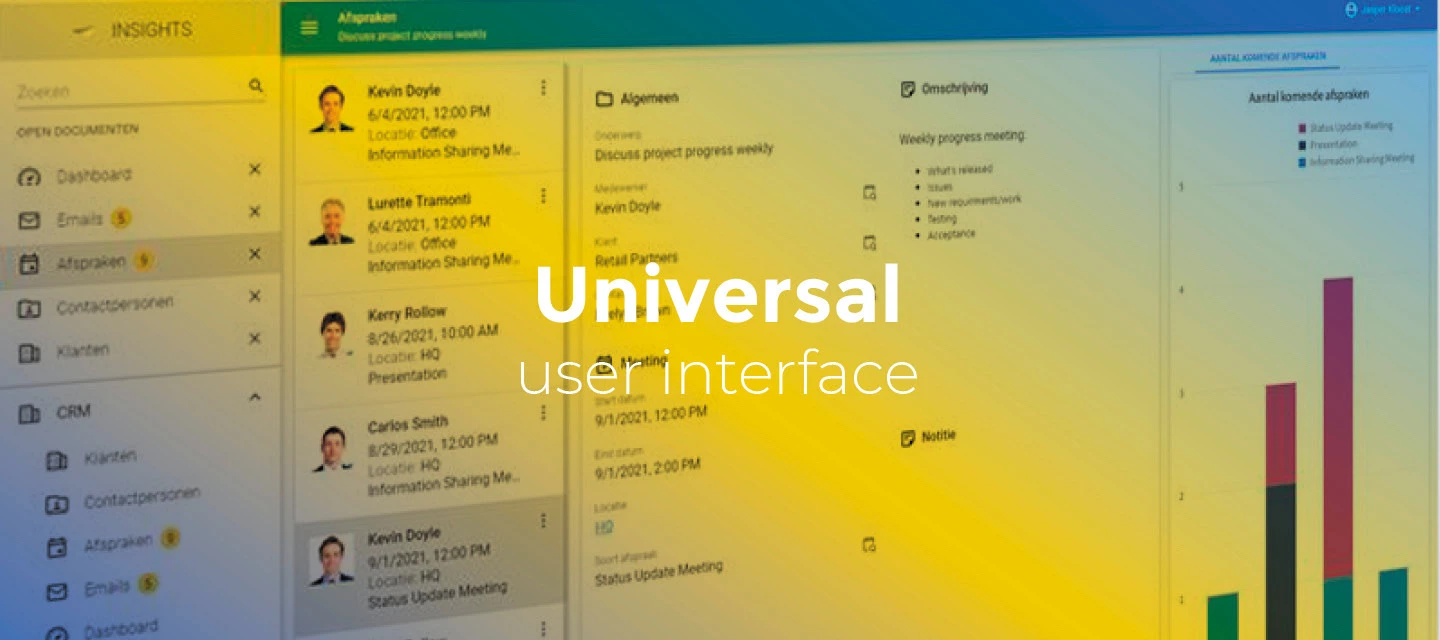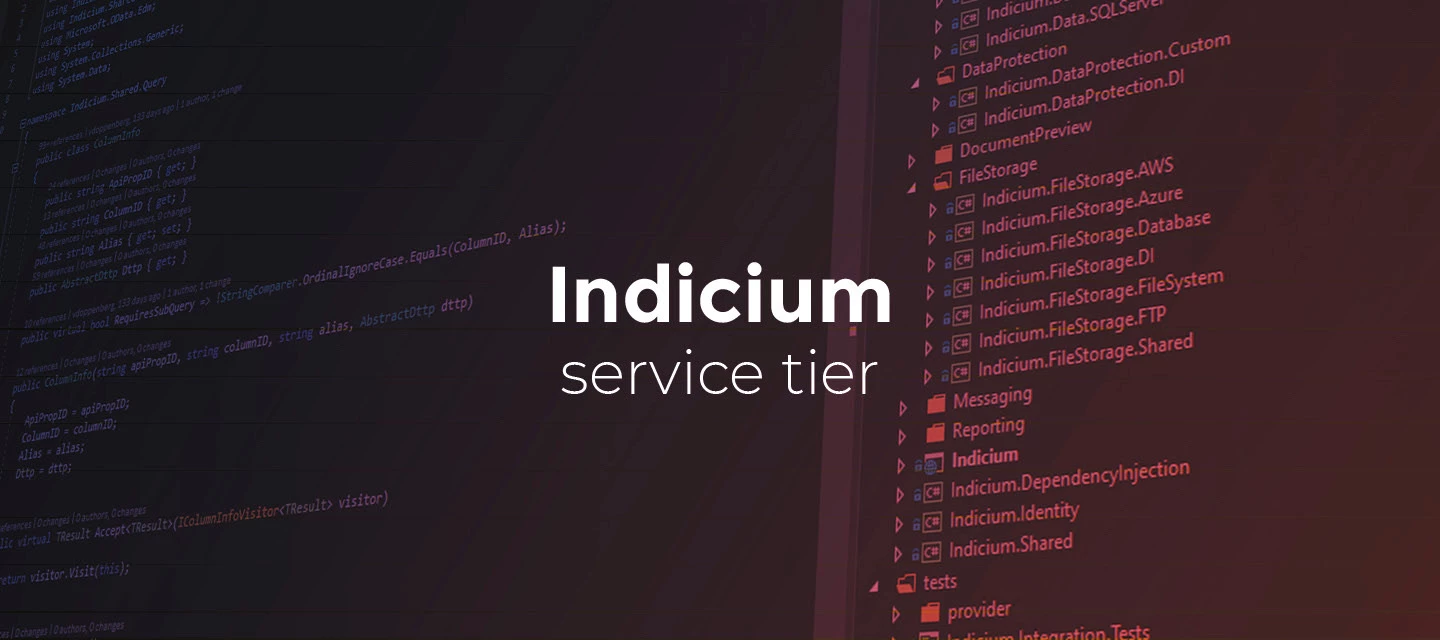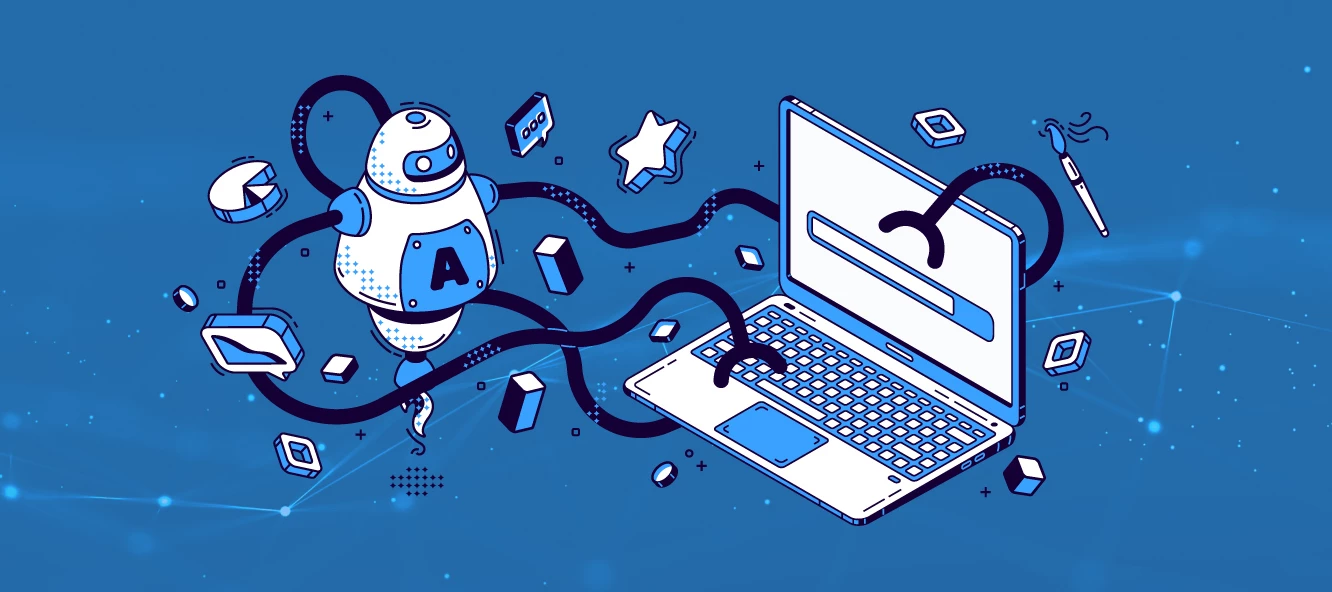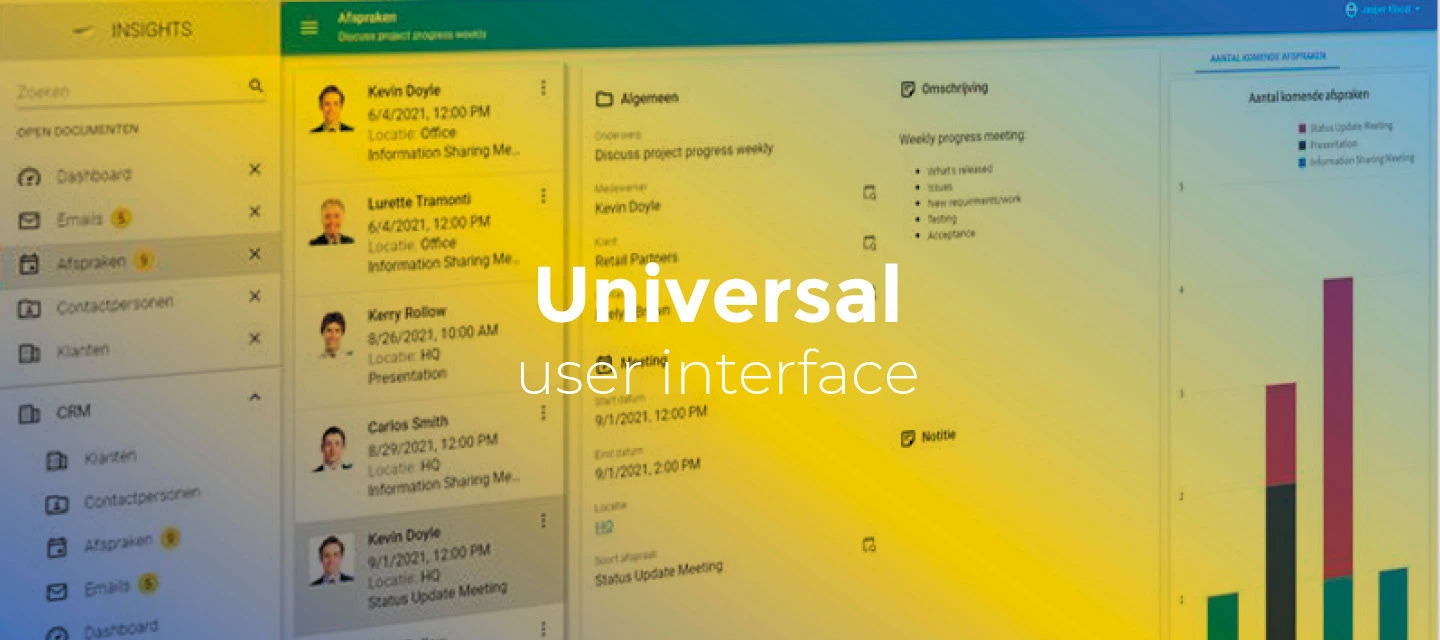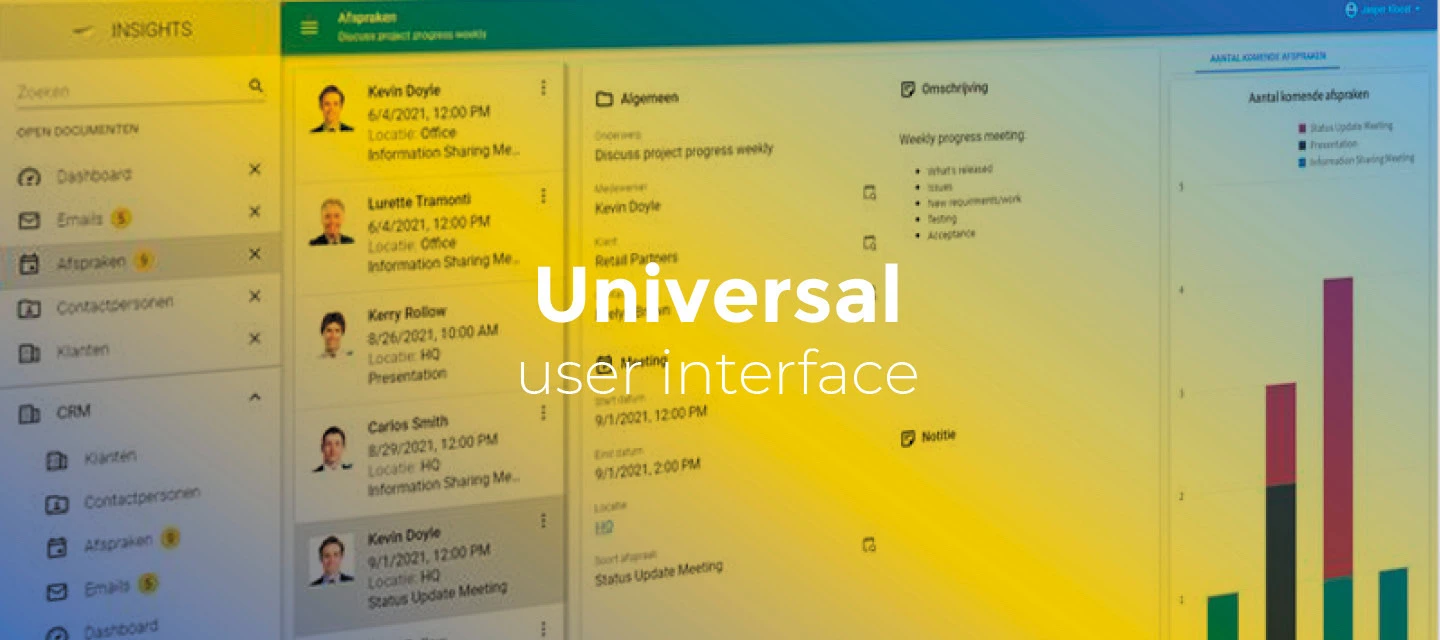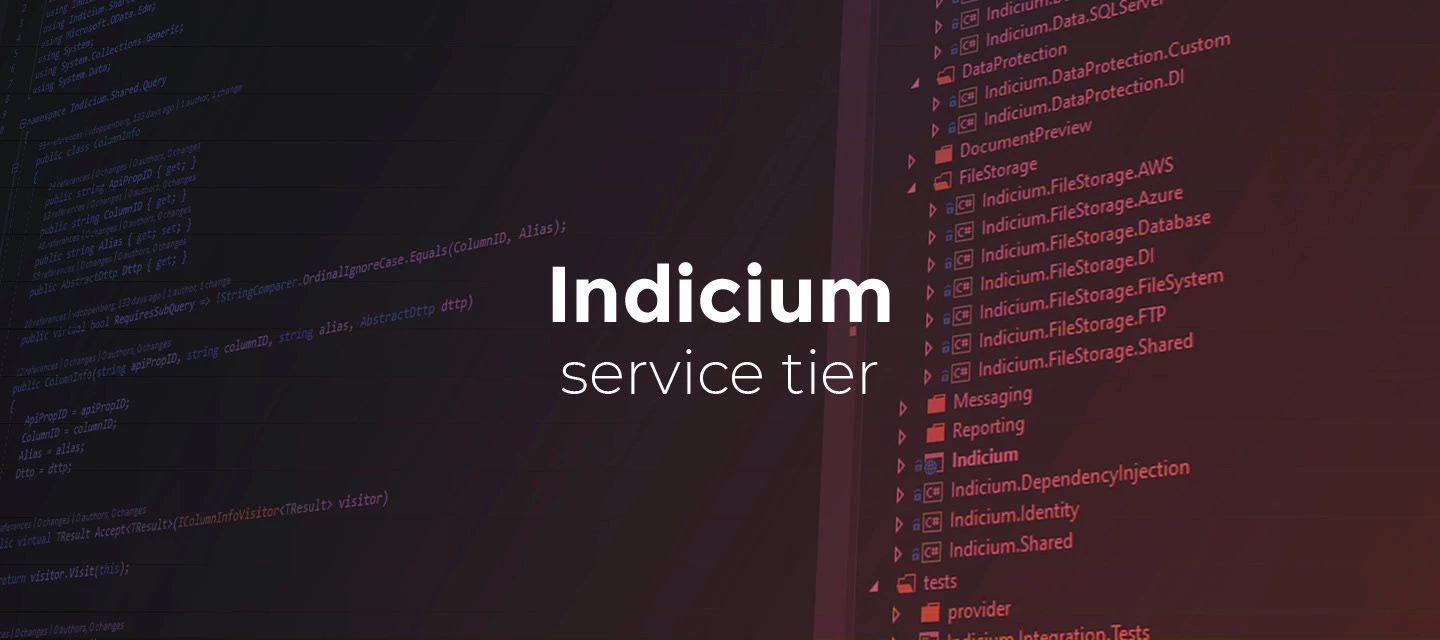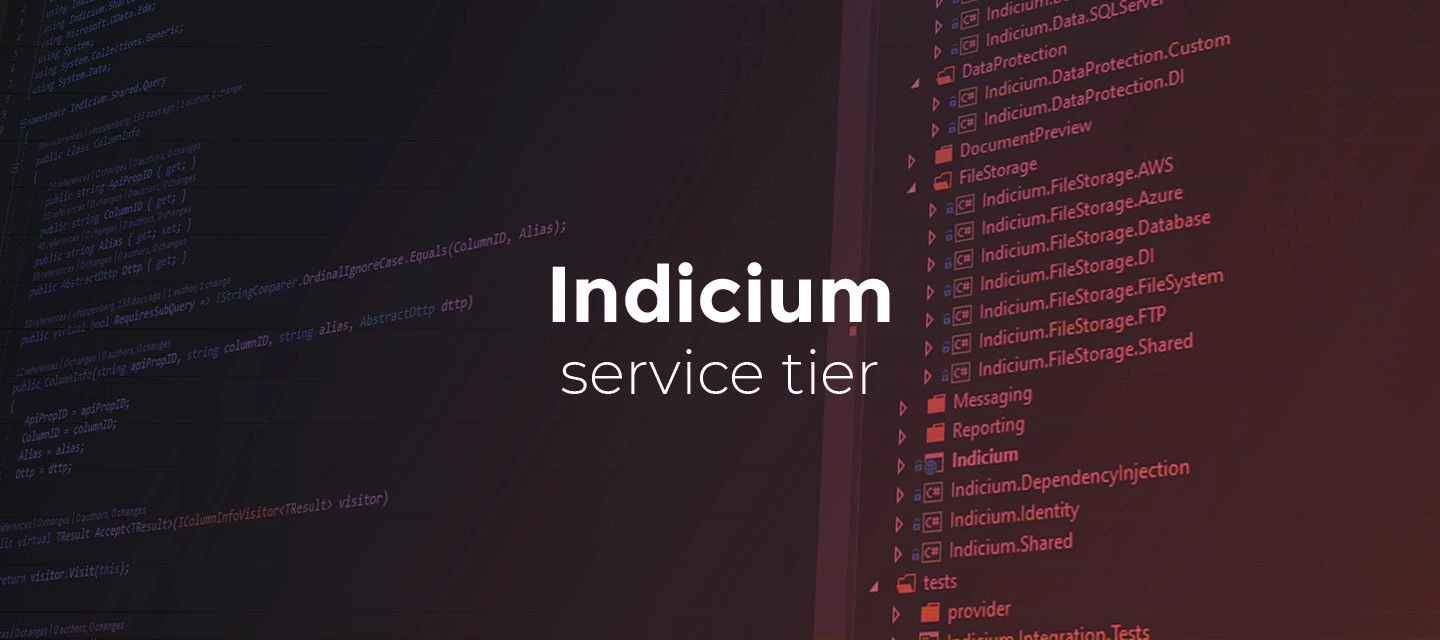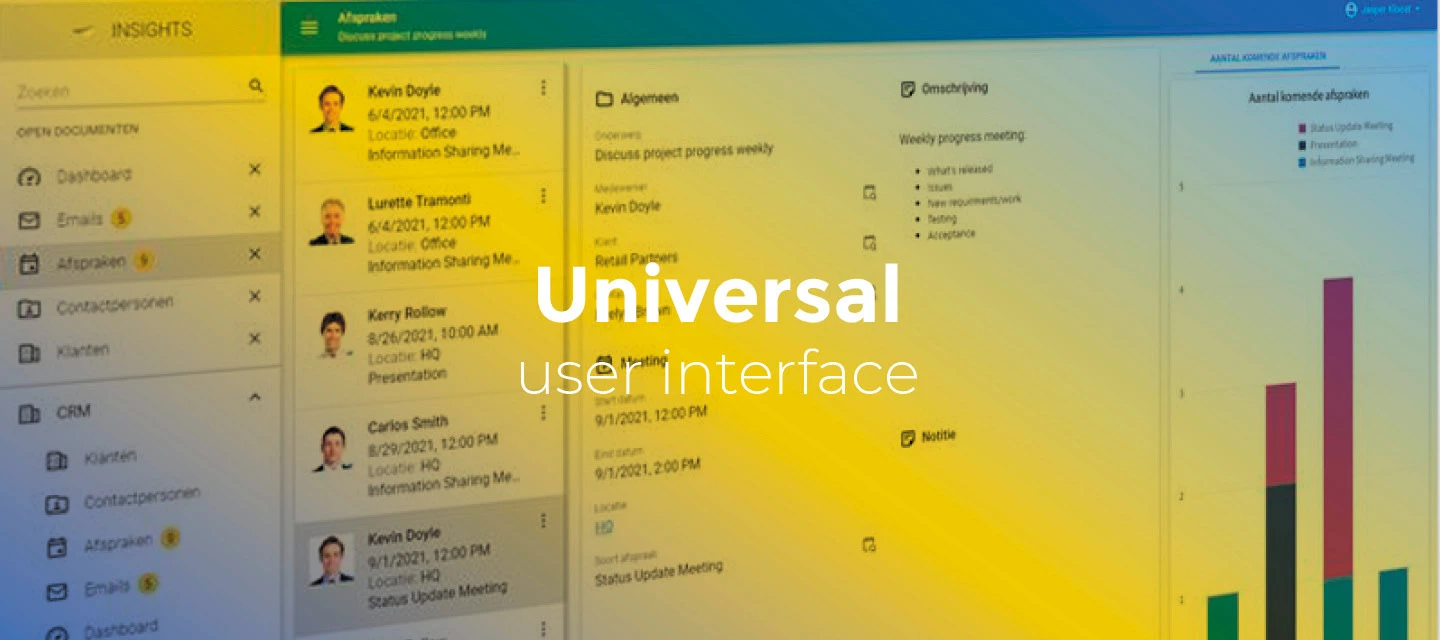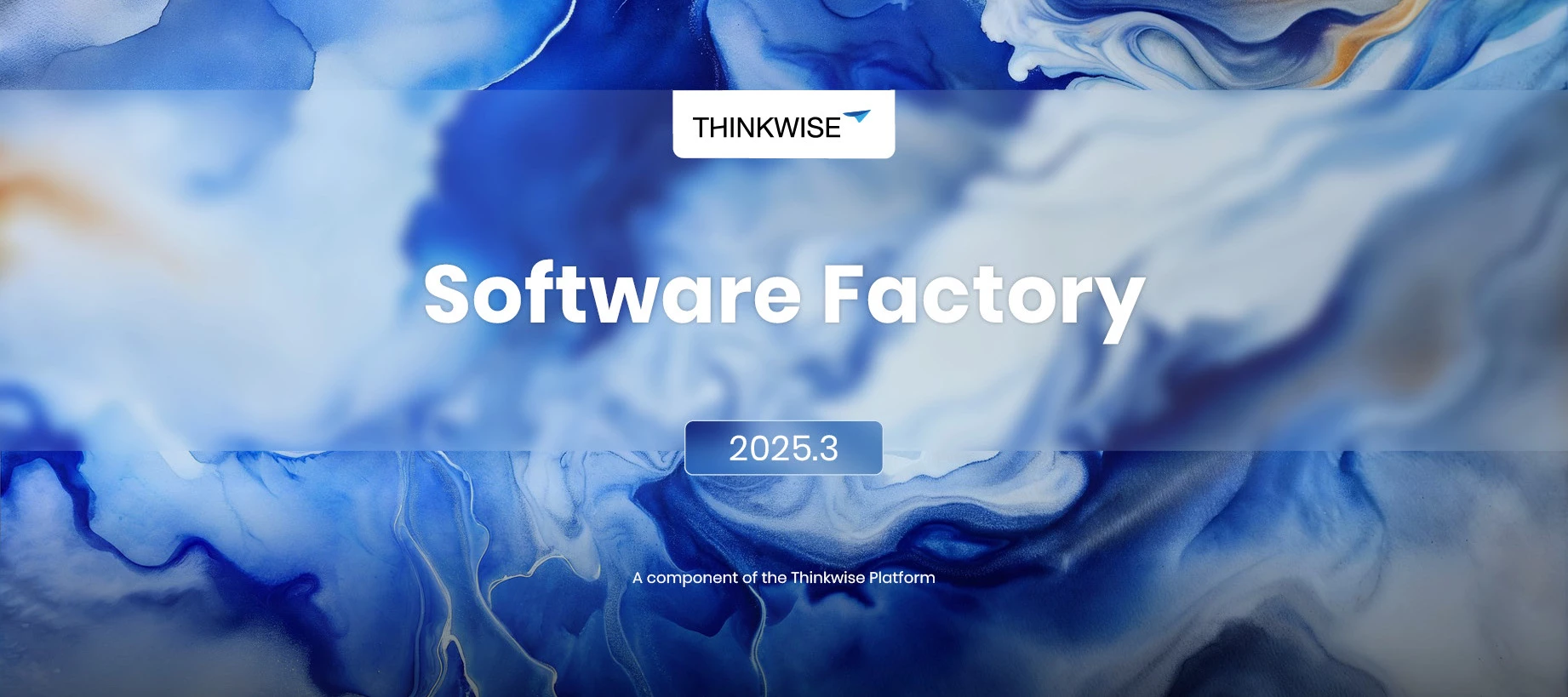hotfixJan 2, 2026
🎇 Platform improvements for week 1, 2026
Hi everyone!We’ve released the following platform improvements this week: IAM & SF 2025.320251231 - Open filter process action addition From 2026.1, a new process action called Open filter will be introduced. To ensure a smooth transition from the Windows GUI (2-tier) to the 3-tier architecture, this process action is added via this platform improvement into the 2025.3 version. This will allow you to run the Windows and Universal UI in parallel. Note: Usage of this process action requires Universal GUI and Indicium version 2025.3.13 or up
Related products:Software FactoryIntelligent Application Manager