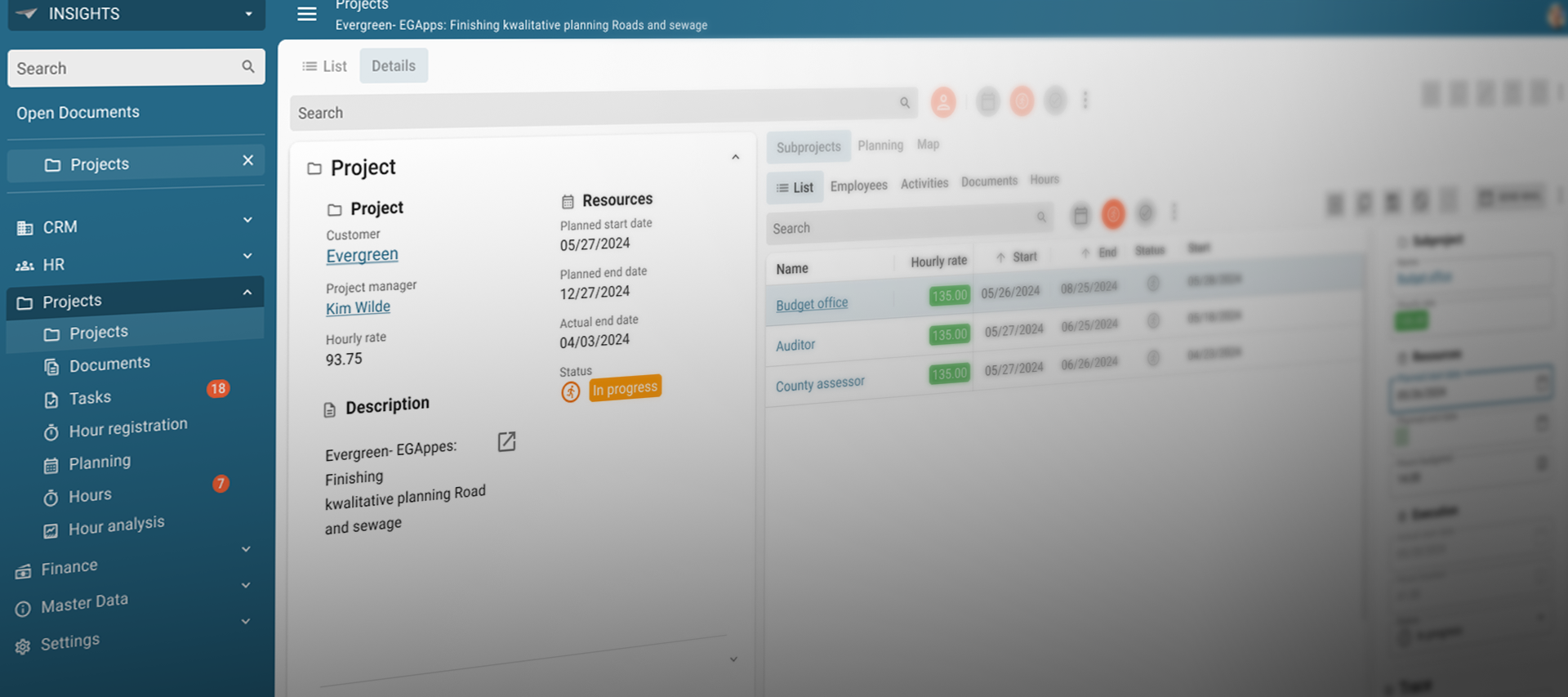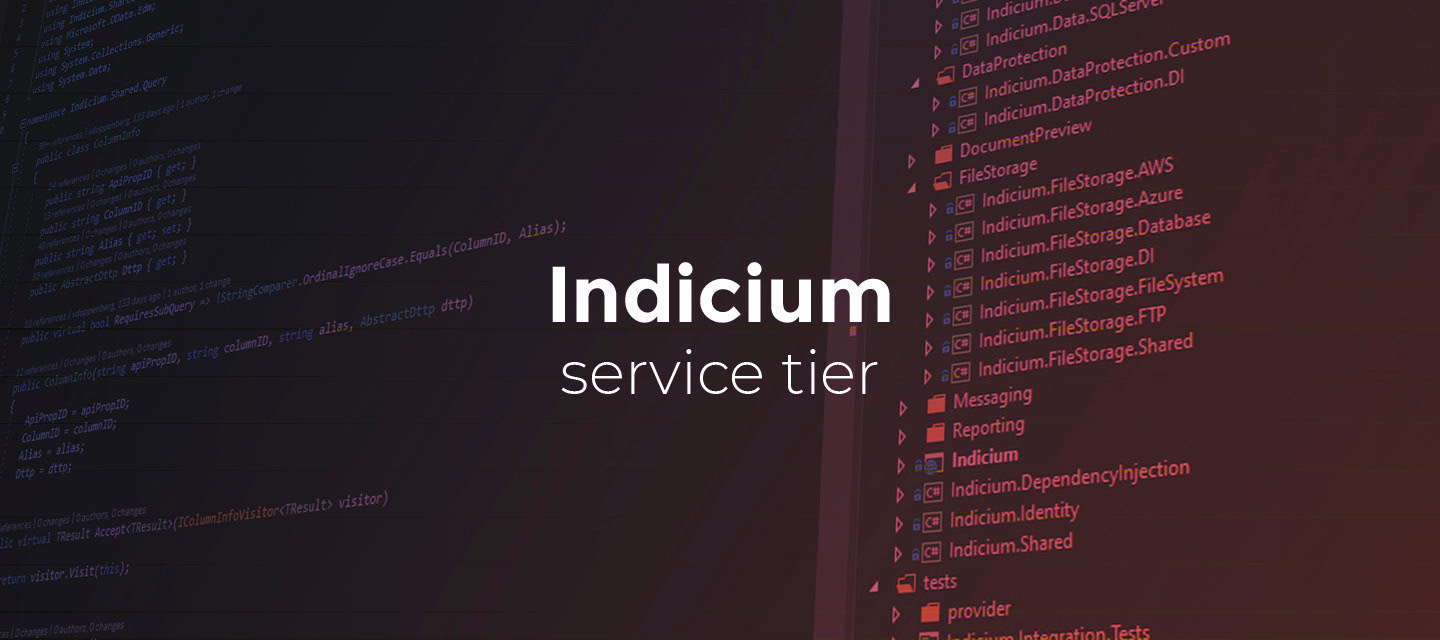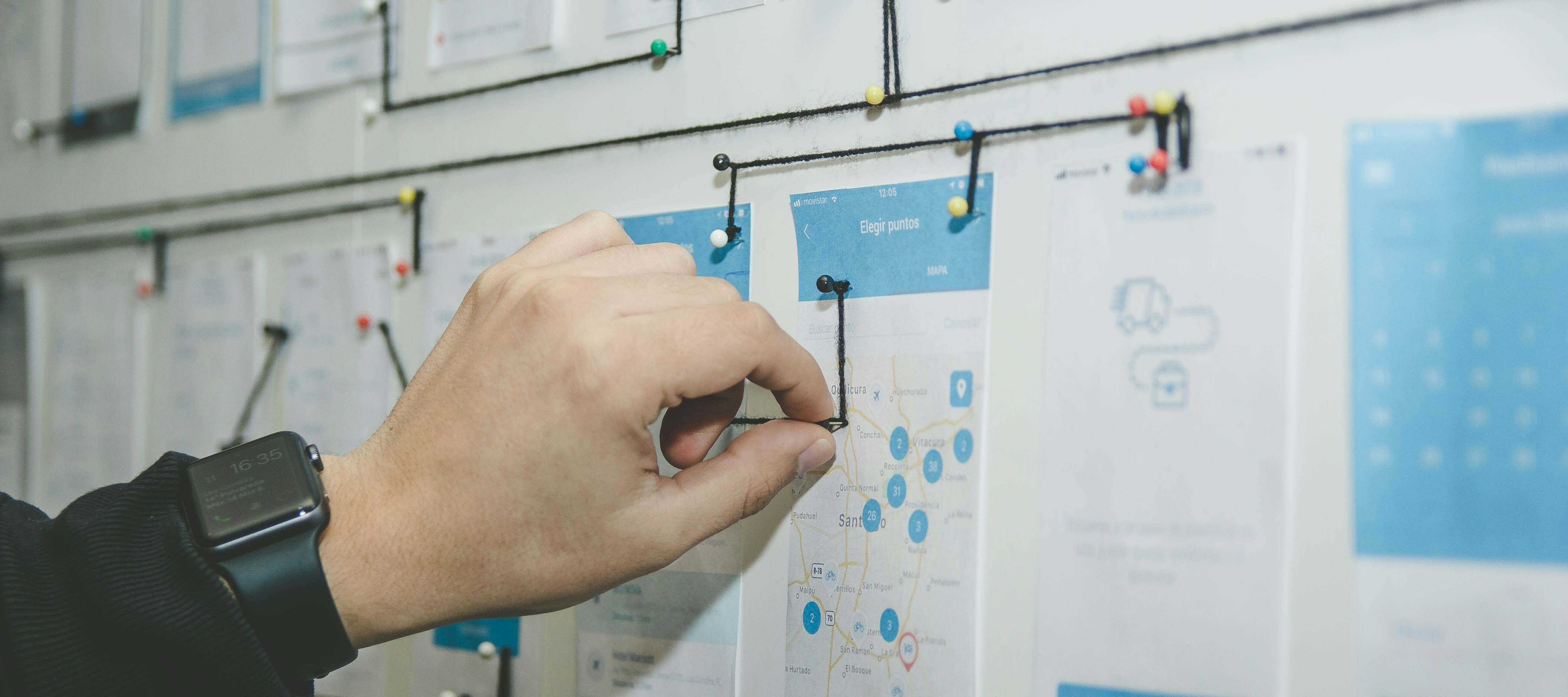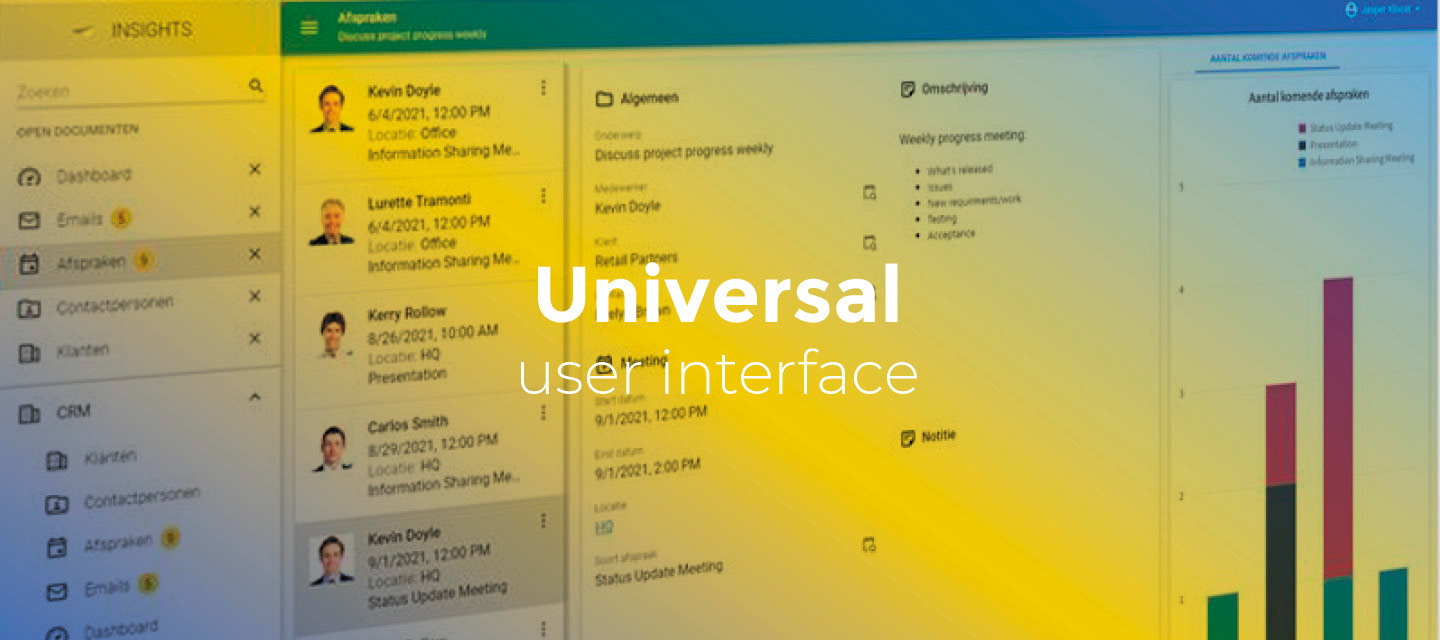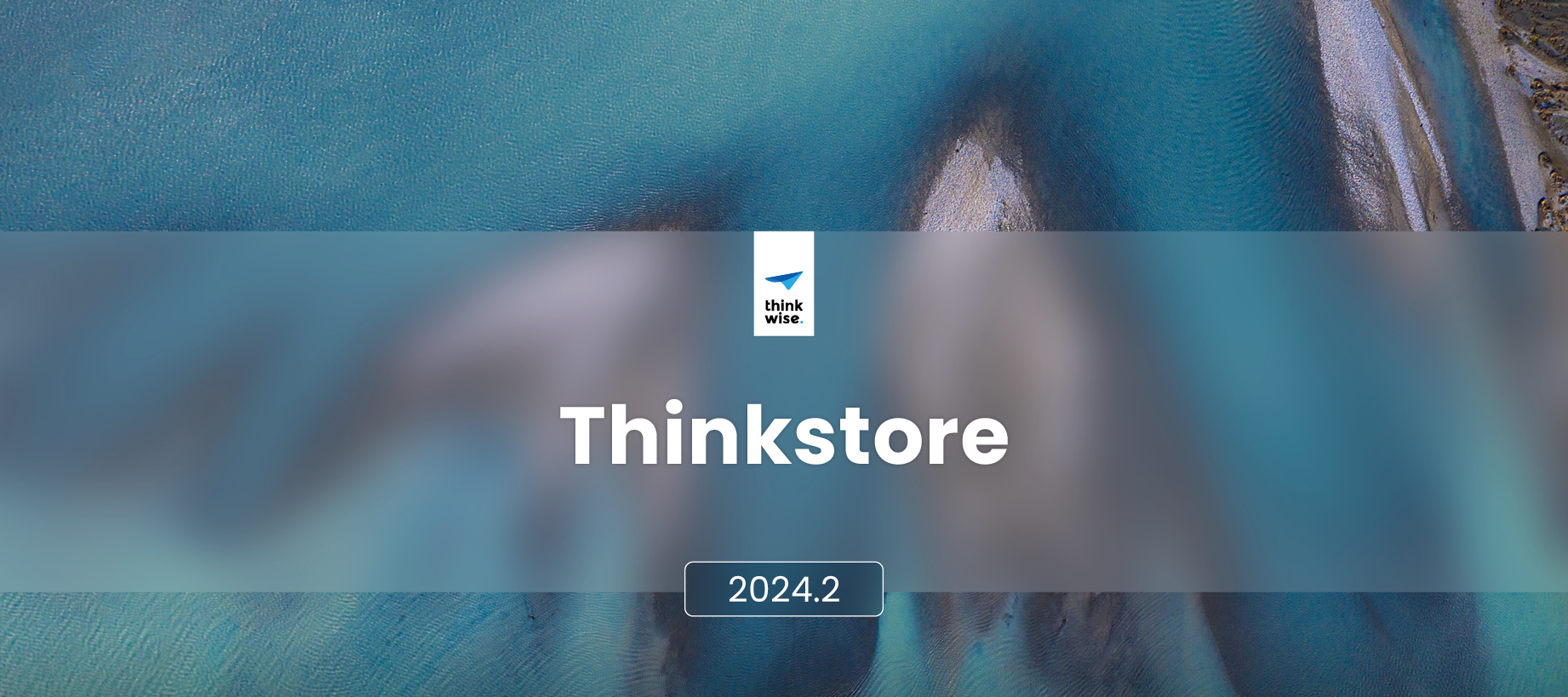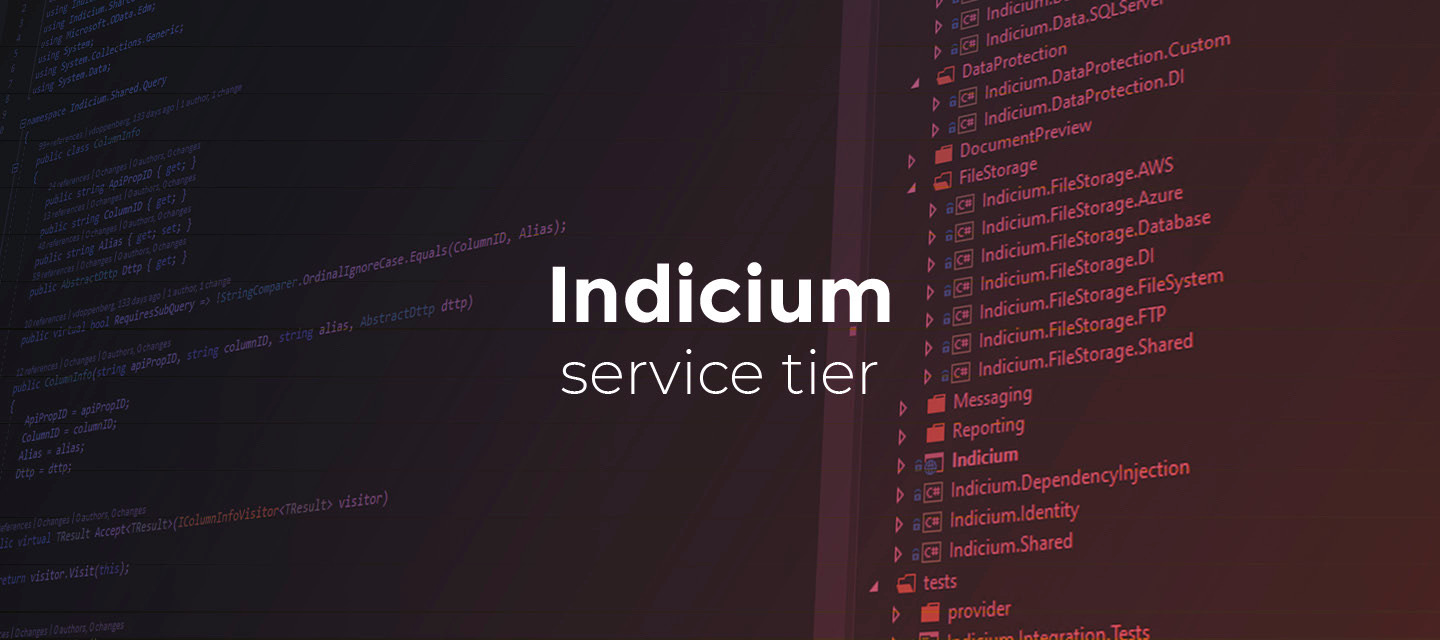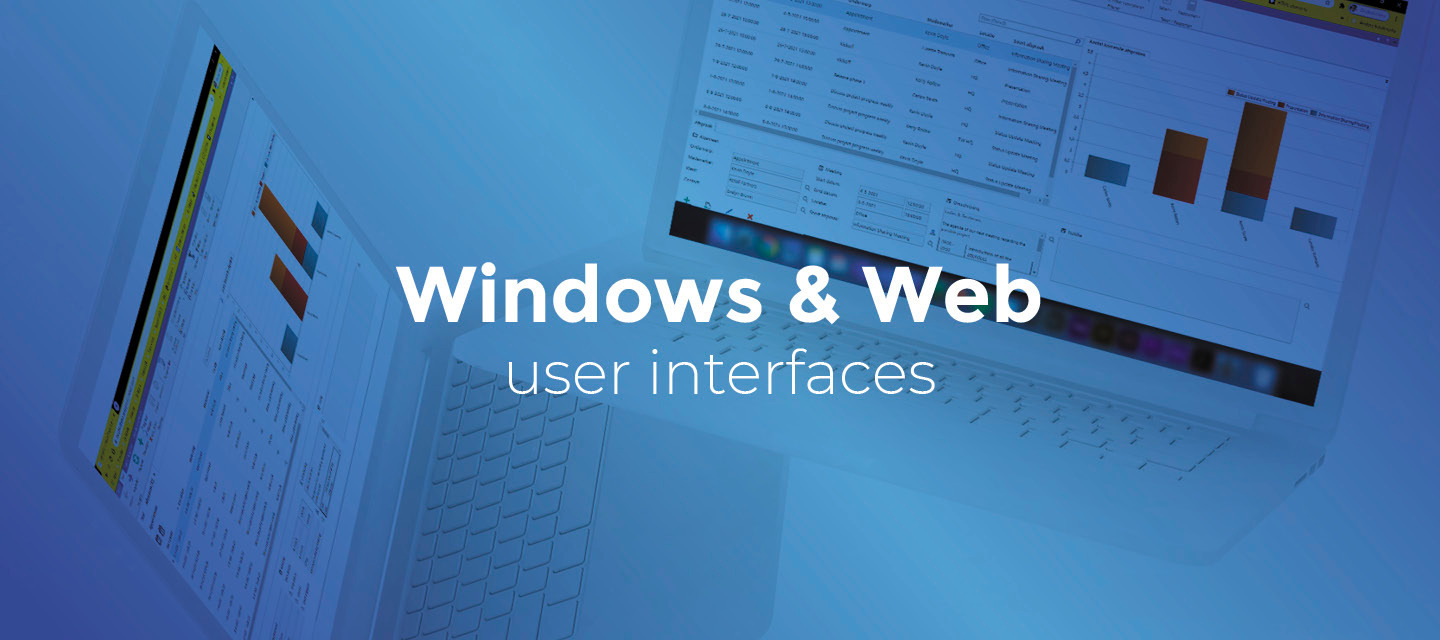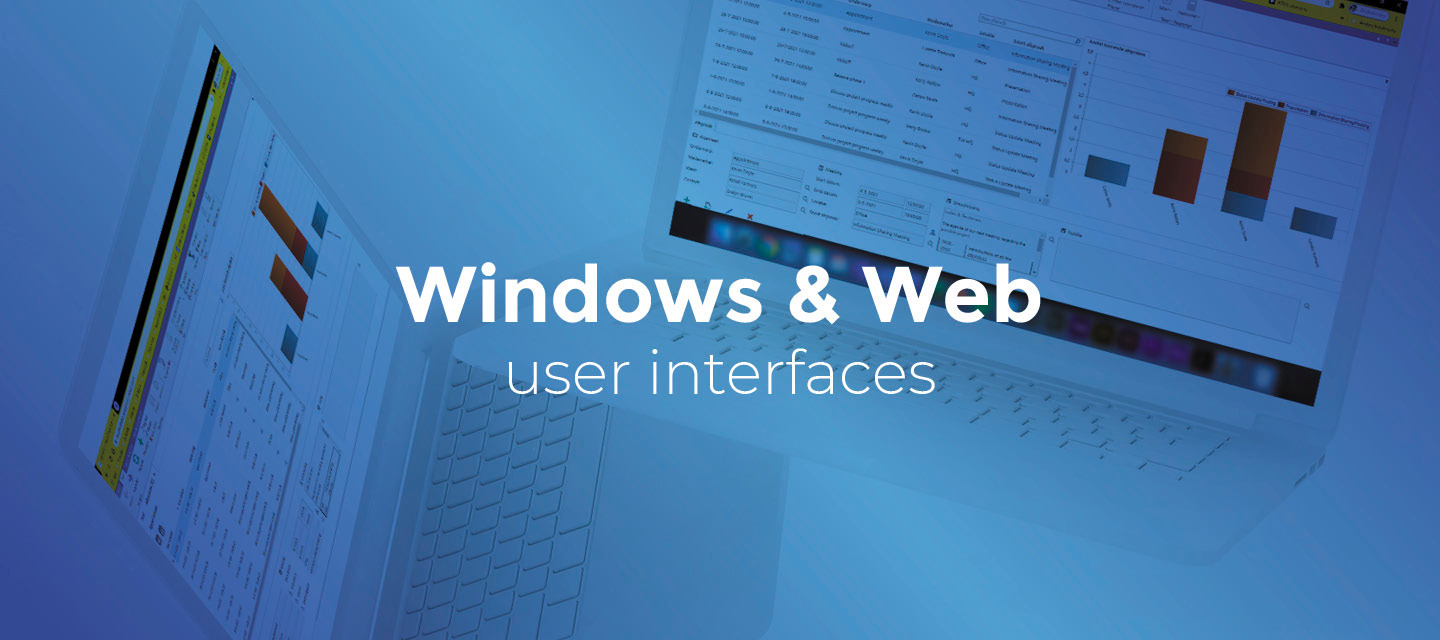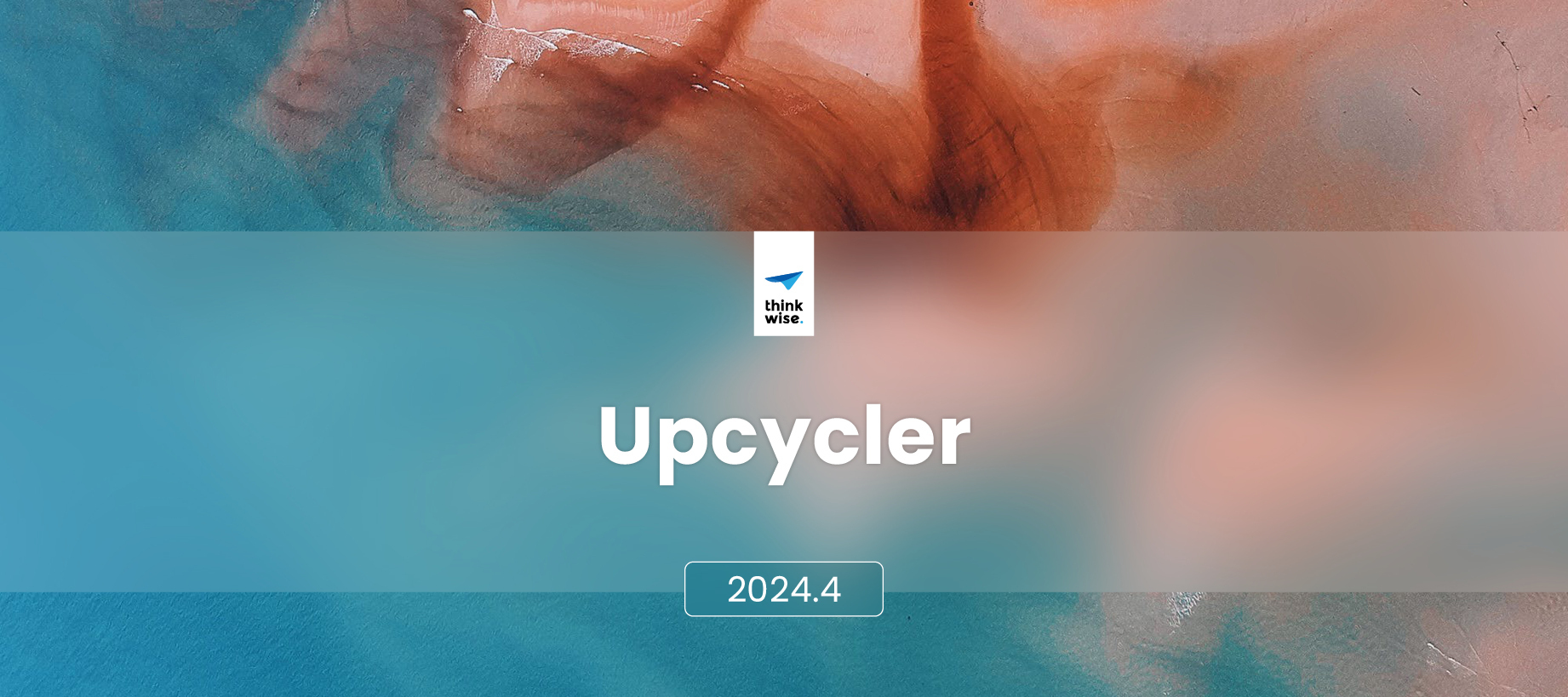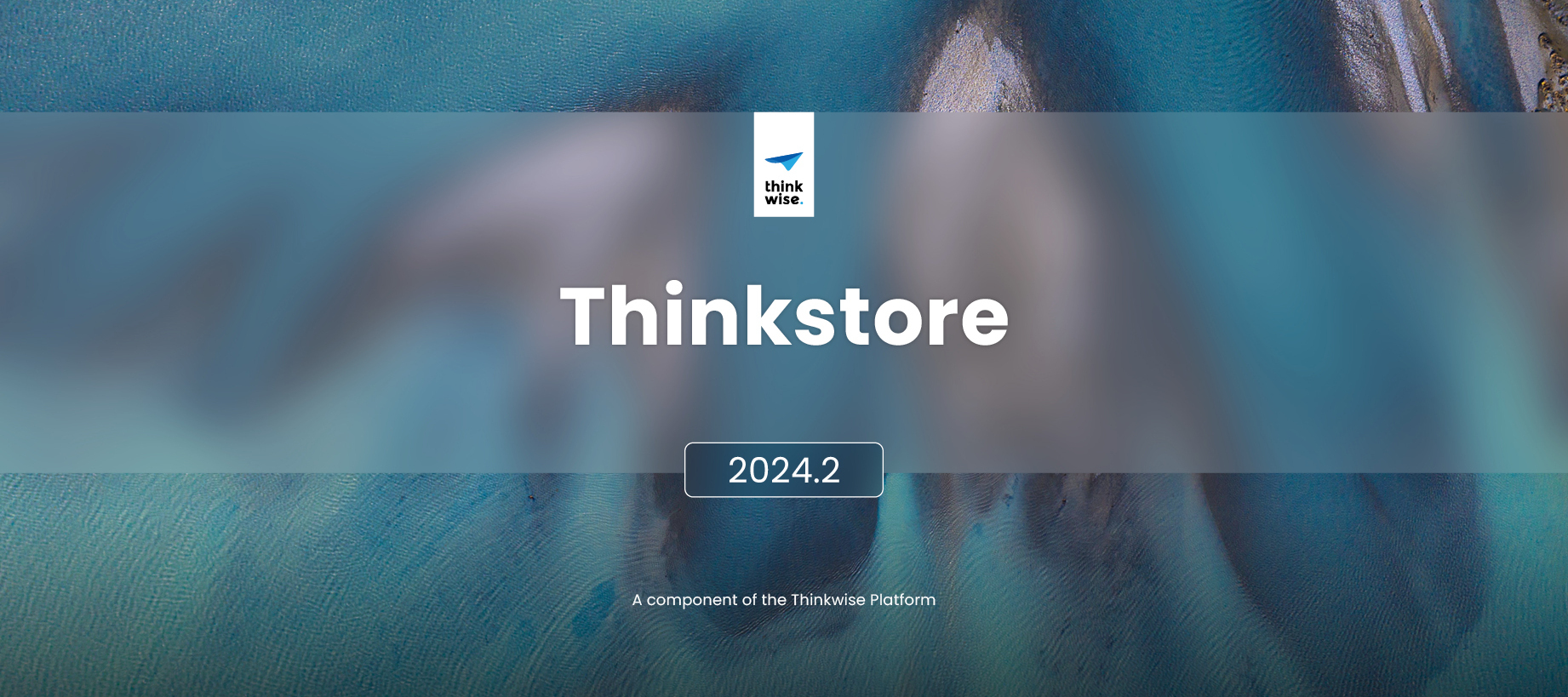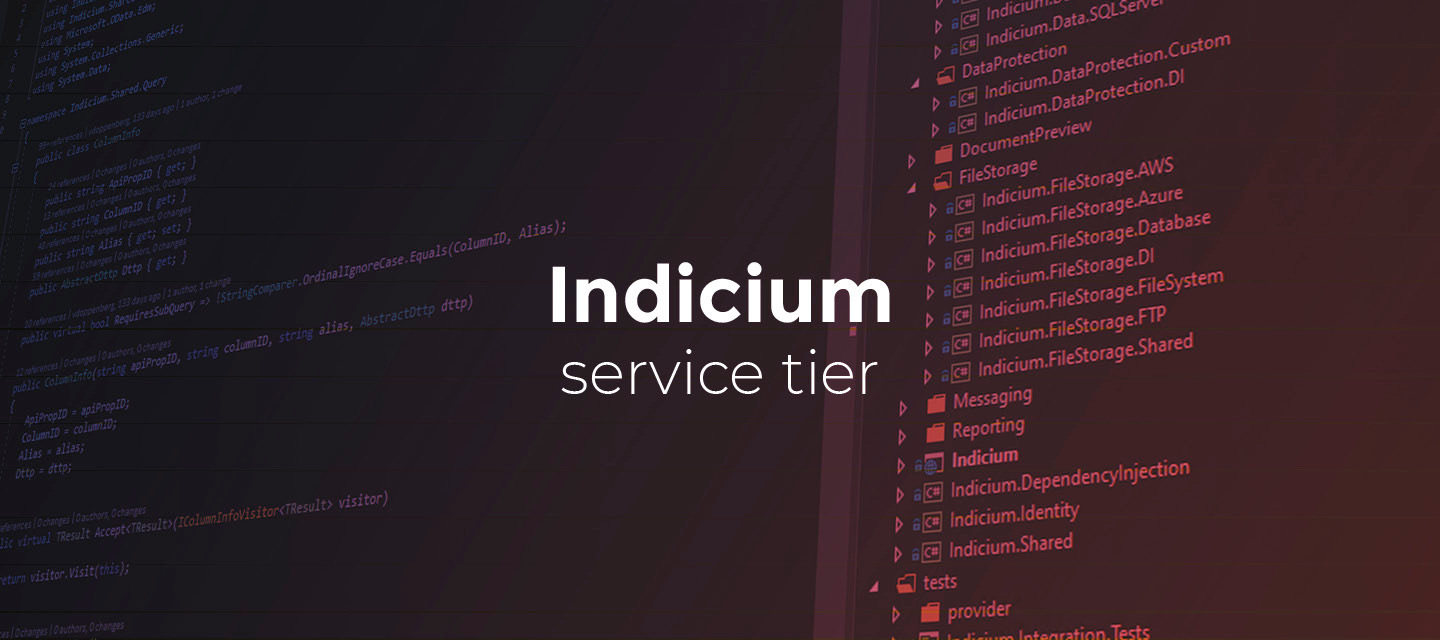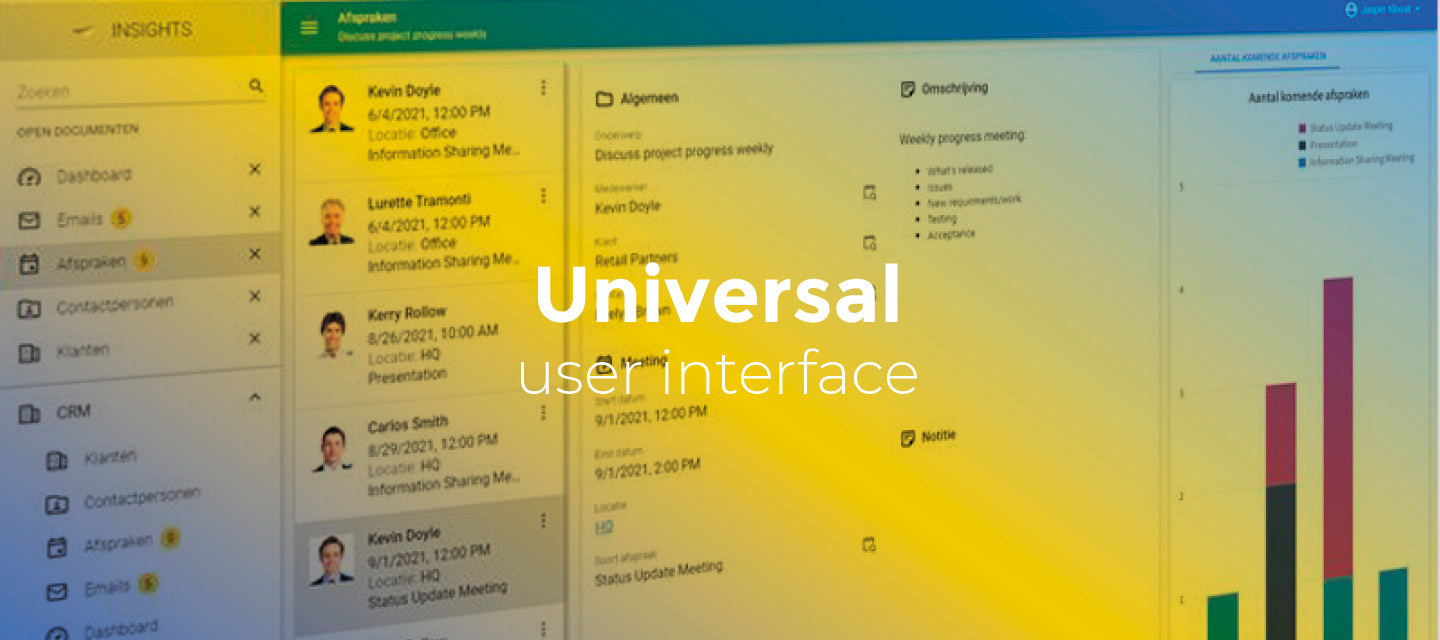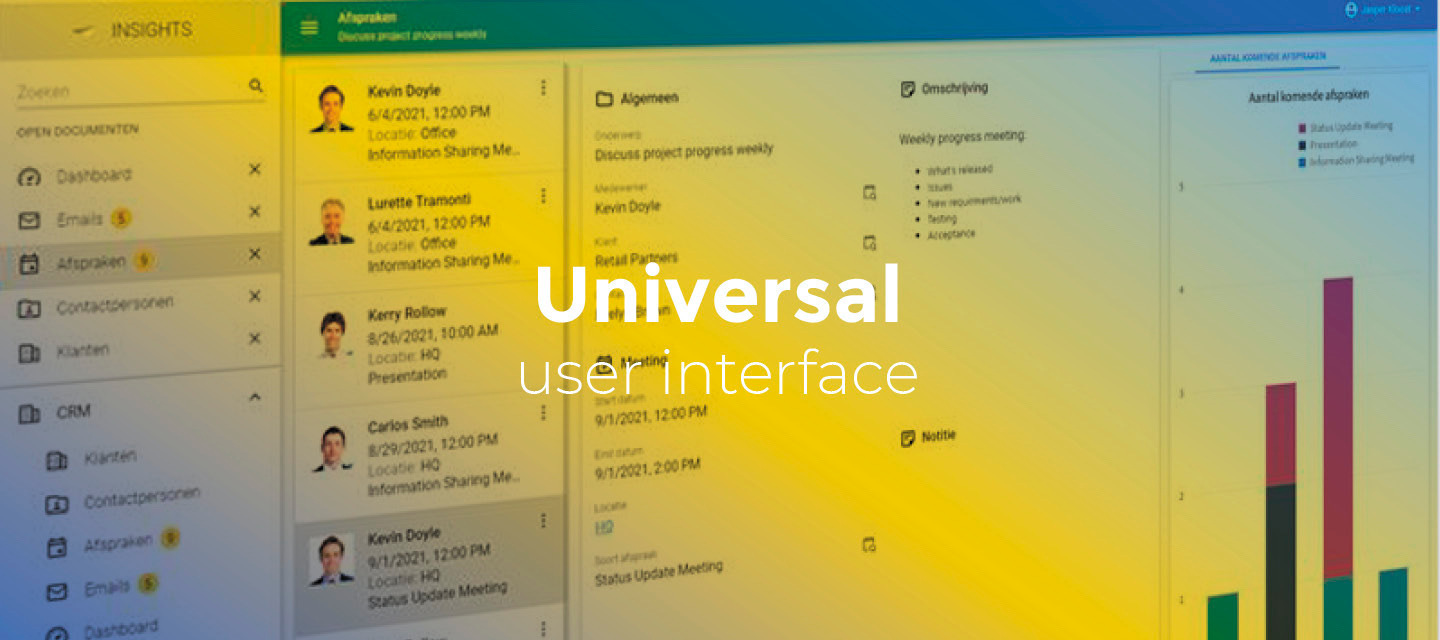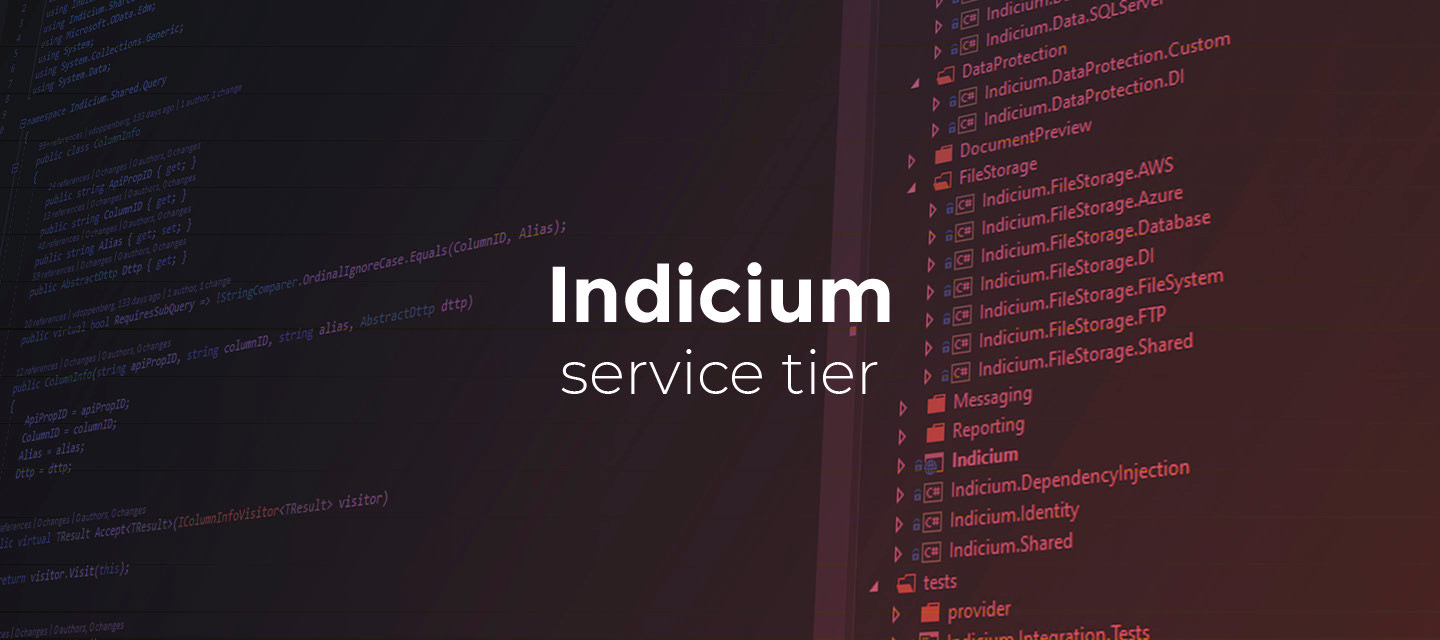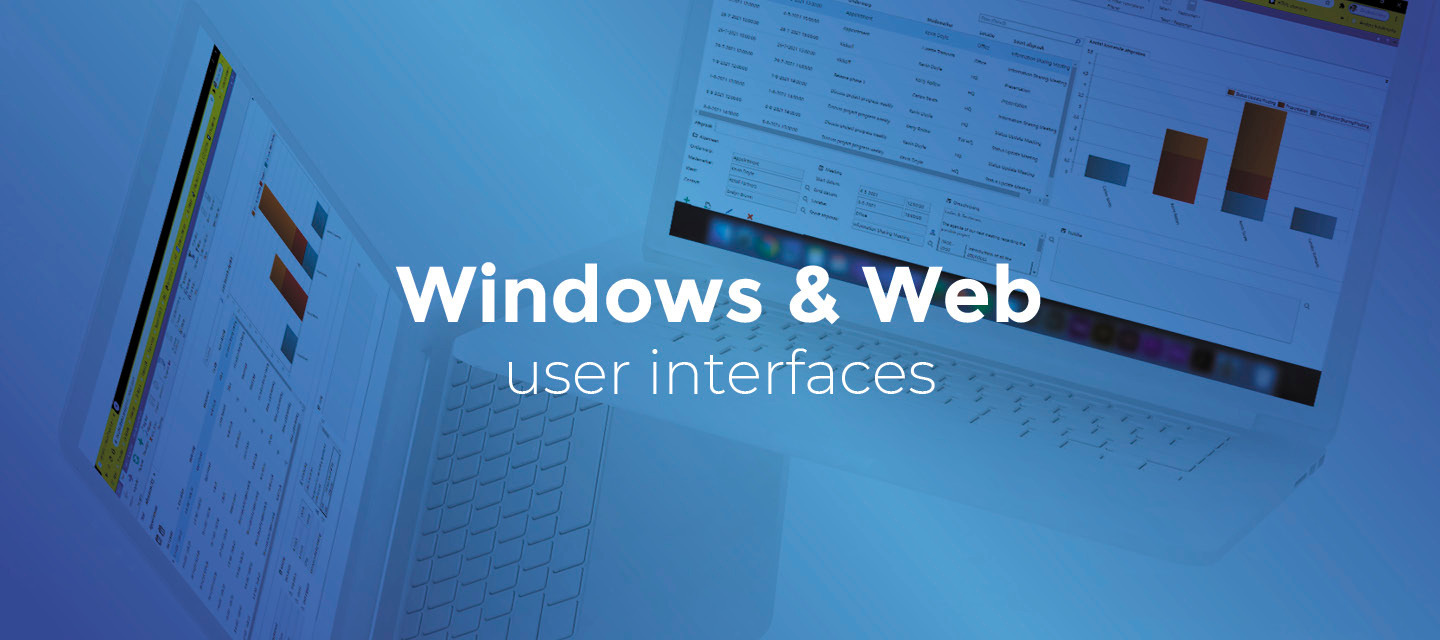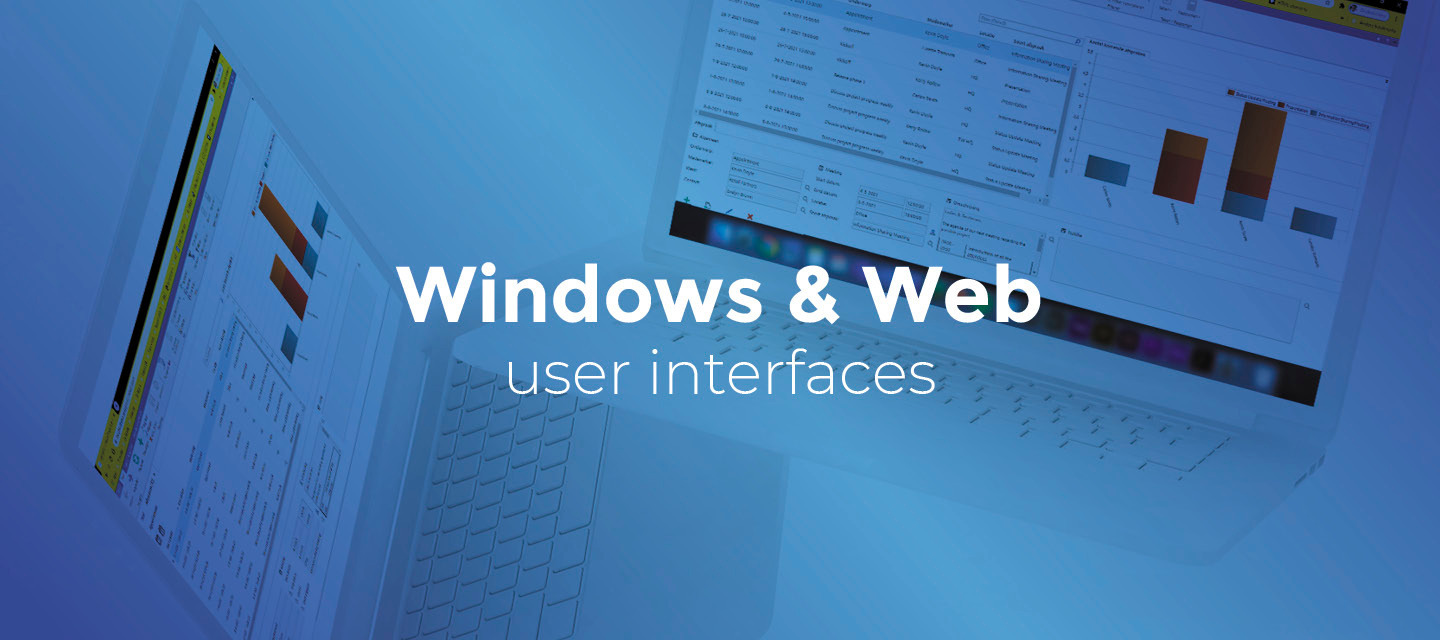hotfixJul 8, 2024
🚀 Platform improvements for week 27
Hi everyone!We’ve released the following platform improvements this week: IAM 2024.220240701 - Improvement in determining the exported branch for usage metrics In some situations, the determination of which branch is most relevant for sending anonymized usage metrics to Thinkwise was incorrect. This resulted in no data being sent. This has been resolved. IAM 2024.2, 2024.120240702 - Check classic user preference table for modified prefilter In a hybrid environment where the Universal GUI and Windows GUI are used alongside, there is specific scenario in which modifying user defined prefilters in the Windows GUI would cause an error. This has been resolved.
Related products:Intelligent Application Manager