February 19, 2024
- Full release 2024.1.11
-
In the Software Factory, we have the concept of unrelated details. Tables are linked but no columns are linked to each other to bind them.
We have fixed an issue where an action was executed from an unrelated detail, causing the parent subject to be emptied. In that case, the detail was cleared too, which was unexpected.
Hello everyone,
In this sprint, we have added support for features that have been introduced in the Thinkwise Platform 2024.1 release, such as tying a column to a double-click task and auto_commit for default logic. We have also improved the task shortcuts and the preview component. Additionally, we have added a new extended property to lift grid row height safeguards and another one to open lookups full-screen. We have also made some minor fixes and tasks.
Demo
As always, we have made a demo for you: try it here. Before trying it out, press 'Clear Cache' on the login screen.
Read the Universal GUI user interface guide to get familiar with the GUI.
Universal GUI version 2024.1.11
For more information about setting up the Universal GUI, see the Universal GUI setup guide.
Note:
- Use a modern browser to access the Universal GUI, e.g., a recent version of Chrome, Firefox, Edge, or Safari mobile.
- Deploy the Universal GUI on the same server as Indicium or an allowed origin in appsettings.json.
- The Universal GUI only works with version 2022.1 and up of the Thinkwise Platform.
- Run all hotfixes on IAM and the Software Factory that you plan to use for the Universal GUI.
- Use the latest version of Indicium.
Download the Universal GUI version 2024.1.11 here
Contents
New and changed
Support for tying a column to a double-click task
new
It is now possible to tie a double-click task to a column, as introduced in the Thinkwise Platform 2024.1 release.
This feature allows each column in a grid to start a different process or handle specific data. For more information, see Configure a double-click task.
Support for auto_commit for default logic
new
The Universal GUI now supports the auto_commit feature introduced in the Thinkwise Platform 2024.1 release. This feature makes it possible to automatically save the record after filling in a field. This opens up new possibilities, such as, after receiving input, starting a process flow for validations and automatically returning to edit mode. For more information, see New parameter for default logic
The Universal GUI supports this for:
- Editing a new or existing record after changing a value
- Directly after add/copy
- Changing a parameter value of a task or report
Not yet supported:
- In combination with auto-edit and auto-save
- The 'confirm update' confirmation on tables
- The 'ask' confirmation for tasks
- A task without
tsf_send_progressdoes not show progress
Shortcut support
new changed
In addition to the shortcuts that we have added in the previous sprint, we have added some new options and made a change in behavior:
-
Ctrl+Ropens the advanced filter pop-up. -
For iOS, we have added
Cmdkey support since this is used more often thanCtrl. If you add your own shortcut for a task,Ctrlwill be replaced byCmd. You can add your own shortcuts for your application in the menu Processes > Tasks > tab Settings > tab General. -
After opening a new subject, the detail subject was activated for shortcuts. However, this differed from the Windows GUI where the main subject is activated. Therefore, we have changed this behavior, now, the Universal GUI also activates the main subject. You can switch between subjects to activate its shortcuts by:
- navigation between tabs
- focusing a form control
- activating a grid cell (new)
Task shortcuts available in every context
new
Task shortcuts now function in every context, including detail subjects and subjects opened in a pop-up. Previously, they only executed tasks on the main subject.
See, for example, the lookup pop-up in the screenshot below. When editing the Employee field in the Hours subject and clicking the zoom button behind the field, the pop-up opens with tasks in the taskbar. Now, you can do the same using keyboard shortcuts.
Determining which subject is triggered follows the same logic as the CRUD shortcut keys introduced in the previous sprint. Additionally, the active subject is now also determined when a grid is activated, so the tasks with a shortcut are immediately available. Previously, the active subject was only determined when navigating to another subject, limiting the ability to return to a parent subject to execute shortcuts.
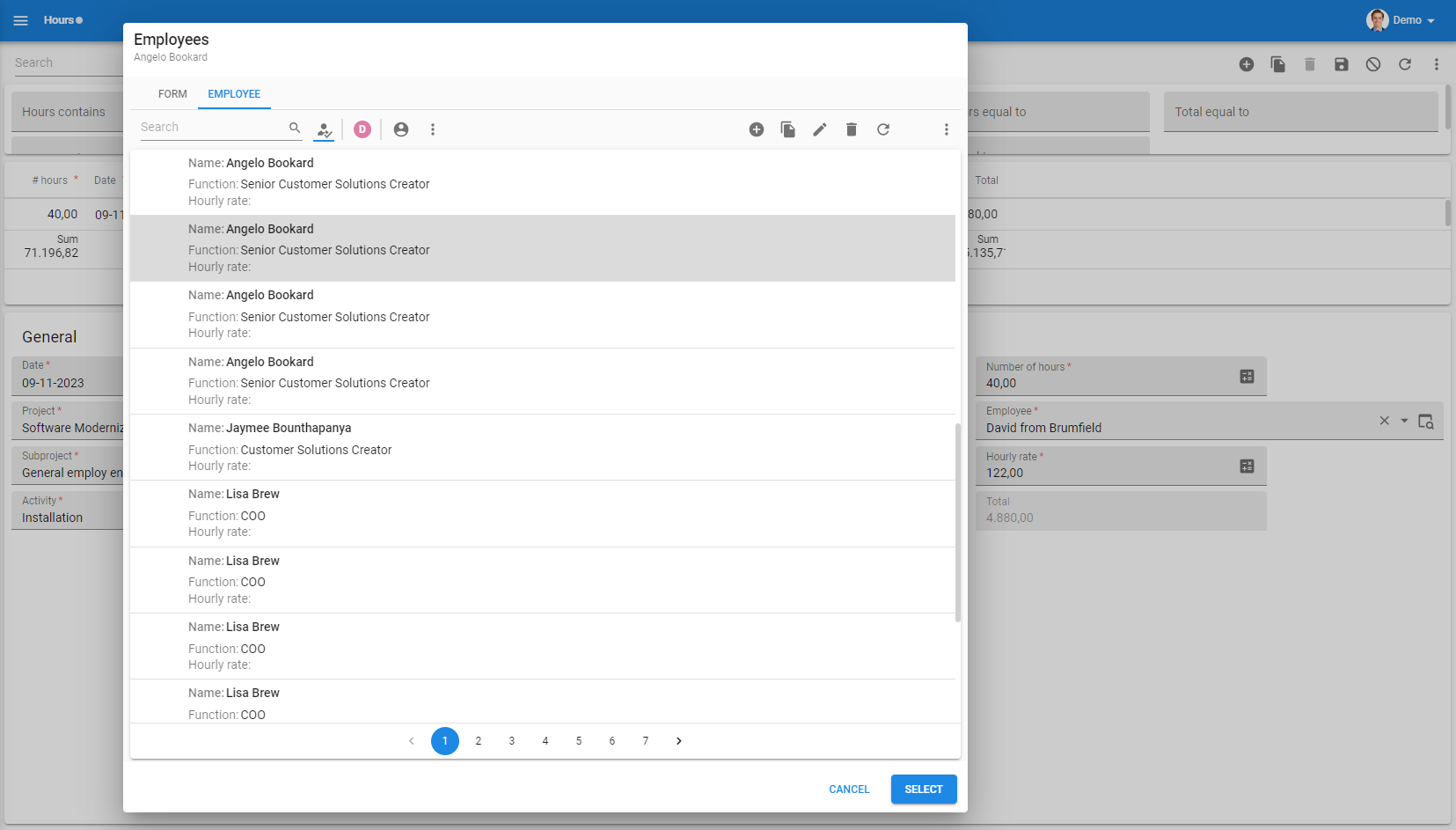
Preview component PDF enhancements
change
Previously, when the Preview component showed a PDF file on Chrome on Android, the user had to open it in a PDF app to see its contents. On iOS, the preview would only show the first page and no toolbar. To address these issues, we now use an alternative way to display PDFs.
Note
- Use iOS version 15.4 and up.
- Use a recent version of Chrome (as required by the Lifecycle policy). Older versions like Chrome 114 do not work well with this new way of showing PDFs.
This new way of previewing PDFs also fixes password protection and enables the use of links and forms in the PDF preview on iOS.
To implement this solution, you need to configure two more MIME types on your web server. The web.config file included with this Universal GUI release already contains this configuration, so it can handle it for the IIS. Other web servers need the additional configuration:
| Extension | MIME type |
|---|---|
| .mjs | application/javascript |
| .ftl | application/octet-stream |
Extended property to lift grid row height safeguards
new
It is already possible to set the row height in the grid. The Universal GUI will mostly adhere to the set height but does add some safeguards to:
- Ensure the tap targets are large enough
- Ensure controls fit in the cells in edit mode
In some instances, you may want to remove these safeguards. This is now possible with the following extended property: DisableGridRowHeightSafeguards: true
Note:
- When you disable the safeguards, it is your own responsibility to ensure all the content in the grid fits and looks good.
- This setting also affects the values at the bottom of the grid. Another height may be necessary to ensure the values are visible. Check this carefully when testing this setting.
Extended property for opening a pop-up full-screen
new
A new extended property, 'OpenLookupsFullScreen', is now available. By setting it to 'true', all lookup pop-ups will open at a larger size, around 90% of the screen. The size is not entirely full-screen to maintain recognition as a pop-up.
Active cube view retained
new
The active cube view will now be retained when opening the same screen on different devices or in different browsers.
Handling OpenID provider in poor network conditions
change
The Universal GUI depends on Indicium to receive information about the usage of OpenID providers. This information determines whether the GUI should redirect to a provider. In poor network conditions, the request for this information might be lost, and the Universal GUI would show its login page instead. This could lead to errors when local login was disabled in IAM.
Now, if the Universal GUI does not receive information from Indicium but has a loginAuthProviderHint in the config.json file, it will not show the username and password fields.
Logout button when application or platform is not available
changed
When an application or platform is unavailable, users previously received one of the following error messages:
- 'This platform isn't available for the application.
- 'This application is not available. Contact your administrator.'
- 'No applications available. Contact your administrator.'
Now, a logout button appears adjacent to the login button in such situations. This prevents users from being unable to perform any actions due to user authorization failures.
Minor fixes and tasks
- A few months ago, we changed the default position of tooltips from the bottom to the top. However, at specific heights, when the tooltip reached the top of the window, it would start flickering. This problem was partially resolved in the last sprint. Now, we have addressed the remaining occurrences. Tooltips will still be displayed at the top by default, but if they are too large, they will be shown at the bottom.
- We have solved some issues with the styling of the progress bar. The cut off label has been fixed and the alignment has been improved.
- The Formlist component disappeared after clicking the refresh button on the main subject. This has been solved.
- It was possible to use the CRUD buttons while an operation was already in progress, resulting in an error. This is no longer possible.
- We have fixed an issue that, some specific cases, a record was auto-saved directly when it was added or copied. This would lead to a validation warning.
- The labels in a chart were displayed in
datetimeformat even though the datatype wasdate. This has been fixed. - Previously, a horizontal scrollbar appeared in a filter as long as there was a filter condition. Now, it will no longer appear as it is unnecessary.
What we will be working on next sprint
The next sprint we will be working on:
- Save and delete a user defined cube view. This allows a user to save a cube view they made with the pivot field editor.
- Save and delete a user-defined pre-filter. This allows a user to save a filter they created with the filter form as a pre-filter.
- Formlist improvements
- Excel-style filter look-up control
- Sort- and group pop-up
- Cube view pivot conditional layout
- Open drilldown from cube view pivot grid
Questions or suggestions?
Questions or suggestions about the release notes? Let us know in the Thinkwise Community!
