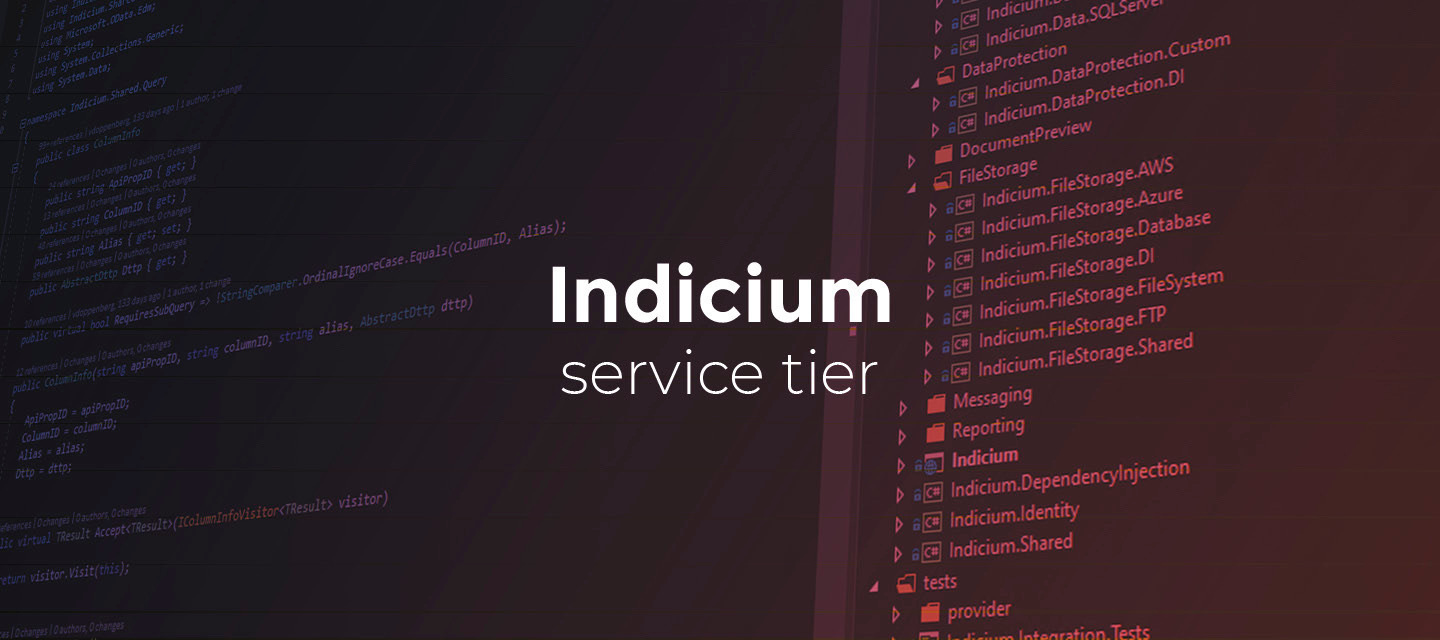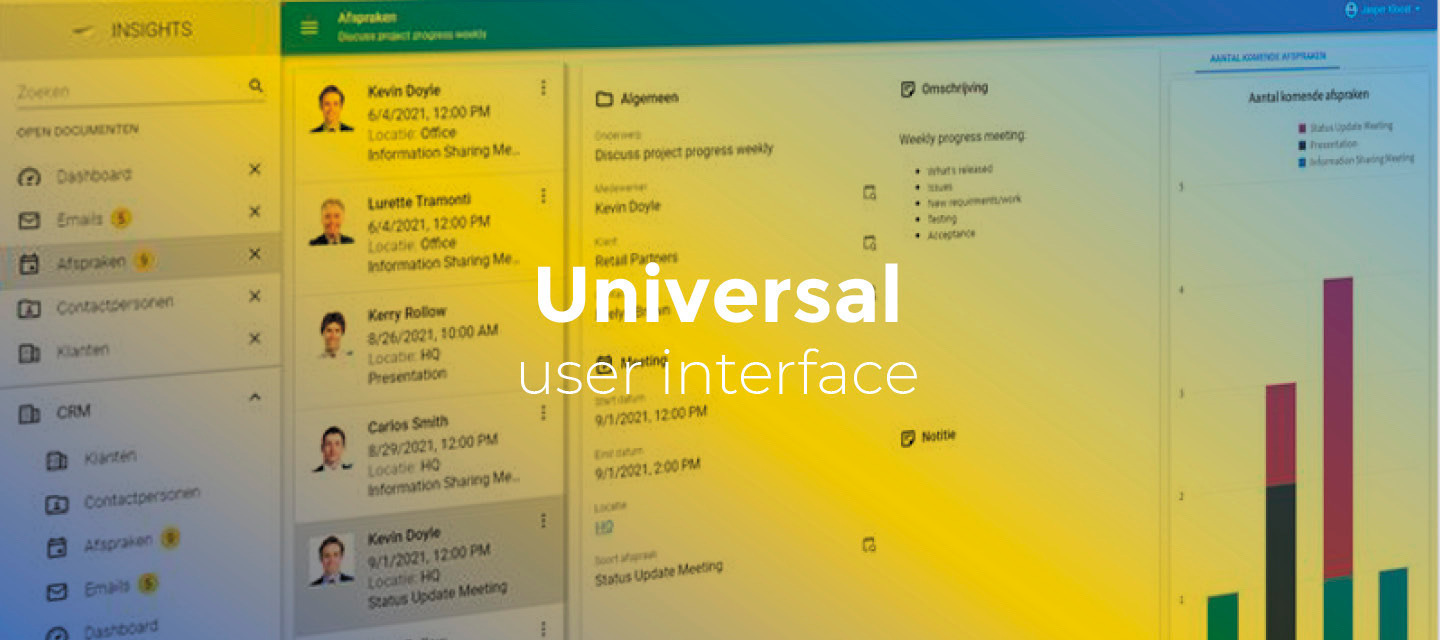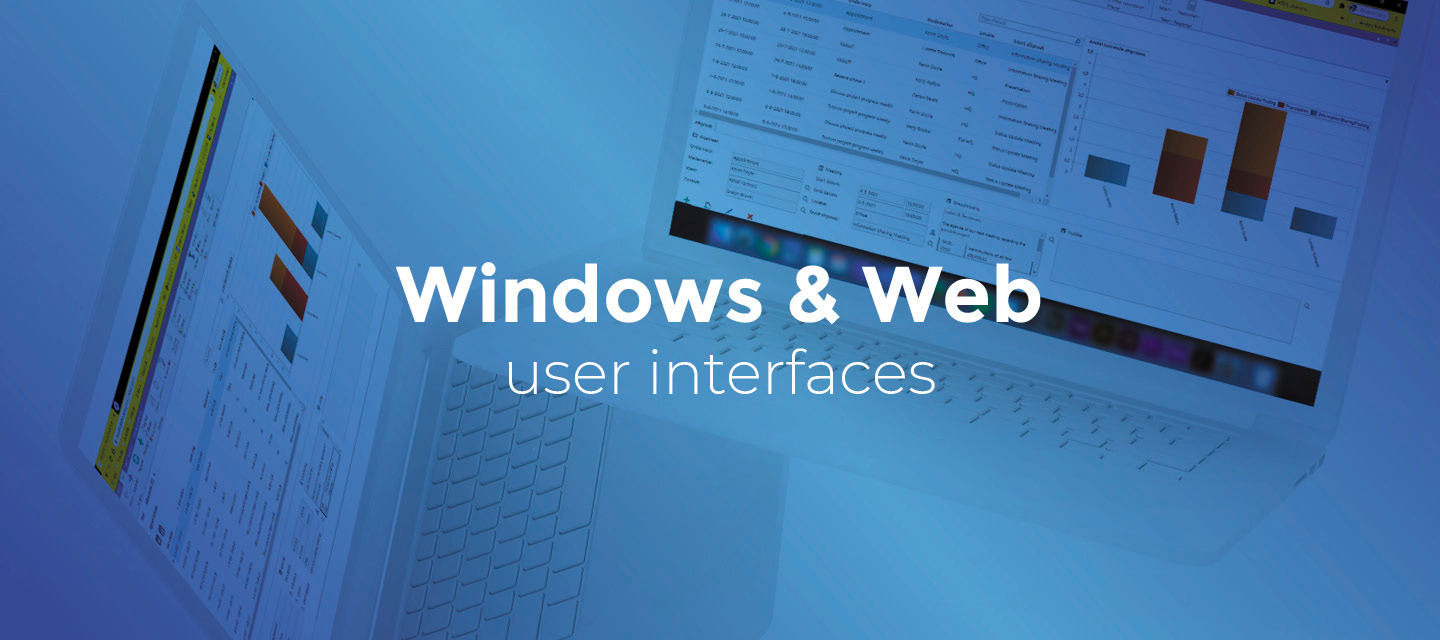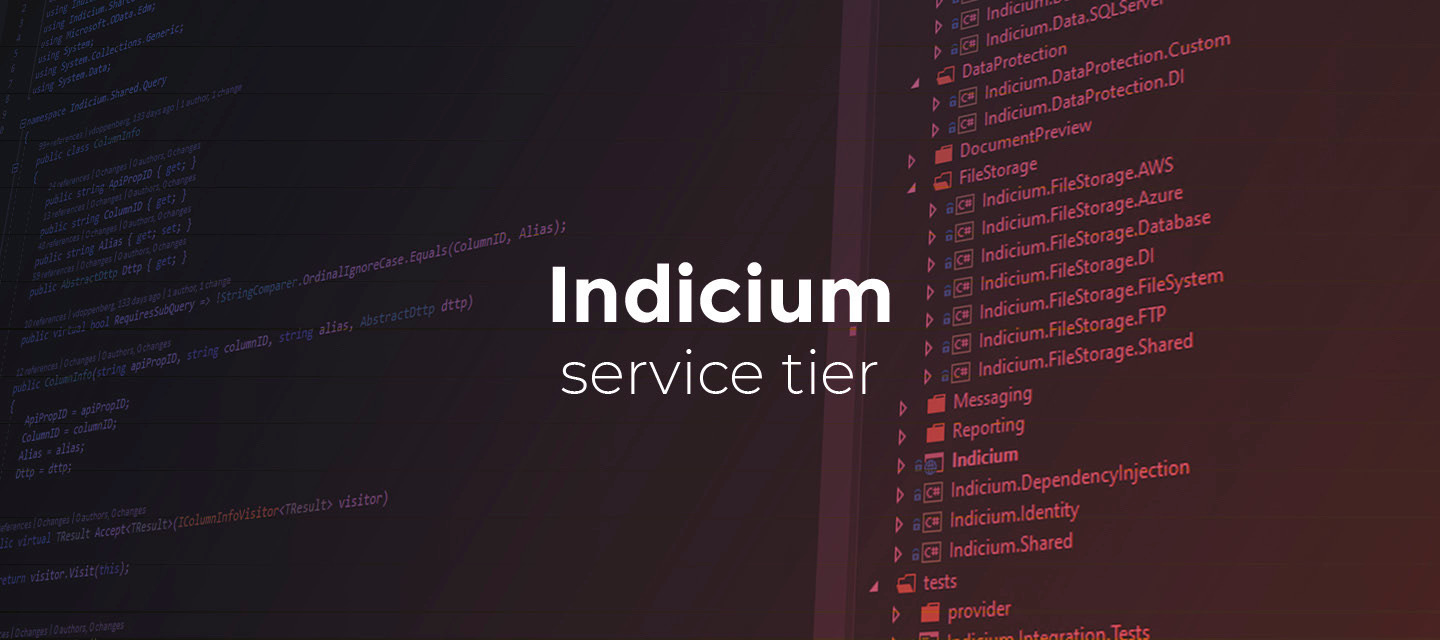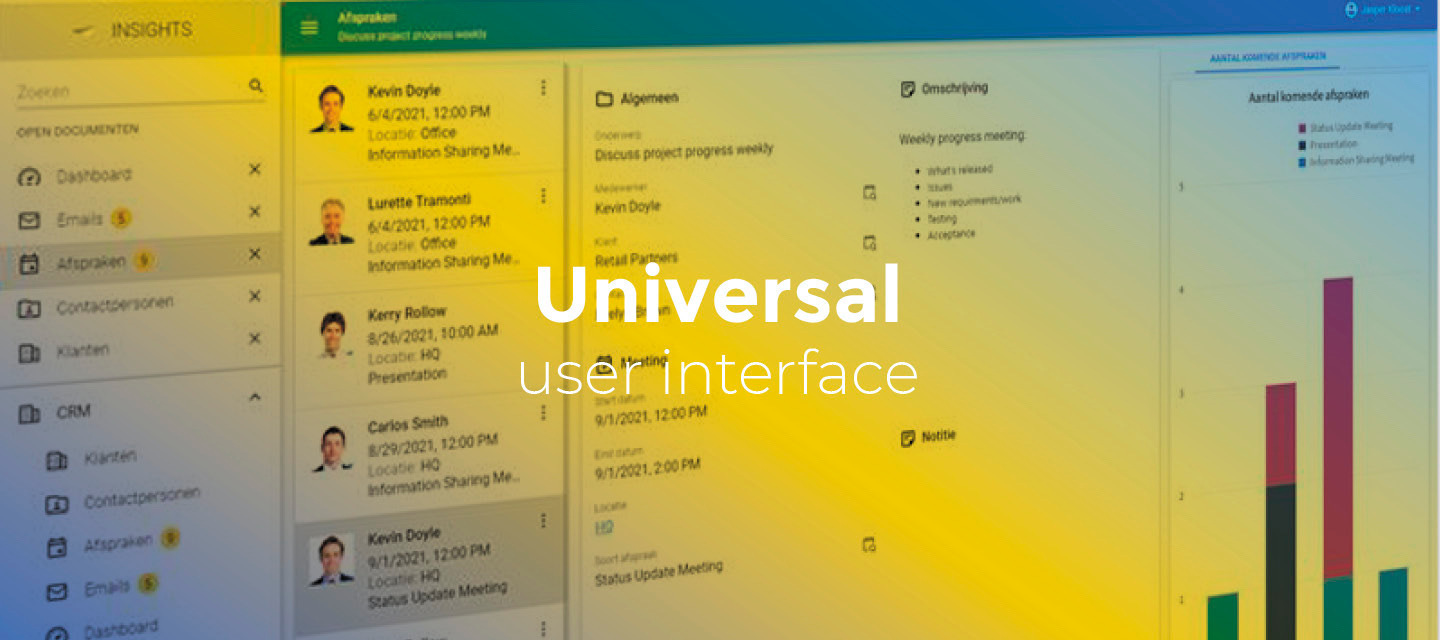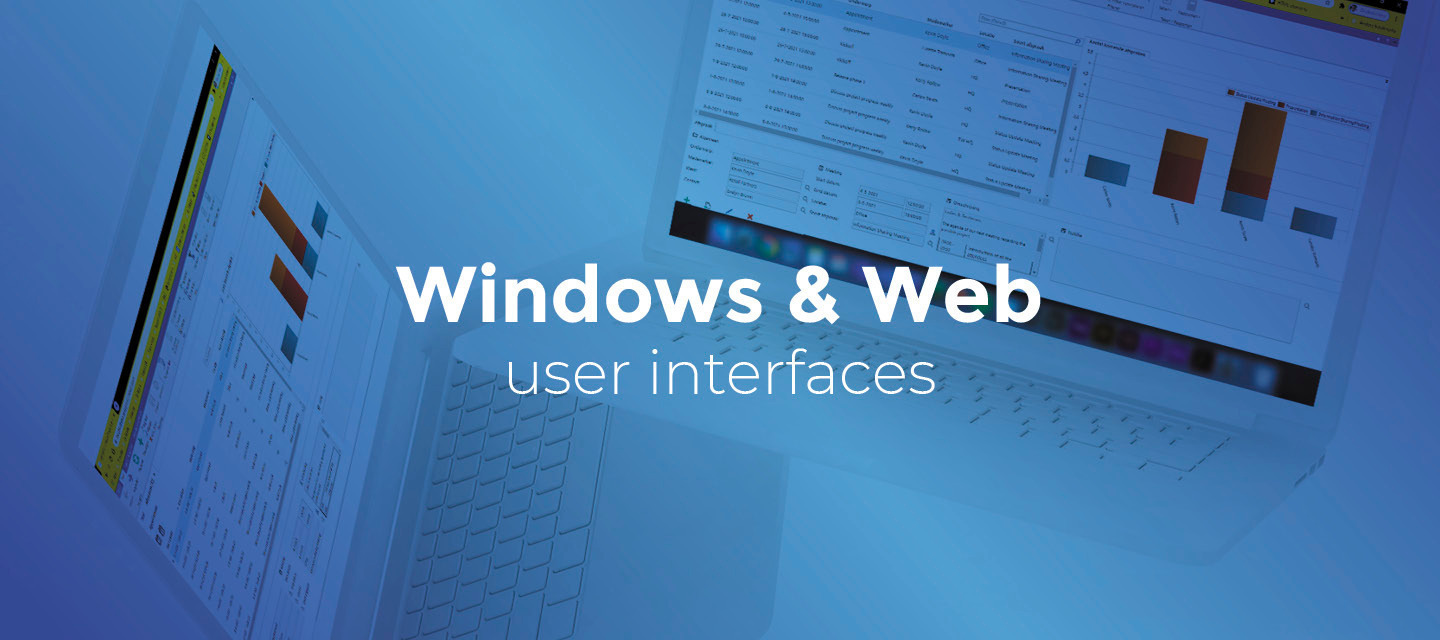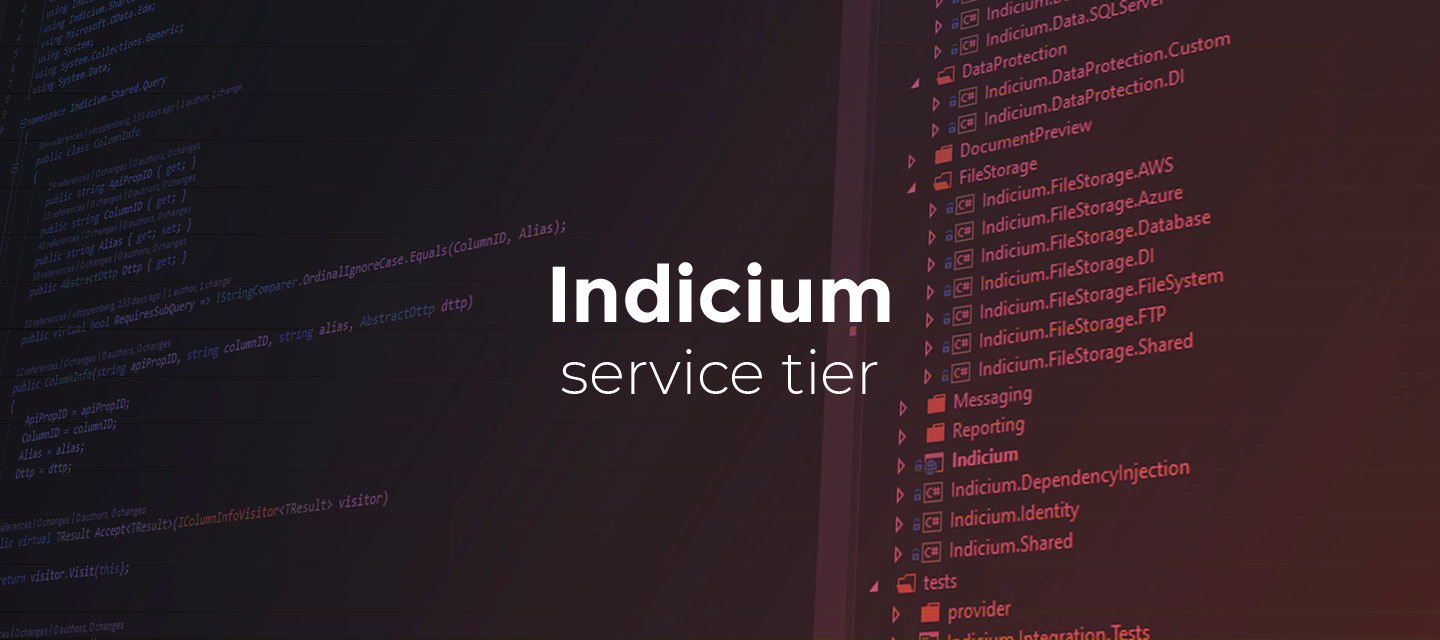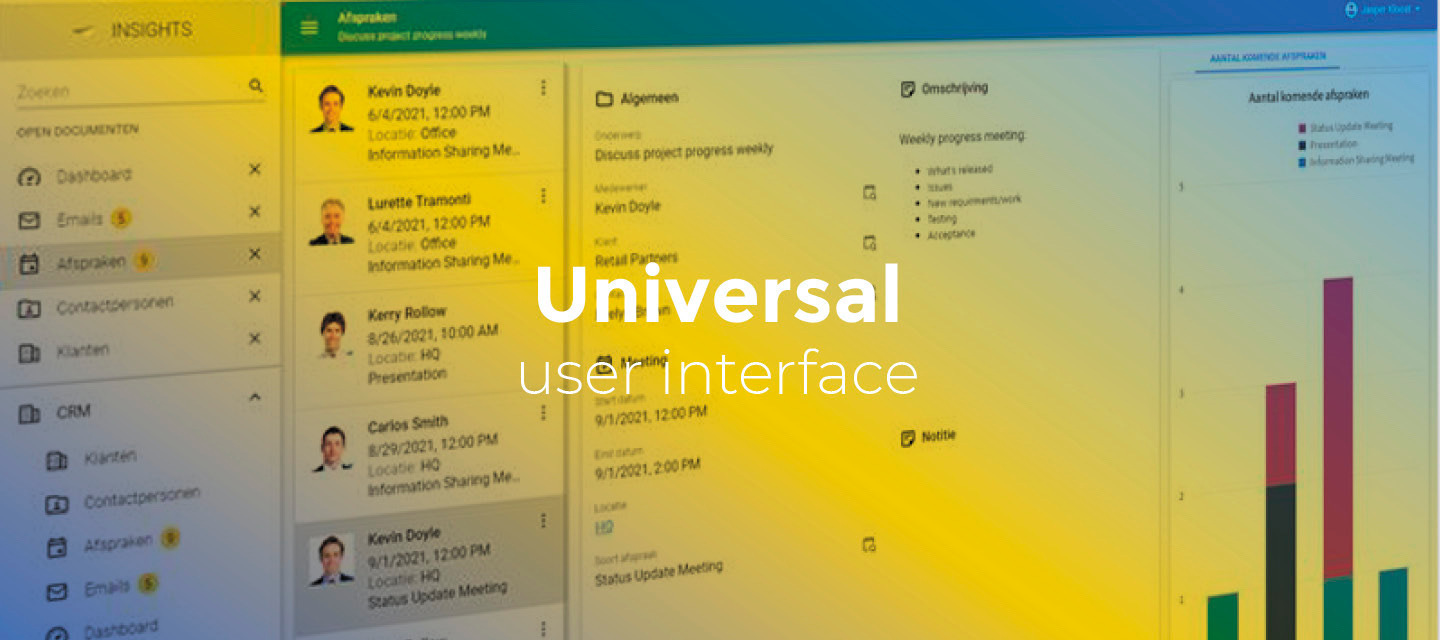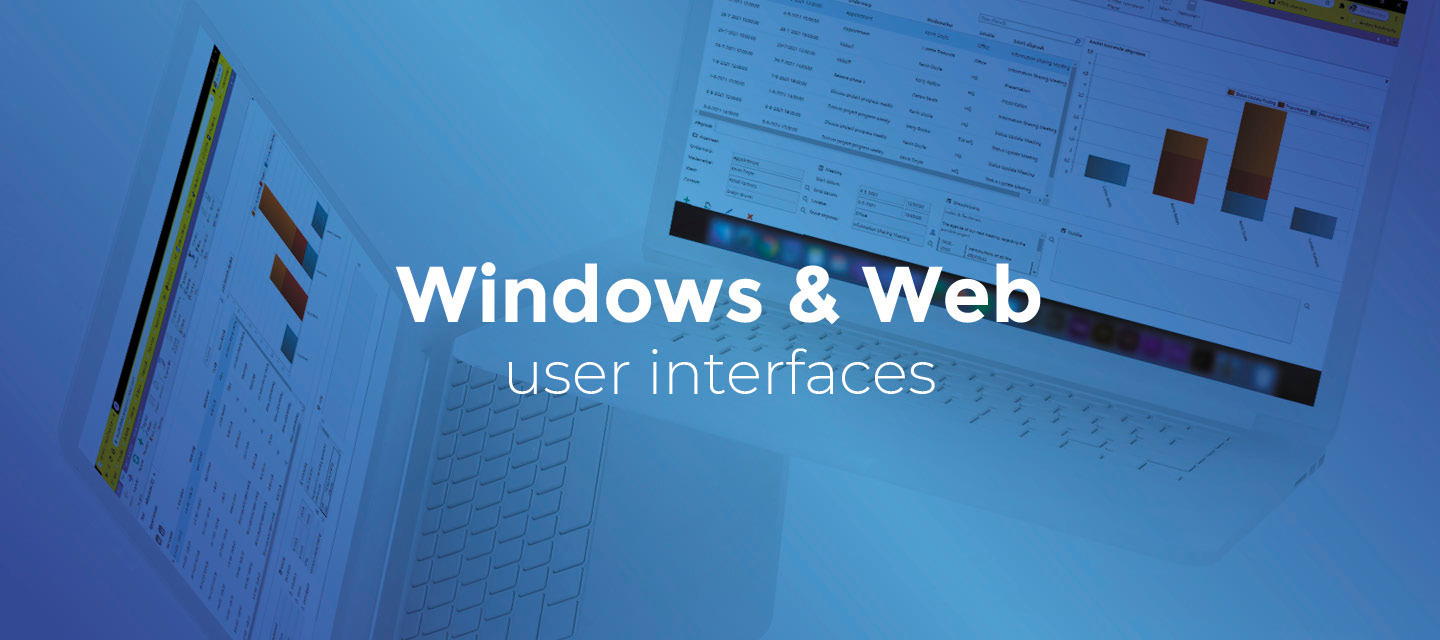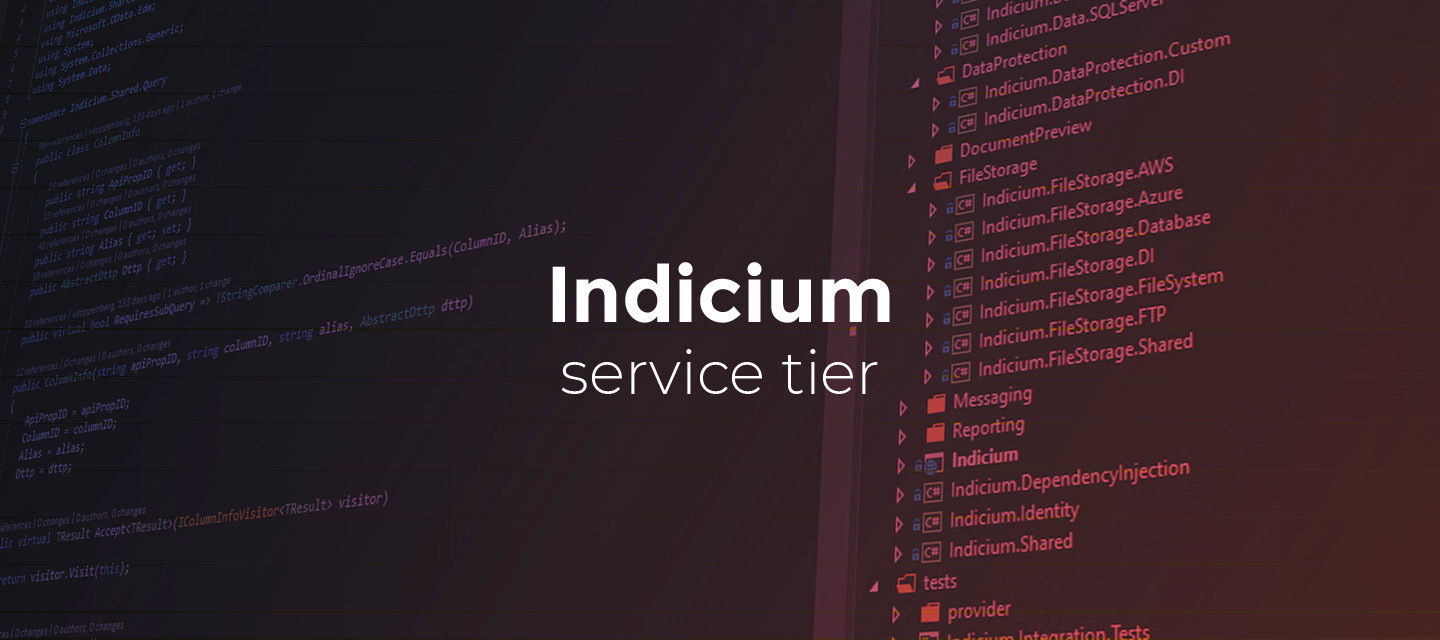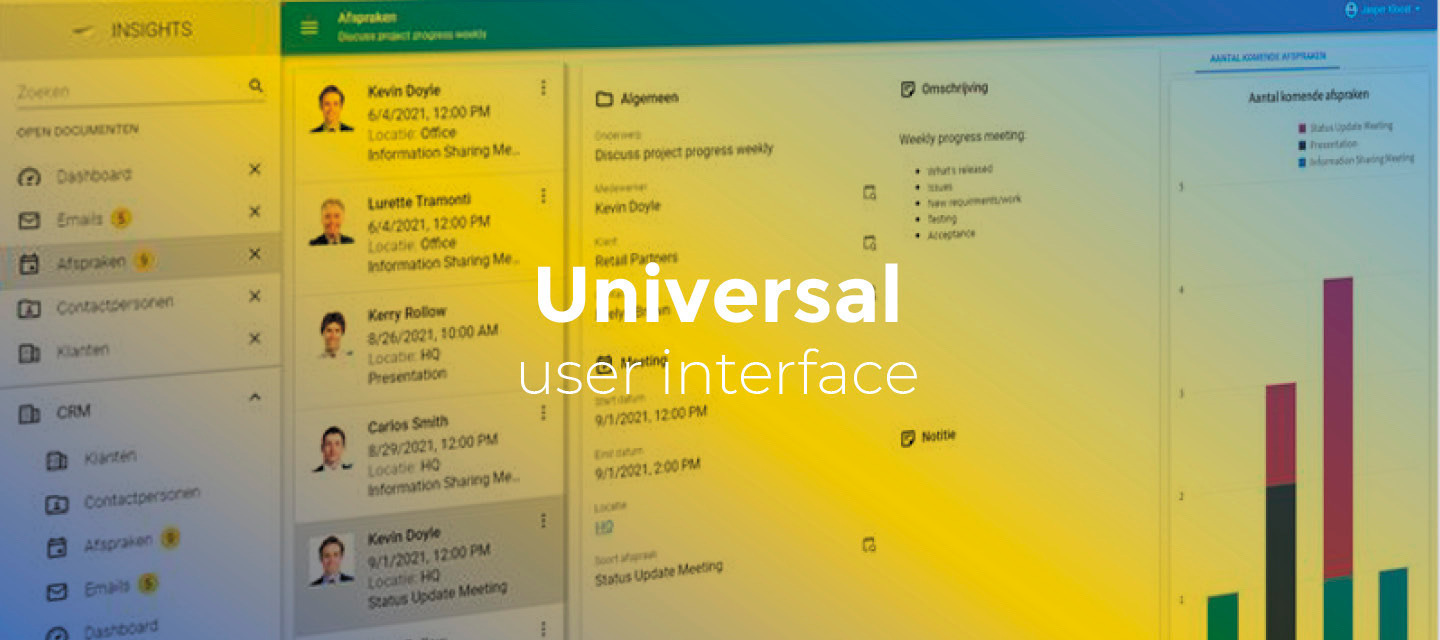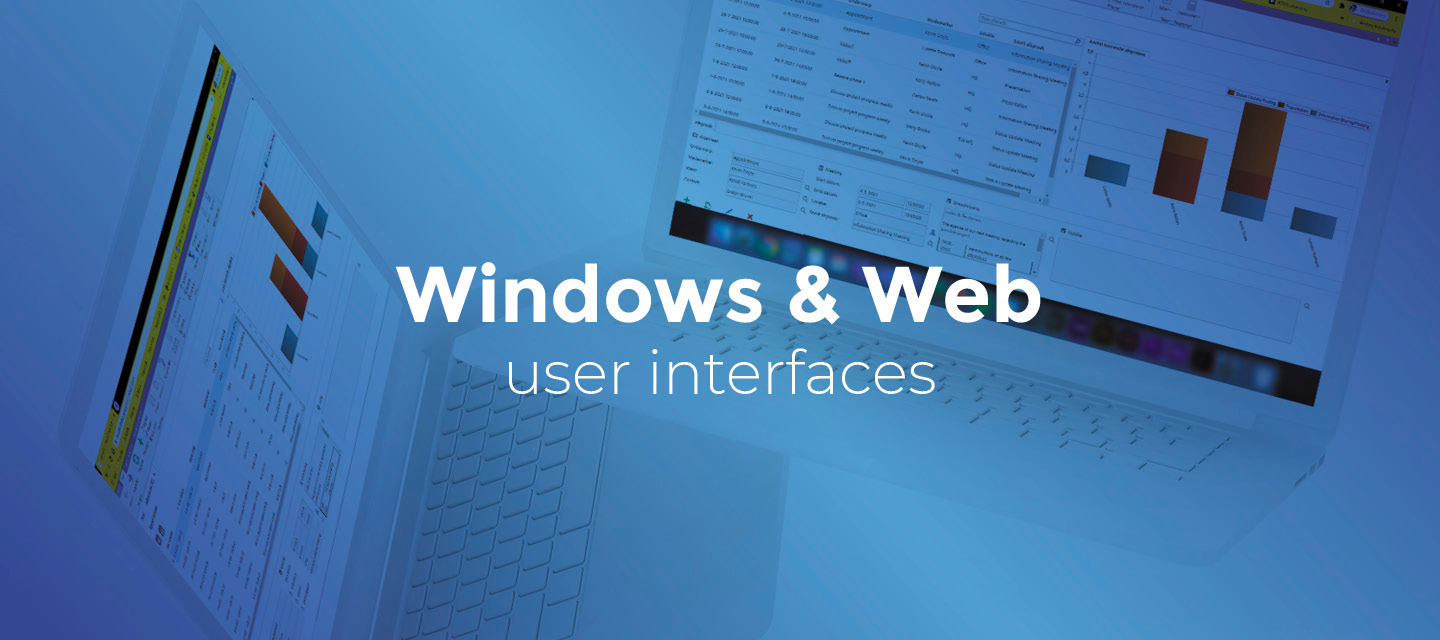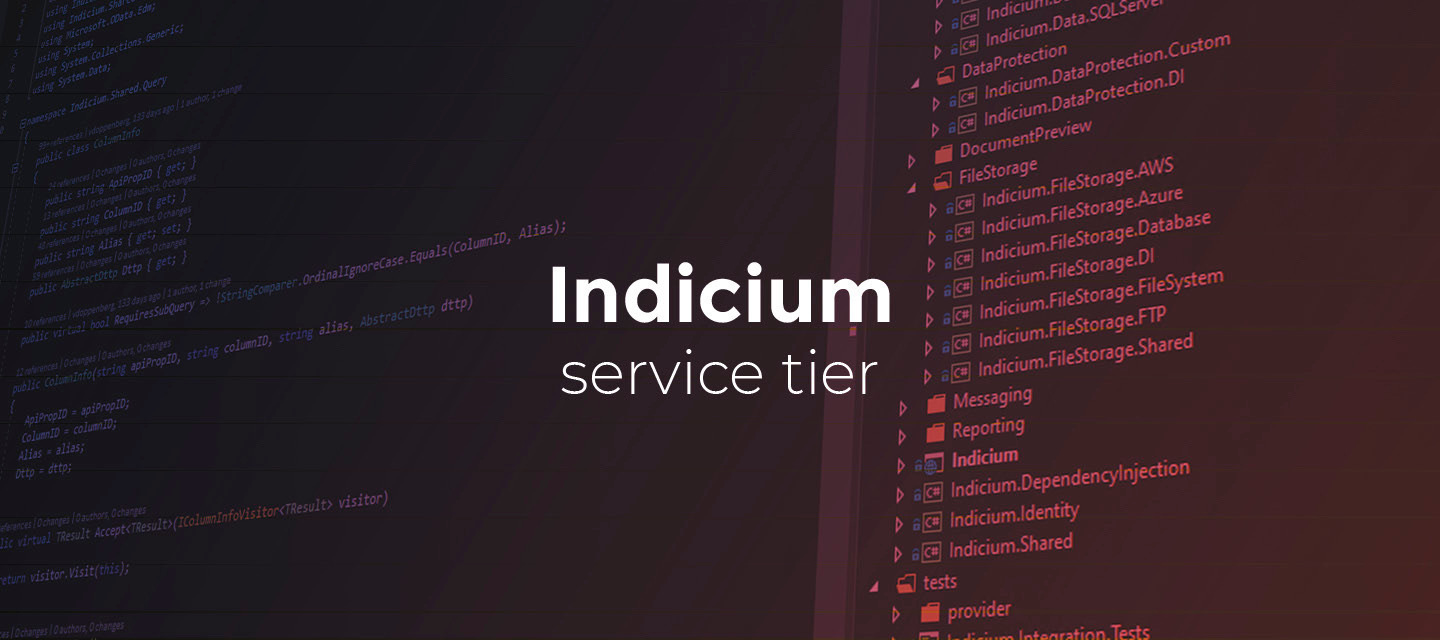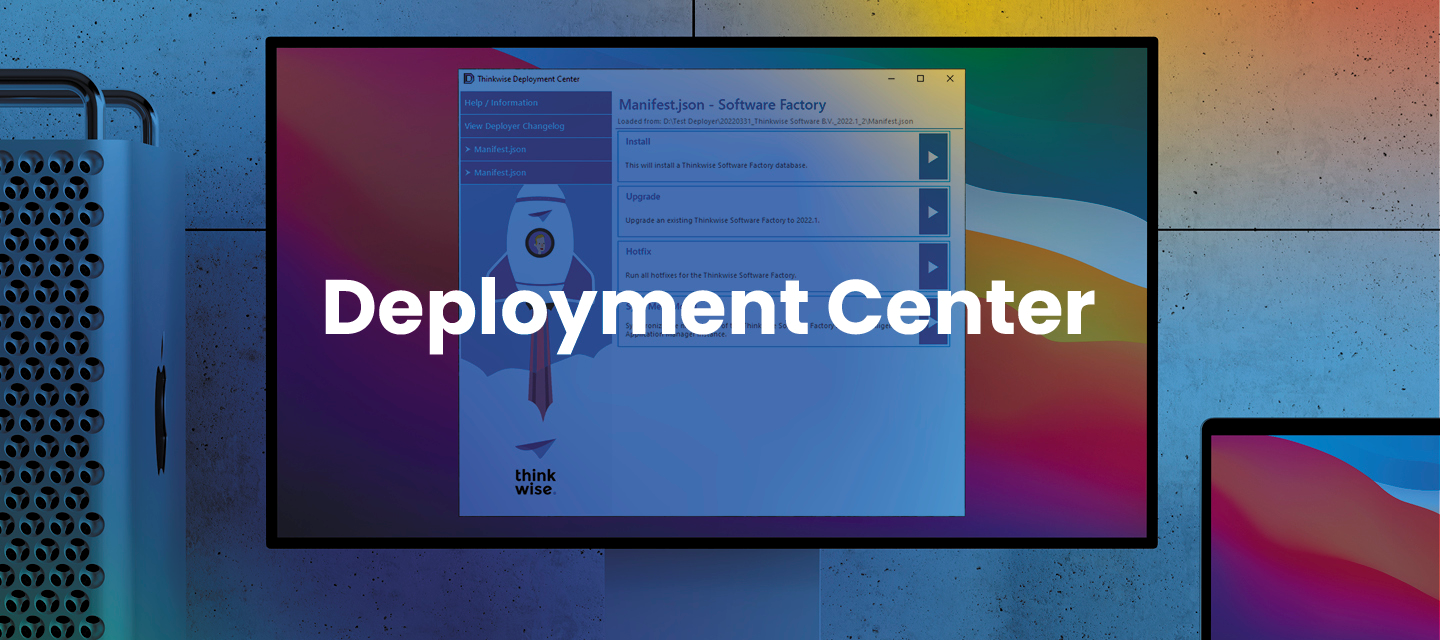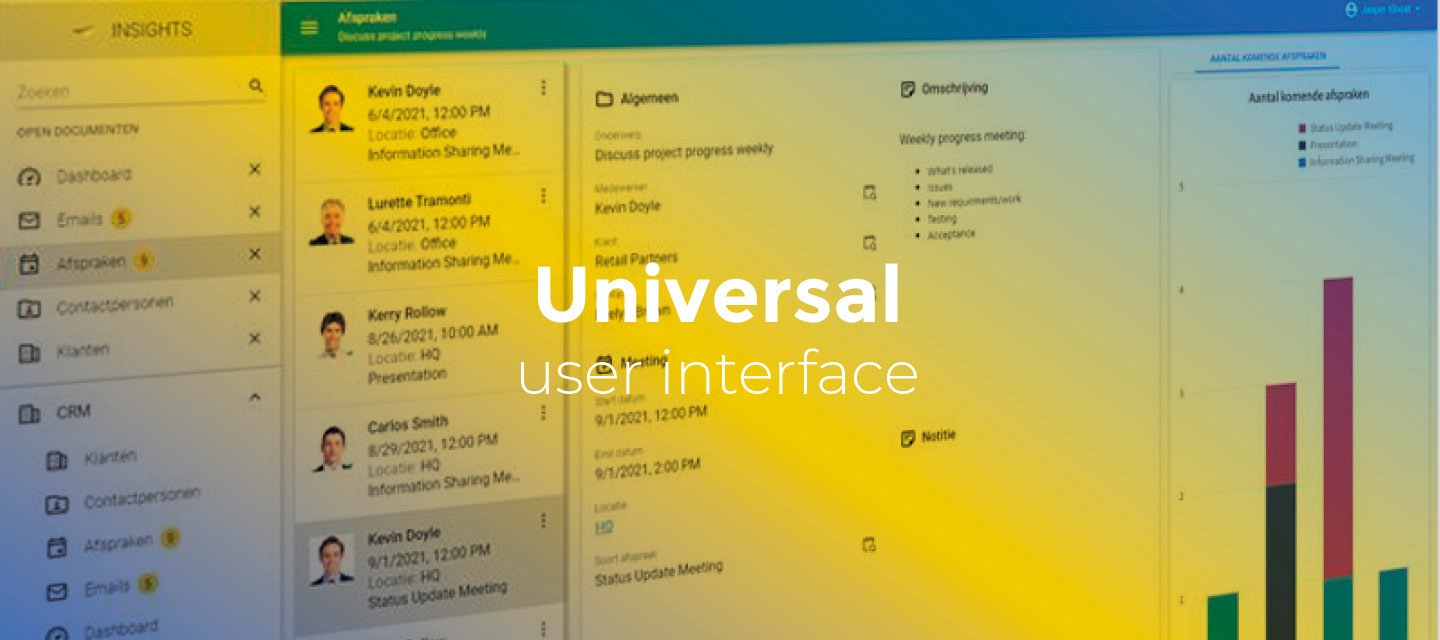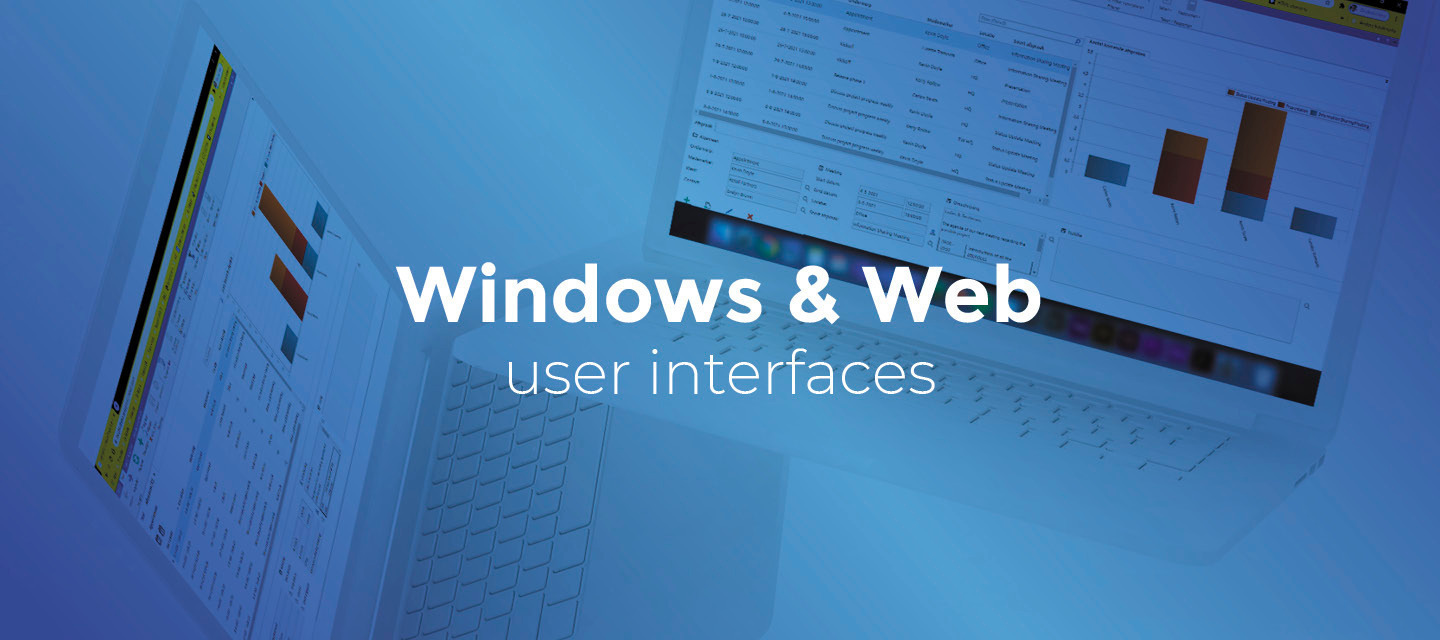
Release notes Windows GUI and Web GUI (2022.1.19)
Hello everyone,In this sprint, we solved some issues.You can read more about the Windows and Web GUI's features, in the GUI user manual. We will keep you updated regularly about the Windows and Web GUI's progress.Download Windows GUI 2022.1.19 here. Download Web GUI 2022.1.19 here. Minor fixes and tasks [Windows GUI] When a Claim timeout setting for Indicium (Basic) was set in the Software Factory, and the claim expired, the Windows GUI no longer retrieved the data. This problem has been fixed. As of this version, the Windows GUI attempts to renew the claim for the application when a claim expires. [Windows GUI] When connected via Indicium (basic), the Windows GUI did not terminate the user log sessions correctly, leaving claims active. This has been fixed.