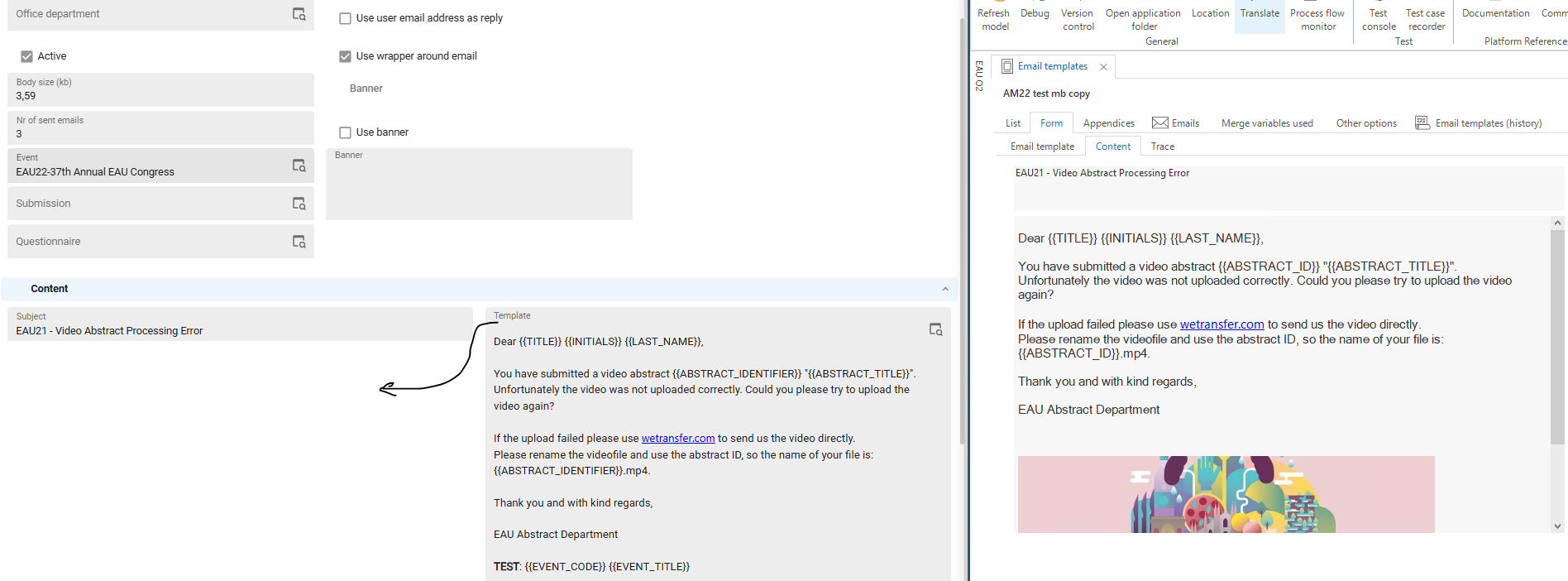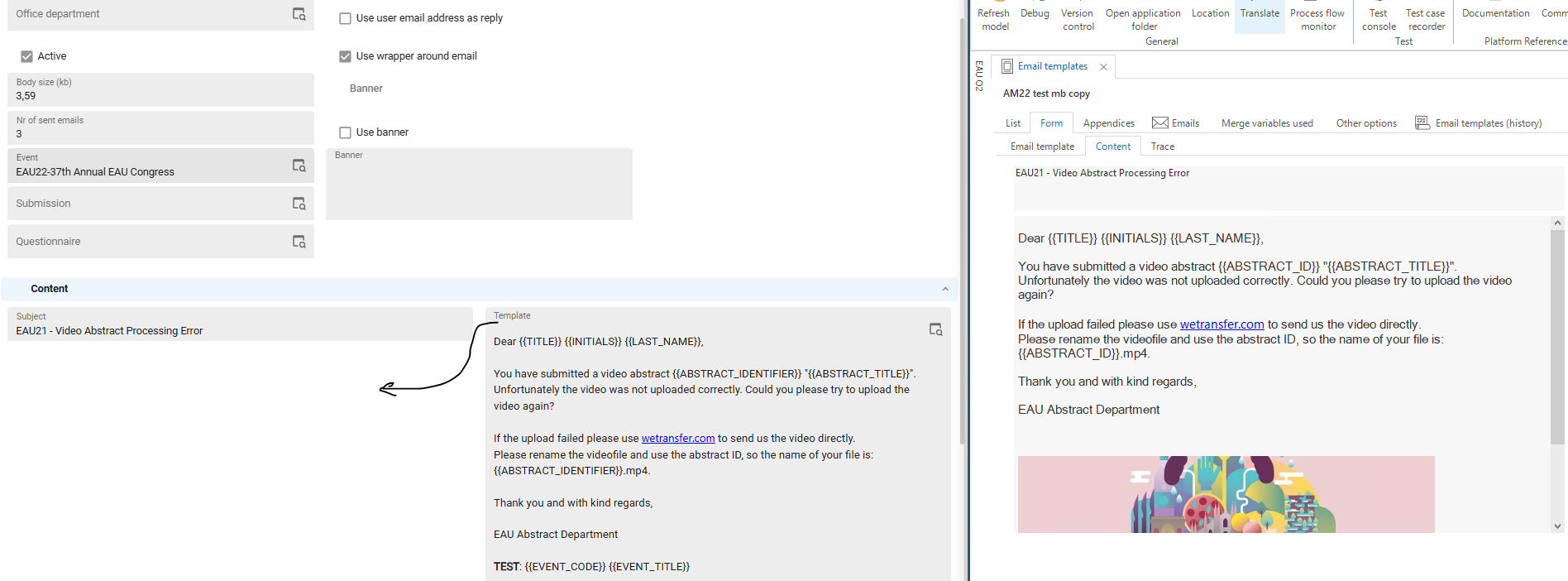@avandervelden Due to the nature of the Universal GUI behavior (as explained in detail here Influence Form behavior in the Universal GUI | Thinkwise Community), this is a bit of a challenge.
I can think of 3 ways, which all have a disadvantage too:
- Set Subject > Settings > No. of columns in form to 1. Disadvantage: the entire Form will display a single Column and a such it would also impact the section before which currently seems to have 3 columns.
- Set both fields in different Sections using the Subject > Components > Form > Field on next tabpage checkbox. Disadvantage: it will introduce another Section bar in the Universal GUI and an extra tab in the Windows GUI. Tip: if you don't use a Next tab label, you could apply the Custom CSS as suggested by @Anne Buit to hide the extra Section bar: https://community.thinkwisesoftware.com/ideas/option-to-hide-collapsible-form-5908?postid=23952.
- Enable Subject > Components > Form > Next Group checkbox for the Subject column. This will ensure both fields are grouped under each other and the GUI will use the entire width. Disadvantage: in Universal it will introduce whitespace for the Group header text.
I think I'd go for option 3 to minimize impact on other parts of the Form.