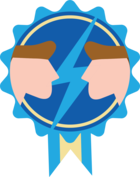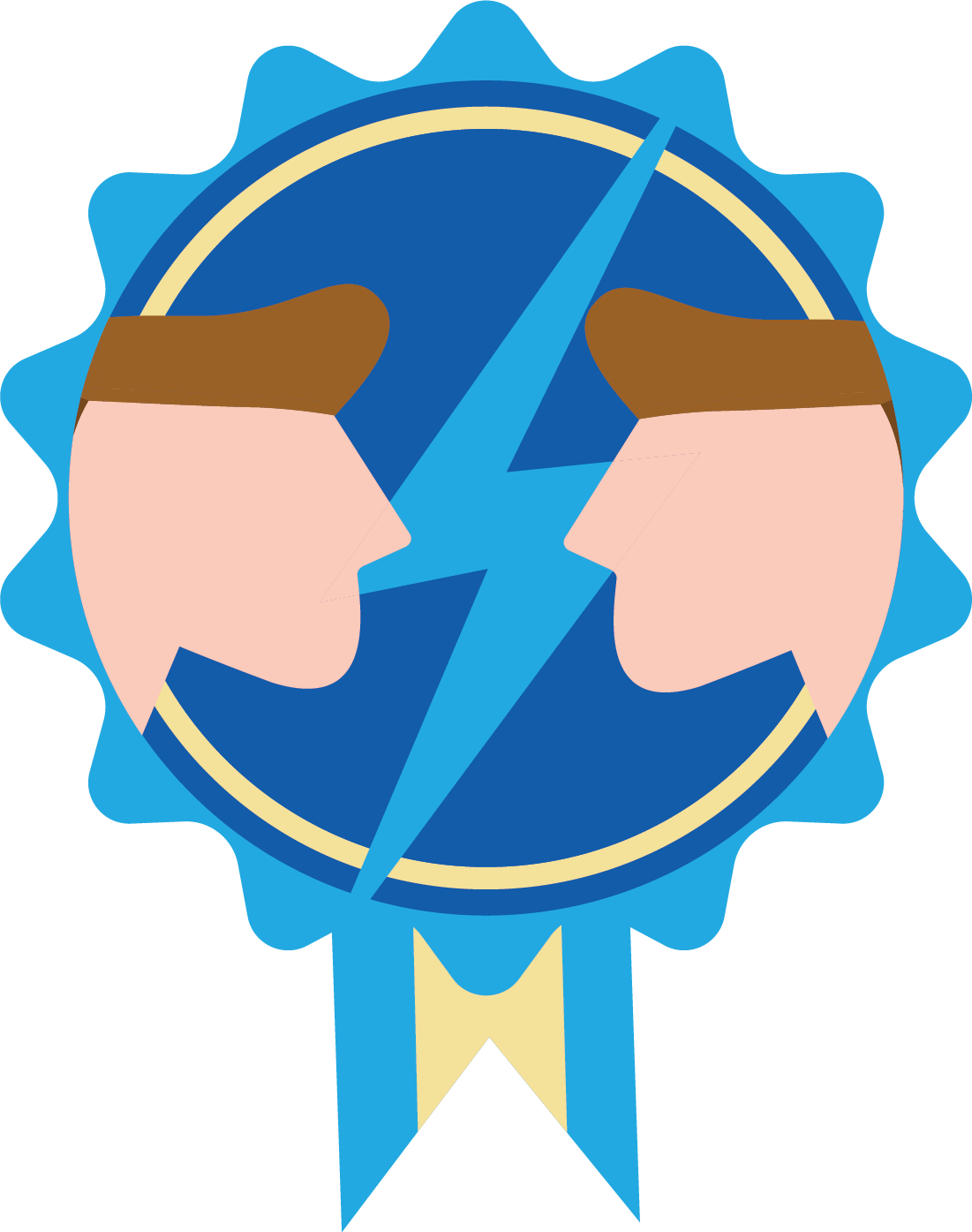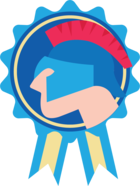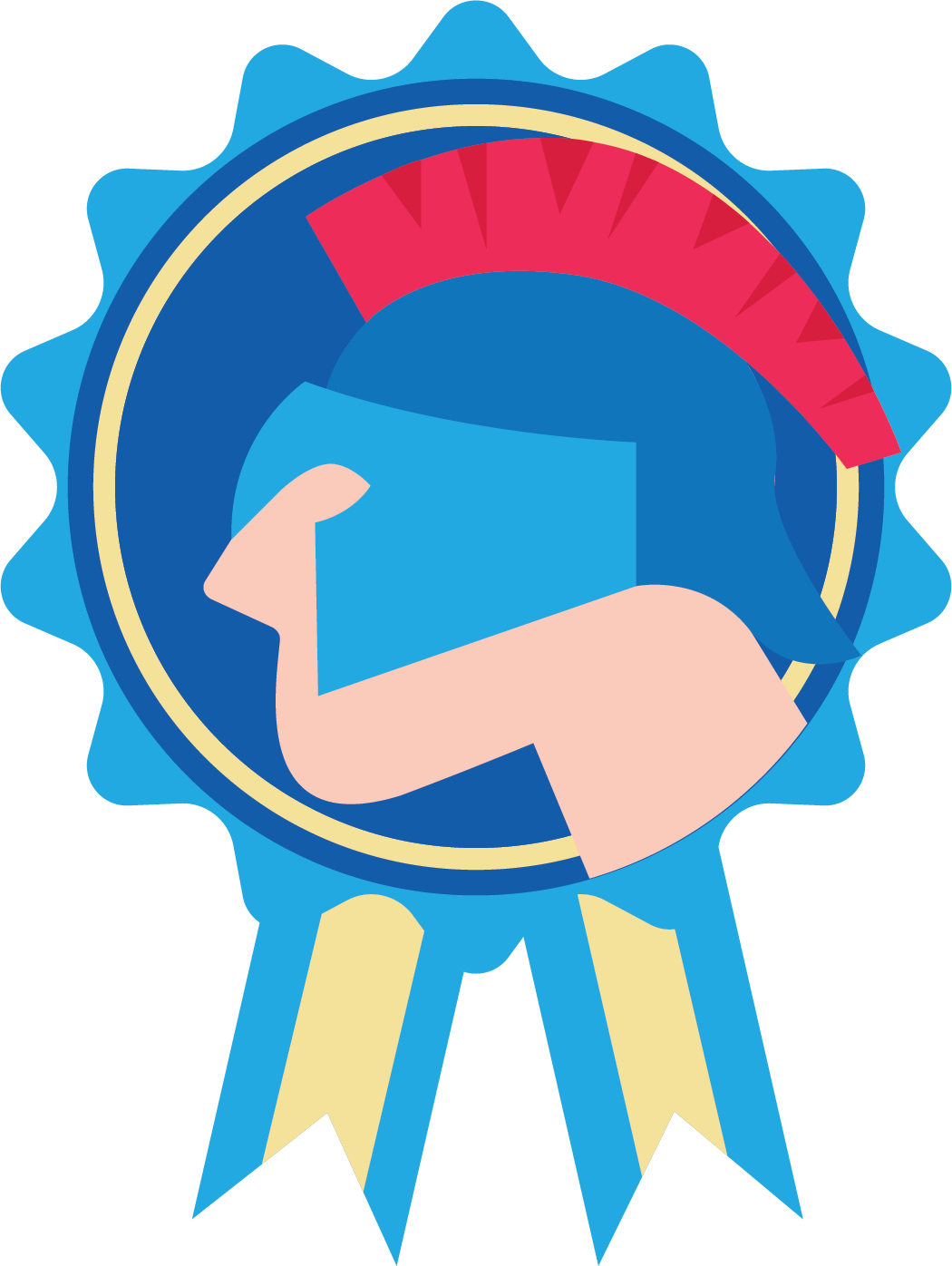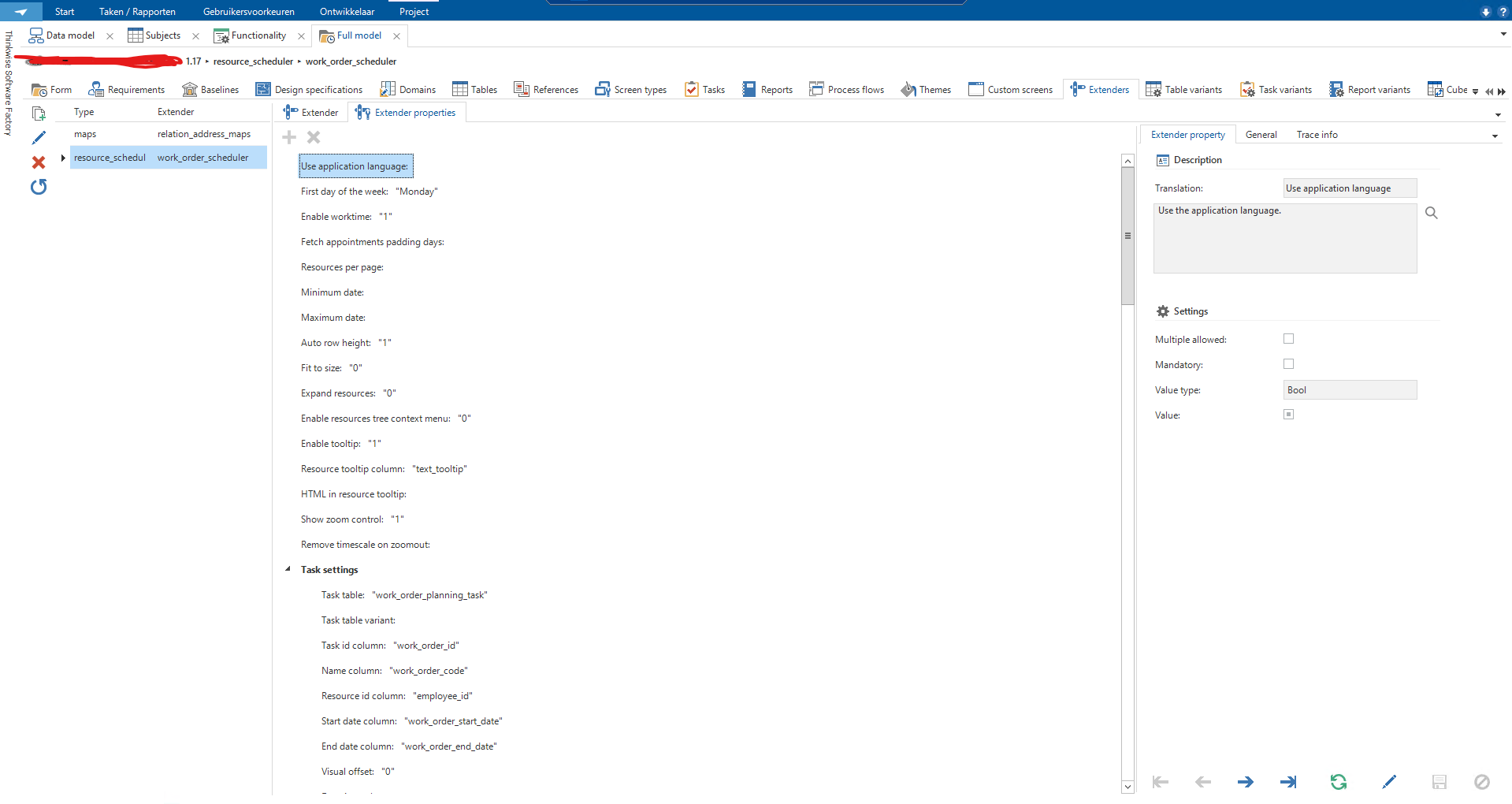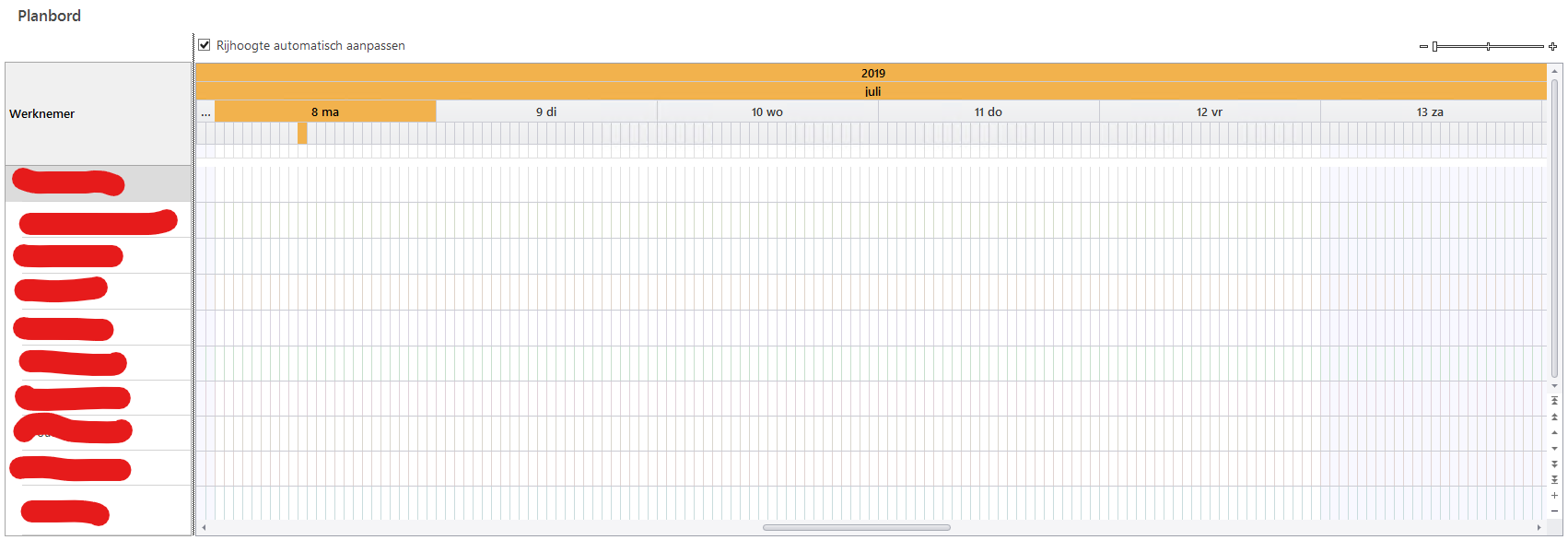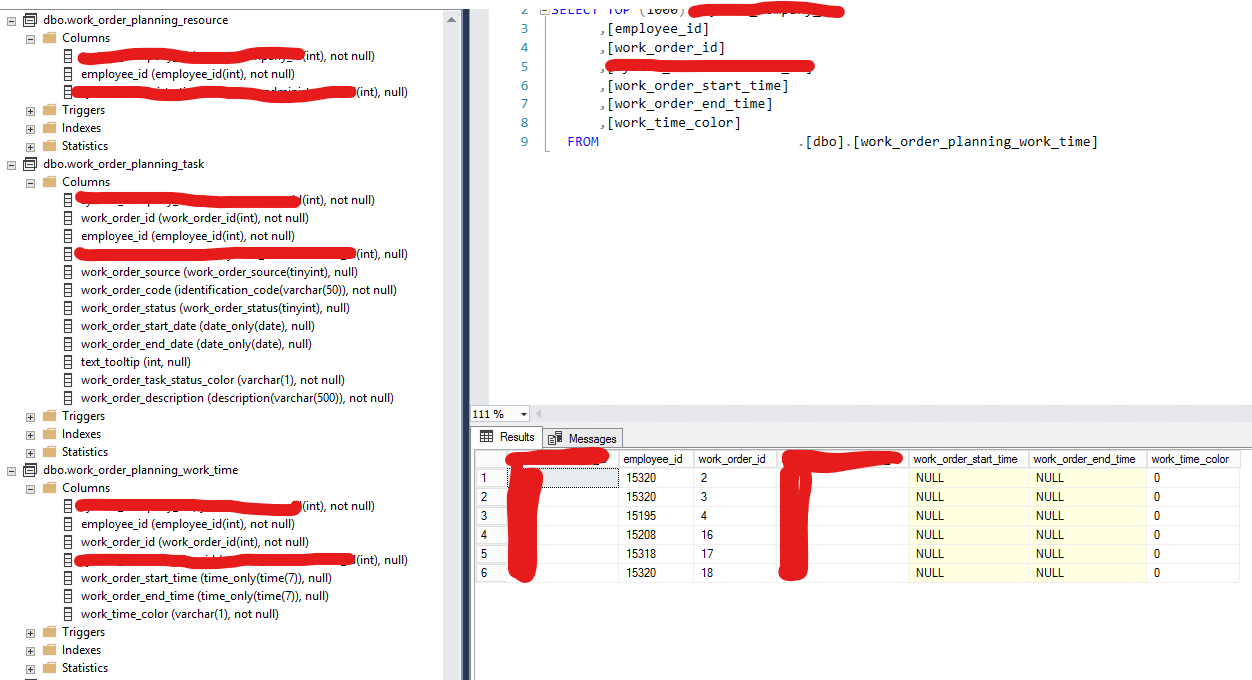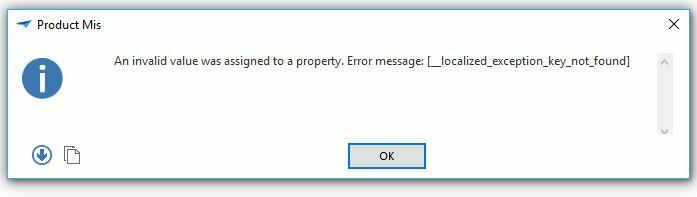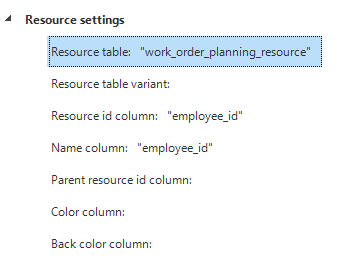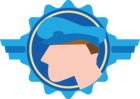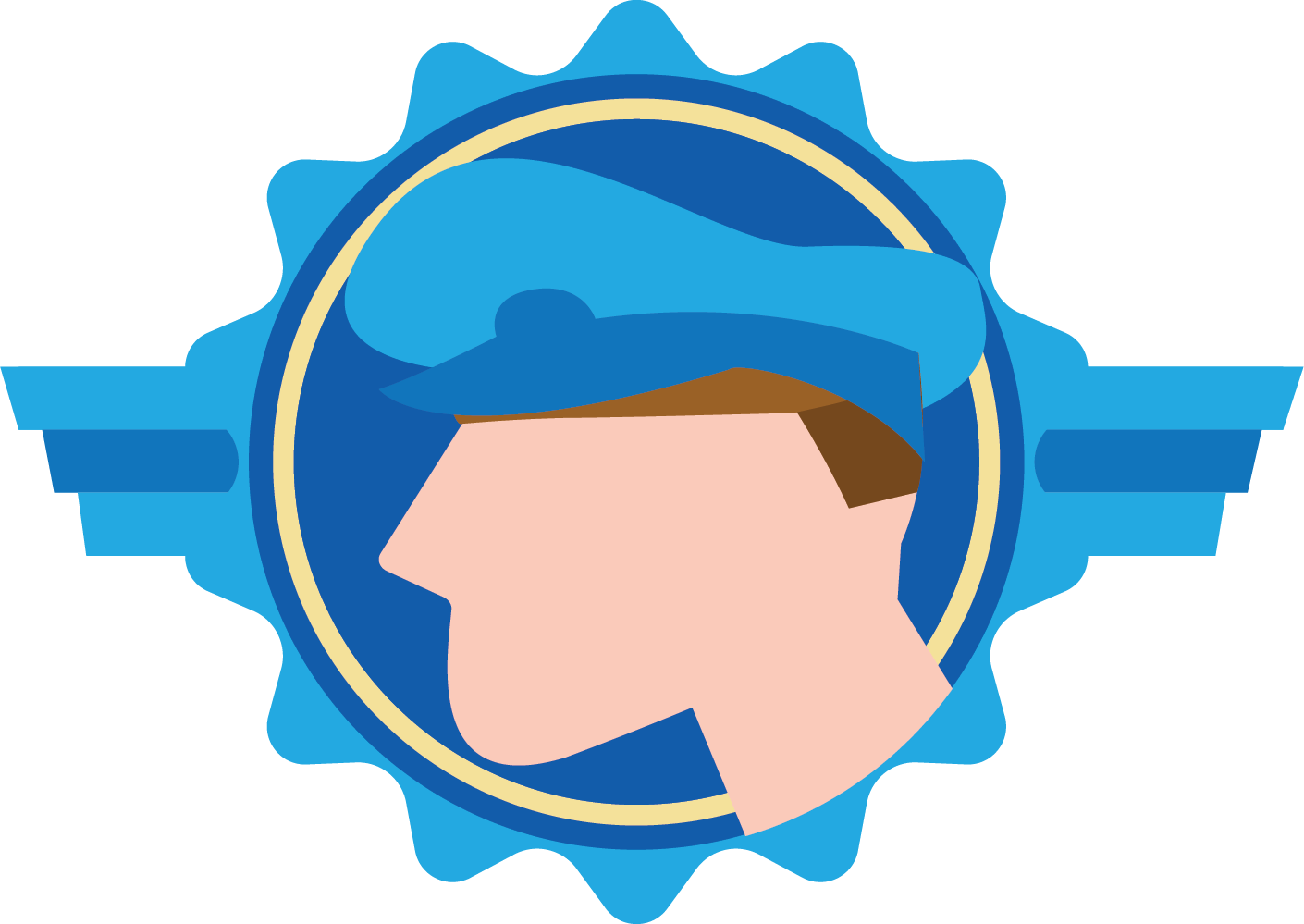Solved
Calendar Scheduler
We have to create an event schedular in which we get dates entries from database.
How do we create event schedular in software ?
How do we create event schedular in software ?
Best answer by Mark Jongeling
Hey Ashwini,
Glad I could help 😄
The error has something to do with one of the properties you have given. Every property requires a certain value type. I guess there is one property that expects a value type of one kind but the given value doesn't match. For instance, a property requesting an int (number) and got a value of 'Foo' (text). That would give such kind of error.
Please check all properties if the right value has been given and if that value is of the right value type.
View originalGlad I could help 😄
The error has something to do with one of the properties you have given. Every property requires a certain value type. I guess there is one property that expects a value type of one kind but the given value doesn't match. For instance, a property requesting an int (number) and got a value of 'Foo' (text). That would give such kind of error.
Please check all properties if the right value has been given and if that value is of the right value type.
This topic has been closed for replies.
Enter your E-mail address. We'll send you an e-mail with instructions to reset your password.