Product Updates
Do not forget to Subscribe to this area with the button at the right.
- 550 Product updates
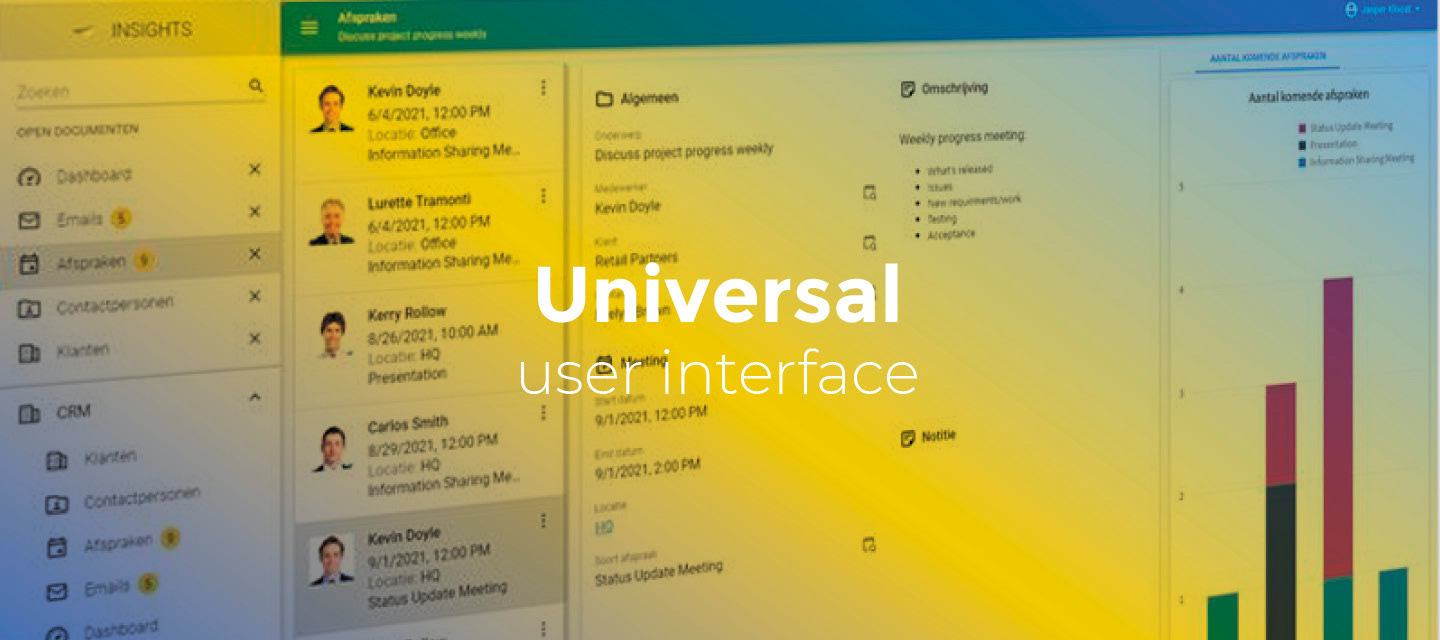
Release notes Universal GUI 2024.3.15
February 12, 2025Full release 2024.3.15 (from release candidate 2024.3.15) We have added some additional fixes to this version: When a user worked in a detail subject, a bug caused it to stop refreshing when its parent subject was auto-refreshing. This occurred, for example, when a user triggered a refresh at a specific moment, such as after executing a task on a detail subject where the entire document is refreshed after completion of the task. We have fixed this. The detail subject will now refresh correctly, and the auto-refresh will be paused until the next cycle. When expanding a domain with elements on an alphanumeric field, the pivot incorrectly generated a filter query using the translation instead of the domain element value, leading to an empty result. This has been fixed. Hello everyone,In this release, we have focused on resolving issues and improving the appearance and usability of the Universal GUI. We have made styling improvements to the sidebar of the Universal GUI and improved the target area for resizing in the Scheduler. We have also fixed some issues in Cube views, process flow actions, and improved the Suggestion type lookup editor.DemoAs always, we have made a demo for you: try it here. Before trying it out, press 'Clear Cache' on the login screen.Read the Universal GUI user interface guide to get familiar with the GUI.Universal GUI version 2024.3.15For more information about setting up the Universal GUI, see the Universal GUI setup guide.Note:Use a modern browser to access the Universal GUI, for example, a recent version of Chrome, Firefox, Edge, or Safari mobile. Deploy the Universal GUI on the same server as Indicium or an allowed origin in appsettings.json. Run all hotfixes on IAM and the Software Factory that you plan to use for the Universal GUI. Use the latest version of Indicium.Download the Universal GUI version 2024.3.15 hereContentsDemo Universal GUI version 2024.3.15 Contents User interface - Sidebar styling improvements User interface - Improved target area for resizing in the Scheduler Minor fixes and tasks What we will be working on next sprint Questions or suggestions?User interface - Sidebar styling improvementschangeWe have made some styling improvements to the sidebar in the Universal GUI:The menu switcher button is now square when the menu is collapsed. Menu item alignment and icon sizes have been adjusted for a more uniform design. The left corner radius of the workspace has been modified for better visual balance.Sidebar styling improvementsUser interface - Improved target area for resizing in the SchedulerchangeIn the Scheduler, the resource column or area was too small, making it difficult for users to resize it. We have enlarged the target area that users can hover over to make resizing easier. In addition, the resized area will be remembered on their device.Minor fixes and tasksWe have fixed the following two issues in Cube views (menu User interface > Business Intelligence > tab Tables > tab Cube views): When a Dimension was sorted by a Value that had the aggregation type min or max with the Sort by cube field setting, the sorting was incorrect When a Dimension was sorted by another Dimension with the Sort by cube field setting, the setting was ignored. In a cube, when a group was created with items like year(date) and quarter(date), and the year was added as a dimension in the Software Factory, the rest of the group would not expand when starting. When this same group was added in the pivot table editor, the groups would expand, but when another item was added behind it, it would appear inside the group. Both issues have been fixed. We have improved the Suggestion type lookup editor. When a user types a new criterion, a new set of options is loaded. However, depending on the network latency, the response to a previous search would sometimes arrive later than the response to the last one. We have fixed this so that the list of options always matches the latest search criteria. The process flow action Clear filters did not clear predefined and user-defined prefilters. We have fixed this. All active prefilters will now be cleared except for locked or hidden ones. When a detail tab was not activated, the process flow action Activate detail opened the detail subject, but reported the status as unsuccessful, causing the flow to follow the red arrow for an unsuccessful action. In addition, the continuation of the flow did not wait for the detail subject to load its data. Both issues have been fixed. We have fixed an issue where executing a process flow that disabled all active prefilters would cause hidden prefilters to become visible. Canceling changes in a record in a default editable grid caused the Form tab to be activated. This has been fixed. When editing a grid's cell value and navigating to another cell, the cursor would sometimes unexpectedly jump to another component (such as a form or filter form). We have fixed this so the cursor now stays within the component that is being edited. The date picker would always select the day part, even when clicking on the month or year. This has now been fixed and the appropriate part will be selected when clicked on. Saved date-type prefilters that used empty or not empty operators were resulting in a bad-request error. This has been fixed.What we will be working on next sprintThe next sprint we will be working on:Support for the Thinkwise Platform version 2025.1 Restyling of the grid/pivot table MaintenanceQuestions or suggestions?Questions or suggestions about the release notes? Let us know in the Thinkwise Community!
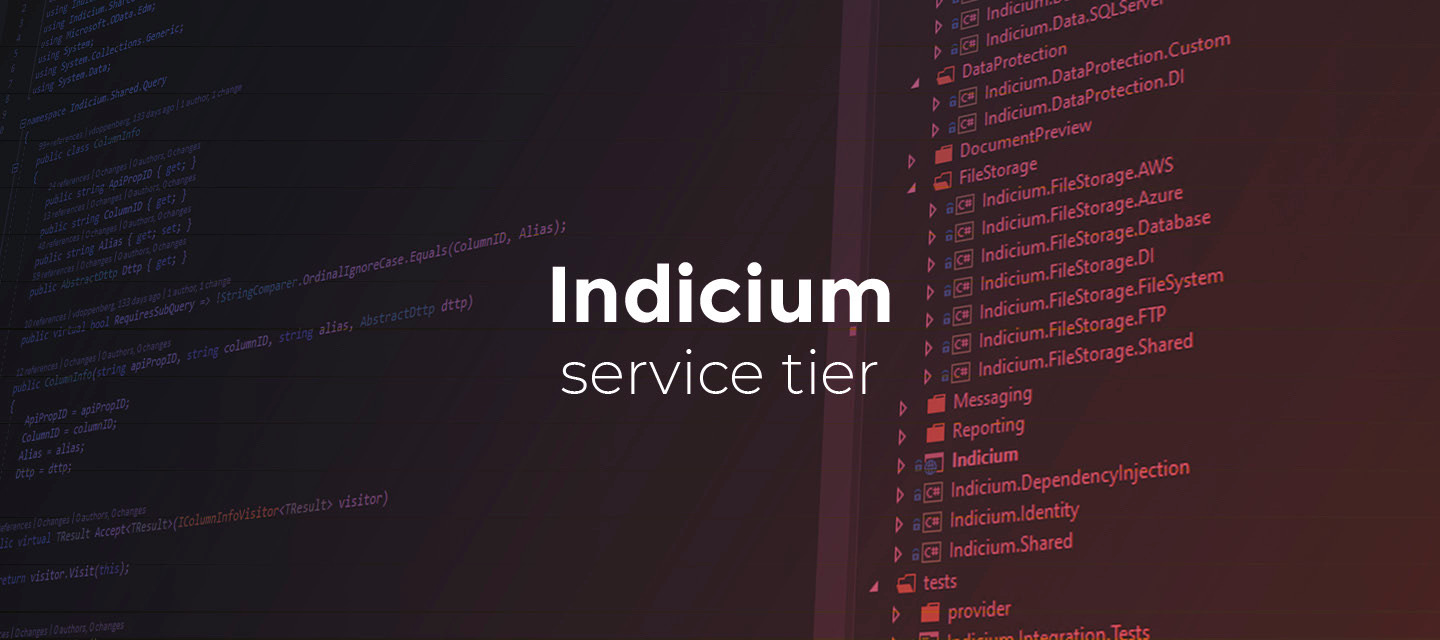
Release notes Indicium 2024.3.15
Hello everyone,In this release, we have fixed some minor issues for Oracle databases and improved the automatic login behavior for password managers.You can read more about Indicium's features in the Indicium user manual.About IndiciumTwo types of the Thinkwise Indicium Application Tier are available: Indicium Basic: for use with the Windows GUI and Mobile GUI. This basic version does not support features such as system flows and OpenID. Indicium: for use with the Universal GUI and via APIs. This version uses the full range of Indicium functionality.Download Indicium release 2024.3.15 here. ContentsAbout Indicium Minor fixes and tasks Questions or suggestions?Minor fixes and tasksWe have fixed an issue where password managers would try to automatically log in when the username and password were known. This automatic login would sometimes result in unexpected results. We have fixed this issue, and automatic login should now work as expected. We have resolved an issue that could occur when generating count queries for Oracle databases. In a few rare scenarios, a column alias could be missing, leading to an error when executing the query.Questions or suggestions?Questions or suggestions about the release notes? Let us know in the Thinkwise Community!
🚀 Platform improvements for week 5
Hi everyone!Last week, we’ve released the following platform improvements: SF 2024.3, 2024.2, 2024.1, 2023.3, 2023.220250129 - Process flow assignment fix The determination of which static assignments needed to be updated or removed during the renaming of a process flow is based on the process flow name. However, if a process flow name was a subset of another name with an additional suffix, this led to assignments being incorrectly included. This issue has been resolved by improving the comparison logic to ensure only exact matches are processed, preventing unintended changes.
Extra release - Universal GUI 2024.3.14.1
This is an additional release for the Universal GUI version 2024.3.14.In the upcoming 2025.1 release of the Thinkwise Platform, the generic toolbar that the Universal GUI normally adds to your screens will be added to each screen type in the Software Factory. This change will give you more control over where the toolbar is placed.To prepare for this change, we have improved the merging of a single toolbar placed underneath the generic toolbar, ensuring the same user experience as before.This change ensures that the toolbar now adheres more closely to the screen type design in the Software Factory.As as result, the toolbar placement for more complex screen types has slightly changed.For example, when a screen type starts with a tab panel containing component tabs directly below a bar, the generic toolbar would previously be placed inside the component tabs. Now the generic toolbar will also be placed above the tabs. Tip:Check your custom screen types in a situation like the one mentioned above.The 2024.3.14.1 release is now available for download in TCP.
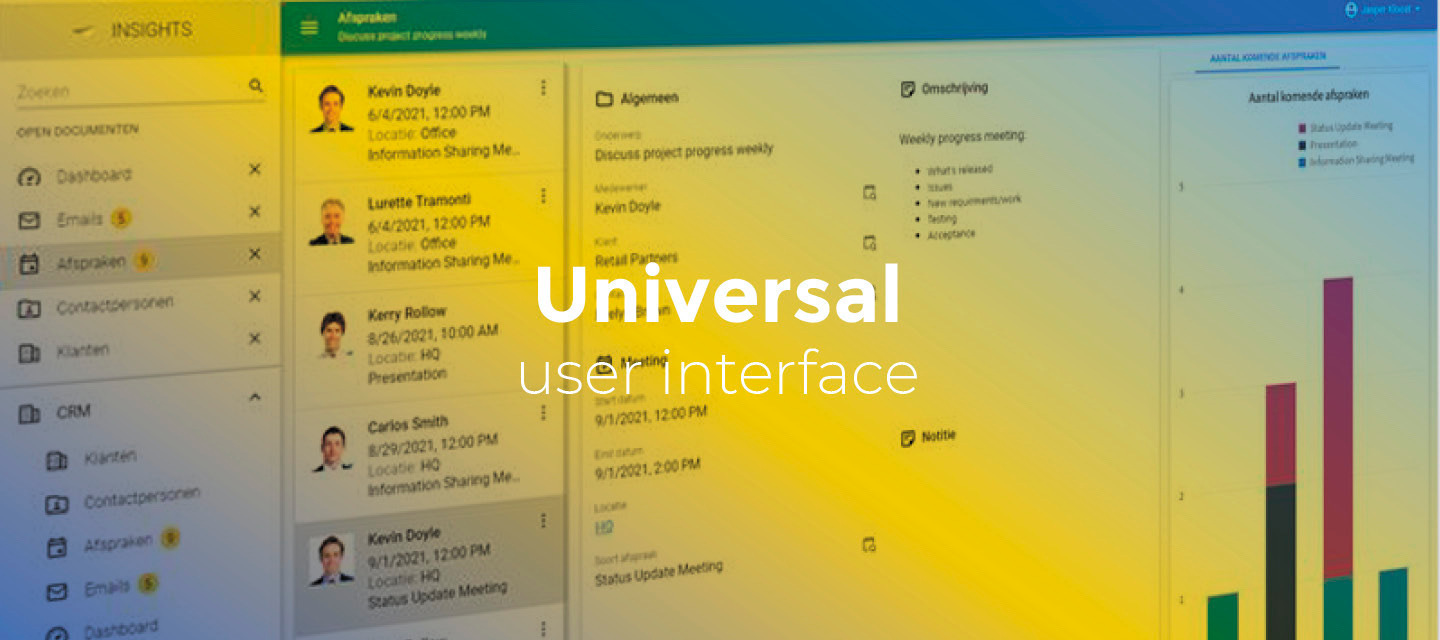
Release notes Universal GUI 2024.3.14
January 20, 2025Full release 2024.3.14 (from release candidate 2024.3.14) Solved the following issues found in the release candidate: When the user added or removed series, categories, or values in the cube editor, the chart would not immediately respond to these changes. The user had to refresh manually to view changes. This is now fixed. In version 2024.3.13, we optimized the process of opening a lookup pop-up from a read-only subject. In specific cases where the representation of a lookup record (display value) was not unique between records, the pop-up would not open the correct record. This has been fixed. We have also optimized the requests for loading data in the pop-up. If the filter column is a lookup field (resolved lookup), the data is now filtered based on the key instead of the display value from another table. This improves the performance of the pop-up. In version 2024.3.11, we introduced the new date picker. In it, the buttons Clear and Today were omitted. They have been added back. Hello everyone,In this release, we have added support for editable pivot tables and filtering multi-line type-domain controls. We have also fixed some minor issues and tasks. DemoAs always, we have made a demo for you: try it here. Before trying it out, press 'Clear Cache' on the login screen.Read the Universal GUI user interface guide to get familiar with the GUI. Universal GUI version 2024.3.14For more information about setting up the Universal GUI, see the Universal GUI setup guide.Note:Use a modern browser to access the Universal GUI, such as a recent version of Chrome, Firefox, Edge, or Safari mobile. Deploy the Universal GUI on the same server as Indicium or an allowed origin in appsettings.json. Run all hotfixes on IAM and the Software Factory instances you plan to use for the Universal GUI. Use the latest version of Indicium.Download the Universal GUI version 2024.3.14 here ContentsDemo Universal GUI version 2024.3.14 Contents New and changed Support for editable pivot tables Support for filtering multi-line type domain controls Minor fixes and tasks What we will be working on next sprint Questions or suggestions? New and changedSupport for editable pivot tablesnewAvailable as of Thinkwise Platform release 2025.1The Universal GUI now supports editable pivot tables. 'Editable' means that users can change the value of cells in the pivot table. They can navigate through the cells by using the arrow or tab keys. Pressing Enter brings the cursor into the editor to change the value. Changes are directly saved to the table behind the pivot table after leaving the cell by either using the mouse or the keyboard.To make a pivot table editable, the following conditions must be met:The user must have permission to manipulate data in the table by selecting the option Update. The column type must be set to Editable. The summary type of the cube field must be min, max, avg, or sum. The count of the summary type must be 1 (exactly one row behind the aggregation). For example, the sum of Ben's (47) and Anna's (30) ages equals 77, with a count of 2 (derived from two rows, which cannot be changed). If you add "person" as a dimension, you get Ben (47, count = 1) and Anna (30, count = 1); these counts can be adjusted since they correspond to individual rows.If a user edits a pivot table, the Universal GUI applies the setting for the refresh After update. However, it is advised not to set this to Document, as it may cause the pivot table to re-render.It is not necessary to enable the subject to be editable by default, to enable autosave, or to show an action bar when no form is present for the subject behind the pivot table.Editable pivot table Support for filtering multi-line type domain controlsnewWe have added support for filtering multi-line type domain controls. Both the filter pop-up and the inline filter form support this now. Minor fixes and tasksFor grids and forms:When selecting multiple rows with conditional layouts in a grid, only the active row was highlighted as selected. The conditional layout would override the styles (row background color) of the other selected rows. This has been fixed. On a slow network, selecting a value for a lookup editor from a pop-up could occasionally cause a crash. This issue has now been fixed. Inserting records in a grouped grid subject was not working as expected. Grid columns are grouped when the checkbox Group until is selected in the Software Factory (menu User interface > Subjects > Default/Variants > tab Data > tab Sort). To insert the added record in the same group, the grouped columns should also be marked with the checkbox Include in insert (menu User interface > Subjects > Default/Variants > tab Columns). Previously, the group values were not filled in the form after pressing Add. This has now been fixed. Note that a form is required to insert a record (the grid itself cannot add a record).For the date picker:The date picker would only show days belonging to the current month, leaving empty spaces before and after. These spaces will now be filled with adjacent days from the previous or next month. The date picker would always show Sunday as the first day of the week. It has now been updated to set the first day of the week based on your browser's locale language setting. For example, if the language is set to English US, the first day of the week will be Sunday; if set to English UK or Dutch, the first day of the week will be Monday.Other:In some cases, the background of a cube field was not shown in the field selection panel. Now, it is always shown. The tooltip of an open document shows details about the selected record of the document. For a few releases, this tooltip has been showing details of the active document on inactive documents, which was confusing. For example, when 'Projects' was active and you hovered over 'Employee', the tooltip of 'Employee' would show the active project details. This has been fixed, so the 'Employees' tooltip shows the active employee again. What we will be working on next sprintThe next sprint we will be working on:Support for the Thinkwise Platform version 2025.1 Cell selection in pivot grids for task execution or showing detail data Maintenance Questions or suggestions?Questions or suggestions about the release notes? Let us know in the Thinkwise Community!
🚀 Platform improvements for week 3
Hi everyone!We’ve released the following platform improvements this week: SF 2024.320250117 - Only add parameters to existing program object items When upgrading a system-versioned table, in some cases it was possible that a parameter was generated for a program object item that did not exist. This has been resolved. IAM 2024.3 ⭐ 20250117 - Improve performance of process flow schedule log We have added an index to the process_flow_schedule_log table that enhances the performance of starting in system flow instances.
Extra release - Indicium 2024.3.14.1
Hello everyone,We have become aware of issues with DevExpress reports in Indicium in the last release. If you use DevExpress reports, we recommend updating to version 2024.3.14.1The 2024.3.14.1 release of Indicium is now available for download in TCP.Our apologies for any inconvenience caused by this issue.
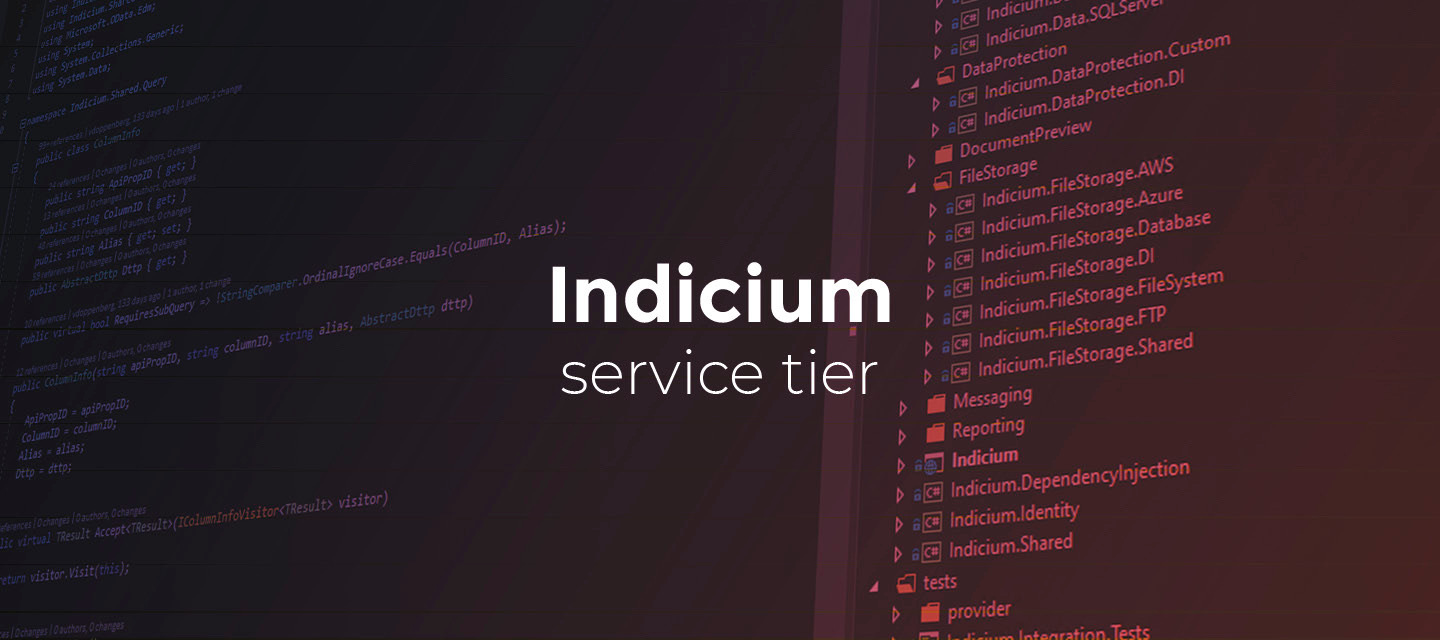
Release notes Indicium (2024.3.14)
Hello everyone,In this release, we have fixed some issues.You can read more about Indicium's features in the Indicium user manual. About IndiciumTwo types of the Thinkwise Indicium Application Tier are available:Indicium Basic: for use with the Windows GUI and Mobile GUI. This basic version does not support features such as system flows and OpenID. Indicium: for use with the Universal GUI and via APIs. This version uses the full range of Indicium functionality. Download Indicium release 2024.3.14 here. ContentsHello everyone, About Indicium Changed in Indicium Improved debugging of 'Web connections' in the Process Flow Monitor Minor fixes and tasks Questions or suggestions? Changed in IndiciumImproved debugging of 'Web connections' in the Process Flow MonitorchangeWe have improved the debugging experience of Web connections in the Process Flow Monitor by including additional debug data regarding the actual request data that was sent. This should make it significantly easier to identify why a Web connection is not working as expected. Minor fixes and tasksThe mass update functionality did not take the dependent lookup fields into account when trying to translate the display value to a data value. This could result in an error, because the display value is sometimes only unique in the context of the other filters. This has been fixed. We have fixed an issue that caused requests for lookup sets to partially omit context filters, outside of edit mode, when a parent level was empty, but the top level parent was not. Requests will now always result in an empty lookup set. Questions or suggestions?Questions or suggestions about the release notes? Let us know in the Thinkwise Community!
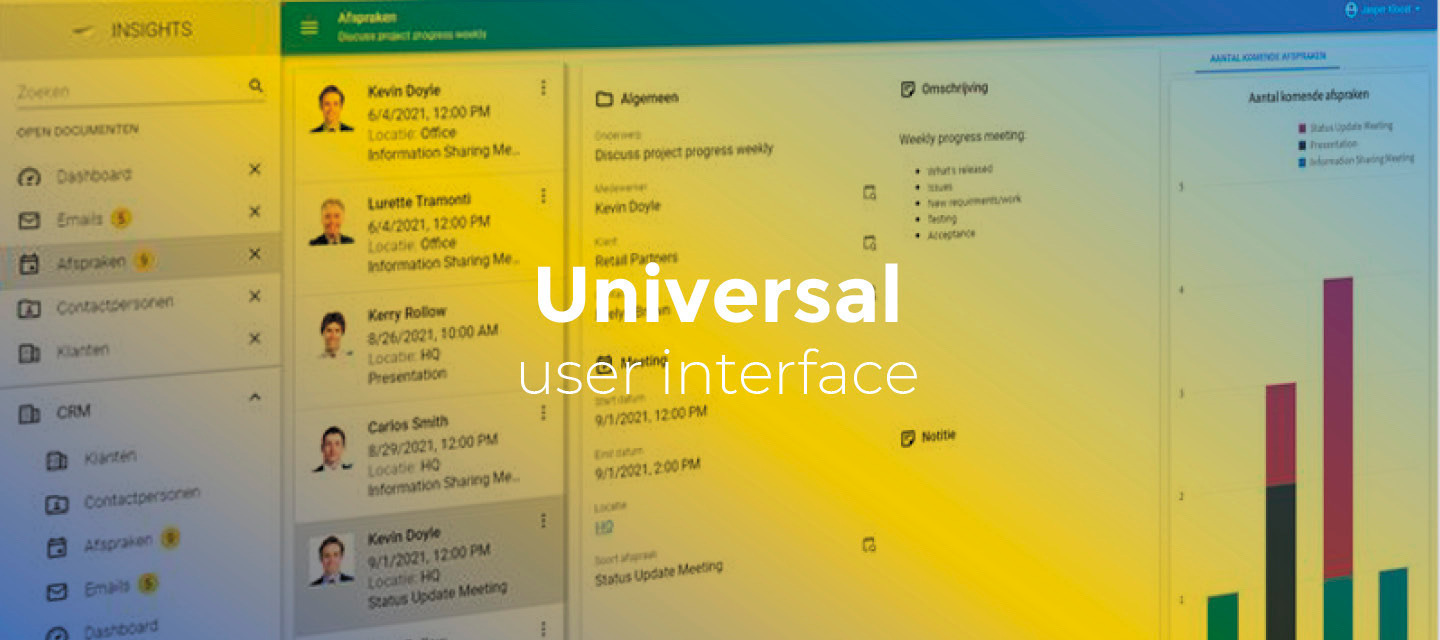
Release notes Universal GUI 2024.3.13
December 23, 2024Full release 2024.3.13 (from release candidate 2024.3.13) Solved the following issues found in the release candidate: Occasionally, the lookup pop-up in edit mode was not filtered based on the partially typed value. This has been fixed. In the release candidate of this version, we introduced a new styling for the menu. For the full release, we have made some extra changes to the styling: Improved the vertical alignment of items Added more rounded corners Ensured that when the scrollbar appears on collapsing a menu group, the menu content no longer moves Hello everyone,This release contains the first part of the styling update proposed by our UI/UX designer. As a first step, the menu component has been updated to give the Universal GUI a fresh new look.We have also added support for field width in cubes, and users can now reorder columns in grids by dragging column headers. Additionally, we have changed the casing of tab header labels, improved the filtered lookup pop-up, and fixed several minor issues.We have updated data test IDs to improve compatibility with testing solutions like Cypress. Note that this change may break your tests if they rely on the previous data test IDs. DemoAs always, we have made a demo for you: try it here. Before trying it out, press 'Clear Cache' on the login screen.Read the Universal GUI user interface guide to get familiar with the GUI. Universal GUI version 2024.3.13For more information about setting up the Universal GUI, see the Universal GUI setup guide.Note:Use a modern browser to access the Universal GUI, for example, a recent version of Chrome, Firefox, Edge, or Safari mobile. Deploy the Universal GUI on the same server as Indicium or an allowed origin in appsettings.json. Run all hotfixes on IAM and the Software Factory that you plan to use for the Universal GUI. Use the latest version of Indicium.Download the Universal GUI version 2024.3.13 here ContentsDemo Universal GUI version 2024.3.13 Contents Breaking Updated data test ids New and changed Menu styling updated Casing of tab header labels Reorder columns in grids Support for field width in cubes Filtered lookup pop-up Minor fixes and tasks What we will be working on next sprint Questions or suggestions? BreakingUpdated data test idschangeMany data test ids were identical and overlapped on a single page. The following changes have been made to better facilitate your testing solutions:Controls that are part of the grid can now be identified by grid-cell__colId__... as opposed to form-field__colId_... to better separate them. Grid cells now show as grid-cell-row-X__colId as opposed to grid-cell__colId to be identifiable individually. Grid renderers now show as grid-cell-row-X__colId__renderer. We added data test ids to some renderers that did not have them yet. Listbar items in an expanded group now show up as listbar__groupId__item__groupIndex as opposed to listbar__groupId__item to differentiate between listbar items. We added data test ids to the pivot grid field list editor cancel button chips cubeFieldId__return.Check your testsCheck your tests and update the data test ids accordingly. New and changedMenu styling updatedchangeOn the Community, the styling update proposed by our UX/UI designer has been a popular topic. In this release, we have implemented the menu component of this styling update, which gives the Universal GUI a fresh new look.In future releases, we will continue to implement other parts of the styling update. We also plan to introduce an indicator (a colored dot) on menu groups to show that there are items with badges within those groups.Updated menu styling Casing of tab header labelschange community ideaPreviously, the casing of the component and detail tab labels were always in uppercase. The community requested the possibility of using case-sensitive headings instead. We have made sure the casing of component and detail tabs now use the casing as specified in the translation.If you want to retain the uppercase, add the following CSS to custom.css:.tabstrip__button__title { text-transform: uppercase !important;} Reorder columns in gridschangeYou can now allow users to reorder columns in grids by dragging column headers. The column order is persisted as user preference: if the user logs out and logs in again, the column order will be the same as they left it.To allow users to reorder columns, you must authorize them in IAM by selecting a configuration in the menu Authorization > Users > tab Form > group User preferences > field Configuration for which the following user preferences are enabled:Column order - allows the user to change the column order in grids. Number of locked columns - allows the user to lock columns by dragging them into the locked column area at the left. If this option is not selected, the user can only reorder locked columns within the locked column area.To configure the default grid settings in the Software Factory, see Grid settings for subjects.Reordering columns in a grid Support for field width in cubeschangeThe Universal GUI now supports the setting Field width (px) for cube view fields in a pivot grid. It can be set in the Software Factory in the menu User interface > Business Intelligence > tab Tables > tab Cube views > tab Cube view fields.Without a field width explicitly set, the following applies:If the field is a category, the column width is auto-sized based on its content. If the field is a series, the column width is set to 110px.Additionally, column resizing has been enabled for all pivot columns, the minimum width is 50px. Filtered lookup pop-upchangeWhen a user opened a field's lookup pop-up, it previously displayed all data. Now, if the user types a search string in the field before opening the pop-up, only matching items are loaded. This improves performance and enhances usability. Minor fixes and tasksWe have fixed conditional layouts not working in tasks and reports. A process flow could get stuck on the Refresh action when a subject was edited. We have fixed this by ensuring the process flow will now follow the red arrow and continue onto the next step that should be followed after an unsuccessful step. Previously, SVG files were not cached but were always fetched from the server. This has been fixed. We have fixed an issue where pasting an image copied from the Snipping Tool or from disk into the HTML editor did not work. When users applied a filter in a detail subject, the loading indicator would not spin. This has been fixed. When updating multiple records (also known as 'mass update'), the lookup editor for selecting constant values showed only the values already used in the current table. This issue has now been resolved. Previously, setting the Page size to 0 or less (such as, -1, -2) while leaving Max no of records empty would still apply pagination to the subject. This has been changed so that setting Page size to 0 or less will now always disable pagination. To improve performance, count requests are no longer made for subjects with pagination disabled. When a task was executed on an empty subject, the Universal GUI would not communicate the subject variant to Indicium. This situation could cause unexpected behavior, such as Indicium rejecting task execution because it used the wrong task variant. Also, some data requests would be blocked unexpectedly. This issue has been fixed. What we will be working on next sprintIn the next sprint, we will work on maintenance; due to the holidays, we will have limited capacity. Questions or suggestions?Questions or suggestions about the release notes? Let us know in the Thinkwise Community!
🚀 Platform improvements for week 51
Hi everyone!We’ve released the following platform improvements this week: SF 2024.320241216 - Include Endpoint request header table in Merge base models Due to an oversight in the task code generation, the table Web connection endpoint request header was missing from the task. This resulted in the base model data not being copied from the base model into the work model. This has been fixed. IAM 2024.320241219 - Added allow_create_pat field to Import AD group task The task to import users from a given Active directory group was missing a field, causing an error when using the task. This has been resolved.
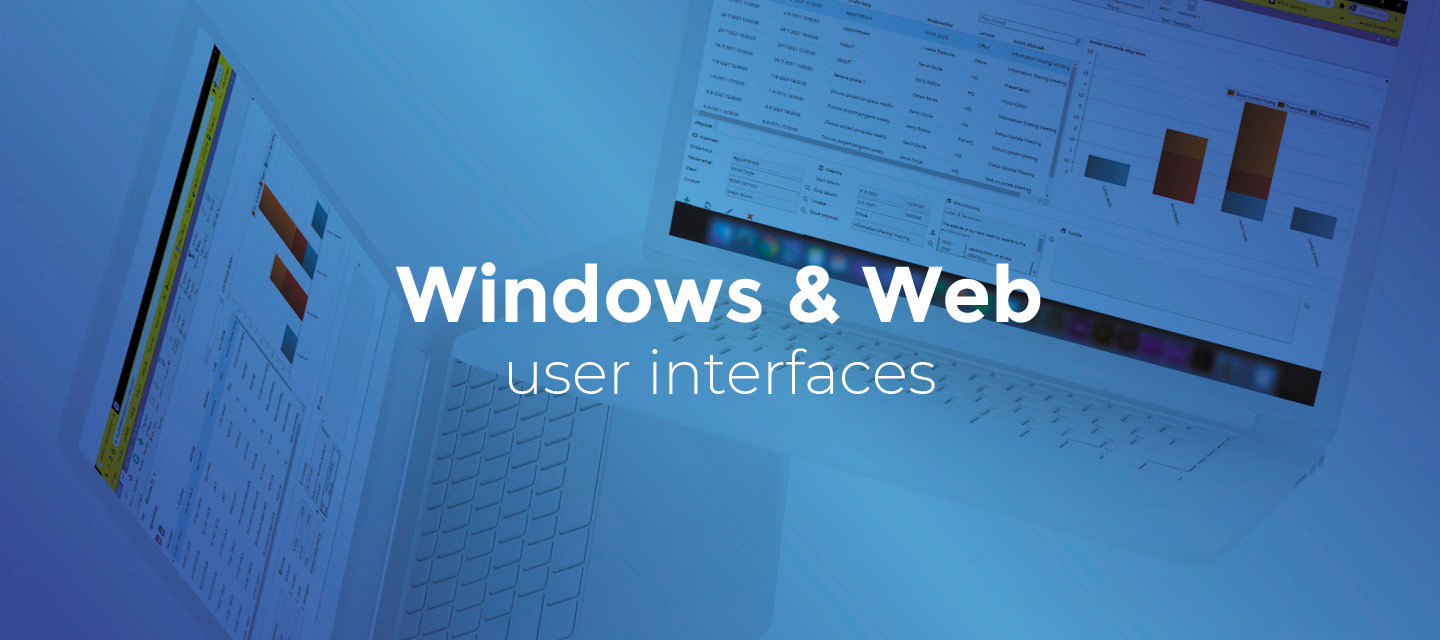
Windows GUI (release 2024.3.13.1)
Hello everyone,In this release, we have made an improvement to the Scheduler and fixed some issues.You can read more about the Windows GUI's features, in the user interface guide.Download Windows GUI 2024.3.13.1 here. ContentsContents New Refresh Scheduler via task Minor fixes and tasks Questions or suggestions? NewRefresh Scheduler via tasknewIt is now possible to refresh the entire Scheduler via a task, ensuring that not only the visuals but also the resources are up to date. This is useful when you configure a process flow with multiple actions and want to refresh the scheduler at the end.Previously, refreshing was only possible for specific tasks such as drag-drop, resizing, or double-clicking.You can configure this refresh by creating a table task that is linked to the appointment table and setting the option Refresh after execute to Document (menu Processes > Tasks > tab Table tasks > tab Form).(fixed in 2024.3.13.1)Minor fixes and tasksWe have fixed an issue where changing the column width was not being saved as a user preference. This issue only occurred when the grid had group headers. (fixed in 2024.3.13.0) We have fixed an issue where dragging and moving a floating document caused the active pinned document to switch to the first visible document. (fixed in 2024.3.12.1) We have fixed an issue where, after startup, the Windows GUI switched to the first visible document and displayed a grey box in front of it. (fixed in 2024.3.12.1) This happened only if start objects (either user-specific or group-specific) were present. We’ve fixed a null-reference error when opening a document from a process flow (fixed in 2024.3.13.1) Questions or suggestions?Questions or suggestions about the release notes? Let us know in the Thinkwise Community!
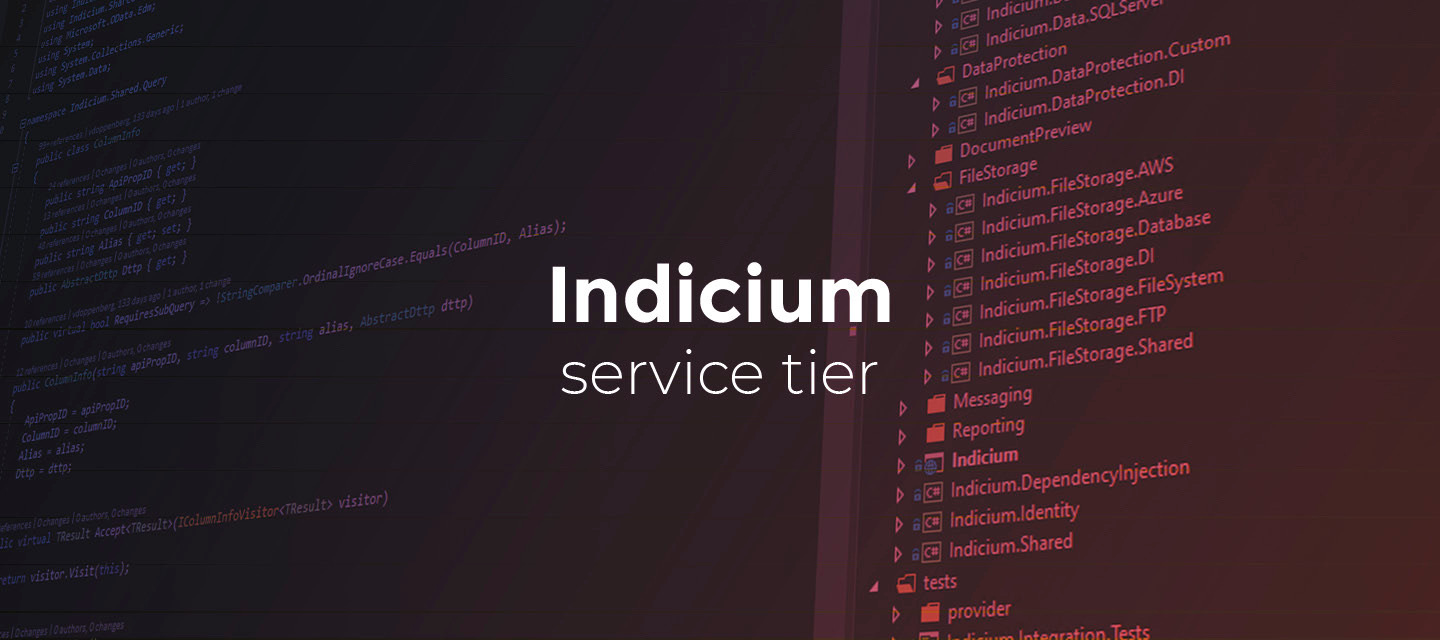
Release notes Indicium 2024.3.13
Release notes Indicium 2024.3.13Hello everyone,In this release, we have made a change where process variables with very large text values will now be shortened before they are sent to the process flow monitor.Read the full release notes below.You can read more about Indicium's features in the Indicium user manual.About IndiciumTwo types of the Thinkwise Indicium Application Tier are available: Indicium Basic: for use with the Windows GUI and Mobile GUI. This basic version does not support features such as system flows and OpenID. Indicium: for use with the Universal GUI and via APIs. This version uses the full range of Indicium functionality. Download Indicium release 2024.3.13 here. ContentsRelease notes Indicium 2024.3.13 About Indicium Contents New and changed Questions or suggestions? New and changedchangeProcess variables with very large text values will now be shortened before they are sent to the process flow monitor. Large binary values were already shortened but it was still possible for hundreds of megabytes of text data to be sent to the process flow monitor. This could result in errors and memory problems.Large text values will now be shown as:Lorem ipsum dolor sit amet, consectetur adipiscing elit. Praesent feugiat lorem in odio laoreet tincidunt. Vestibulum ante ipsum primis in porta ante...(15340629 more characters)Questions or suggestions?Questions or suggestions about the release notes? Let us know in the Thinkwise Community!
🚀 Platform improvements for week 48
Hi everyone!We’ve released the following platform improvement this week: SF 2024.320241125 - Fix reapply of retention setting When changing the retention period of a system-versioned table, the upgrade script didn't re-apply the new setting properly. This has been fixed.
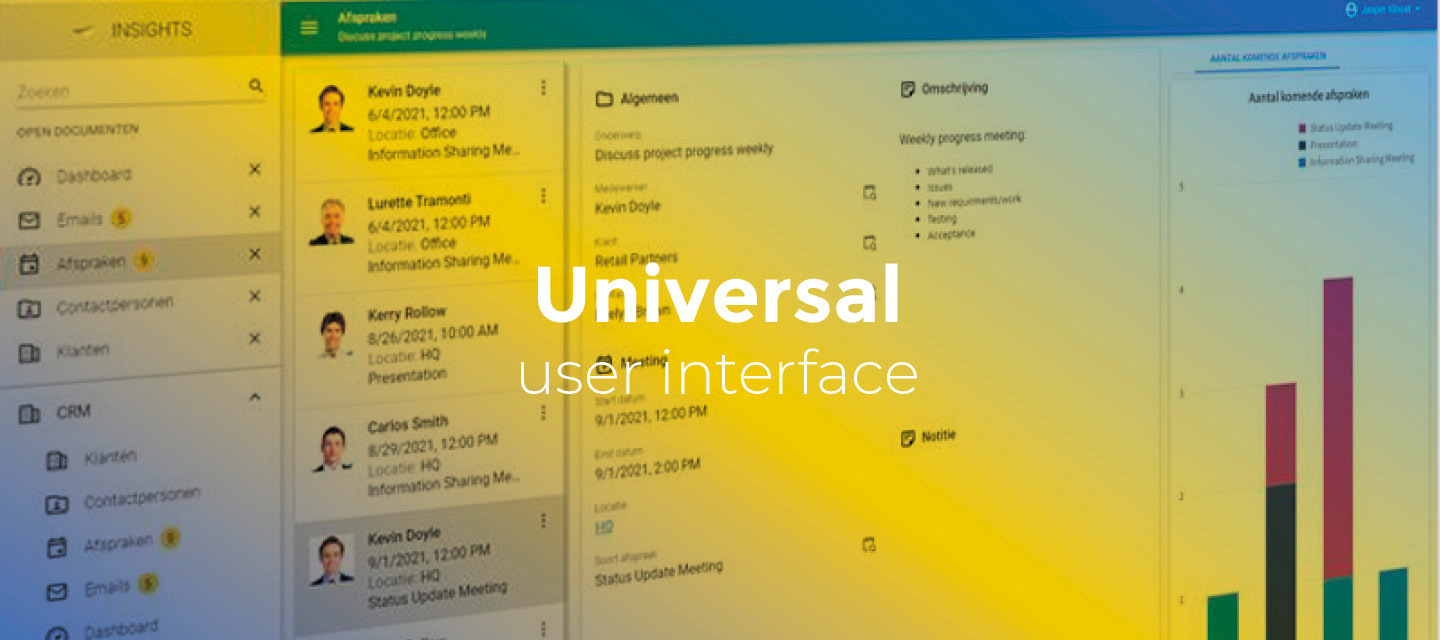
Release notes Universal GUI 2024.3.12
November 25, 2024Full release 2024.3.12 (from release candidate 2024.3.12) Solved the following issues found in the release candidate: In the release candidate, we introduced taskbar dividers for the toolbar. However, we decided not to include them in the full release because we want to improve them. We have fixed bad_request errors from cubes containing dates. This problem was introduced in the release candidate. Activating a detail tab from a process flow did not work in a specific case where the detail tab was hidden within nested component tabs. This issue has been fixed. In the new HTML editor options, the default font family could not be selected from the dropdown. This option has now been added. Additionally, the default font size was not available in the HTML editor dropdown. The dropdown has been replaced to provide more control over font size. Select the font sizeSolved the following urgent issues that didn't make the release candidate: A crash that occurred when opening the tree on a touch device has been resolved. Opening lookup pop-ups from an empty subject sometimes showed unfiltered data. This issue occurred when the lookup field value depended on the value of another lookup field. For example, when booking hours, the subproject depends on the selected project. Previously, the pop-up would show all possible subprojects, even those not associated with the user’s project. Now, in such cases, the pop-up opens empty. When editing a lookup, the available options sometimes were not limited by the prefilters with the Default prefilter state set to On. In some cases, this caused a slowdown in loading the options or even in the Universal GUI itself due to a large number of options being loaded. This issue has been resolved. Editing a lookup field sometimes changed the value of other fields unexpectedly. This issue has been fixed. When two process flows are running on the same subject, the first one is aborted. In some cases, this flow would continue sending follow-up requests to Indicium, causing 404 statuses. This is now prevented. A process flow starting with an Activate document process action was started twice. Now, it is started only once. We identified a situation where the task trigger Refresh active row stopped the process flow. This problem occurred when a task was removed from the table and a detail tab showing a table with related data for that row was open at the same time. The row would remain visible and the process flow would stop. In the Network tab in DevTools, server requests would return HTTP 404. Now, the row is visually removed and the process flow continues. Hello everyone,In this release, we have added support for Windows authentication, multi-row deletion, and advanced sorting in cubes. We have also extended the HTML editor pop-up with more options and improved the breadcrumbs to show the location of your most recent action. DemoAs always, we have made a demo for you: try it here. Before trying it out, press 'Clear Cache' on the login screen.Read the Universal GUI user interface guide to get familiar with the GUI. Universal GUI version 2024.3.12For more information about setting up the Universal GUI, see the Universal GUI setup guide.Note:Use a modern browser to access the Universal GUI, for example, a recent version of Chrome, Firefox, Edge, or Safari mobile. Deploy the Universal GUI on the same server as Indicium or an allowed origin in appsettings.json. Run all hotfixes on IAM and the Software Factory that you plan to use for the Universal GUI. Use the latest version of Indicium.Download the Universal GUI version 2024.3.12 here ContentsDemo Universal GUI version 2024.3.12 New and changed Support for Windows authentication Support for multi-row deletion Support for advanced sorting in cubes Support for HTML forms in Preview More options in the HTML editor pop-up Context-sensitive breadcrumbs Minor fixes and tasks What we will be working on next sprint Questions or suggestions? New and changedSupport for Windows authenticationnewThe Universal GUI now supports Windows authentication.For a smooth login experience, the Universal GUI now redirects users to the Indicium login page when Windows authentication is enabled for Indicium (menu Authorization > Users > tab Form > group Authentication). The login page of Indicium allows users to log in without re-typing their domain account credentials.For more information, see Windows authentication. Support for multi-row deletionnewIn the Universal GUI, you can now delete multiple selected records at once in a grid. Note: it is not yet possible to delete records across pages when pagination is enabled.In the GIF below, you can see how multiple records are deleted. In this example, "Slow 4G" network throttling is used to show the progress indicator. This progress indicator is not shown if deletion is completed within 200 milliseconds.Deleting multiple records in a grid Support for advanced sorting in cubesnewWe have added support for advanced sorting in cubes:Sorting a cube view on a domain with elements now follows the setting Sort order of elements, (Translation or Order no) in the menu Data > Domains > tab Form > tab Domains. In the tab Elements, this setting is available as Sequence no. You can now sort a cube view dimension by a cube field that is not present in the cube view itself (menu User interface > Business Intelligence > tab Tables > tab Cube views > tab Cube view fields > tab Form > tab Cube view field > setting Sort by cube field). Support for HTML forms in PreviewnewPreviously, HTML forms embedded inside a webpage that used the Preview screen component were not allowed to be submitted. You could recognize this situation in the browser's developer tools by the message 'Blocked form submission to [your website]'.Now, it is possible to allow HTML forms to submit by setting the extended property UnsafePreviewAllowForms to true or yes.Enable this feature only when you trust the contents of all web pages you intend to embed. HTML forms lack the Cross-Origin Resource Sharing restriction that is otherwise standard for ways to perform web requests. This makes it possible to access external websites that normally disallow such requests. More options in the HTML editor pop-upnewWe have added more options to the HTML editor pop-up:Font size Font family Text style and alignment Table Links Image uploadContext-sensitive breadcrumbschangePreviously, the breadcrumb in the top bar of an open document showed the selected record of the main subject or, in the case of a zoomed-in detail document, it also showed the path to the parent subject.We have extended the breadcrumbs with nested detail navigation. They now show the location of your most recent action. For example, if you are working in Project > detail: Subproject > detail: Activities, the breadcrumb now shows: V.C. Partners > Development phase 2.0 > Analysis.This enhancement is particularly useful when your parent subject is hidden in an inactive tab, as it helps you track the project and subproject on which you are currently working. Minor fixes and tasksGeneric:We have fixed an issue where the subject could get unresponsive after dragging a splitter to resize its components. Tooltips are now shown at the top end instead of the beginning. This change reduces the chance of overlap with previous elements.For grids and forms:The HTML control did not display pasted text if other text was already selected in the control. This issue has been fixed. Previously, when opening the lookup pop-up of an empty field, users would see the form with the details of the first item in the lookup table. Now, the list of lookup items is shown instead. This change prevents confusion by showing an unrelated item as if it were selected.For cubes:Domain elements were not translated in the x-axis and legend of a chart, and in the pivot grid. The displayed values were the raw database values instead of the translated ones. This issue has been fixed. We have improved the date/time notation in pivot grids and charts. All types are now formatted based on the browsers' local settings. When data in a category (row) contained a quote ', a bad request message was displayed when the category was expanded. This issue has been fixed. When a pivot grid was part of a nested subject, the deep link would try to use the parent subject as the domain, resulting in bad request errors. This issue has been fixed.For process flows:In some cases, the Activate detail tab process action did not work. Especially when it was located in nested component tabs or when jumping back to the first tab page. This has been fixed.For session expiration:Sometimes, switching to a different application when the session expired resulted in an application error. This has been fixed. When the session expired, multiple session-expired pop-ups were displayed instead of just one. This has been fixed. In some cases, when the session expired, an infinite loop was running in the background, triggering API requests. This has been fixed. What we will be working on next sprintThe next sprint we will be working on:The styling update, starting with the menu and global frame of the application (we expect the styling update to take multiple sprints) Editable pivot grid Grid column reordering including saving this to User preferences Casing of tab header labels, to solve this community idea.Questions or suggestions?Questions or suggestions about the release notes? Let us know in the Thinkwise Community!
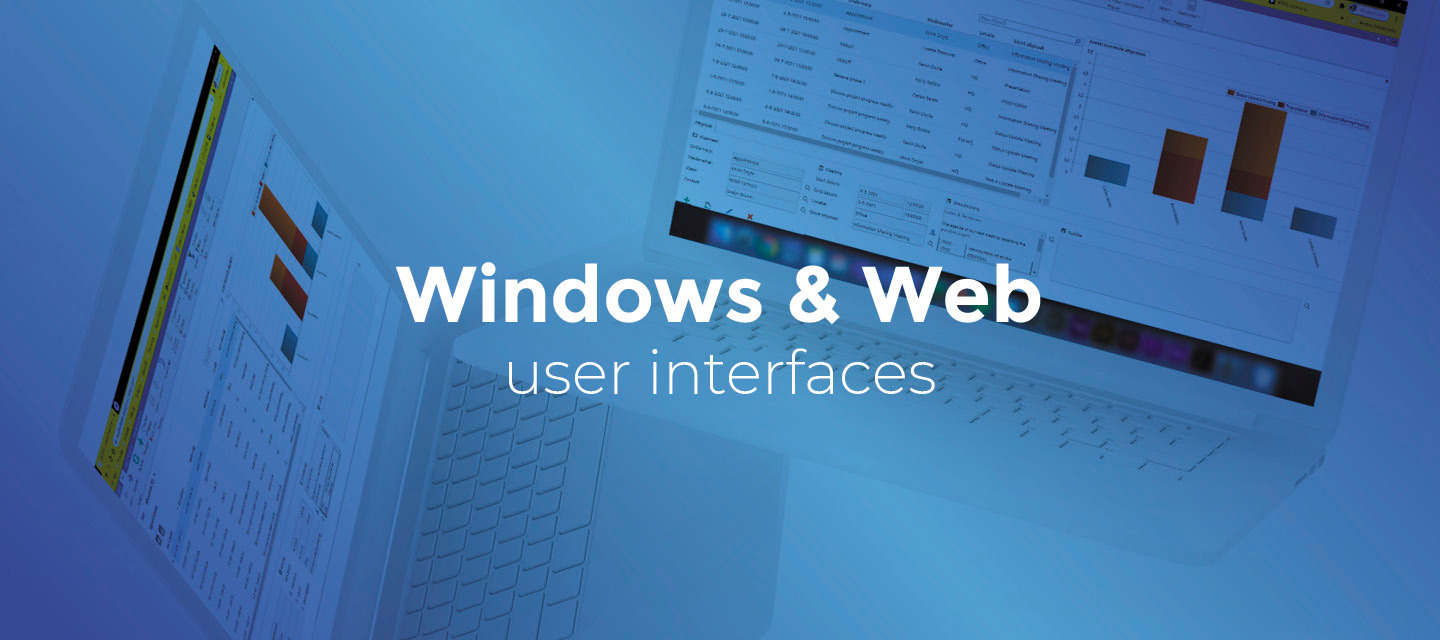
Release notes Windows GUI (2024.3.12)
Hello everyone,In this sprint, we have added a digital signature to the report viewer for DevExpress reports.You can read more about the Windows GUI's features, in the user interface guide.Download Windows GUI 2024.3.12 here. ContentsNew Block unknown certificates in the GUI Questions or suggestions? NewBlock unknown certificates in the GUInewTo ensure the integrity of our software, we added a digital signature to the Thinkwise.DevExpress.ReportViewer.exe (to preview the generated report).A digital signature attached to a file positively identifies the distributor of that file and ensures that the contents of the file were not changed after the signature was created. Questions or suggestions?Questions or suggestions about the release notes? Let us know in the Thinkwise Community!
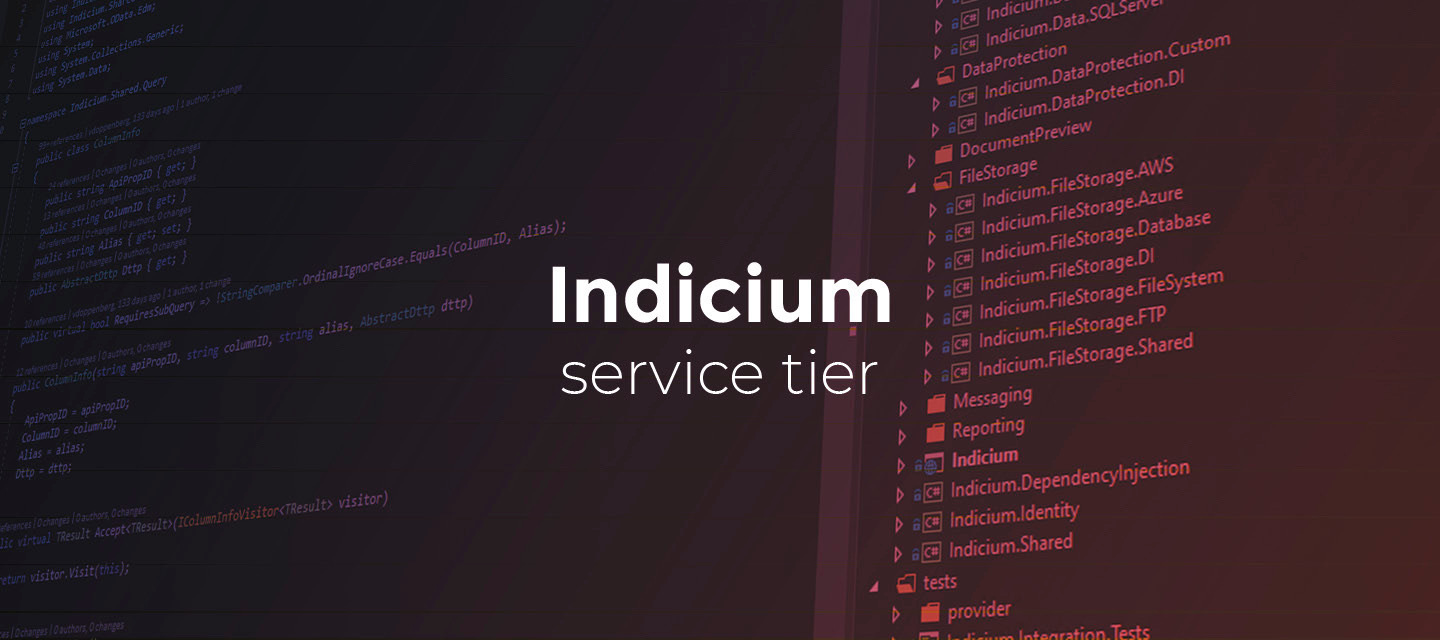
Release notes Indicium (2024.3.12)
Hello everyone,In this release, we have improved the query speed of cubes and solved some issues with the LLM Chat completion connector and the Indicium log.You can read more about Indicium's features in the Indicium user manual. About IndiciumTwo types of the Thinkwise Indicium Application Tier are available: Indicium Basic: for use with the Windows GUI and Mobile GUI. This basic version does not support features such as system flows and OpenID. Indicium: for use with the Universal GUI and via APIs. This version uses the full range of Indicium functionality.Download Indicium release 2024.3.12 here . ContentsAbout Indicium Contents Breaking LLM Chat completion connector with history parameter New and changed Improved cube query performance Minor fixes and tasks Questions or suggestions? BreakingLLM Chat completion connector with history parameterfixThe process flow connector LLM Chat completion did not work correctly when the history parameter was provided as specified in the documentation. It would result in the error Error converting value 'User' to type 'Microsoft.SemanticKernel.AI.ChatCompletion.AuthorRole'.. This has been resolved. The connector now functions correctly only when the history parameter is provided as specified in the documentation: see Example customer support with LLM chat completion.In addition, we have added a new status code -4 Unsuccessful (Invalid chat history). It is returned when the chat history format is invalid.If you use the LLM Chat completion connector with the history parameter, validate that the input is correct. New and changedImproved cube query performancechangeWe have improved the query speed of cubes. The number of unnecessary conversions has been reduced, resulting in faster queries and less overhead for the database server. Minor fixes and tasksThe Indicium log would sometimes contain an error message about a ProcessFlowMonitorWorkItem being modified while it was not allowed. This has been fixed. We have fixed the error that would occur when assigning one column to multiple task parameters. This problem was mentioned in this Community topic. We have fixed the issue that the back button on various debugging pages would redirect the user to the root of the web server (which is often where the Universal GUI is located) instead of the root of Indicium (which is often something like /indicium). This problem was mentioned here. Questions or suggestions?Questions or suggestions about the release notes? Let us know in the Thinkwise Community!
🚀 Platform improvements for week 46
Hi everyone!We’ve released the following platform improvements this week: IAM 2024.320241113 - Correct global session expiration settings We have introduced settings in 2024.3 to configure the default and extended session expiration. These settings influence how long a session is kept alive without any user interaction. We have resolved an issue where the extended session expiration was incorrectly set after the upgrade to 2024.3. This platform improvement will not affect your settings if you have already changed the extended session expiration settings.
Extra release - Universal GUI 2024.3.11.2
This is an additional release for the Universal GUI version 2024.3.11. This release contains the following fixes for the lookup editor:A crash occurred when opening the dropdown if the lookup display column has a domain with elements. Furthermore, the representation would also be incorrect in this case. The translation was incorrect when the database value was 0. These issues were introduced in the 2024.3.10 release.The 2024.3.11.2 release is now available for download in TCP.
Extra release - Universal GUI 2024.3.11.1
This is an additional release for the Universal GUI version 2024.3.11. This release contains the following fixes: If the user was typing in an HTML input field, focused another application or browser tab, returned to the HTML field and typed some more, the second part that was typed would not be saved when saving the record. This is fixed now. When "Refresh after update" was set as "Row" and the user edited the row, the preview component would wrongly display just "No preview available". This has been fixed. The 2024.3.11.1 release is now available for download in TCP.
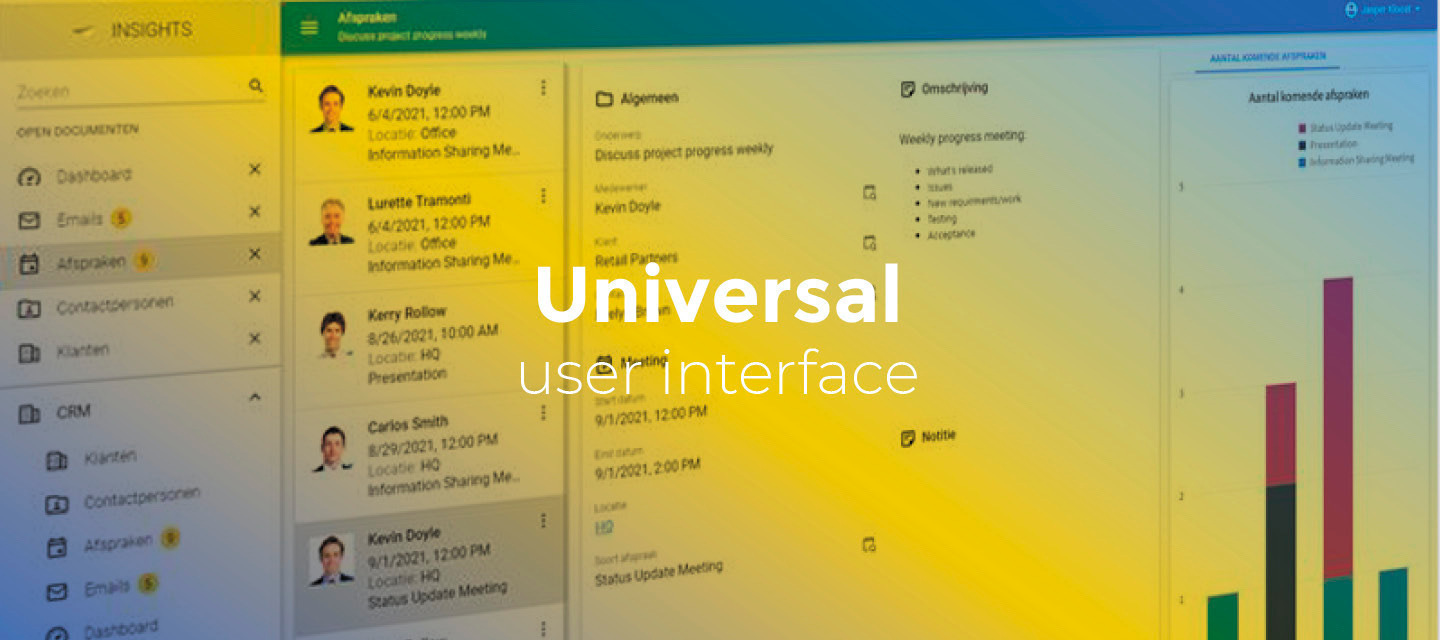
Release notes Universal GUI (2024.3.11)
October 28, 2024:Full release 2024.3.11 (from release candidate 2024.3.11) Solved the following issues found in the release candidate: The date control flashed when choosing a different date from the one already set. This is fixed now. When updating the date, two PATCH requests were sent to Indicium. This is now a single request. Once a record was dropped into the grid, the records could not be dragged again. This is fixed now. In charts, Domain element translations were only shown for multi-series. Now also single-series are included. We improved tooltip behavior to hide it once the element is left by the mouse cursor. This way the user can't unexpectedly click a button by clicking its tooltip. We have fixed an issue where the subject could get unresponsive after dragging a splitter to resize its components. Hello everyone,In this release, we made sure users are always working on the latest deployed version when the Universal GUI is started. Besides, we added support for the conditional layout setting 'Apply to' and for multi-record selection in the default editable grid. For the barcode control, we introduced the option to suppress the on-screen keyboard on mobile devices. We also improved the date input and added week numbers to the date calendar on desktop. Additionally, we resolved several minor issues and tasks. DemoAs always, we have made a demo for you: try it here. Before trying it out, press 'Clear Cache' on the login screen.Read the Universal GUI user interface guide to get familiar with the GUI. Universal GUI version 2024.3.11For more information about setting up the Universal GUI, see the Universal GUI setup guide.Note:Use a modern browser to access the Universal GUI, e.g., a recent version of Chrome, Firefox, Edge, or Safari mobile. Deploy the Universal GUI on the same server as Indicium or an allowed origin in appsettings.json. Run all hotfixes on IAM and the Software Factory that you plan to use for the Universal GUI. Use the latest version of Indicium.Download the Universal GUI version 2024.3.11 here ContentsDemo Universal GUI version 2024.3.11 Breaking Support for Thinkwise Platform releases 2022.1 and 2022.2 has ended New and changed Now always using the latest version when loading Universal Date picker and date field changes Support for conditional layout setting 'Apply to' Support for multi-record selection in a default editable grid Support for the Between/Not Between operator in the Filter form component Button to open preview in a new tab Barcode control - Suppress on-screen keyboard Minor fixes and tasks What we will be working on next sprint Questions or suggestions? BreakingSupport for Thinkwise Platform releases 2022.1 and 2022.2 has endedIn accordance with our Lifecycle Policy , the Universal GUI support for Thinkwise Platform releases 2022.1 and 2022.2 has ended.Upgrade to at least the Thinkwise Platform release 2023.1. New and changedNow always using the latest version when loading UniversalchangeWe have made sure users are always working on the latest deployed version when the Universal GUI is started. This is a long-awaited feature on the community with a lot of upvotes (59!). This also fixes issues where it was not possible to log in to an application after a platform upgrade because the cache was not yet refreshed. The cache is now refreshed before the login page is shown.Going forward, a user should only get messages about a new version when the model is updated while the user is active in the application. Note that this solution is only applicable from this version onwards. Date picker and date field changeschangeOn desktop, we have replaced the date picker component (used for Date and DateTime controls). This fixes some issues and allows us to now show week numbers. This was a highly requested community idea with 37 upvotes. In addition, the keyboard input has improved using input masks. For example, typing the year as '24' will now become 2024 instead of the input becoming empty after leaving the field.Besides this, in some browsers, when using the calendar to pick a date in a Date or Datetime control, we have fixed the field value being updated immediately after a user selected a different month. This fixes prematurely triggering the layout and default logic.Week numbers in the calendar Support for conditional layout setting 'Apply to'newIn the Software Factory, you can specify to which components a conditional layout should apply. We have now added support for this setting in the Universal GUI. It is available in the Software Factory in the menu User interface > Subjects > tab Default/Variants > tab Data > tab Conditional layout > tab Form > tab Conditional layout > field Apply to. The following options are available:Grid, Form and Edit - The conditional layout is applied to grid and form, in both read and edit modes. Grid and Form - The conditional layout is applied to the grid and form, only in read mode Grid only - The conditional layout is applied to the grid, only in read mode Form only - The conditional layout is applied only the form, only in read modeAdditionally, we have solved a problem where using the same style for different conditional layouts would only apply to the last conditional layout. Support for multi-record selection in a default editable gridchangePreviously, it was only possible to execute a task or Excel export on a selection of records when the grid was not editable. In particular, in a default editable grid, these features excluded each other. Now, multi-record selection is available in a default editable grid as well. Support for the Between/Not Between operator in the Filter form componentnewUsers can now apply the Between/Not Between operator in the *FilterTo enable this, they must first select the Between/Not Between operator in the Filter pop-up from the toolbar and enter the desired values. You can also set the default operator to Between in the Software Factory menu User interface > Subjects > tab Data > tab Filter. Then, the chosen field in the inline Filter form will show two input fields that the user can adjust as needed. Button to open preview in a new tabnewDue to CORS and the way browsers work, the Universal GUI cannot always show URLs in preview components.For that reason, we have added a button to preview components to open the previewed content in a new tab. This button is also shown when the file can be shown, which has the advantage of showing it larger in a separate browser tab.Button to open preview in a new tab This is opt-in, so the button only appears if you add the Screen component property showPreviewOpenButton to the Preview component in the menu User interface > Screen types > tab Screen components > tab Screen component properties.Screen component properties Barcode control - Suppress on-screen keyboardnewYou can now suppress the on-screen keyboard for the barcode control on mobile devices by adding the extended property SuppressBarcodeKeyboard. Set the value to yes. This feature is useful when using a barcode scanner that automatically enters the barcode value into the control. Minor fixes and tasksFor cubes and charts:If a cube field was configured with a specific number of decimals, the chart would previously show only 2 decimals. Now, it respects the setting configured in the Software Factory. Domain elements were not translated in the x-axis and legend of a chart, and in the pivot grid. The displayed values were the raw database values instead of the translated ones. This has been fixed. Cells with NULL as a value in a pivot grid were displayed as 0.00. This has been fixed.For grids and forms:When a user used a task to add a record to a table detail, the badge for the detail would not update. The same issue occurred if the user refreshed the table with the Refresh button. This issue has been fixed. The Not equal to layout condition was incorrectly applied to cells that had no value. This has been fixed. The conditional layout is now only applied to cells that have a value.For grouping in grids:The rules for enabling grouping in grids were not applied correctly. The behavior has been adjusted to work like this: Non default editable grid: If not in edit mode, grouping is enabled If in edit mode and auto-save is enabled, grouping is enabled If in edit mode and auto-save is disabled, grouping is disabled. Default editable grid: If auto-save is enabled, grouping is enabled (regardless of whether the user has changed a record in the grid) If auto-save is disabled and no records have been changed, grouping is enabled If auto-save is disabled and a record has been changed, grouping is disabled Previously, when grouping by a column in the grid and changing the active record, the grouping would be removed. This issue has been fixed, and grouping now persists across row changes. Group columns were not always added to locked columns. This issue has been resolved, and group columns are now correctly displayed within the locked columns area.What we will be working on next sprintThe next sprint we will be working on:Finishing context-sensitive breadcrumbs Multi-record delete Editable pivot grid (we expect this to take multiple sprints) Pivot grid column widthQuestions or suggestions?Questions or suggestions about the release notes? Let us know in the Thinkwise Community!
🚀 Platform improvements for week 43
Hi everyone!We’ve released the following platform improvements this week: SF 2024.3, 2024.2, 2024.120241024 - Temperature input parameter for LLM connectors We have added a new input parameter to the LLM connectors. Temperature controls the creativity of responses. Originally added in 2023.3 via hotfix, but new installations and upgrades that moved past 2023.3 missed this parameter. This has been resolved now. SF 2024.3, 2024.2, 2024.1, 2023.320241022 - Improve determination of origin model version in revert branch In a specific scenario, it was possible for the Revert branch task to revert the branch to a state before its origin model version, and updating that model version to an unrelated model version. This could lead a future merge session to compare to a point-in-time where the Origin and the Branch were not the same, potentially causing all kinds of merging issues. This has been resolved.
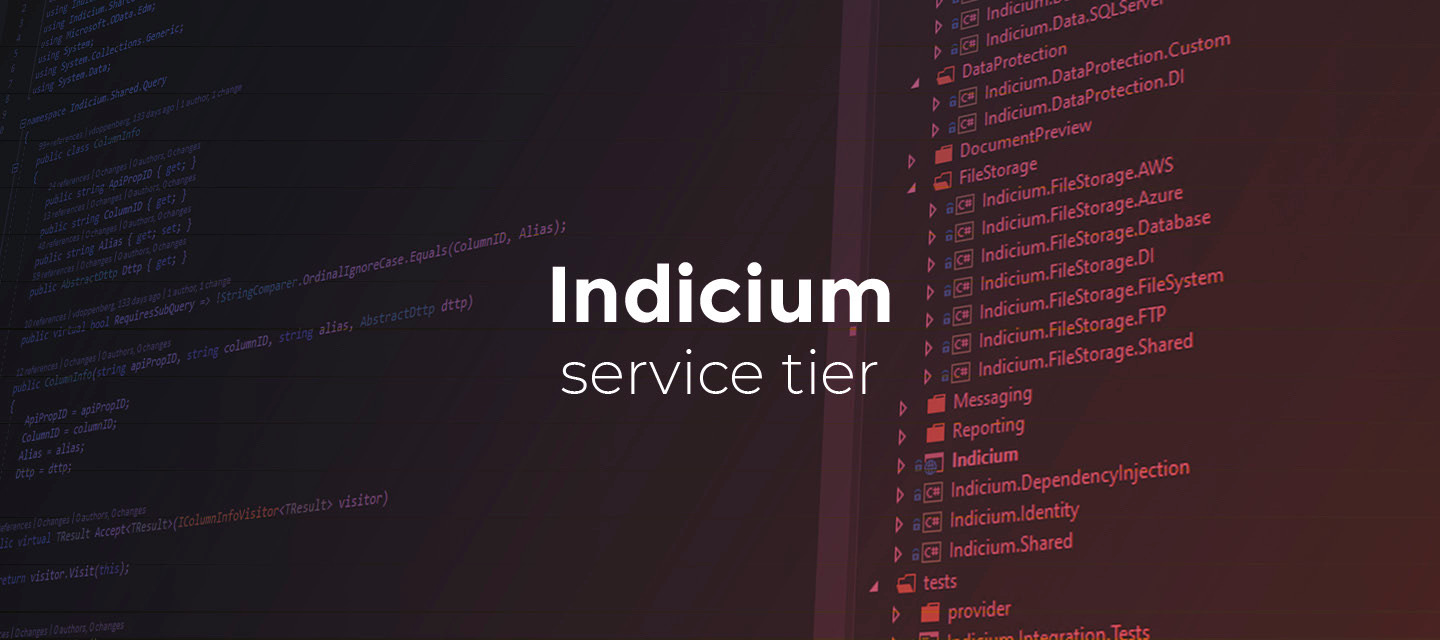
Release notes Indicium (2024.3.11)
Hello everyone,In this release, we have improved the query speed of cubes, added a new setting to disable cache clearing on startup, and made some visual improvements to the Database event log and Live error log. We have also fixed two issues related to sending emails with attachments and SMTP configurations.You can read more about Indicium's features in the Indicium user manual. About IndiciumTwo types of the Thinkwise Indicium Application Tier are available: Indicium Basic: for use with the Windows GUI and Mobile GUI. This basic version does not support features such as system flows and OpenID. Indicium: for use with the Universal GUI and via APIs. This version uses the full range of Indicium functionality. Download Indicium release 2024.3.11 here. ContentsAbout Indicium Contents New and changed Improved cube query performance Disable cache clearing on startup Log readability improvements Minor fixes and tasks Questions or suggestions? New and changedImproved cube query performancechangeWe have improved the query speed of cubes. The number of unnecessary conversions has been reduced, resulting in faster queries and less overhead for the database server. Disable cache clearing on startupnewWe have introduced a new setting in the appsettings.json file for the FileCache feature: FileCache:ClearLocalCacheOnStartup.If this setting is set to false, Indicium will not automatically clear its cache folder at startup. Instead, you need to manage this manually. If the setting is not added to the configuration, or if it is set to true, the default behavior is applied, and Indicium will automatically clear the cache folder at startup.This option is especially useful in environments where multiple instances of Indicium share the same FileCache folder, such as when running multiple app service instances on Azure. It helps prevent scenarios where one instance clears the cache while another is trying to access files, avoiding potential conflicts. Log readability improvementschangeWe have made some visual improvements to the Database event log and the Live error log. Both now have a grid layout with a header at the top and evenly spaced columns to improve readability.In addition, the Database event log also has a new column called Type. It shows the type of database event (such as Query, Layout, Default, Insert, Task, Model reader). The settings at the top now also offer a new option to filter by any or all of these database event types.New layout for the Database event log and new column: TypeFilter options for the Database event logNew layout for the Live error logMinor fixes and tasksWe have fixed two issues that could occur when using the Email connector process action or the IAM Email provider (for 2FA, password reset, etc.). These issues were introduced after a recent update to a new email library.Sending emails with attachments sometimes failed if the receiving mail server did not support the BDAT command (this usually happened with SMTP servers). This resulted in the error message 550 5.6.11 SMTPSEND.BareLinefeedsAreIllegal. SMTP configurations with Use SSL turned off sometimes failed. If the SMTP server supported Start TLS but there was no valid certificate, the connection to the SMTP server would fail. This happened because Indicium would attempt to use Start TLS whenever available, regardless of the Use SSL setting. This behavior has now been reverted. Questions or suggestions?Questions or suggestions about the release notes? Let us know in the Thinkwise Community!
🚀 Platform improvements for week 42
Hi everyone!We’ve released the following platform improvements this week: SF & IAM Upgrade to 2024.3 (particular to 2024.2.13) Renaming of roles to adhere to new naming convention There was a possibility where renamed roles could lead to duplicate in both the current as well as the history data. We revised the way that this rename is done to ensure any new upgrades to 2024.3 can no longer run into this issue. We resolved an issue in regards to leftover role rights of a non-existing model in IAM. Note: these changes do not affect installations already upgraded to 2024.3 IAM 2024.320241017 - PAT button translations in English With the introduction of Personal access tokens, two global translations of the Confirm and Cancel buttons were not translated in English. This has been resolved. IAM 2024.3, 2024.220241014 - Resolved tenancy filter not applying for dbo users We resolved a situation where users with db_owner rights did not have the tenancy filter applied to them.
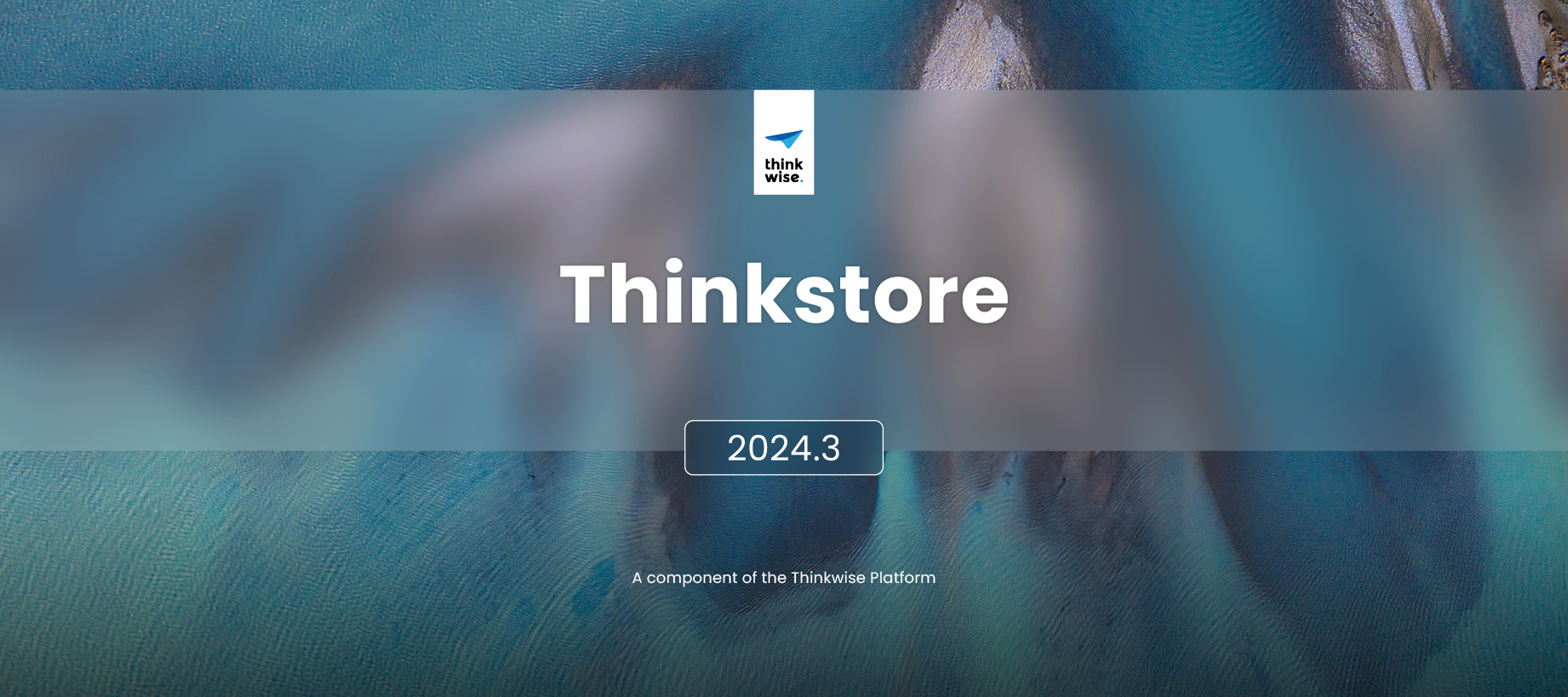
Reporting Service available in the Thinkstore (2024.3)
Hello everyone,This release features a new model in the Thinkstore: the Thinkwise Reporting service. It replaces the Reporting service that was available for Windows. Thinkwise Reporting Servicenew Universal GUI The Thinkwise Reporting Service is a powerful system flow designed to automate your reporting process. It fully integrates with your existing Thinkwise application, and ensures seamless interaction with predefined reports, printers, and file storage locations. This solution streamlines your reporting workflows, making it easier to manage your reporting needs.This model replaces the Reporting Service, which is End-of-Service Life in accordance with our Lifecycle Policy.The key features of the Thinkwise Reporting Service include:Automatic processing - Reports are automatically processed, ensuring timely generation and delivery. Flexible output - Reports can be printed or saved to file storage locations. Scalable processing - Control the number of instances that simultaneously process reports.The new Reporting Service reads and processes entries from the table reporting_service_queue. Based on the specified actions, it generates reports, prints them, or writes them to file storage locations. For more detailed information on configuration and usage, see the Reporting Service documentation.
Filter by product
- All products
- Community
- Deployment Center
- Documentation
- Indicium Service Tier
- Intelligent Application Manager
- Mobile GUI
- Software Factory
- Thinkstore
- UI/UX
- Universal GUI
- Upcycler
- Windows GUI
- Testwise
Enter your E-mail address. We'll send you an e-mail with instructions to reset your password.
Scanning file for viruses.
Sorry, we're still checking this file's contents to make sure it's safe to download. Please try again in a few minutes.
OKThis file cannot be downloaded
Sorry, our virus scanner detected that this file isn't safe to download.
OK