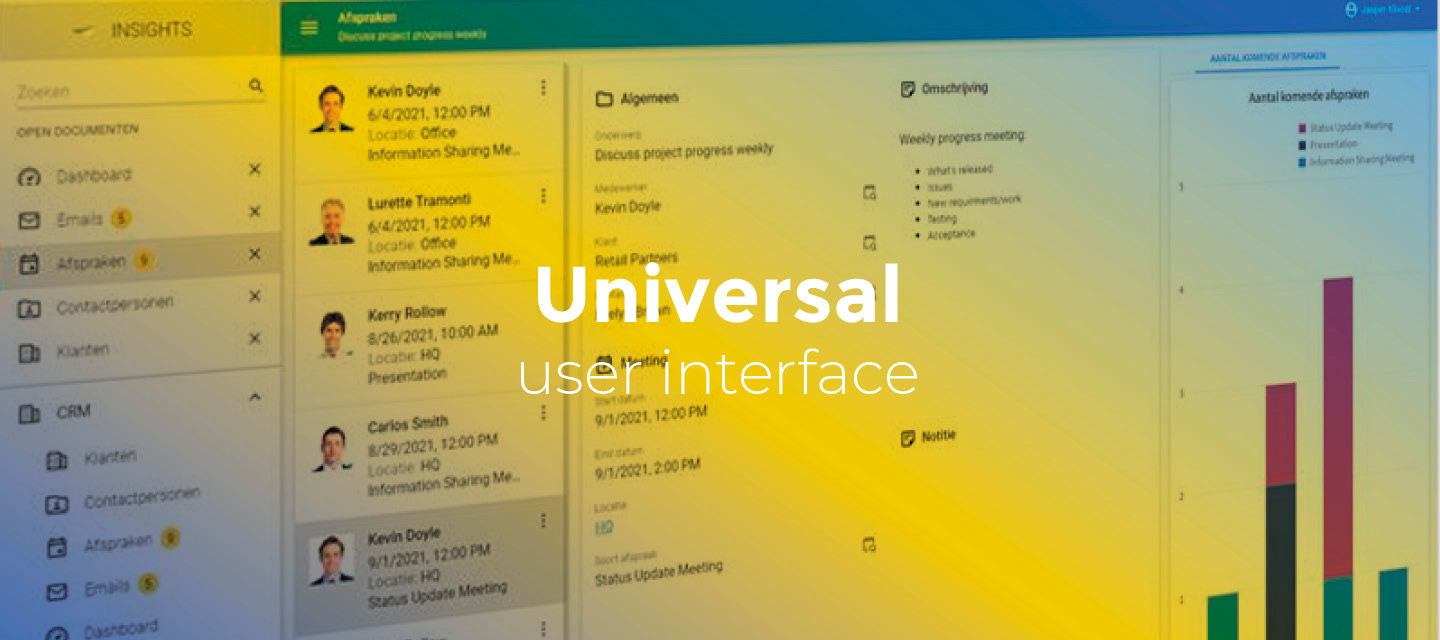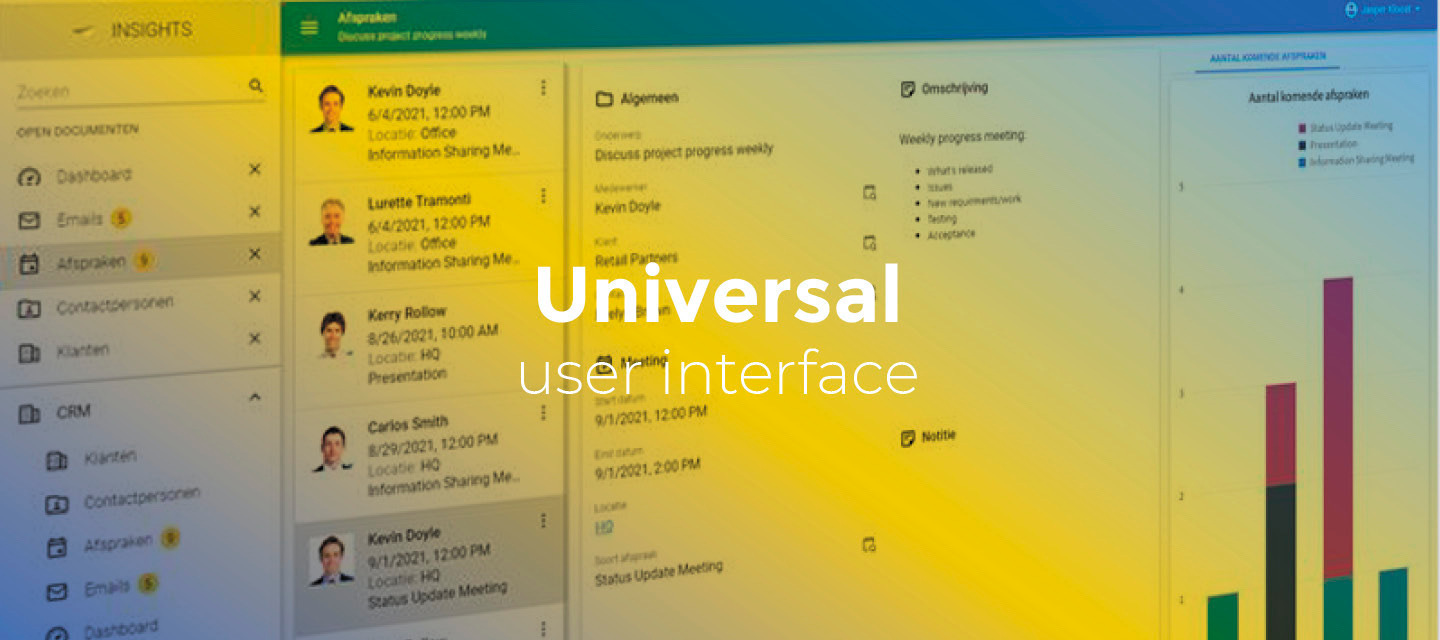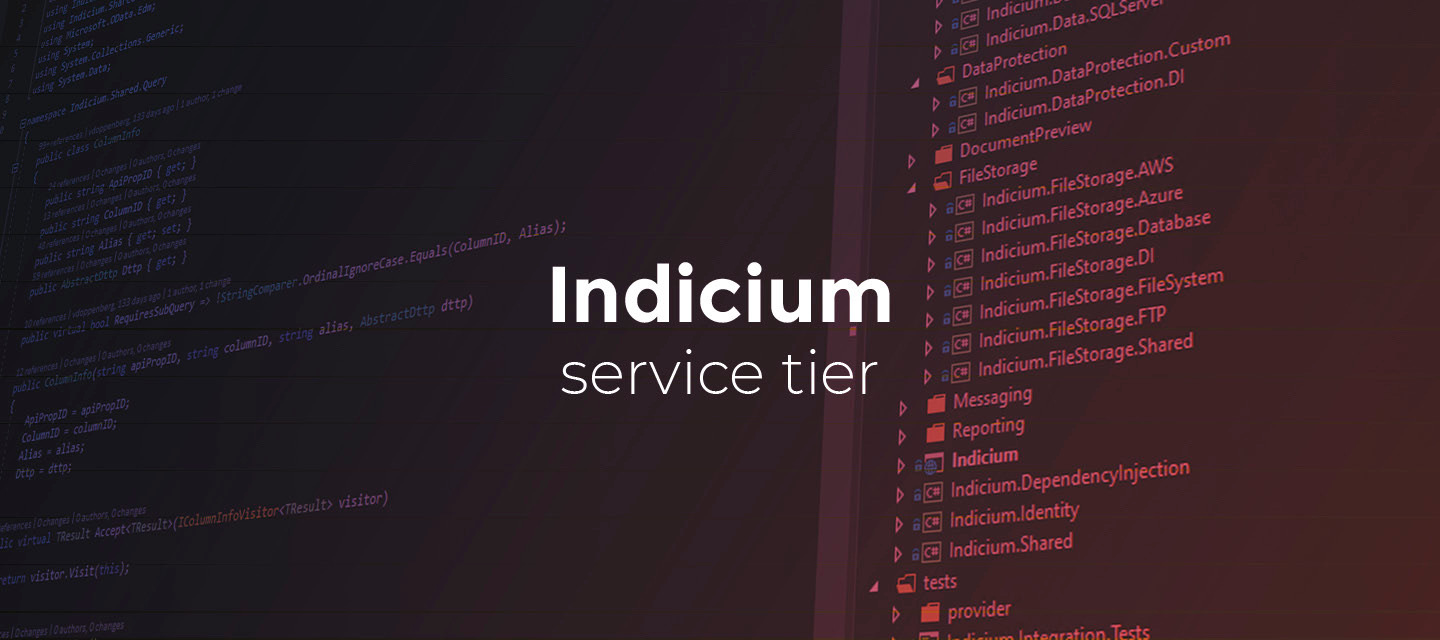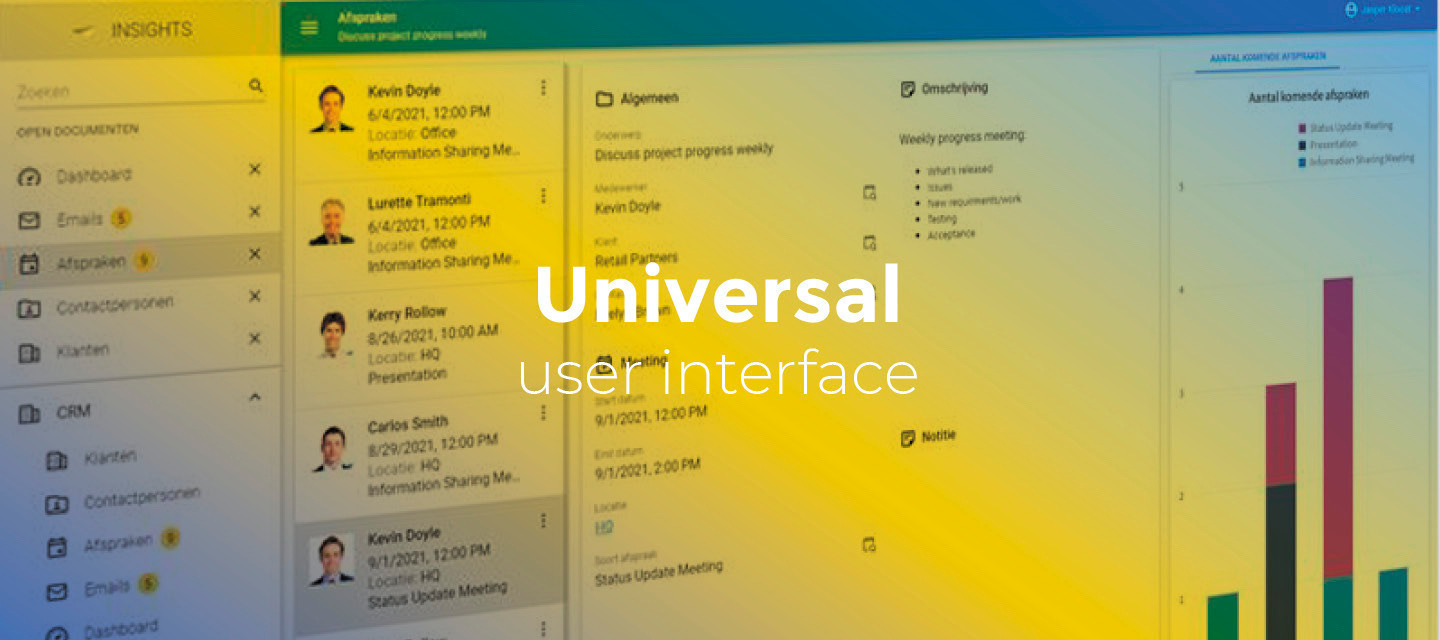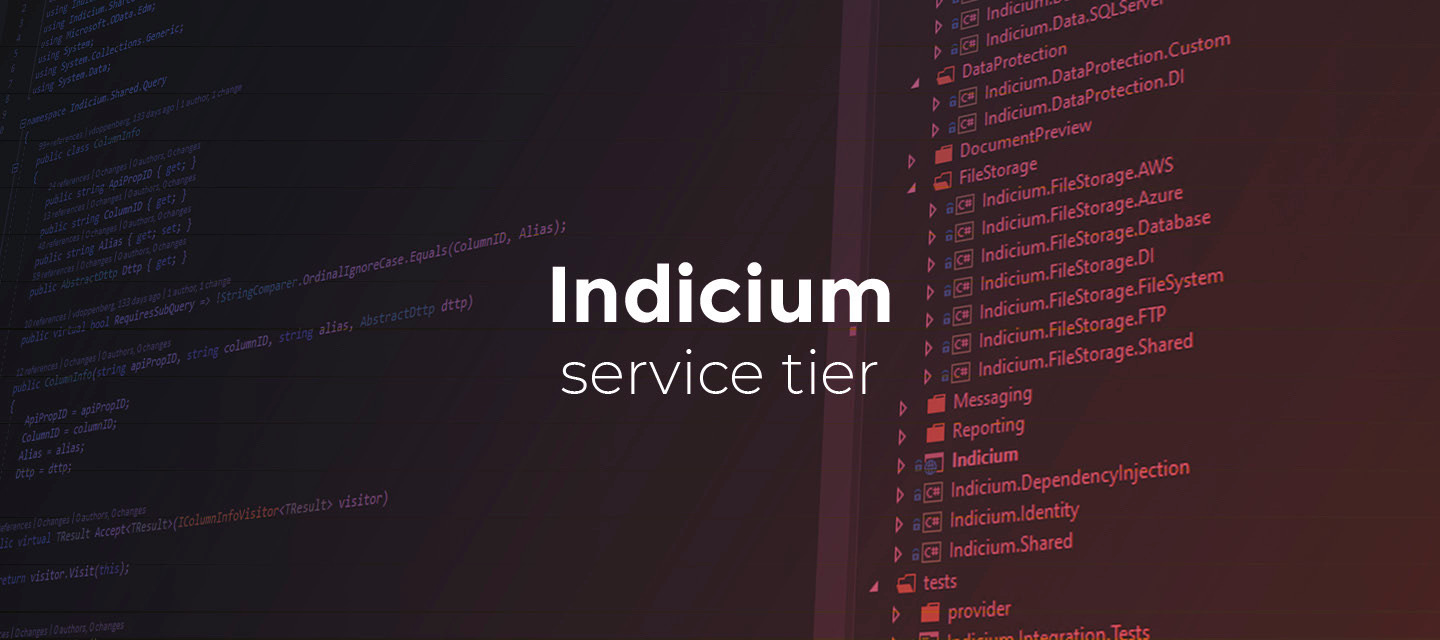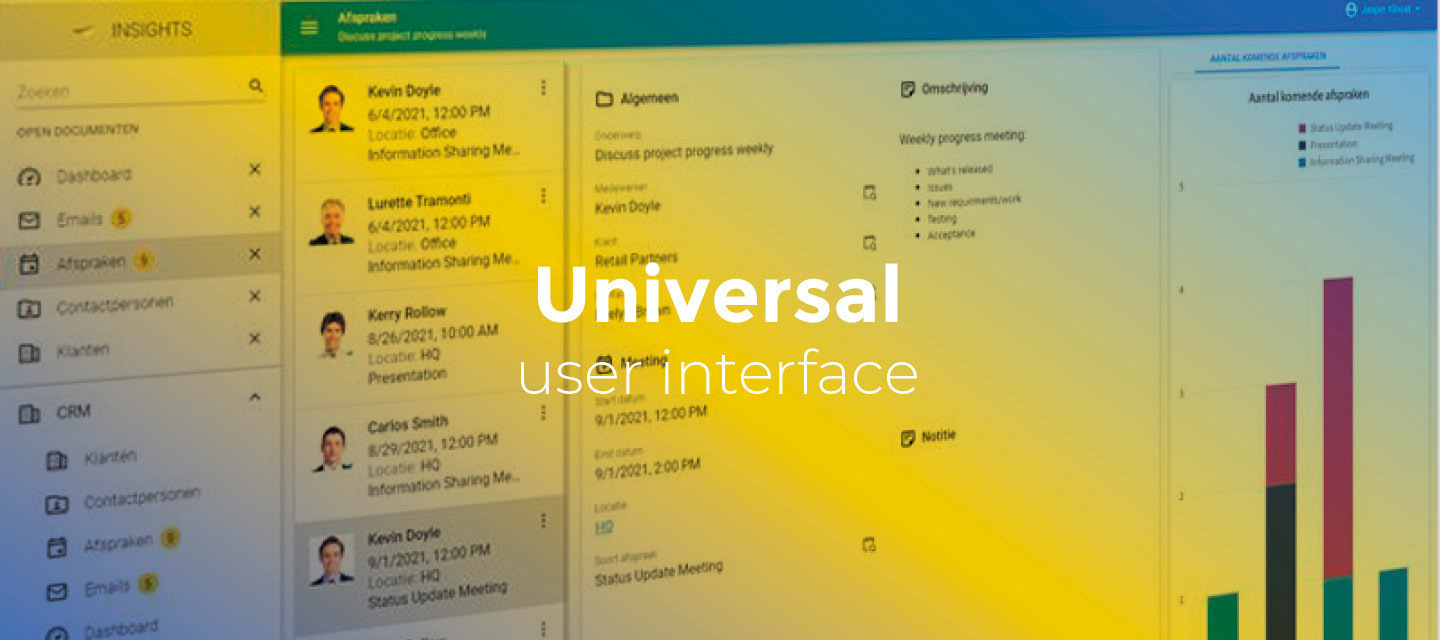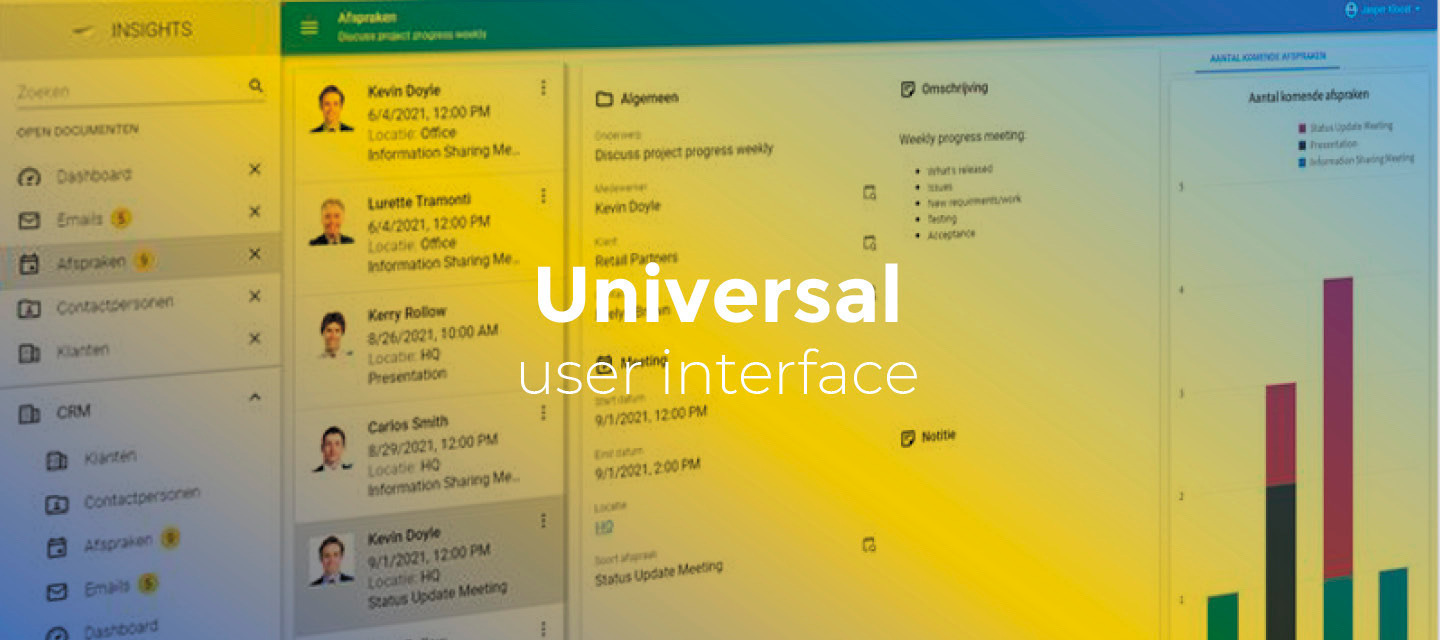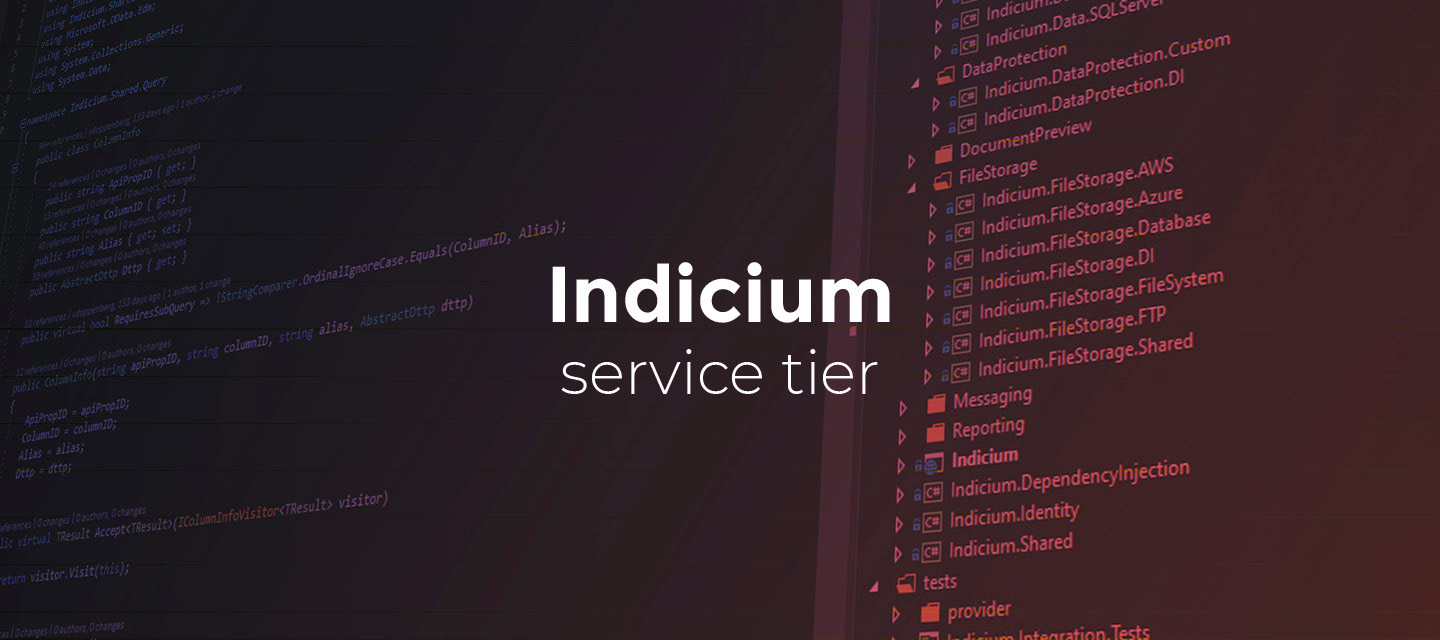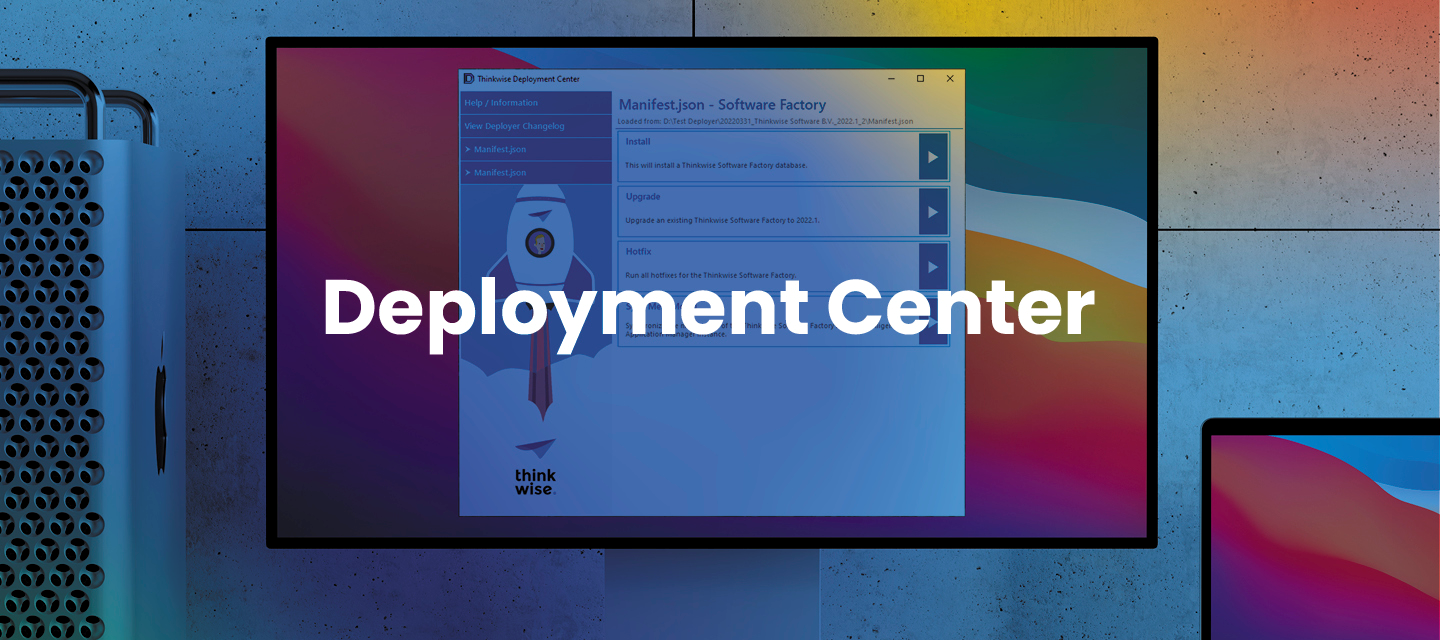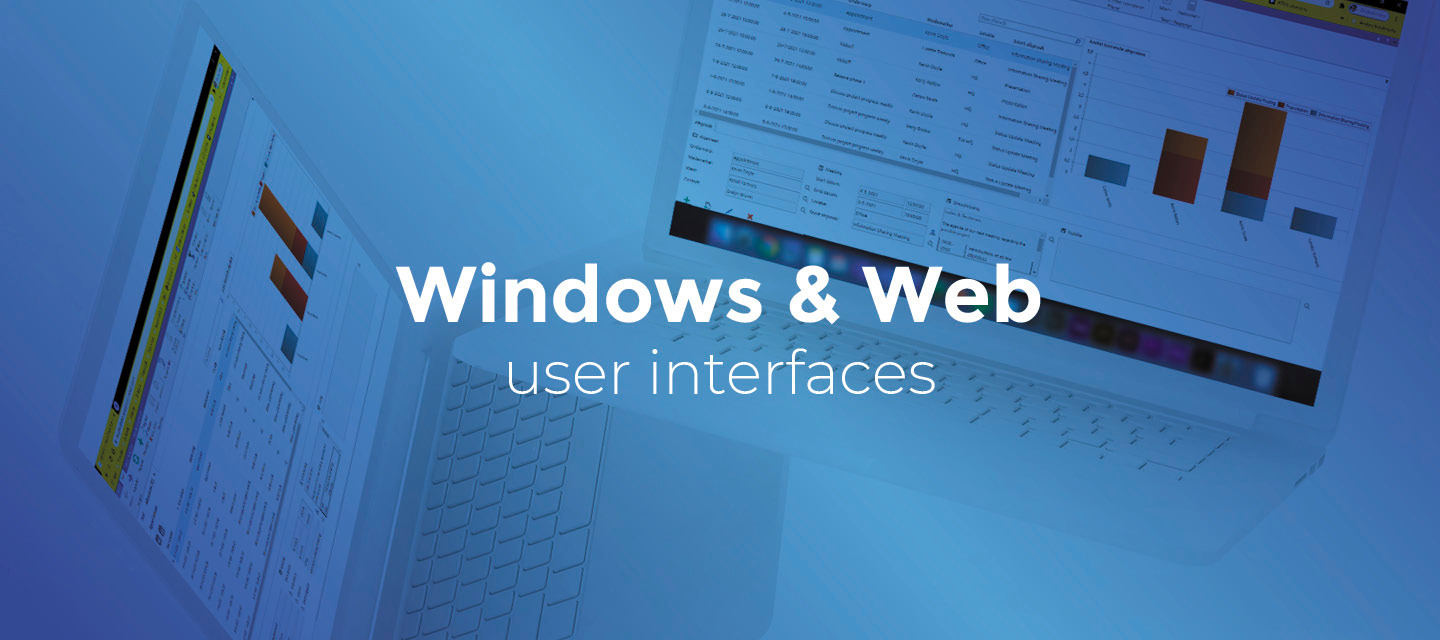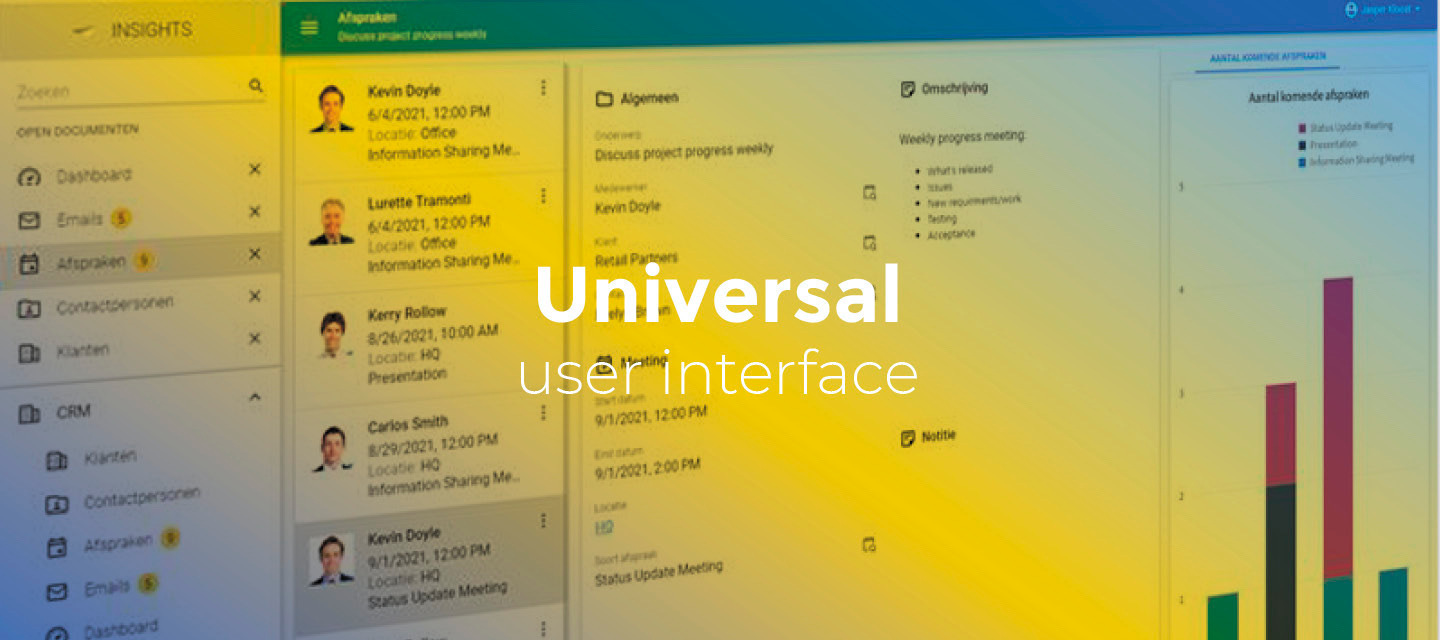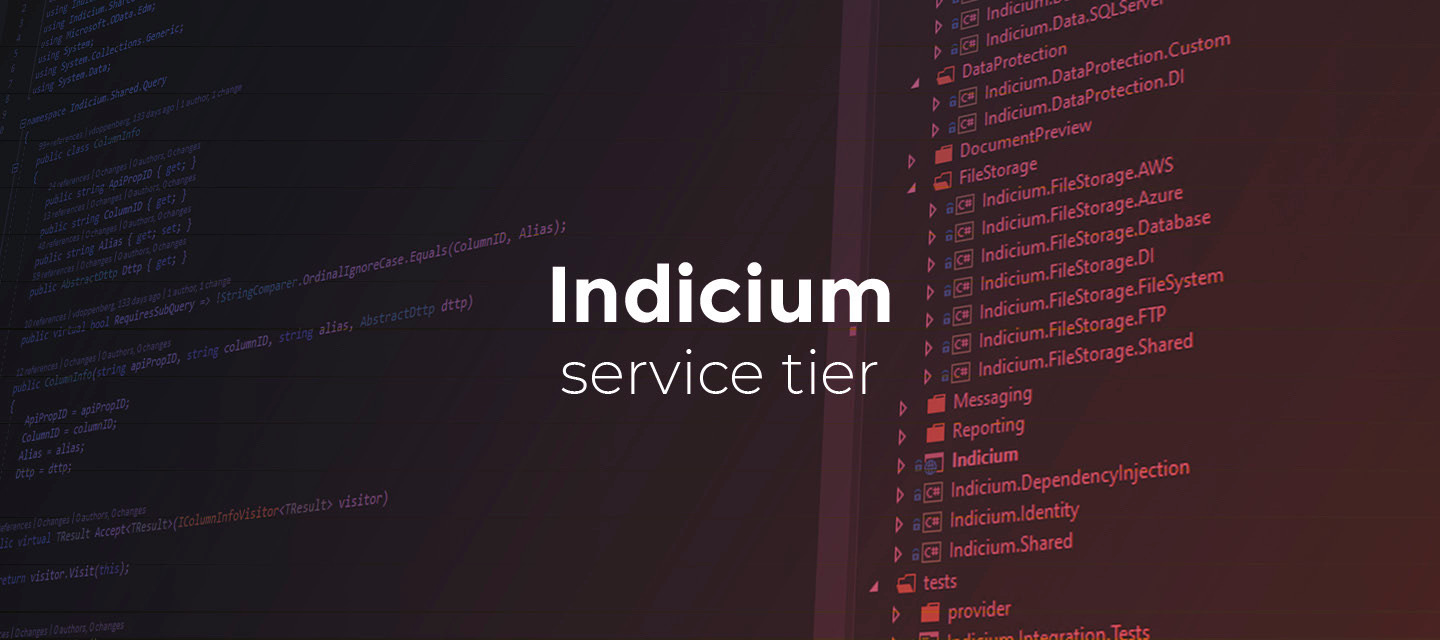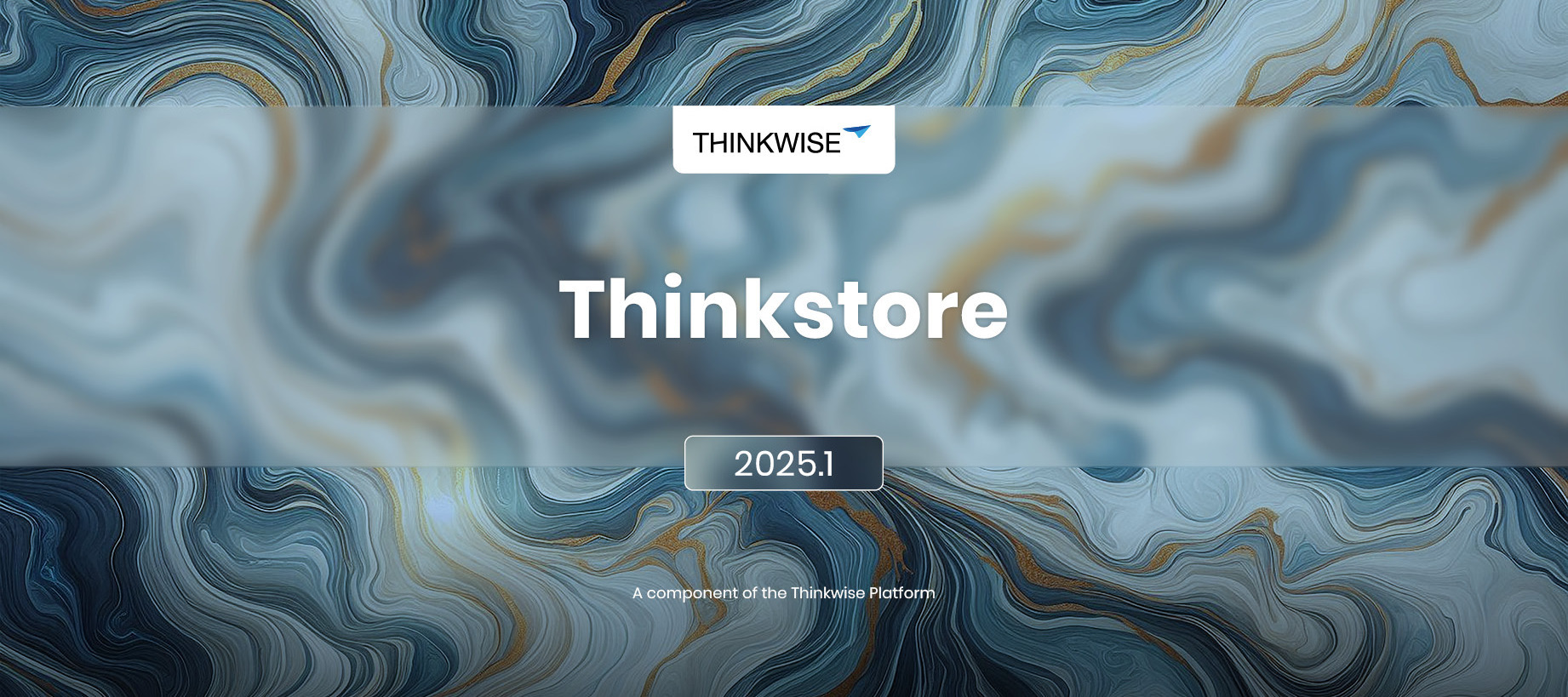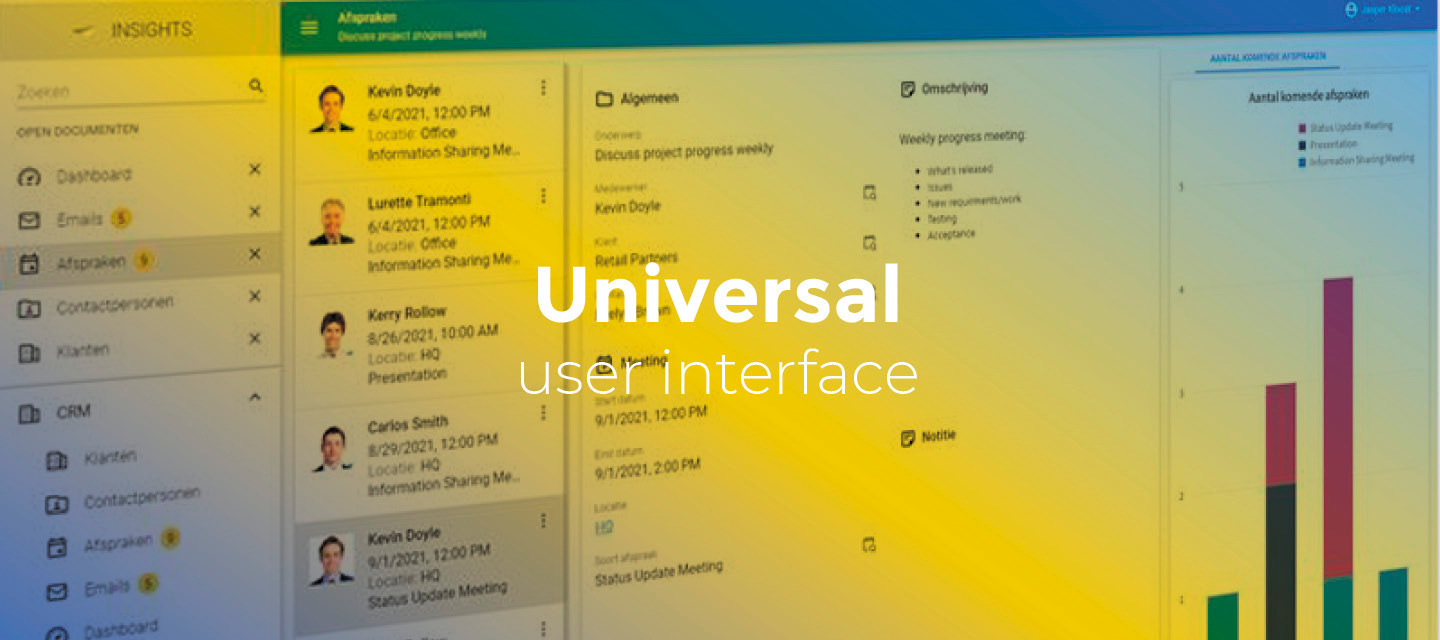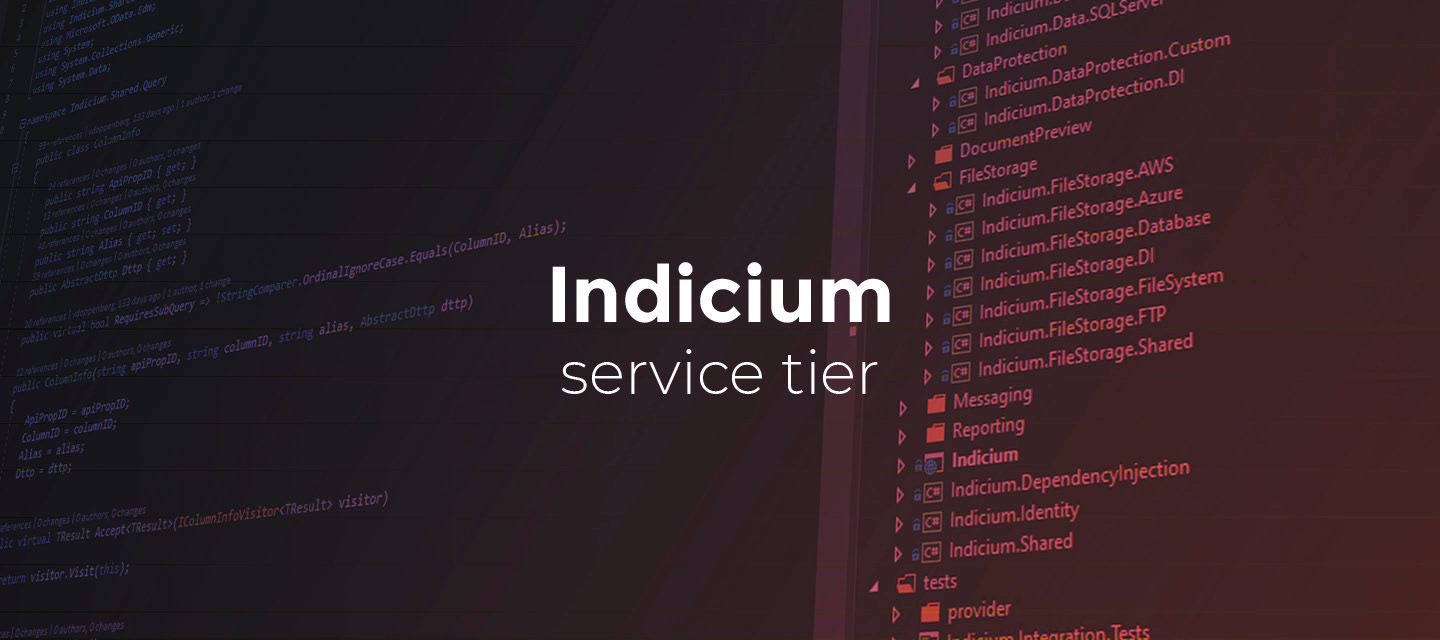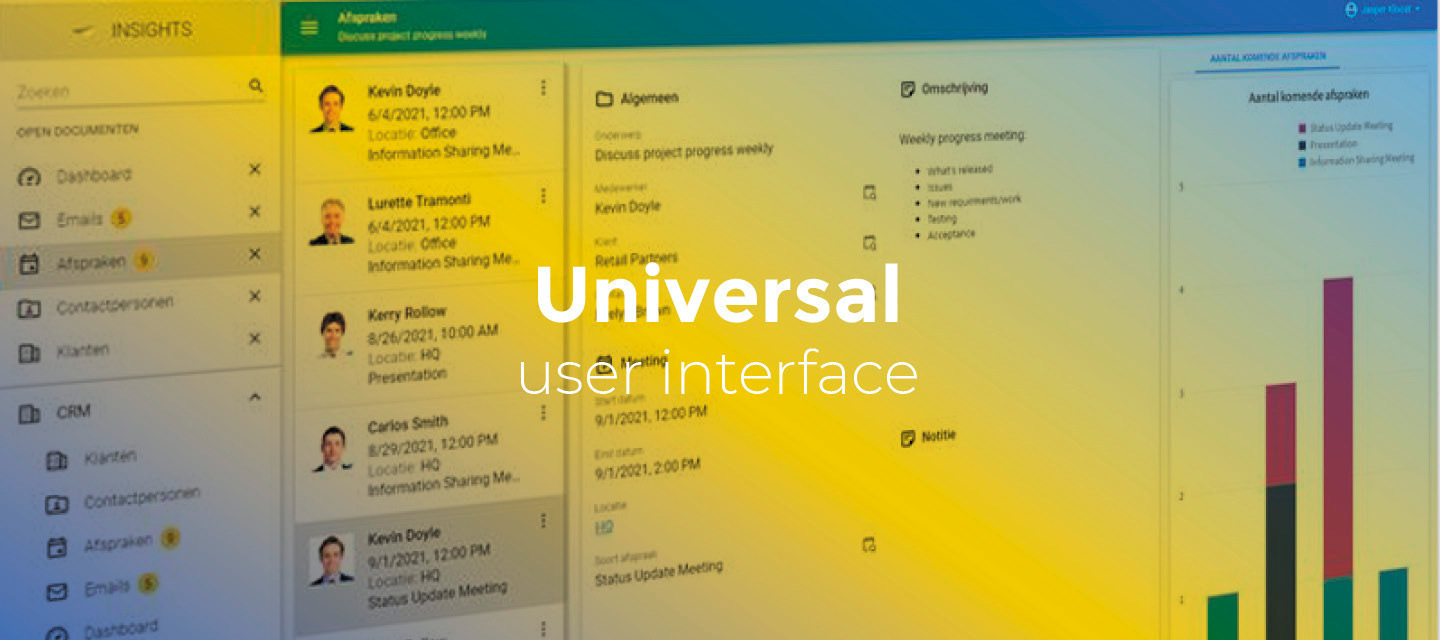🚀 Platform improvements for week 20
Hi everyone!We’ve released the following platform improvements this week: SF 2025.1, 2024.3, 2024.220250516 - Update merge conflict type of data column merge conflicts When modifying a model object with a data column, for example, a Report file, only changing the data of the Report would result in two merge conflicts, of which only one is shown. The one shown is of the Report file itself, and due to it being the same on both sides, it is automatically resolved. This had the unintended side effect that the data of the Target branch was always the chosen data. This has been fixed for Reports and Icons. The original conflict is no longer automatically resolved, and the developer can choose the preferred resolution. 20250514 - Scope rename of web connection endpoint parameter When renaming an input parameter of a Web connection endpoint, the usage was renamed for all endpoints rather than that specific endpoint. This has been fixed.