September 1, 2023
- Full release 2023.2.12
- Fixed:
- Sometimes, the Add row or Edit row process actions could cause issues if they were preceded by an Activate detail process action. This has been fixed.
- If a small HTML control had the Show action button set to Never, the Universal GUI would still reserve space for the pop-up button. This has been fixed.
Hello everyone,
In this sprint, we have added support for drag and drop for records in a tree, task parameters for drag and drop, icons on detail tabs, and more. We have also fixed a number of smaller issues.
Demo
As always, we have made a demo for you: try it here . Before trying it out, press 'Clear Cache' on the login screen.
Read the Universal GUI user interface guide to get familiar with the GUI.
Universal GUI version 2023.2.12
For more information about setting up the Universal GUI, see the Universal GUI setup guide.
Note:
- Use a modern browser to access the Universal GUI, e.g., a recent version of Chrome, Firefox, Edge, or Safari mobile.
- Deploy the Universal GUI on the same server as Indicium or an allowed origin in appsettings.json.
- The Universal GUI only works with version 2022.1 and up of the Thinkwise Platform.
- Run all hotfixes on IAM and the Software Factory that you plan to use for the Universal GUI.
- Use the latest version of Indicium.
Download the Universal GUI version 2023.2.12 here
Contents
New
Insert functionality
You can now support inserting a new record based on the currently selected record.
If the user clicks Add in a subject, all fields that have been marked with 'Include in insert' (set in the menu User interface > Subjects > tab Columns > tab Form) are taken into account when adding the new record. At least one of these fields must be part of the current sorting/grouping of the subject. The fields marked with 'Include in insert' are automatically filled in the new record, resulting in the record being 'inserted' near the current record.
For example, a new record can be automatically added to the same parent as the selected record if the parent_node_id field is set to 'Include in insert'.
Detail icons on tabs
You can now add icons to detail tabs (menu User interface > Screen types > tab Design).
If a tab container has a vertical orientation and at least one of its detail tabs has an icon, icon space is reserved on every other detail tab in that container as well, even if they do not currently have an icon.
Scheduler sliding timescale window
The scheduler definition in the Software Factory (menu User interface > Schedulers > tab Scheduler > tab Schedule views) now contains the checkbox Sliding pagination.
With this checkbox, you can set the timeframe to use the current date as the starting point for projecting a timescale into the future. For example, if it is November, you will see November, December, January, February, and so on, so that you can look beyond the new year. It does not yet allow you to configure how much of the past you would still like to see.
Support for drag and drop in trees
We have added support for dragging and dropping to and from the tree component. This includes dropping items on specific nodes in the tree.
The Software Factory developer determines where an item can be dropped by defining tasks associated with drag-and-drop actions. The item to be dragged and the record on which to drop it are included as parameters.
Drag and drop supports filling in task parameters
We have added support for showing the task pop-up after dragging and dropping a row. This makes it possible to fill in additional parameters if needed. In addition, the Software Factory setting Popup for each row (menu Processes > Tasks > tab Tasks > tab Settings > tab General) has been implemented in case you drag and drop multiple rows.
If there are no visible parameters, the drag-and-drop task is executed automatically.
Support for configurable export
With the Export option, you can configure how to export the data of your subject. You can find the Export option in the overflow menu of a subject.
You can configure the following:
- Whether you want to export all rows or only the selected rows.
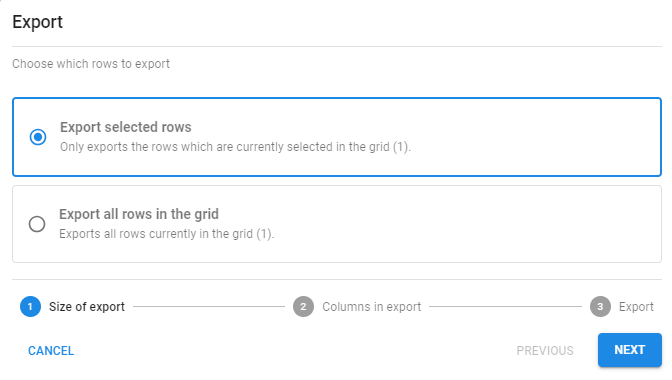
- Which columns to export, and their order.
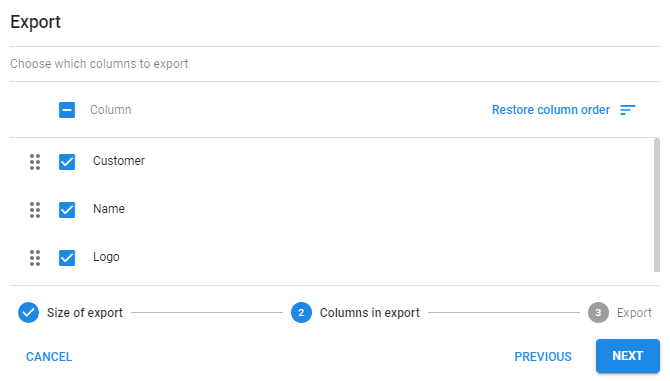
- The file format (
.xls,.xslx, or.csv).
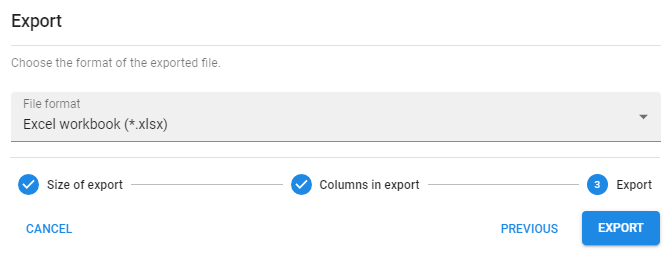
Support for more Cube group intervals
We have added support for more cube group interval types. The interval types can be found in the Software Factory in the menu Subjects > Components > tab Cube > tab Cube fields.
The following interval types have been added:
- Day of month: To get the day of the month. For example, 20 October will result in 20.
- Day of week: To get the day of the week. Weekdays are counted from 1 (Sunday) through 7 (Saturday).
Support for 'Open as floating document'
The open document process action now listens to the 'Open as floating document' parameter of the process flow action. When this parameter is set to 'Yes', the document is opened in a new browser window.
The process flow does not continue in the floating window.
Support for cube view filters
We have added support for cube view filters. The cube view filters can be found in the Software Factory, in the menu User interface > Business Intelligence > tab Tables > tab Cube views. You can add filters on different cube fields, and you can also filter on the same field multiple times. In this way, you can tailor the cube view to include only the data that is relevant to your situation.
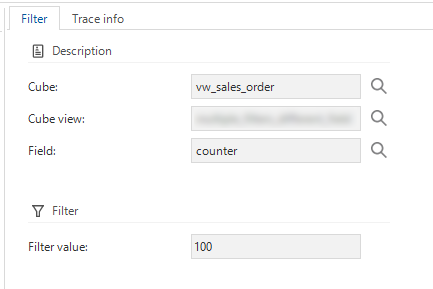
Minor fixes and tasks
- Previously, in the chart view, you could encounter the label 'undefined' in the data description on the axis. This has been fixed.
- When using an 'activate detail' process flow, the detail tab would be shown even if no record was selected or the detail tab was disabled for the selected record. This has been fixed.
- Previously, password controls were auto-filled. This could cause the user's password to be filled into any field in any application with a password control. Now, only the password field on the login page can still be auto-filled.
- Previously, the lookup autocomplete input would change size on load. This could cause task and report forms to jump in size. If multiple lookups were in a pop-up in the same column, this issue would cause that pop-up to resize multiple times while it was loading.
Now, a pop-up shows a loader until the lookups for that task or report are loaded. Lookup fields show a loader until all required calls are done. The forms no longer change size during loading. - The Zoom document process action did not use the correct tab and tab variant. This has been fixed
- Previously, even if the grid's add or edit settings were disabled, it could still be forced into add mode or edit mode respectively by a process action. It would then lock up, and you would have to force a refresh. This has been fixed.
- Errors could occur when using a Time control on a DATETIME or DATETIME2 datatype of the database. The problem has been fixed.
- When navigating to an unrelated detail tab that uses a variant, the root configuration was used. This has been fixed.
- When using a formlist, the fields were presented as editable, even if form update permission was turned off. This has been fixed.
- Certain detail icons in the document menu did not respond to size formatting, resulting in a disproportionate shape. This is now fixed.
- We have fixed a bug where the splitter was wrong when two bars (for example, toolbar and taskbar) were placed side by side.
- Previously, if the text in a detail tab overflowed where a badge was present, the badge would be pushed out of view, potentially causing the user to miss important information. The text now overflows while still allowing the badge to be displayed correctly.
- When DateTime was made a primary key, errors would occur if a user had a Timezone set in their user profile The DateTime would be incorrectly converted back to UTC, and the correct record in the table would not be found. This has been fixed.
- If you created a report with multiple rows selected, the report would only be generated for the first record. Now, the reports are generated for each row, and the resulting reports are zipped and then downloaded.
- Previously, in a resource scheduler component with many timescale headers, the text might overflow its slot and become unreadable. Timescale headers now accommodate the full width of all text.
- The checkbox control had a styling issue where it would show a small dot in the upper-left corner. This has been fixed.
-
When deleting a row in a formlist via a task, the deletion would be successful, but a warning error would be thrown that the resource could not be found. This warning error will not be shown anymore.
- Sometimes, the Add row or Edit row process actions could cause issues if they were preceded by an Activate detail process action. This has been fixed.
- If a small HTML control had the Show action button set to Never, the Universal GUI would still reserve space for the pop-up button. This has been fixed.
What we will be working on next sprint
The next sprint we will be working on:
-
User preferences: change language.
-
Freely positionable filter bar.
-
Support for the import wizard and all its options.
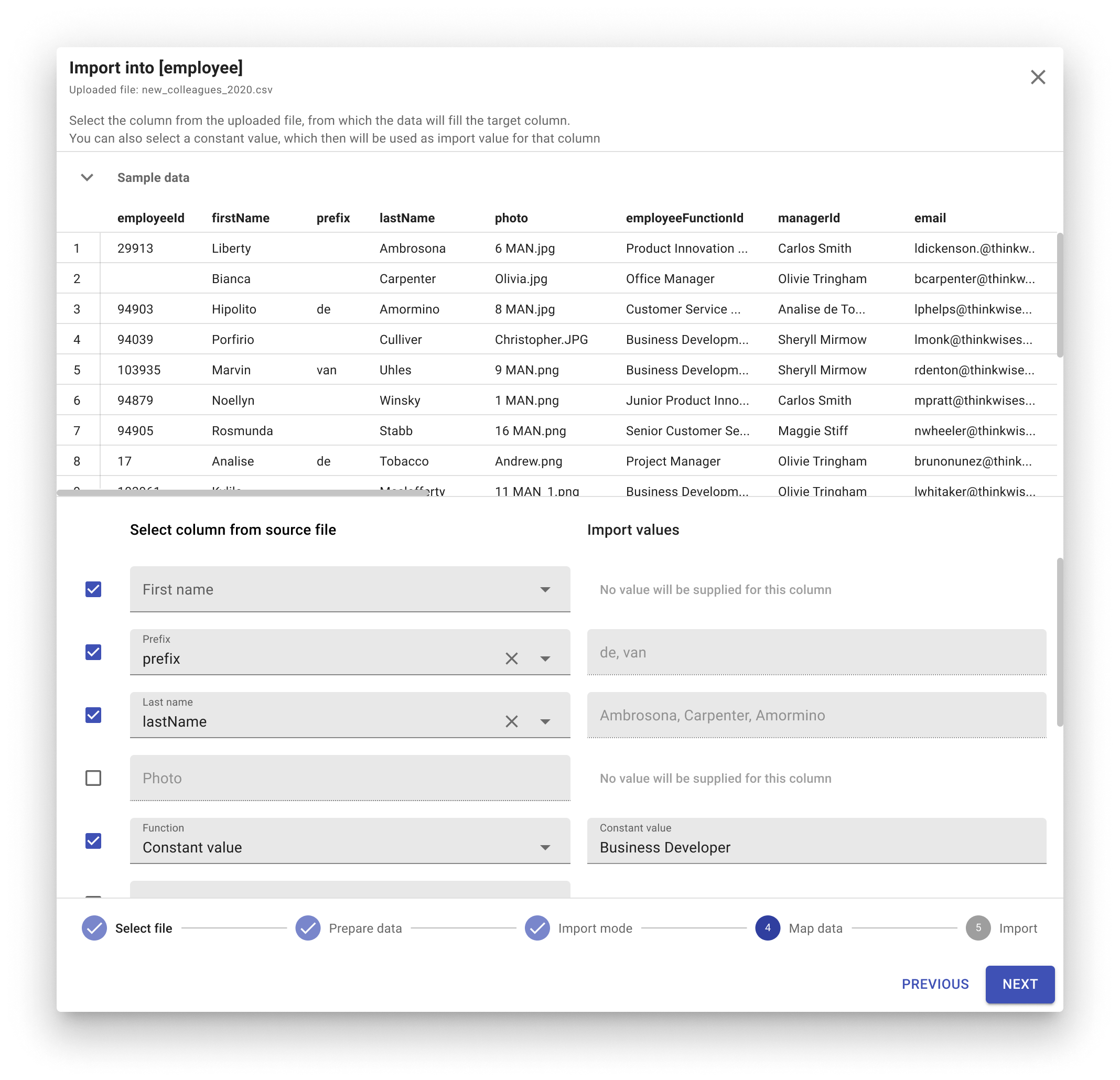
Questions or suggestions?
Questions or suggestions about the release notes? Let us know in the Thinkwise Community!
