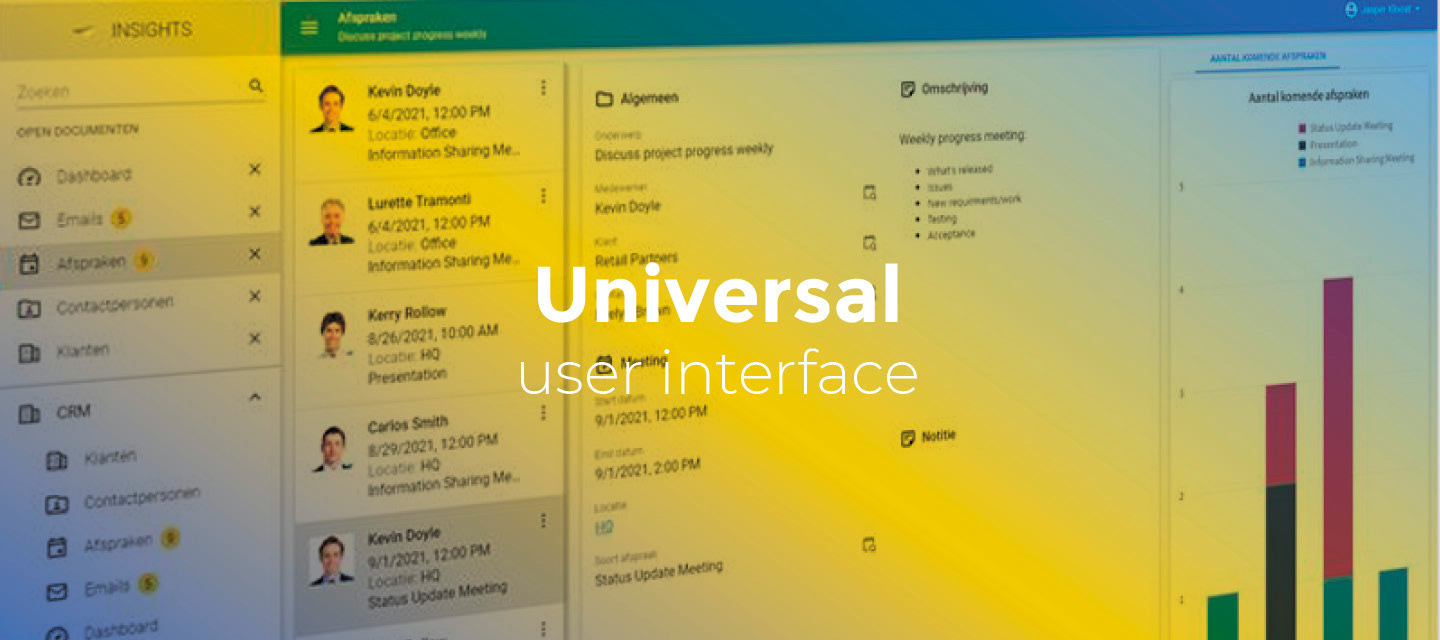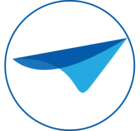Hello everyone,
In this sprint, we made it possible to add or copy a row in a pinned top row of a grid, and we slightly changed the refresh functionality. Also, we started with a UI/UX design for advanced filters.
In these release notes you will find a full overview of these main features and all minor features and tasks.
As always, we have made a demo for you: try it here. Before trying it out, press 'Clear Cache' on the login screen. You can read the GUI user manual to get familiar with the Universal GUI.
We will keep you updated regularly about Universal's progress.
Universal GUI version 2022.2.14 BETA
Do not forget the documentation and be sure to keep the following in mind:
- A modern browser is required to access the Universal GUI, e.g., a recent version of Chrome, Firefox, Edge, or Safari mobile. Using the Universal GUI with IE is not supported.
- The Universal GUI must be deployed on the same server as Indicium or an allowed origin in appsettings.json.
- The Universal GUI only works with version 2021.1 and up of the Thinkwise Platform.
- Make sure you run all hotfixes on the IAM and SF that you plan to use for the Universal GUI.
- Make sure you are using the latest version of Indicium Universal.
Download the Universal GUI version 2022.2.14 BETA here
This is a beta release, which can be used to test the new features. This release is not suitable for use in a production environment. The full release will be available this Friday.
Contents of this release
New
Adding a row in a pinned top row of a grid
As of this version, in an editable grid, you can now add or copy a row by using a pinned top row.
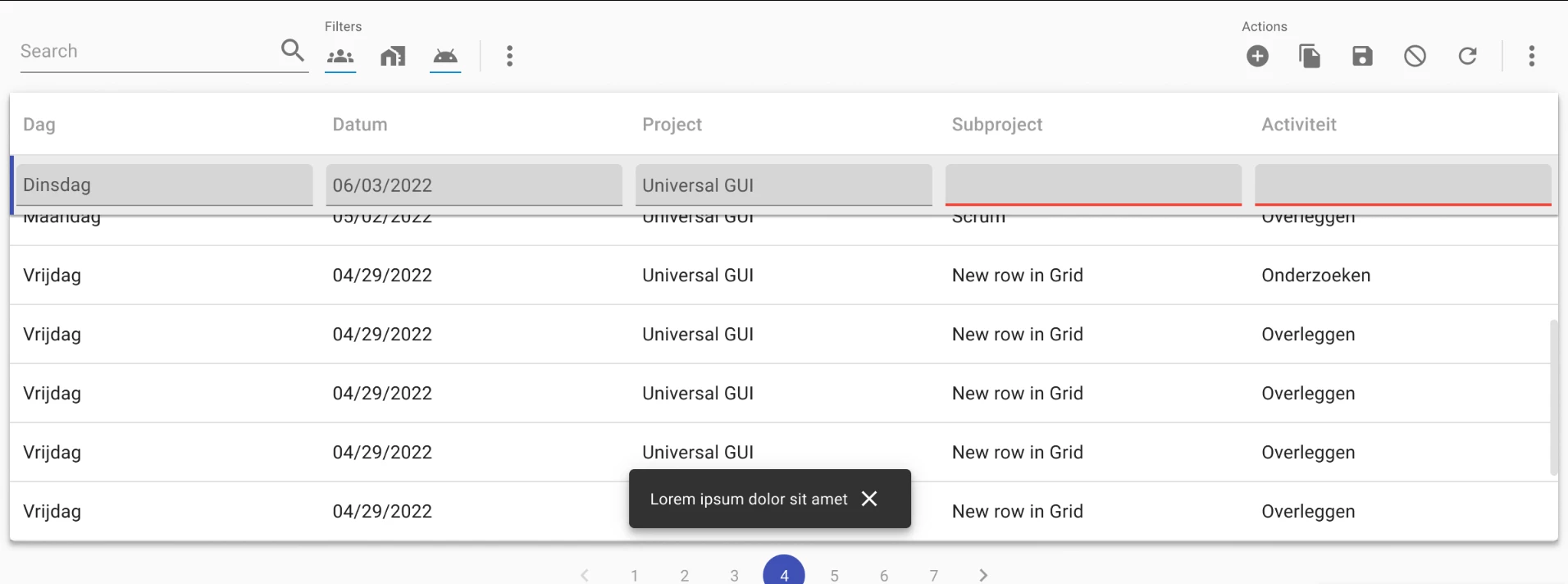
Refresh functionality
The refresh functionality has changed. In previous versions, we supported most refresh options for task execution and editing. The refresh row option refreshed the entire subject.
Now, the refresh row option is not only supported for tasks, but also after updating a single record.
- The refresh options for a task are available in menu Processes > Tasks > tab Default/Variants > tab Table tasks > tab Form > tab Table task.
- The refresh options for a row are available in menu User interface > Subjects > tab Default > tab Settings > tab Performance.
Improvement when forgetting your password
When you enter your username in the login screen, and then click Forgot your password?, your username will now be filled in automatically on the next screen.
Activate the Maps component from a process flow
You can now activate the Maps component from a process flow. You can now also use input parameters to change the zoom level and navigate to a specific location on the map.
UI/UX design for advanced filters
To help you get an overview of what is coming up in the Universal GUI, we will, from now on, include new component designs in the release notes. In this sprint, we dived into the advanced filters.
According to our design, it becomes possible to set up your own specific set of filter criteria and filter with different filter operators (such as 'Starts with', 'Between', or 'Is not empty'). You can open the advanced filter popup using a button in the filter bar's overflow menu or a shortcut key.
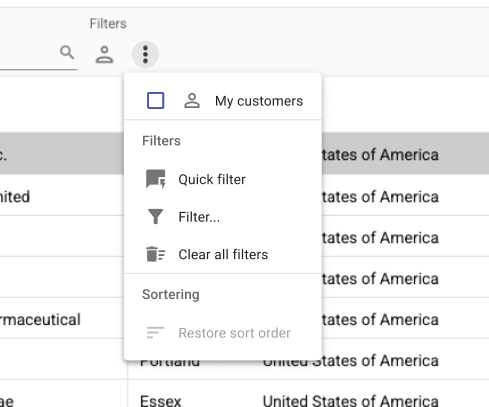
After this action, a popup opens, in which a user can add or remove filter criteria. In the Software Factory, you can specify a filter configuration for a subject, and add filter criteria. These criteria, if any, are then displayed in the filter popup in the application, and can be changed.
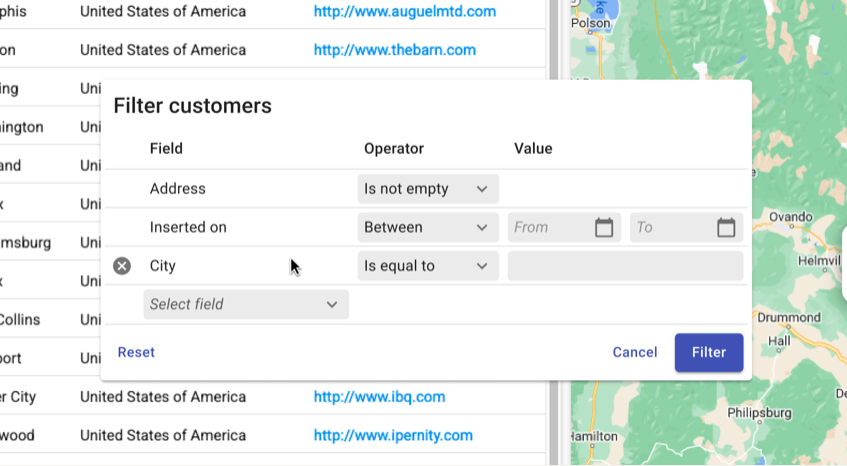
Other fixes and tasks
- In some languages, the toolbar label would overlap the toolbar's action buttons. This has been fixed.
- When quickly changing the sorting order of multiple columns in a grid, some columns could incorrectly change position. This has been fixed.
- When counting the number of records in a grid summary row, the result was not displayed, only the label. This has been fixed.
- If the Show label option was disabled for a grouped tree, the label was still displayed. This has been fixed.
- In process flows, specific process actions did not provide active record information to Indicium, preventing the process flow from using this information. This has been fixed.
- In a card list, the labels did not get the specific card list translation but the general translation. This has been fixed when connected to the Software Factory. This issue has not yet been fixed when connected to IAM. A software Factory hotfix will be available in the near future to solve this.
- On a mobile device, when switching to edit mode, the size of detail tiles could change, resulting in the tiles changing position. This has been fixed.
- When a grid or form was open while a process flow was active, the flow waited for a tab change before continuing. However, a tab change did not always happen, causing the flow to stop and remain active. This has been fixed.
- In a conditional layout, for fields that had both a conditional background color and a text color defined, only the conditional background color was applied. This has been fixed.
- When switching between rows with multiple views of a cube displayed simultaneously, inactive cube views did not refresh. This has been fixed.
- Some specific screen type configurations could cause misalignment between vertical and horizontal tab strips. The horizontal tab strip would then be displayed in an undesirable location on the screen and become unusable. This has been fixed.
What we will be working on next sprint
The next sprint we will be working on:
- When selecting or clearing a checkbox in a grid, this change is currently not immediately visible. This will be improved.
- Process flow action Activate scheduler - With this process flow action you can activate the scheduler component, similar to Activate grid and Activate form.
- Technical design New HTML Component.
- Select all records on the current page using the shortcut key Ctrl + A.
- In a card list, double-clicking a card will execute the corresponding table task, if any.
- In a grouped tree, double-clicking a tree item will execute the corresponding table task, if any.