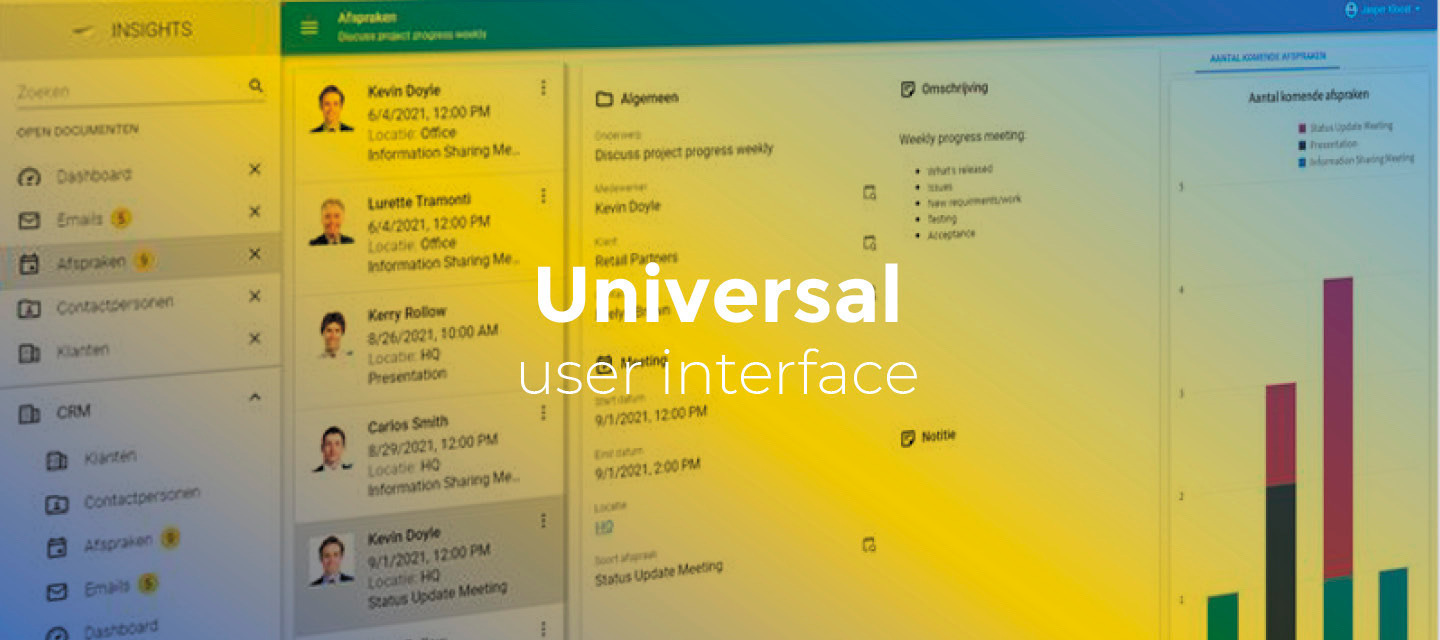April 1, 2022:
- Changed beta release to the full version: 2022.1.13
- Improvements for issues found in the previous beta release:
-
HTML field labels were not aligned correctly like the other form controls. Now they are.
-
When saving a record containing a FILE_UPLOAD control, the application stopped responding in some cases. This has been fixed.
-
In a grid column group, the group separator line did not appear at the top right of the right column in some cases. This has been fixed.
-
Hello everyone,
In this sprint, we support displaying overlay layers on top of the base layer of a map, and the grid column width can now automatically be determined based on the header and the data. Furthermore, you can now group columns in a grid, and you can specify the size of task bar icons. More new functionality and improvements are listed below.
As always, we have made a demo for you: try it here. Before trying it out, press 'Clear Cache' on the login screen. You can read the GUI user manual to get familiar with the Universal GUI.
We will keep you updated regularly about Universal's progress.
Universal GUI version 2022.1.13
Do not forget the documentation and be sure to keep the following in mind:
- A modern browser is required to access the Universal GUI, e.g., a recent version of Chrome, Firefox, Edge, or Safari mobile. Using the Universal GUI with IE is not supported.
- The Universal GUI must be deployed on the same server as Indicium or an allowed origin in appsettings.json.
- The Universal GUI only works with version 2019.2 and up of the Thinkwise Platform.
- Make sure you run all hotfixes on the IAM and SF that you plan to use for the Universal GUI.
- Make sure you are using the latest version of Indicium Universal.
Download the Universal GUI version 2022.1.13 here
Contents of this release
Breaking
Install Universal 2022.1.13 together with Indicium 2022.1.15
The Universal GUI now communicates differently with Indicium when executing a task on multiple rows with the Popup for each row setting enabled. This makes this release dependent on the 2022.1.15 release of Indicium:
If you install this Universal 2022.1.13 release, you must also install the Indicium 2022.1.15 release.
This also fixes a known issue:
Subjects did not refresh properly after all tasks were executed when executing a task on multiple rows with the Popup for each row setting enabled.
Fields layout in forms now use Software Factory settings
Forms in the Universal GUI are responsive to the device on which they are displayed. The layout of controls in a form is determined by the available space on the respective device.
The form width determines how many columns of fields with their labels are displayed. Within a group, fields are displayed together. A group is created when Field in next group or Field in next tab is set for a column in the Software Factory, via navigation path:
menu User interface > Subjects > tab Default > tab Components > tab Form
The number of columns in a form is determined differently as of this version. Previously, a form was split into columns when the width of the field and its label together was more than 300 pixels. As of this version, the subject's settings in the Software Factory are used for this, adding the label width to the field width. These two settings can be set for the entire application at once, or for a specific subject, via navigation path:
menu User interface > Subjects > tab Default/Variants > tab Settings > tab General
If this new calculation results in a lower value, more controls can be displayed side by side in different columns. This utilizes the screen space more efficiently.
Due to this change, the width at which a new column is displayed by default has been changed from 300 to 335. However, this can make forms appear differently.
Especially notice subjects where the value is customized. The Universal GUI will react to the settings from now on. To check, execute this query on your Software Factory/IAM database:
SELECT tf.[gui_appl_id]
,a.[transl]
,[tab_id]
,[tab_variant_id]
,[no_of_cols_in_form]
,[form_col_width]
FROM [i_ui_tab_form] tf
JOIN i_ui_gui_appl a on a.gui_appl_id = tf.gui_appl_id
New
Map Overlays
In the Universal GUI, you can now display overlay layers on top of the base layer of a map to add additional information such as weather or traffic information. You can also toggle an overlay layer on and off.
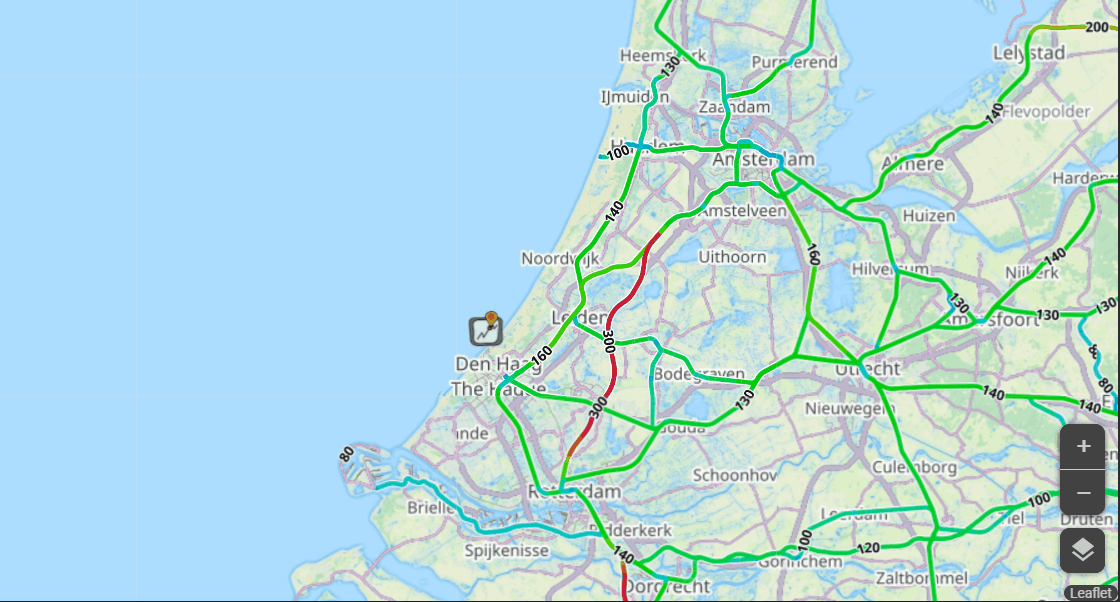
Example of a map with Route info and seaways overlay layer
Group columns in a grid
You can now group columns that are part of the subjects sorting in a grid. This grouping is fixed on one or more columns and must be pre-configured in the Software Factory via navigation path:
User Interface > Subjects > Data > Sort
The Group until option specifies the last column by which to group. All columns up to and including the column with Group until selected become part of the grouping. In the example below, persons are grouped by country, then by province, and then by city.
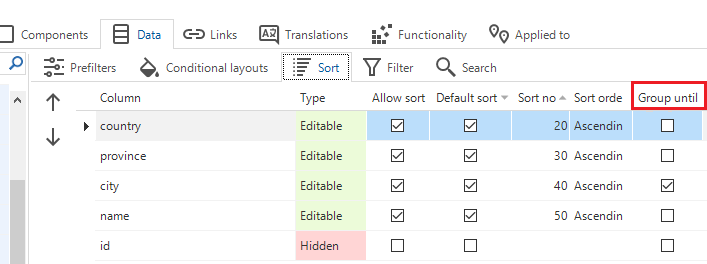
Group persons by country, province, and city
In the Universal GUI, the result looks like this:
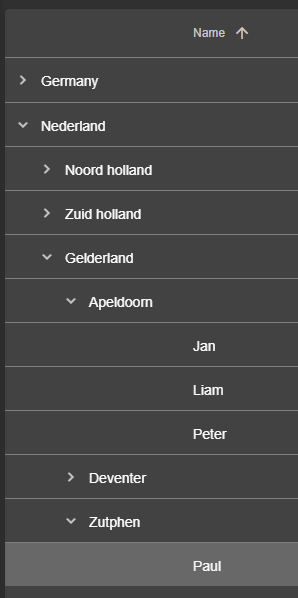
Grouping result
Note: Letting the user dynamically group on columns is a different feature that will be added in the future.
Grid column width can be based on headers and data
For grids, the Universal GUI now supports the Auto column width setting 'Headers and data'. This setting indicates that the column width is automatically determined based on the header and the data. The Auto column width setting does not apply to fixed-size columns.
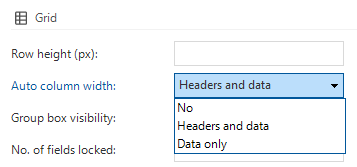
Auto column width setting Headers and data
See also: auto column width.
Changed
Size of task bar icons can be set
In the previous sprint, we introduced the positioning of task bars across the entire subject by dragging a Task bar component onto a screen type. Now, you can specify the size of the task bar icons in the Software Factory.
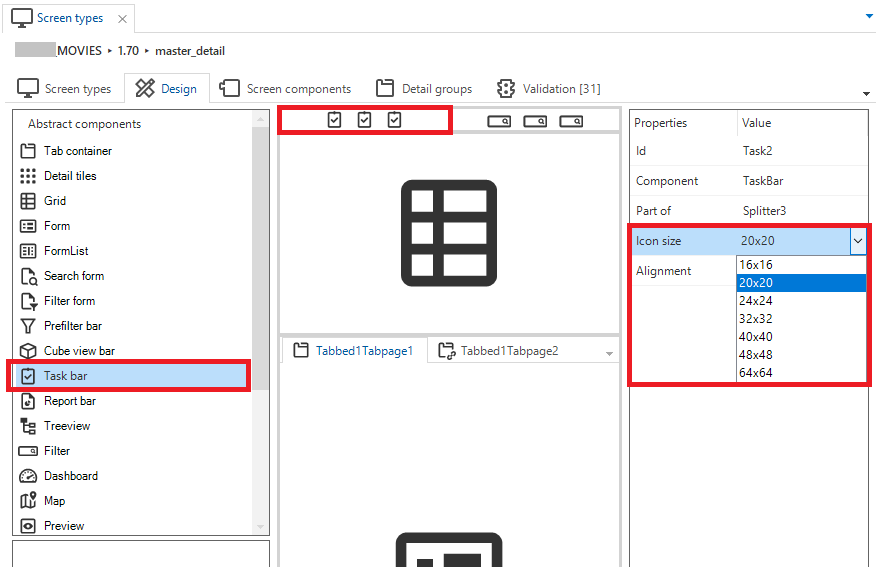
Screen type with task bar and Icon size property
In the Software Factory, you can choose from 7 possible icon sizes (in pixels). In the Universal GUI, these sizes are translated into 3 possible values, according to the following table:
| Icon size in Software Factory | Icon size in Universal GUI | Button size Compact mode | Button size Comfortable mode |
|---|---|---|---|
| 16*16, 20*20 | 20*20 | 32*32 | 40*40 |
| 24*24 | 28*28 | 40*40 | 48*48 |
| 32*32, 40*40, 48*48, 64*64 | 36*36 | 44*44 | 56*56 |
The icon size is also affected by the Compact or Comfortable mode setting. In compact mode, less padding is applied. More padding is applied in the comfortable mode.
The icon size set for task bar icons also applies to icons in the action bar at the top. This has made these icons a little more compact.
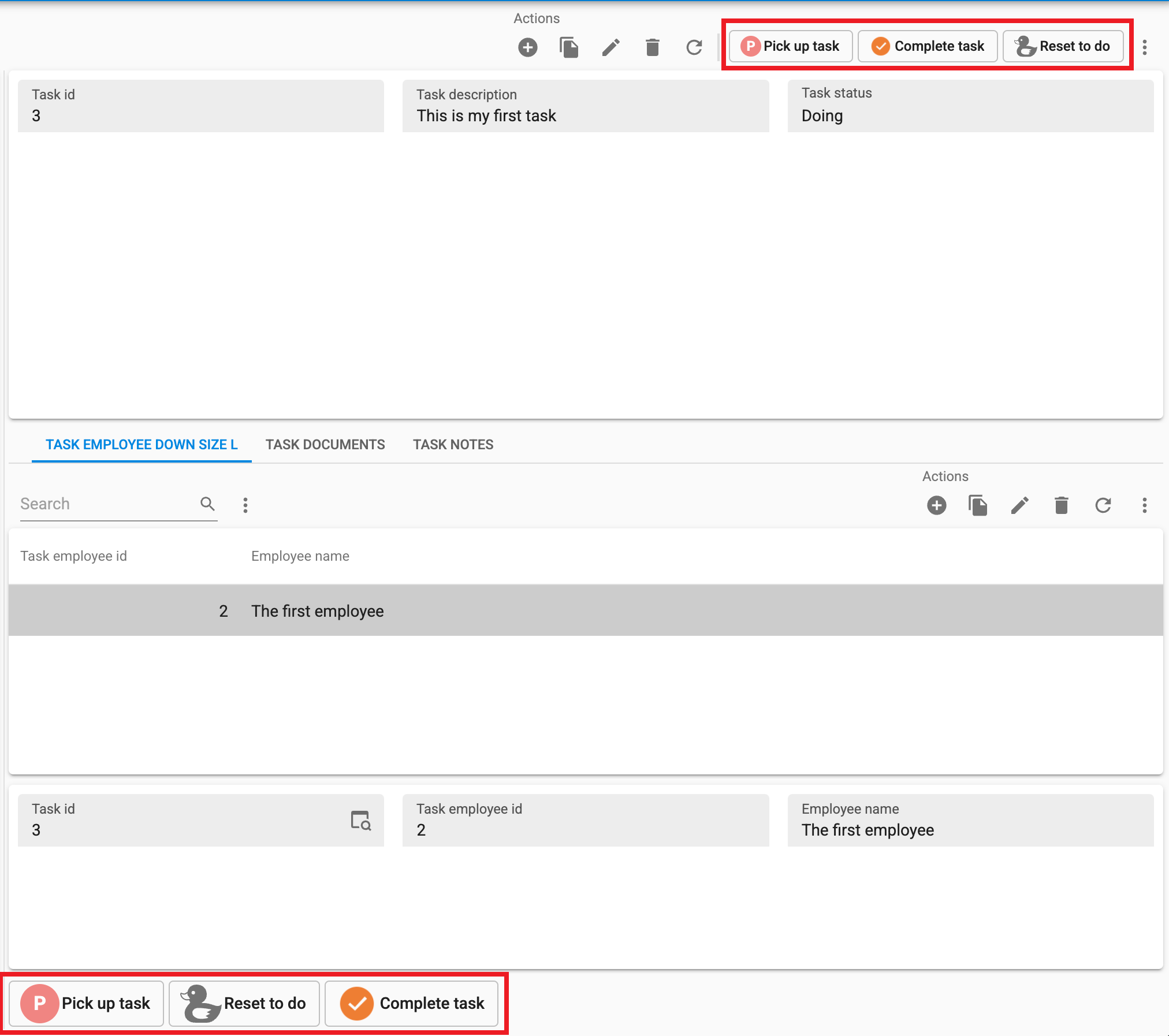
Example: A task bar with small icons and a task bar with large icons
Minor fixes and tasks
- When a user tried to perform some activity after a user session expired, a popup message notified the user to sign in again. For example, when opening the documents tab. However, if the user tried to switch to a different application after their session expired, the application would stop responding. Now, a popup message appears.
- Conditional layouts with the condition Contains or Does not contain were not visible. Now, they are.
- A toolbar containing items, such as prefilters, can be displayed in the form of a uniquely colored icon representing the first letter of the item's name. However, in an overflow or dropdown menu, the color of these icons would be identical and non-unique. This has been fixed.
- When using the Preview component, unknown file types were unnecessarily downloaded. This has been fixed. Now, a message is displayed: The file cannot be previewed.
- The Start report process action did not receive any output parameters from the process flow. This has been fixed.
- Warning messages without message options contained an OK button. This button label text now reads CLOSE.
- When a default procedure was started, file type fields were not emptied. This has been fixed.
- When entering a search condition and exiting the search field before the search was completed, the value in the search field was temporarily reset to its previous value (or empty). This has been fixed.
- The data mapping column of a Maps component only accepted the VARCHAR data type. For an INT data type, no markers were visible. This has been fixed. Also, when the id and the data value of the domain elements differ, the marker is now displayed. Background: In the Maps component, a column with domain elements specifies the type of the object displayed on the map (for example, a marker or polygon). These elements map to the
entity_typecolumn of the record of the underlying subject. - In a cube field, group intervals such as Year, Quarter, Month, or Week could only be used with charts, not pivot tables. Now, you can use group intervals also in pivot tables.
- After navigating to the next record, in some cases, multiple records were selected. This has been fixed.
- When searching a multi-page grid on a detail subject, no result was returned if it was not visible on the current page. This has been fixed.
What we will be working on next sprint
The next sprint we will be working on:
- Pivot grid enhancements - Calculations on grouped data, for example, the average value.
- Splitter position user preference - This will save all the splitter positions to the user device.
- Compact mode grid density - This will make the grid height more dense in compact mode.
- Allow users to open a subject twice through Ctrl-clicking - When Ctrl-clicking a subject in the menu, this subject will be opened a second time as an open document.
- When double-clicking a detail tab page, this tab page will be opened as a new document.
- Switching between menus - This enables the user to switch between menus from the application when there are multiple menus.