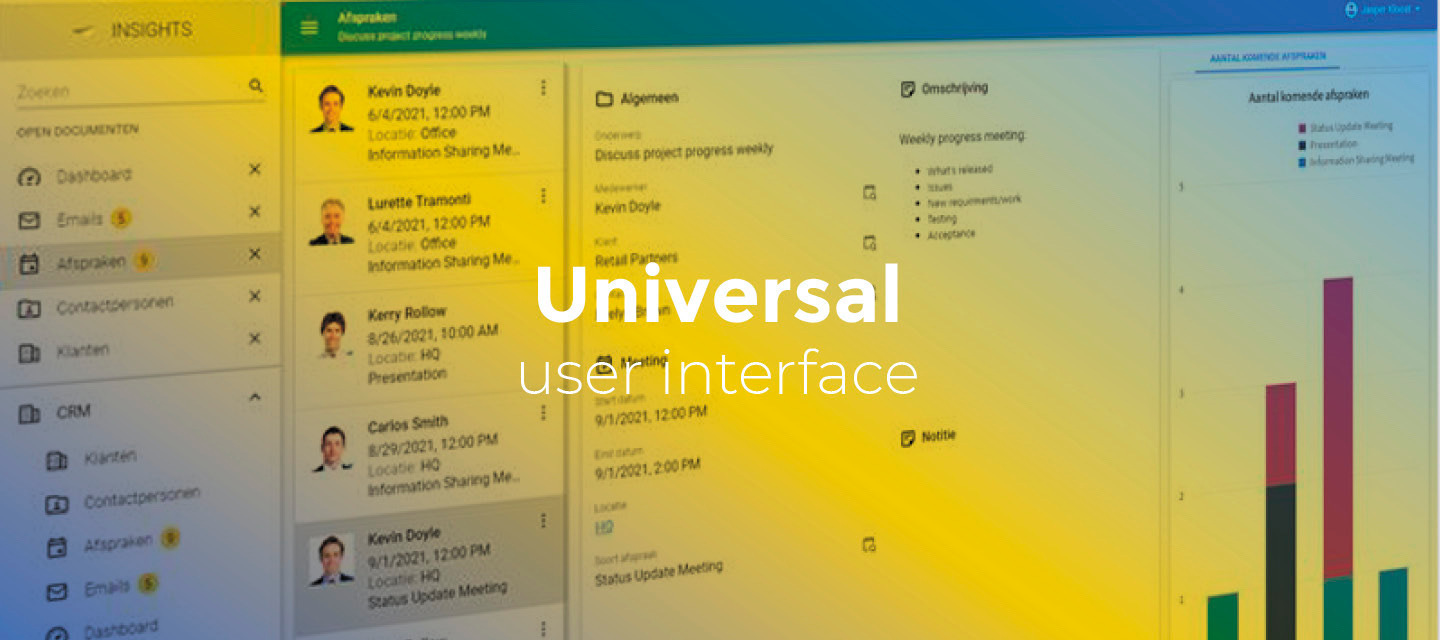February 18, 2022:
- Changed beta release to the full version: 2022.1.11
- Hotfixes for issues found in the previous beta release:
-
In non-edit mode, conditional layouts did not work. This has been fixed.
-
Some mandatory fields no longer had a mandatory asterisk. This has been fixed.
-
When a process flow with a Start table task process action was executed, the application could become unresponsive. This has been fixed.
-
Hello everyone,
In this sprint, we added two extended properties that can be very useful when executing a task offline. And when importing, you can now also update the existing matching rows. Furthermore, we added change detection for auto-refresh, and form controls in edit and non-edit mode now have the same style.
More new functionality and improvements are listed below.
As always, we have made a demo for you: try it here. Before trying it out, press 'Clear Cache' on the login screen. You can read the GUI user manual to get familiar with the Universal GUI.
We will keep you updated regularly about Universal's progress.
Universal GUI version 2022.1.11
Like with every blog, we have released a version to test the Universal GUI out for yourself. Do not forget the documentation and be sure to keep the following in mind:
- A modern browser is required to access the Universal GUI, e.g., a recent version of Chrome, Firefox, Edge, or Safari mobile. Using the Universal GUI with IE is not supported.
- The Universal GUI must be deployed on the same server as Indicium or an allowed origin in appsettings.json.
- The Universal GUI only works with version 2019.2 and up of the Thinkwise Platform.
- Make sure you run all hotfixes on the IAM and SF that you plan to use for the Universal GUI.
- Make sure you are using the latest version of Indicium Universal.
Download the Universal GUI version 2022.1.11 here
Contents of this release
New
Hiding read-only task parameters when offline
We added a new extended property HideOfflineTasksReadonlyParameters. This property hides all read-only task parameters when offline. This way, you don't have to create a duplicate task for offline use that does not contain these read-only task parameters. This Application property just needs to be present, no value is necessary.
Repeat offline executable tasks
You can now configure a task to repeat after execution in offline mode. For example, to scan an entire store stock very quickly with a barcode scanner. In future platform releases, this will be a task-level setting in the Software Factory. For now, this can be enabled by setting the new Extended property RepeatOfflineTasks. This will only be applied to tasks marked as "Offline executable".
Update Existing rows
The Import dialog now also includes an Update existing rows checkbox. To import new rows and also update the existing matching rows, select the Update existing rows check box.
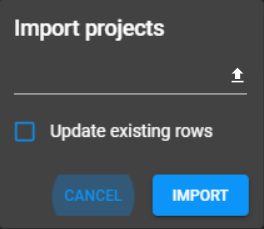
The import dialog for the Projects screen
Grouping by a time interval in cube charts
Universal cube charts now support the following time intervals: Date, Year, Quarter, Month, and Week of year.
Splitter position preserved
When a splitter was moved, and the user changed tab pages or changed documents and then reopened it, the new position was not remembered. This has been changed. Now the splitter position is preserved.
Changed
Process flows with multiple start actions
The Universal GUI now supports process flows with multiple start actions modeled after the start flag. For example: running the same flow both after opening a document for the first time and after reactivating it.
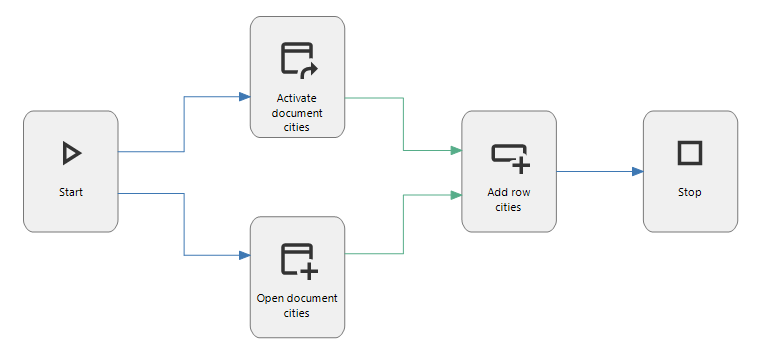
Example of a process flow with multiple start actions
New Change detection performance setting for auto-refresh
The logic concept Change detection that is available as of Thinkwise Platform release 2022.1 can now be applied before an auto-refresh on a subject takes place. Before the auto-refresh starts, this logic concept checks whether or not a subject has been changed. This prevents unnecessary auto-refresh actions and works especially well when the refresh is a bit 'heavy'.
The Change detection setting can be specified in menu User interface > Subjects > tab Default > tab Settings > tab Performance.
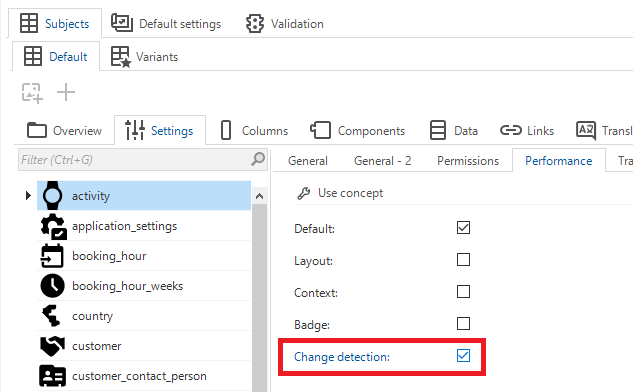
New Change detection setting
Same styling for form controls in edit and non-edit mode
In a previous release, we changed the style of form controls in edit mode by adding a background color. Now we applied this style to non-edit mode too, which makes the positioning of controls clearer and provides a better indication of their boundaries. The transition from non-edit to edit mode is now smooth and less "jumpy". The label and data value stay at the same position with and without the new style.
Note: If you have set the useFormFieldBackgroundColor setting in config.json to false, the default background color for form fields is not used.
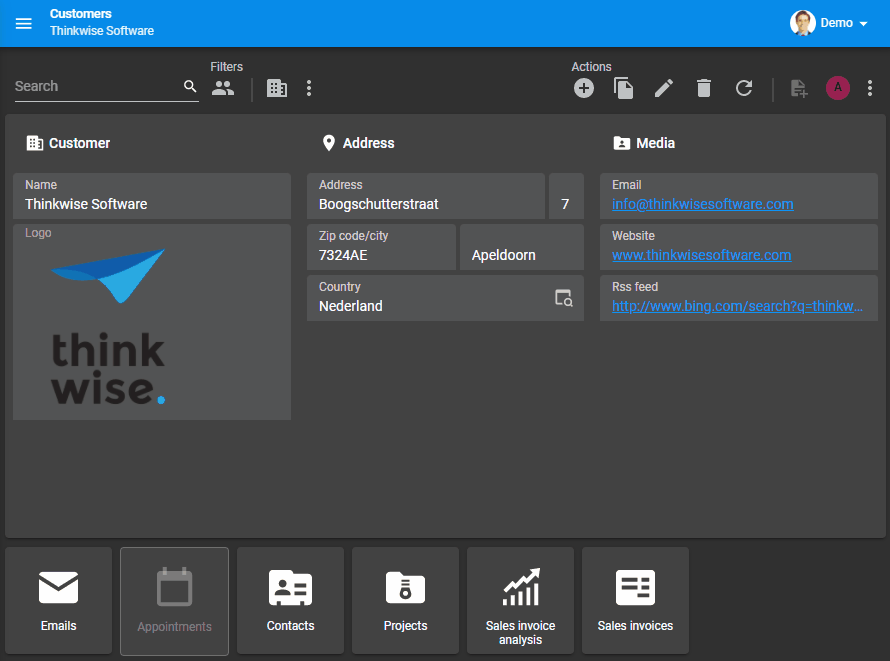
Same styling for form controls in edit and non-edit mode
Minor fixes and tasks
- When editing a Formlist field, the tooltip displayed the previous value instead of the new value. This has been fixed.
- Primary key columns with a Datetime domain were not parsed correctly resulting in errors. This has been fixed.
- When switching chart views or opening a new chart after a failed network request to get the chart data, the charts stopped working. This has been fixed.
- When moving a splitter in a screen that also contained (for example) a preview component or HTML editor, the splitter did not move correctly.
- When a mandatory field with control Checkbox, Combo, or File link was not filled in, no error was shown under the appropriate field.
- In a selection control (lookup), when clearing the field by pressing backspace, the default procedure was executed immediately. As a result, the previous default value was immediately refilled. This has been fixed. The lookup now first sends data to Indicium when leaving the field.
- When selecting a record in an auto-refresh screen, the top row was selected first and then the original row. This has been fixed.
- When loading a screen, the profile picture could disappear for a short time. This has been fixed.
- In a screen containing a map, when the domain element of a custom marker did not have an image, the application could stop responding. This has been fixed.
What we will be working on next sprint
The next sprint we will be working on:
- Grid column label grouping - Use grouped header labels.
- Scheduler time period configuration - The ability to change the displayed time period in the resource scheduler.
- Filter form conditions - The ability to use several filter conditions in the Universal GUI defined in SF → Subjects → Data → Filter conditions (with some exceptions).
- Action bars positioning - The ability to position action bars with tasks anywhere on the screen.
- Technical design for storing local user preferences.