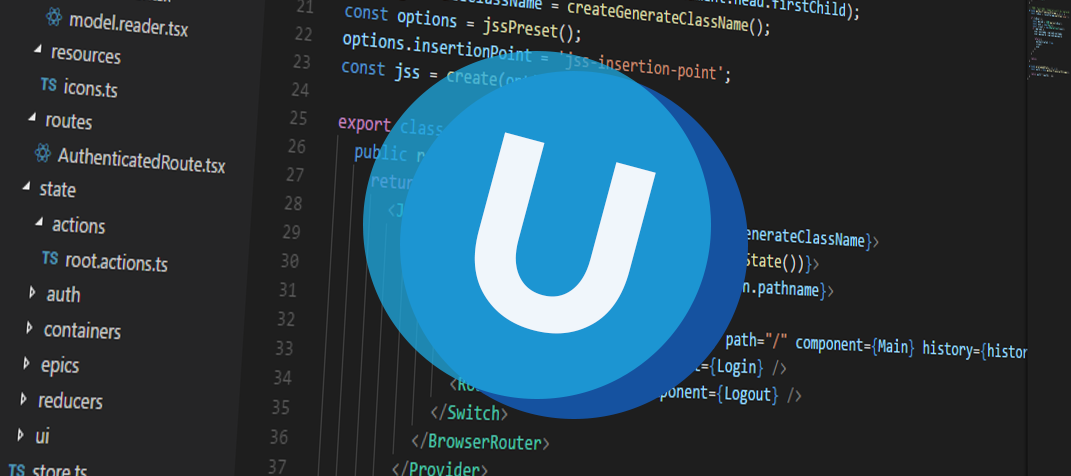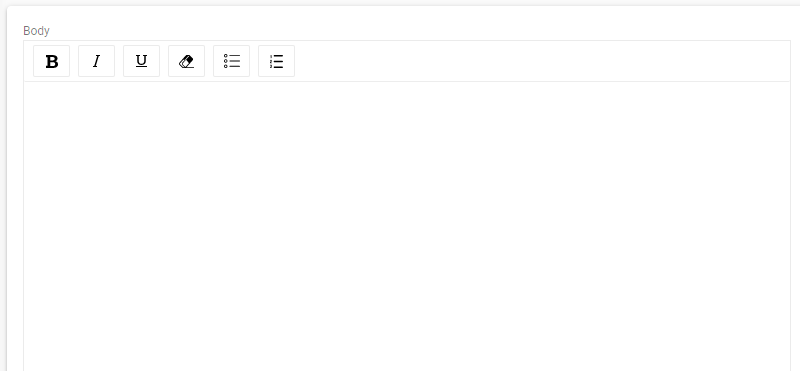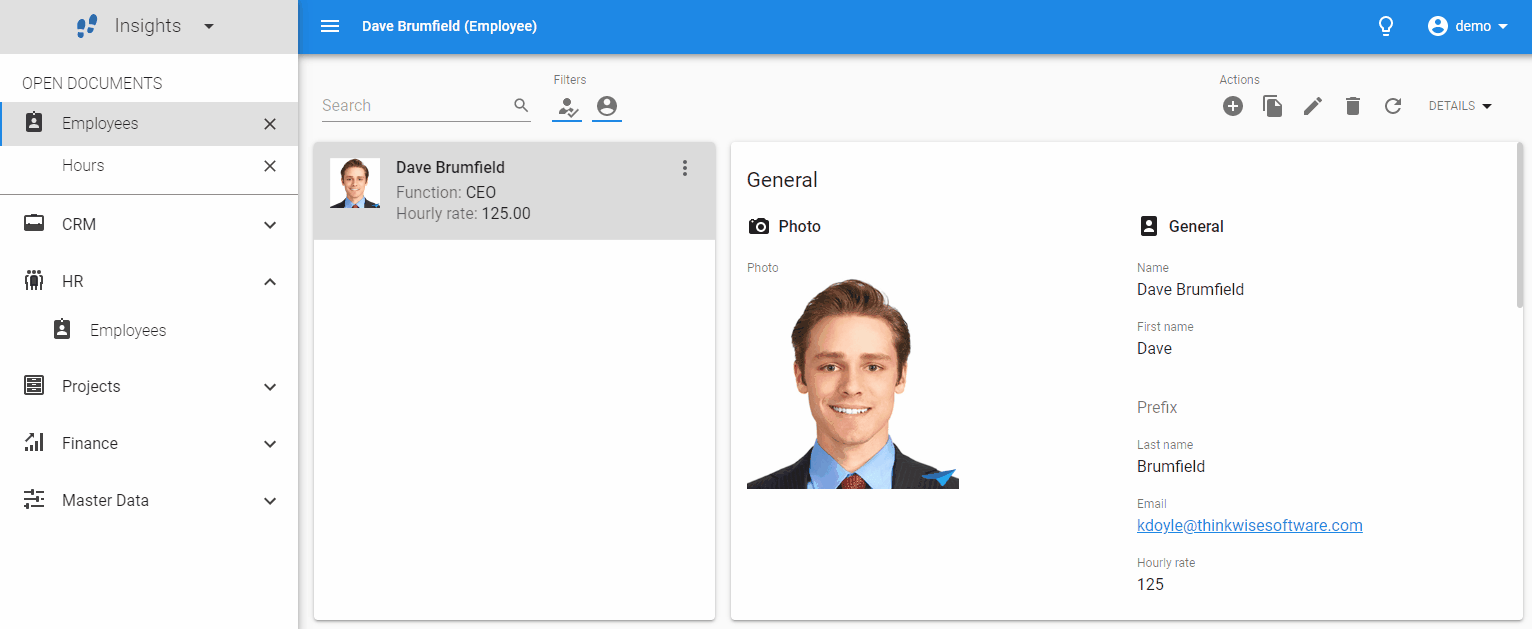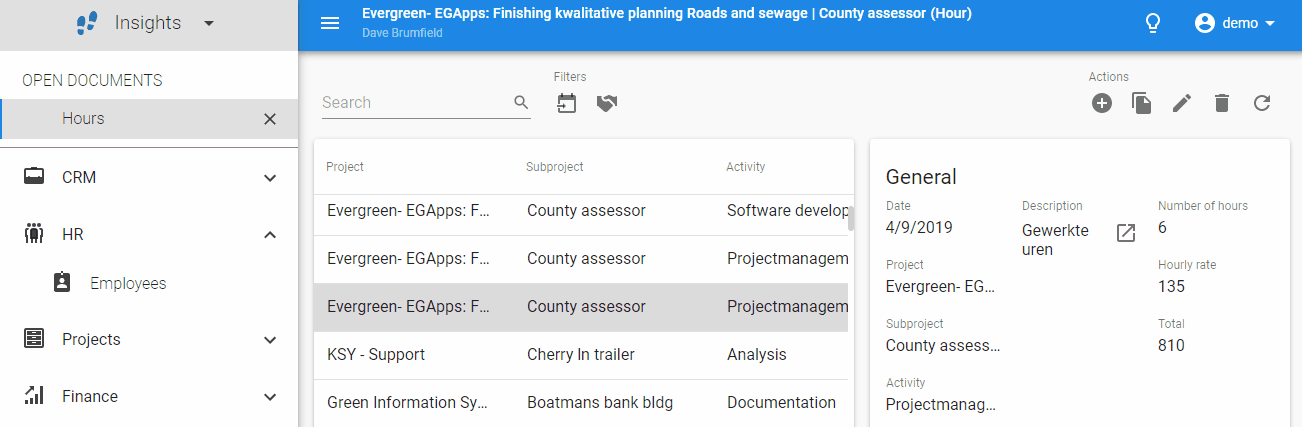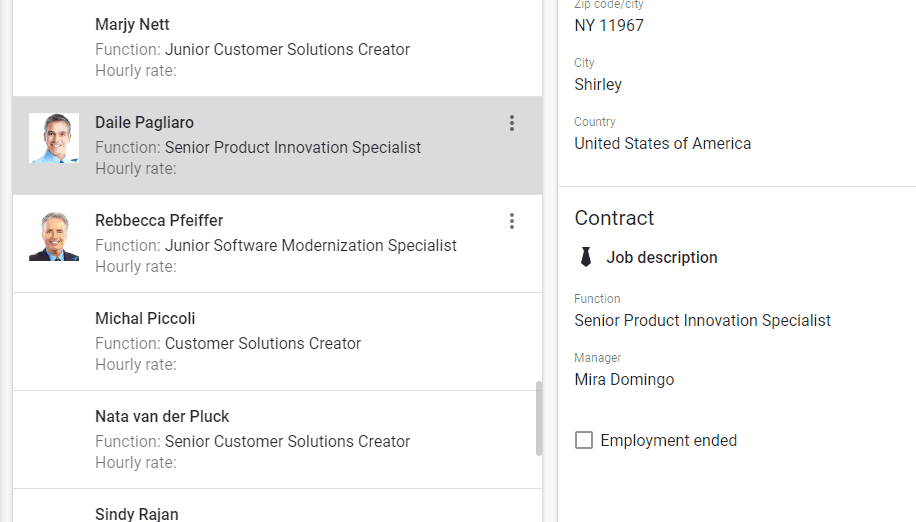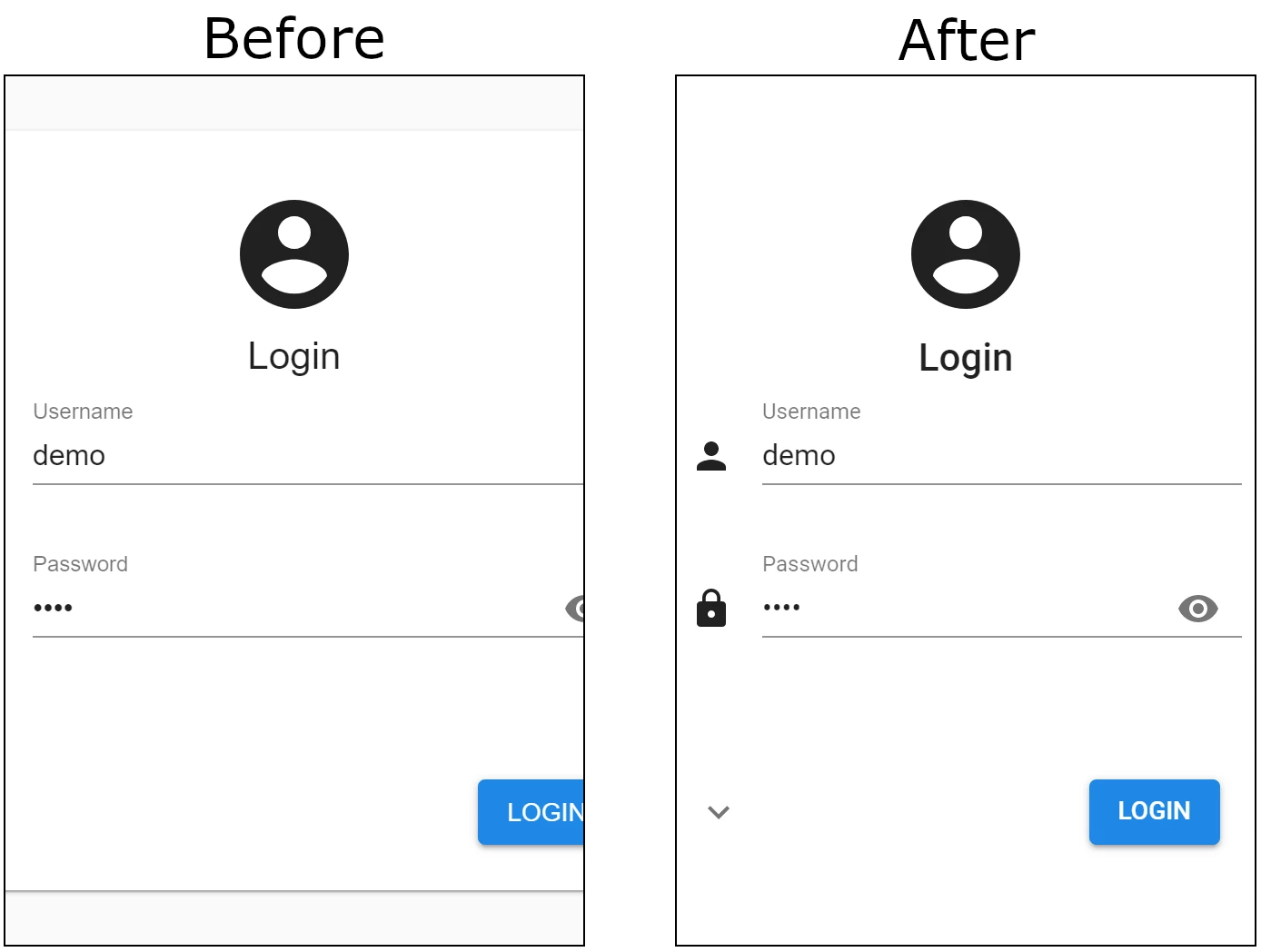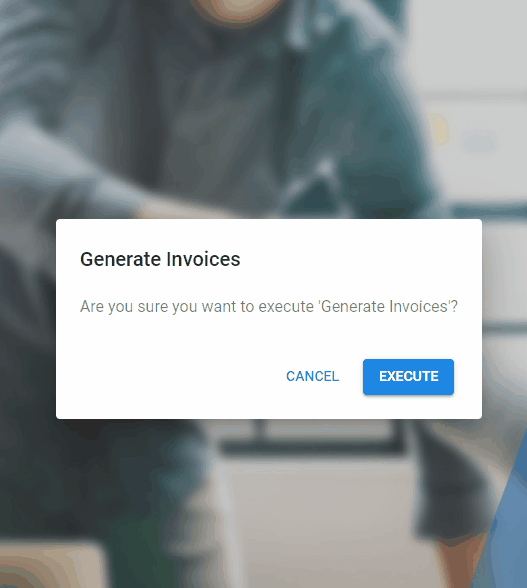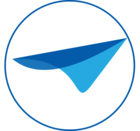As always we made a demo for you: try it here.
We'll keep you updated regularly about Universal's progress.
Alpha build
Like with every blog, we've released an alpha build so you can test Universal out for yourself. Don't forget the documentation and be sure to keep the following in mind:- Universal must be deployed on the same server as Indicium or it should be an allowed origin in appsettings.json.
- Universal only works with version 2019.1 and up of the Thinkwise Platform.
- Furthermore, make sure you run all hotfixes on the IAM and SF that you plan to use for Universal.
- Make sure you are on the latest version of Indicium Universal.
- This is an Alpha version, there is no compatibility plan in place for Universal just yet. Indicium updates and IAM hotfixes will eventually break this Alpha release.
Edit mode
HTML Control editor
A first basic HTML control editor has been implemented. With this editor you can apply bold, italic and underline text styles and create numbered and bulleted lists:Basic HTML editor
Paper animation when going into edit mode
To let the user know where to edit the data when going into edit mode, we've animated the paper behind the form. When you go into edit mode it briefly gets more shadow:Paper of form briefly gets more shadow when going into edit mode
Layout logic in non-edit mode
Buttons
Buttons can now be disabled or hidden due to layout logic. In the example below you cannot edit or delete booked hours that have already been invoiced because the buttons are disabled.Disabled buttons in non-edit mode
Fields
Also field can be disabled or hidden in non-edit mode. In the example below, you can see that 'Employment ended on date' will become visible if 'Employment ended' is checked.Field hidden in non-edit mode
Improved login screen for small screens
The login screen now takes up less space on a small screen. In the image below the left image shows the old implementation and the right image is the new implementation. The paper background is removed on small screens and the input fields are more responsive.Login screen comparison on a 320 pixel wide screen
Popup component
We have created a popup component which will be used for example by task popups in the future. It is resizable and you can move it around. Check it out in the video below!Popup component with example content
Unit tests
In the past three weeks we've added another 49 unit test cases to the components and inner workings of Universal. This brings us up to 921 test cases in total.Lots of minor fixes/tasks
Styling
- Fixed Suggestion and Combo control not working on empty values.
- Fixed empty form fields being hard to focus with the cursor in it.
- The sidebar no longer opens when clicking anywhere on the screen on small devices
- Reduced margin of content when on small screens
- Fixed filelinks being shown as "[object Object]" instead of the filename in the Form and Cardlist.
- When clicking URLs without 'http://' or 'https://', it now opens the URL, instead of reloading Universal.
- Fixed inconsistent conditional layout background size in some Grid controls.
- Clicking on a link with the middle mouse button now also closes the Cardlist overflow menu.
- The clear cache button is now a text button so it won't be mistaken with the login button.
Technical
- Fixed data not getting loaded on some screens because lookups failed to load.
- Fixed error when closing the last opened document while editing it.
Performance
- Only one request for a subject's definition is now sent rather than multiple