Hi,
Would need assistance to guide how does a particular users change the order display of column on their view.
example,
below screen shot is a grid_only screentype, and the original column order shows
D | Status | Customer reference | File
A particular user wants to change the order of the column to
Status | D | File | Customer reference

How can they move the column and save their own layout, so after logout and login to the system they still able to see the last saved layout they made.
But other users should not be affected, they should see the default unless they change.
Is there a configuration on the system to allow this change for User? Or any recommendation to make the column order dynamic? Please help.
Thank you in advance.

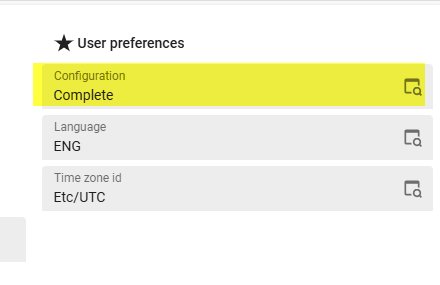
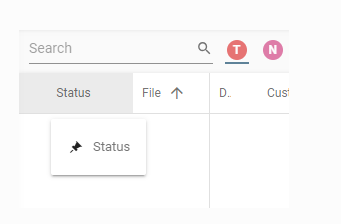

 , since the system is already setup on our side before.
, since the system is already setup on our side before.