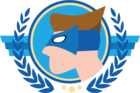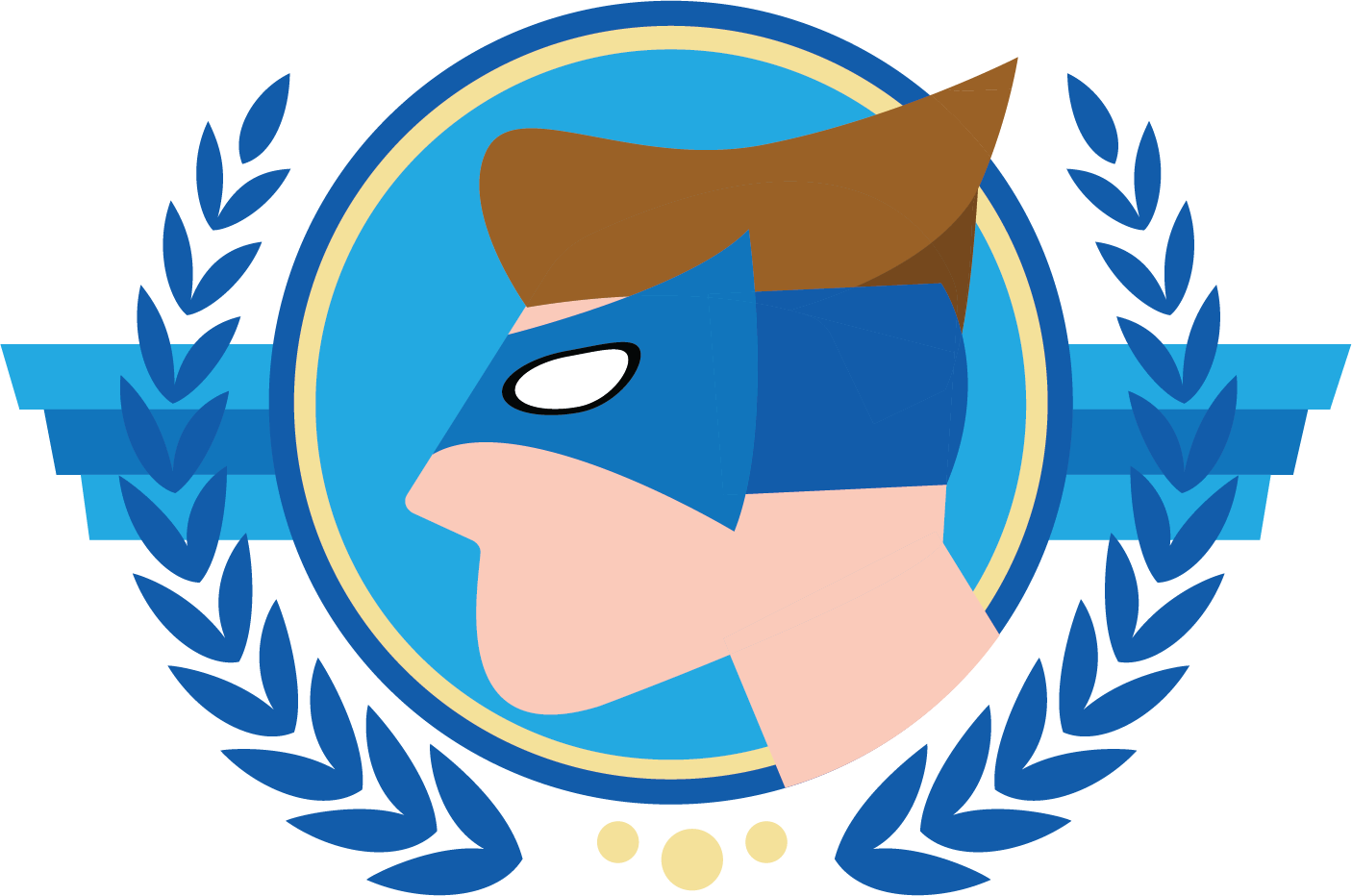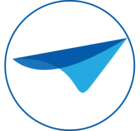I have noticed that with the change of the universal theme color, the contrast of the selected rows also changes. This means, that if I select a lighter shade for my main menu, the selected rows become virtually the same as the unselected rows. Is there a way to change these independently?
- Community
- Thinkwise Platform
- Questions & Conversations
- color of selected rows depend on theme color
color of selected rows depend on theme color
- March 24, 2025
- 11 replies
- 108 views
- Superhero
- 138 replies
Best answer by Arie V
Effectively, we can only choose a darker color for the light theme and a lighter color for the dark theme. The only reason for the limitation being the fact that we cannot control the contrast of the selected rows or filters seperately.
- Light color with Light mode → having all text always display in dark color
- Dark color with Light mode → having menu text display in light color and rest in dark color
- Light color with Dark mode → having menu text display in dark color and rest in light color
- Dark color with Dark mode → having all text always display in light color
We already have some work to do on the Active tab and the Hyperlink display on Grid, so we’ll aim to include this in the scope.
11 replies
- UI/UX Designer
- 122 replies
- March 25, 2025
Hello Hugo!
That is correct, see point 8 of this blog about the UI changes for explanation.
The whole concept is that color setup is made as simple as possible, whereas the menu deliberately gained a color background to make it possible to look distinctively different from the data (in forms and grids etc) where we want the users to look at (the prior version of the Universal UI had the same background color as the data, making it cognitively the same and adding strain to the users).
Can you tell us the reason you choose a light color for the menu?
- Author
- Superhero
- 138 replies
- March 25, 2025
Thanks for answering Bart.
The first time we opened the 'new’ gui the color setting was bright blue. The impact on user experience was huge in my opinion (and I was not alone here ;-)). The first thing we tried was to make the color less intruding, so we chose a lighter version of blue. That was much better but than we noticed the contrast of the filters and the contrast of the selected rows was very low.
Effectively, we can only choose a darker color for the light theme and a lighter color for the dark theme. The only reason for the limitation being the fact that we cannot control the contrast of the selected rows or filters seperately.
I think we have found a color that is less intruding and still offers a good contrast on the rows. Basically a color with less luminance, that seems to do the trick.
- UI/UX Designer
- 122 replies
- March 25, 2025
We are curious about the opinions you received, what were the initial opinions and what was it after a longer period of use of these UI changes?
The base of the UI color addition in the menu background was to lessen the strain of the users’ mental load (in the old style, and with a lighter color, the menu quickly becomes another area of data presentation) By using a darker color for lightmode (and lighter for darkmode), it quickly becomes an area not constantly drawing attention, which we highly encourage.
And the answer to your initial question is no, it is not possible to setup the (contrast of) colors separatly for menu, prefilters, rowcolor etc. If this is a feature you are missing we ask you to raise this as an idea, so others have the chance to react on it.
- Thinkwise Local Partner Brasil
- 544 replies
- March 25, 2025
- Community Manager
- 1111 replies
- March 25, 2025
- When selecting multiple rows with conditional layouts in a grid, only the active row was highlighted as selected. The conditional layout would override the styles (row background color) of the other selected rows. This has been fixed.
- Community Manager
- 1111 replies
- Answer
- March 25, 2025
Effectively, we can only choose a darker color for the light theme and a lighter color for the dark theme. The only reason for the limitation being the fact that we cannot control the contrast of the selected rows or filters seperately.
- Light color with Light mode → having all text always display in dark color
- Dark color with Light mode → having menu text display in light color and rest in dark color
- Light color with Dark mode → having menu text display in dark color and rest in light color
- Dark color with Dark mode → having all text always display in light color
We already have some work to do on the Active tab and the Hyperlink display on Grid, so we’ll aim to include this in the scope.
- Author
- Superhero
- 138 replies
- March 26, 2025
We are curious about the opinions you received, what were the initial opinions and what was it after a longer period of use of these UI changes?
The base of the UI color addition in the menu background was to lessen the strain of the users’ mental load (in the old style, and with a lighter color, the menu quickly becomes another area of data presentation) By using a darker color for lightmode (and lighter for darkmode), it quickly becomes an area not constantly drawing attention, which we highly encourage.
And the answer to your initial question is no, it is not possible to setup the (contrast of) colors separatly for menu, prefilters, rowcolor etc. If this is a feature you are missing we ask you to raise this as an idea, so others have the chance to react on it.
We did not have the chance yet to collect opinions over a longer time. I will get back to you in a while and monitor the user experiences.
- Author
- Superhero
- 138 replies
- March 26, 2025
Effectively, we can only choose a darker color for the light theme and a lighter color for the dark theme. The only reason for the limitation being the fact that we cannot control the contrast of the selected rows or filters seperately.
- Light color with Light mode → having all text always display in dark color
- Dark color with Light mode → having menu text display in light color and rest in dark color
- Light color with Dark mode → having menu text display in dark color and rest in light color
- Dark color with Dark mode → having all text always display in light color
We already have some work to do on the Active tab and the Hyperlink display on Grid, so we’ll aim to include this in the scope.
That would be really great, thanks!
- Thinkwise Local Partner Brasil
- 544 replies
- March 27, 2025
- When selecting multiple rows with conditional layouts in a grid, only the active row was highlighted as selected. The conditional layout would override the styles (row background color) of the other selected rows. This has been fixed.
As we cannot steer column names, we have to create a header row with in this case the date of values. For visual purposes we want it to be darker of color (light theme for example). Basically when you open the screen it shows the first row.

This one looks odd because it's a tint of the primary color.. Wouldn't it be more logical to follow the primary color but if there is a full row background color it should adjust itself based on this color?

When I move to the next line it becomes clear it's a header row.
- Community Manager
- 1111 replies
- March 27, 2025
P.s. If you don’t want the first grid line to be in selected state, maybe consider to add a Process Flow with action Go to next row on Open Document / Activate detail.
- Thinkwise Local Partner Brasil
- 544 replies
- March 27, 2025
Unfortunately no time to make such an elaborate idea, maybe later in the year when I'm less busy.
I have noticed that with the change of the universal theme color, the contrast of the selected rows also changes. This means, that if I select a lighter shade for my main menu, the selected rows become virtually the same as the unselected rows. Is there a way to change these independently?
Hello Hugo!
That is correct, see point 8 of this blog about the UI changes for explanation.
The whole concept is that color setup is made as simple as possible, whereas the menu deliberately gained a color background to make it possible to look distinctively different from the data (in forms and grids etc) where we want the users to look at (the prior version of the Universal UI had the same background color as the data, making it cognitively the same and adding strain to the users).
Can you tell us the reason you choose a light color for the menu?
Thanks for answering Bart.
The first time we opened the 'new’ gui the color setting was bright blue. The impact on user experience was huge in my opinion (and I was not alone here ;-)). The first thing we tried was to make the color less intruding, so we chose a lighter version of blue. That was much better but than we noticed the contrast of the filters and the contrast of the selected rows was very low.
Effectively, we can only choose a darker color for the light theme and a lighter color for the dark theme. The only reason for the limitation being the fact that we cannot control the contrast of the selected rows or filters seperately.
I think we have found a color that is less intruding and still offers a good contrast on the rows. Basically a color with less luminance, that seems to do the trick.
We are curious about the opinions you received, what were the initial opinions and what was it after a longer period of use of these UI changes?
The base of the UI color addition in the menu background was to lessen the strain of the users’ mental load (in the old style, and with a lighter color, the menu quickly becomes another area of data presentation) By using a darker color for lightmode (and lighter for darkmode), it quickly becomes an area not constantly drawing attention, which we highly encourage.
And the answer to your initial question is no, it is not possible to setup the (contrast of) colors separatly for menu, prefilters, rowcolor etc. If this is a feature you are missing we ask you to raise this as an idea, so others have the chance to react on it.
- When selecting multiple rows with conditional layouts in a grid, only the active row was highlighted as selected. The conditional layout would override the styles (row background color) of the other selected rows. This has been fixed.
Effectively, we can only choose a darker color for the light theme and a lighter color for the dark theme. The only reason for the limitation being the fact that we cannot control the contrast of the selected rows or filters seperately.
- Light color with Light mode → having all text always display in dark color
- Dark color with Light mode → having menu text display in light color and rest in dark color
- Light color with Dark mode → having menu text display in dark color and rest in light color
- Dark color with Dark mode → having all text always display in light color
We already have some work to do on the Active tab and the Hyperlink display on Grid, so we’ll aim to include this in the scope.
We are curious about the opinions you received, what were the initial opinions and what was it after a longer period of use of these UI changes?
The base of the UI color addition in the menu background was to lessen the strain of the users’ mental load (in the old style, and with a lighter color, the menu quickly becomes another area of data presentation) By using a darker color for lightmode (and lighter for darkmode), it quickly becomes an area not constantly drawing attention, which we highly encourage.
And the answer to your initial question is no, it is not possible to setup the (contrast of) colors separatly for menu, prefilters, rowcolor etc. If this is a feature you are missing we ask you to raise this as an idea, so others have the chance to react on it.
We did not have the chance yet to collect opinions over a longer time. I will get back to you in a while and monitor the user experiences.
Effectively, we can only choose a darker color for the light theme and a lighter color for the dark theme. The only reason for the limitation being the fact that we cannot control the contrast of the selected rows or filters seperately.
- Light color with Light mode → having all text always display in dark color
- Dark color with Light mode → having menu text display in light color and rest in dark color
- Light color with Dark mode → having menu text display in dark color and rest in light color
- Dark color with Dark mode → having all text always display in light color
We already have some work to do on the Active tab and the Hyperlink display on Grid, so we’ll aim to include this in the scope.
That would be really great, thanks!
- When selecting multiple rows with conditional layouts in a grid, only the active row was highlighted as selected. The conditional layout would override the styles (row background color) of the other selected rows. This has been fixed.
As we cannot steer column names, we have to create a header row with in this case the date of values. For visual purposes we want it to be darker of color (light theme for example). Basically when you open the screen it shows the first row.

This one looks odd because it's a tint of the primary color.. Wouldn't it be more logical to follow the primary color but if there is a full row background color it should adjust itself based on this color?

When I move to the next line it becomes clear it's a header row.
P.s. If you don’t want the first grid line to be in selected state, maybe consider to add a Process Flow with action Go to next row on Open Document / Activate detail.
Unfortunately no time to make such an elaborate idea, maybe later in the year when I'm less busy.
Latest answered questions
Enter your E-mail address. We'll send you an e-mail with instructions to reset your password.
Scanning file for viruses.
Sorry, we're still checking this file's contents to make sure it's safe to download. Please try again in a few minutes.
OKThis file cannot be downloaded
Sorry, our virus scanner detected that this file isn't safe to download.
OKCookie policy
We use cookies to enhance and personalize your experience. If you accept you agree to our full cookie policy. Learn more about our cookies.
Cookie settings
We use 3 different kinds of cookies. You can choose which cookies you want to accept. We need basic cookies to make this site work, therefore these are the minimum you can select. Learn more about our cookies.