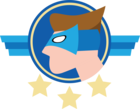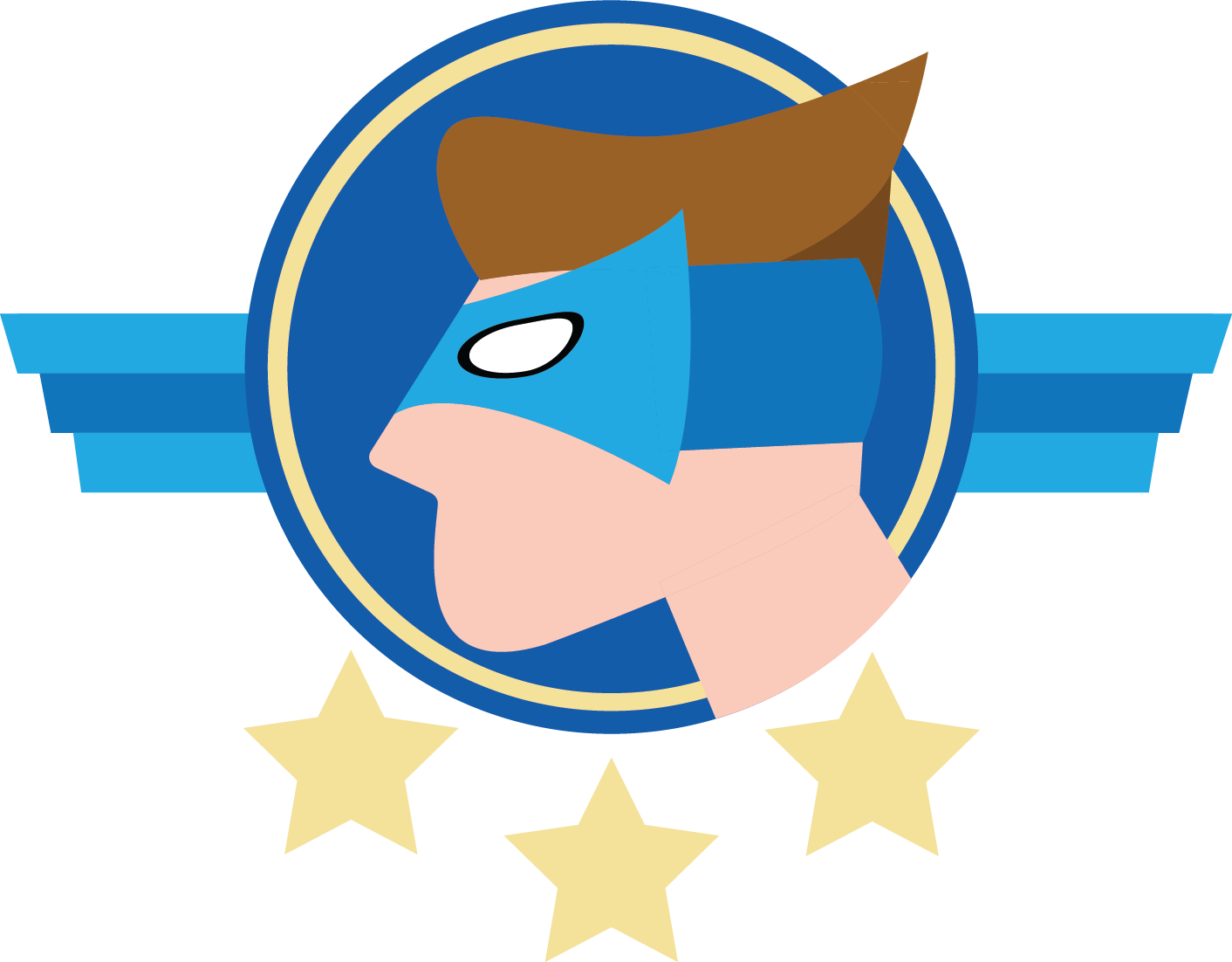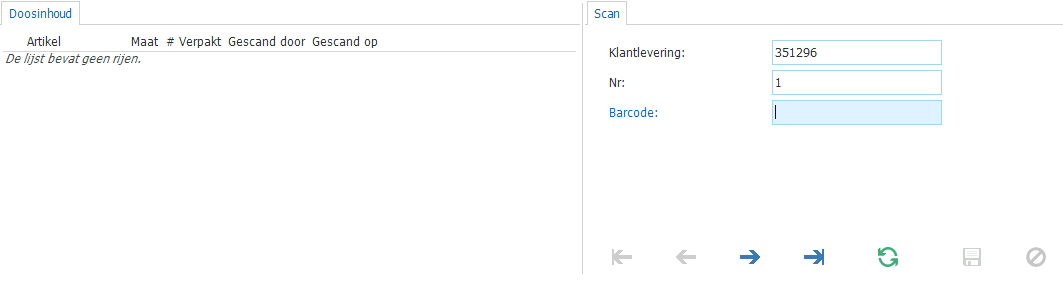I am building a screen in which a barcode can be pasted and entered with a barcode scanner. For this purpose I’ve created a view with only its form visible and in it only a barcode field. This field should be editable multiple times without having to click any GUI buttons. According to the view itself these are updates of the barcode field. Behind the view is an instead of update trigger that adds the new data to a table. This works. As soon as a barcode is typed into the field and ctrl+enter’d a new row is added to the table.
The problem is the form isn’t editable immediately despite having auto-edit enabled in its subject settings. I need to click in another tab in the gui and then return to the view to have its form editable. This seems to be the standard behavior of auto-edit in tables too.
I’ve done some testing with combinations in a process flow to make the form editable without needing any user input between barcode updates but so far I’ve been unsuccessful to make this work. For example the activate form action doesn’t seem to have an effect even though I can see it runs in the process flow monitor.
How can I have a barcode field that’s infinitely editable by pasting a barcode and ctrl+enter’ing only? I found some clues in https://community.thinkwisesoftware.com/questions-conversations-78/barcode-scanning-1965 but I am unable to apply this solution to our scan view.