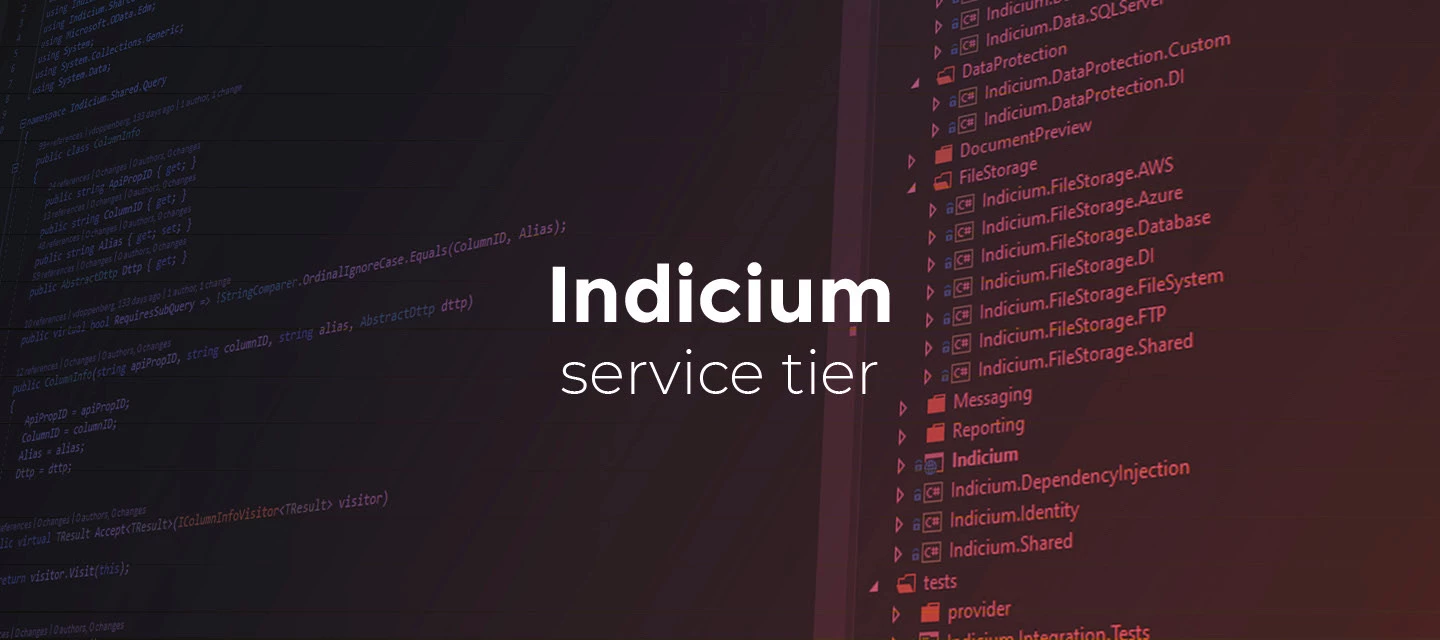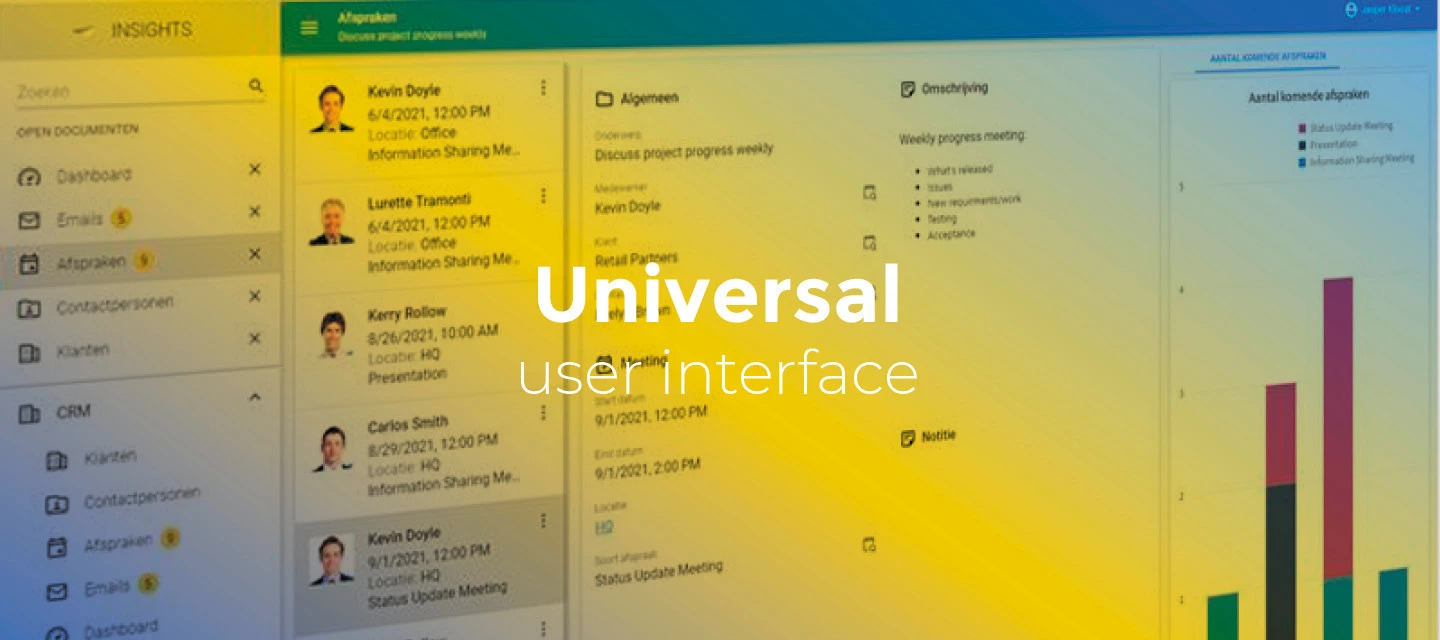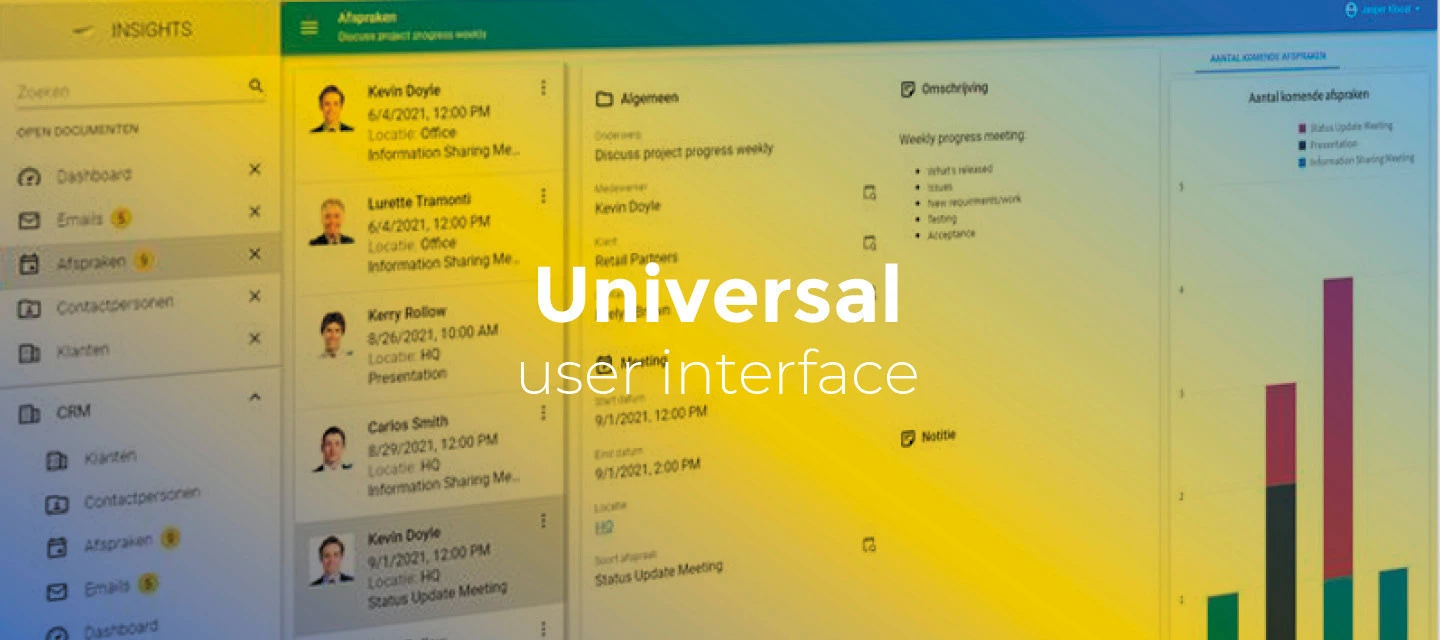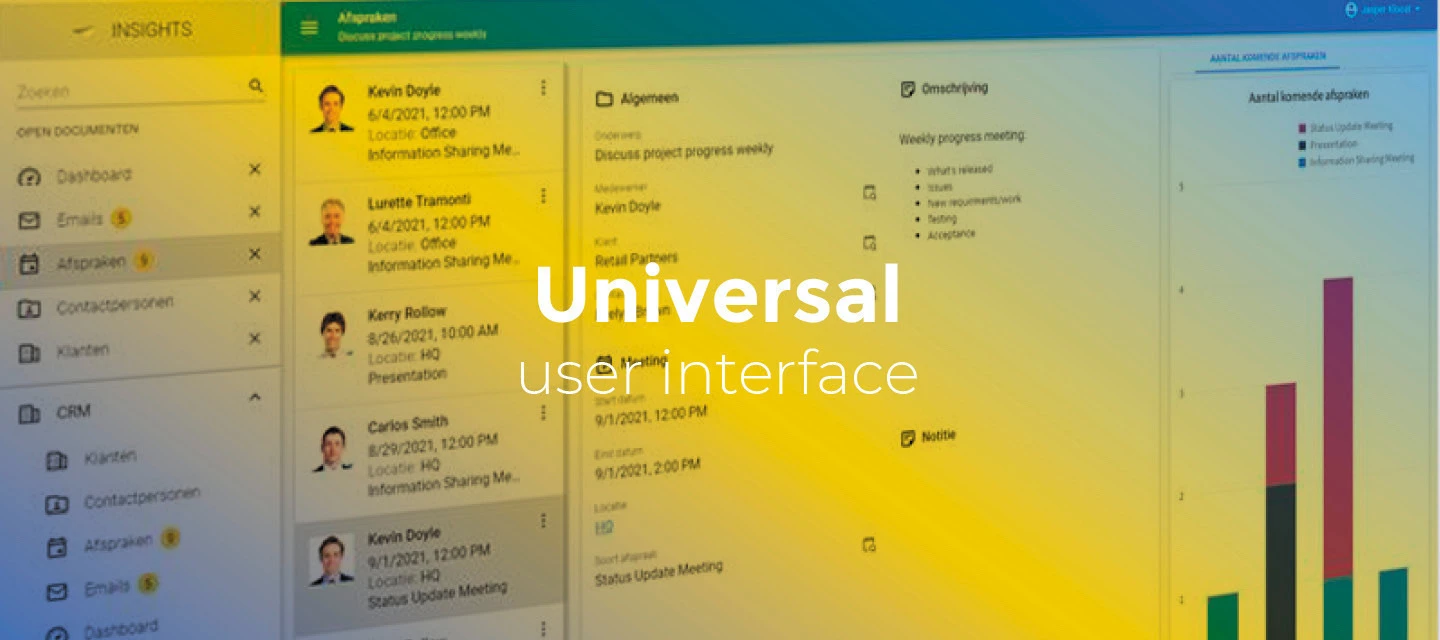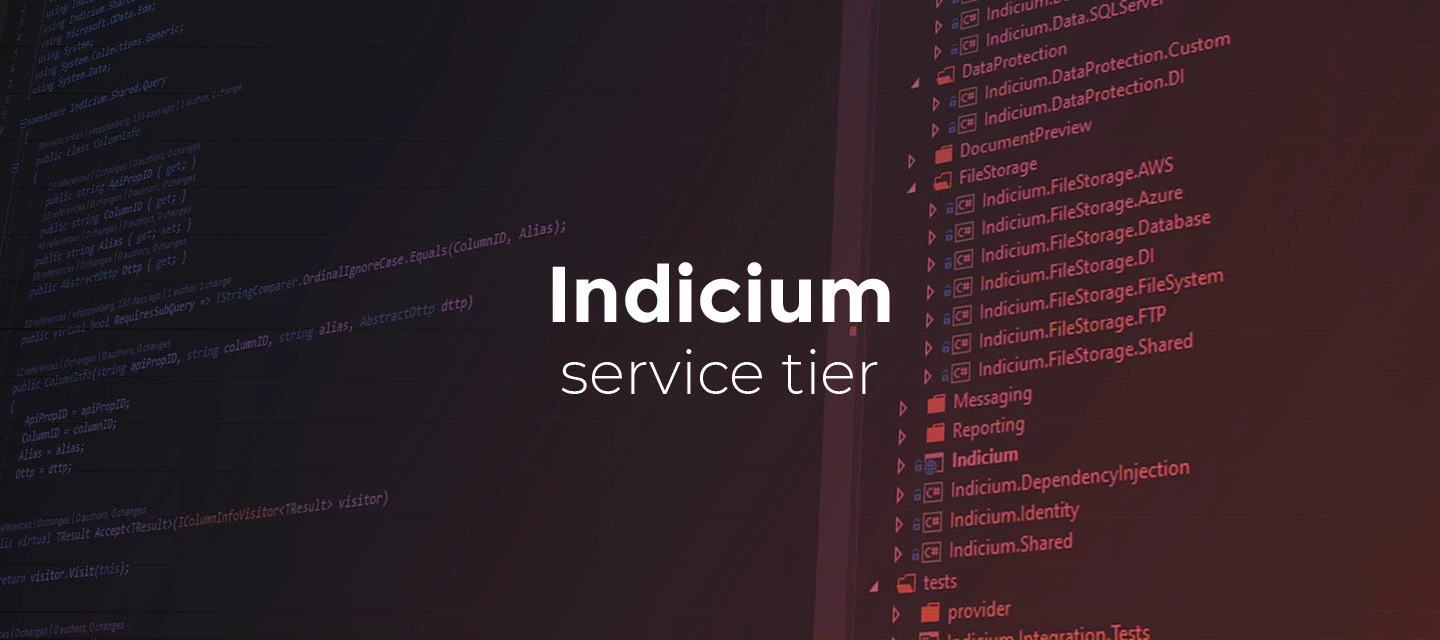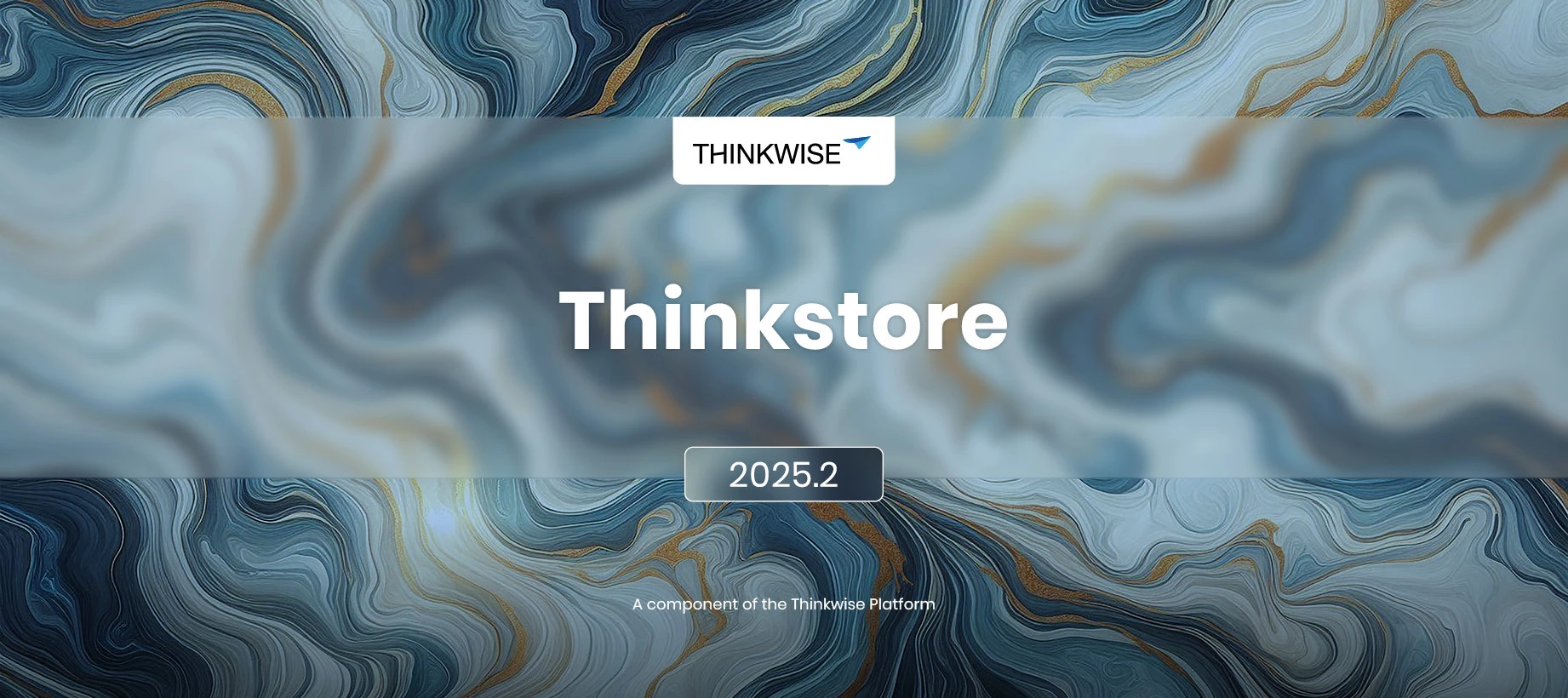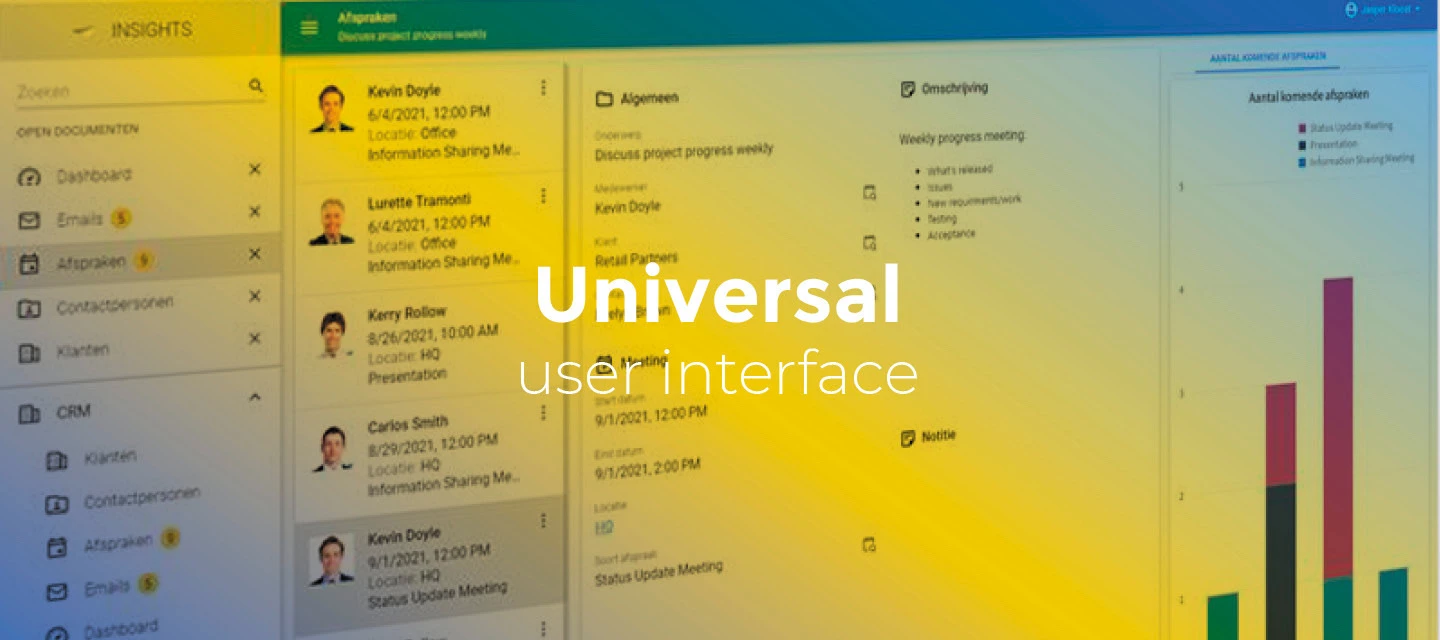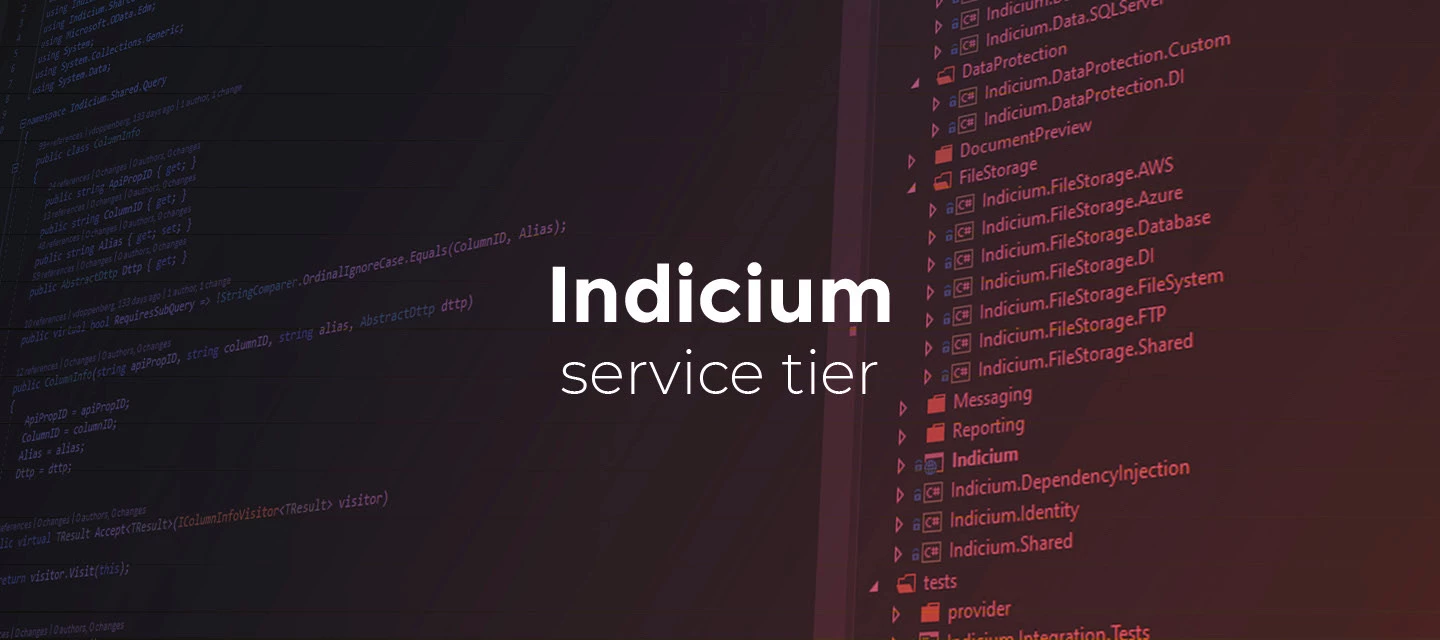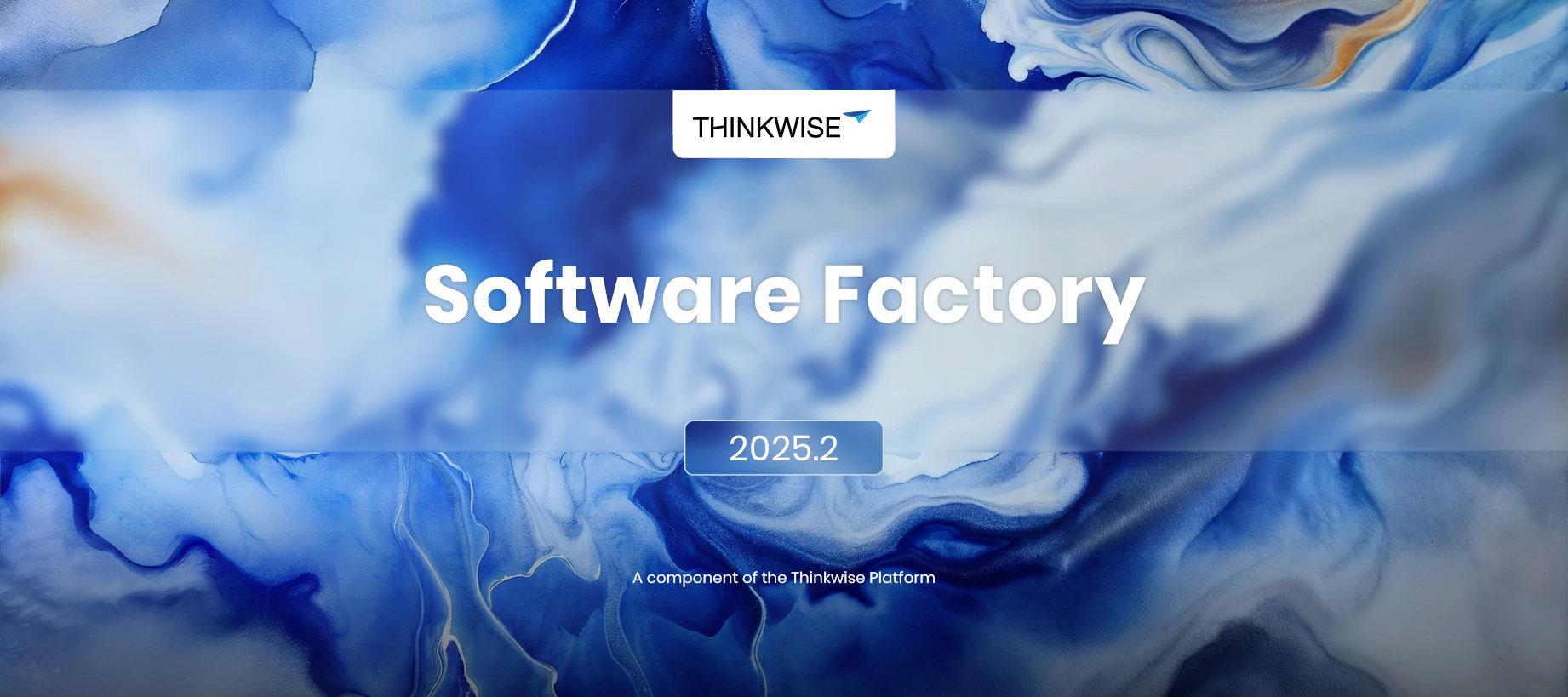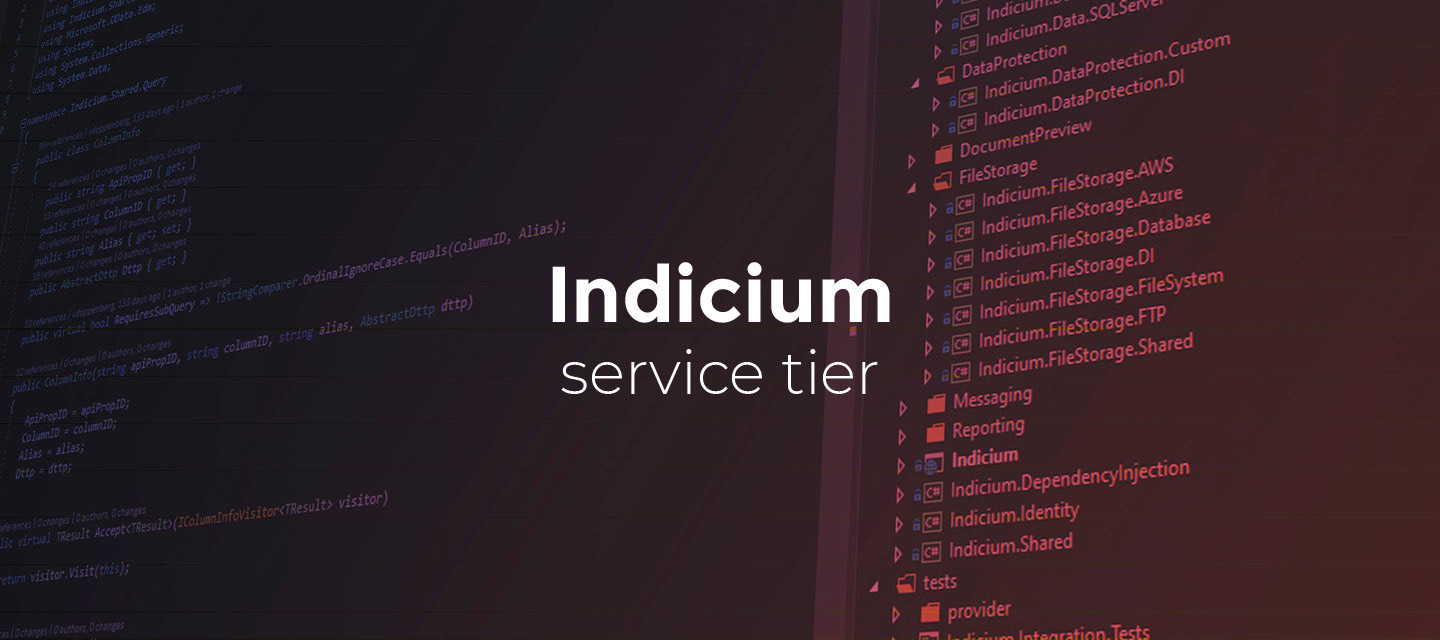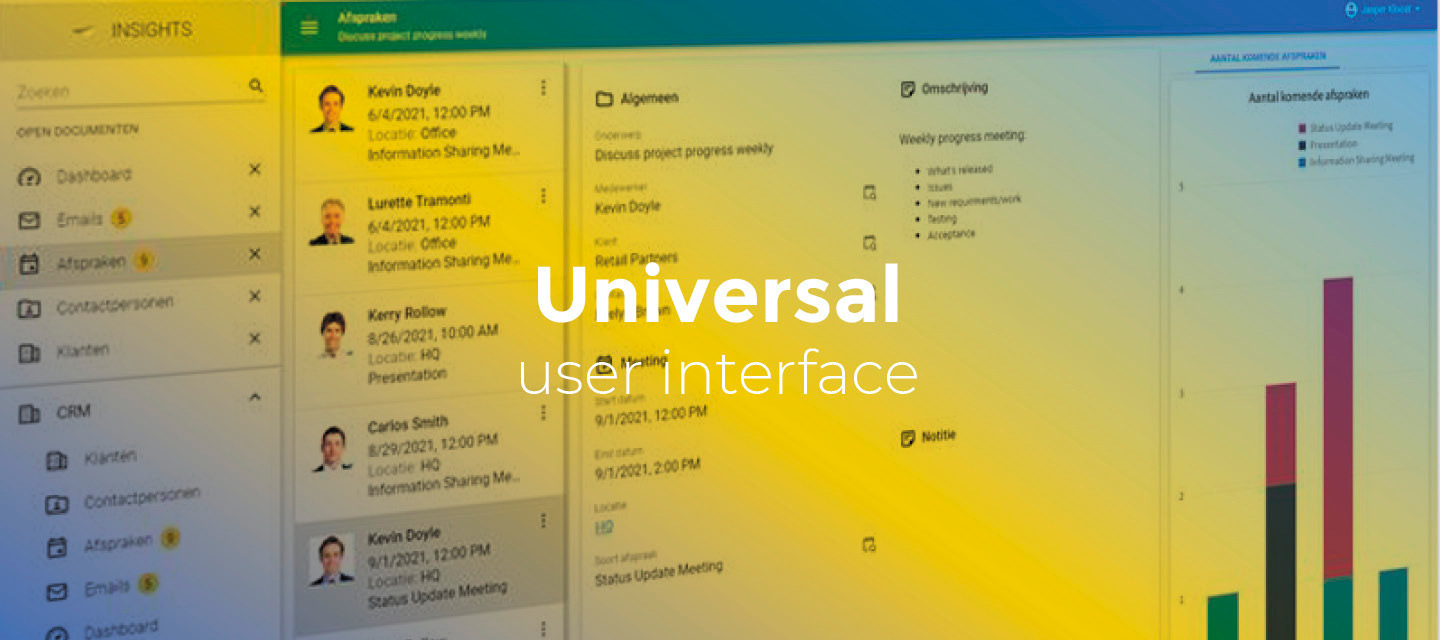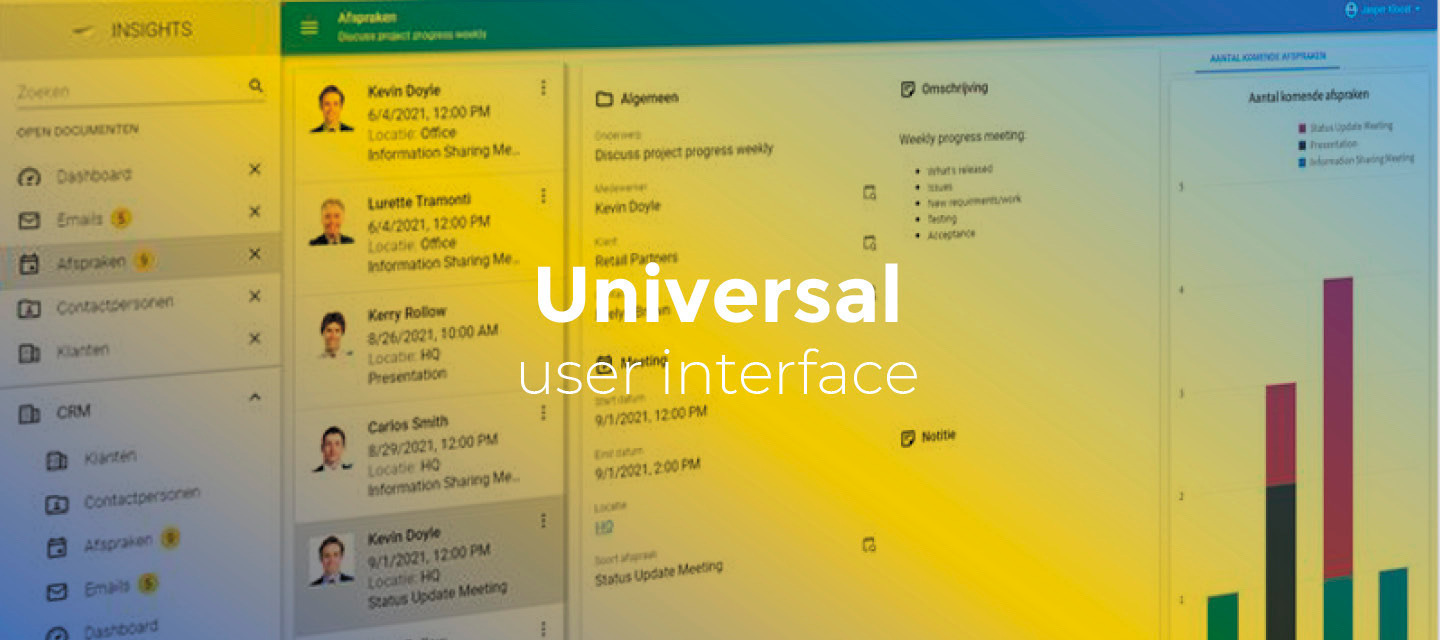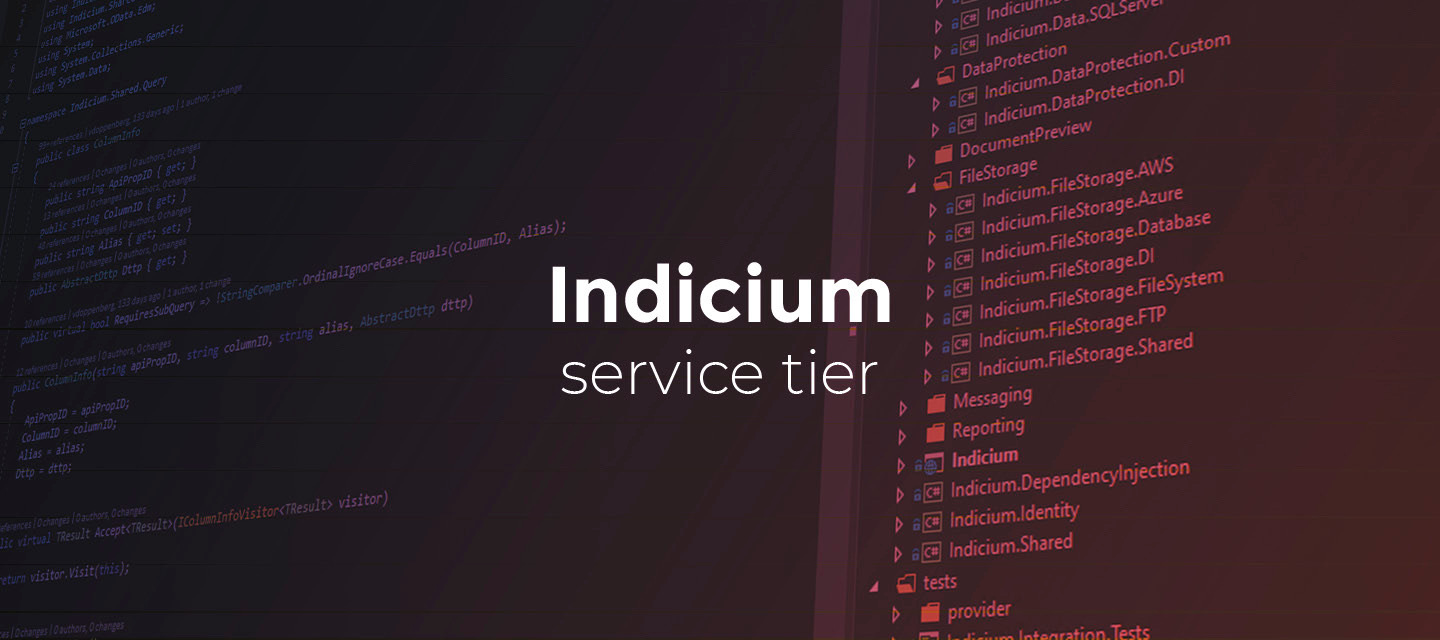🚀 Platform improvements for week 35
Hi everyone!We’ve released the following platform improvements this week: SF 2025.220250829 - Task and report parameter look up rights During the refactor of rights assignment as implemented in the 2025.2 release, a small bit of functionality was lost. This became apparent when granting rights on either task or report parameters (Access Control > Roles > Tasks > Task parameters / Tables > Tasks > Task parameters / Reports > Report parameters / Tables > Reports > Report parameters). Any parameter that had a look-up reference to another table/column combination would not be granted because this was missing in the enrichment that is executed in the background. This has now been fixed, meaning they will be included from now on and will also be visible when choosing the option to first review changes.