April 15, 2024:
- Full release 2024.1.13
- Fixed:
- Pressing
Alt+Enterwhen using the `classic` key binding in a multiline control, would not insert the enter at the caret position, it was always added at the end. This has been fixed. - While using 'classic' key bindings, there was an issue navigating through grid records in a default editable grid. When the arrow keys were used to leave a record, the changed value wasn't always saved. This has been fixed.
- A bad request error occurred in both key binding modes when leaving an empty text field using arrow key navigation in the default editable grid. This has been fixed.
- We fixed a bug in the release candidate where some bars (like tasks, reports, prefilters, cube views, search) were erroneously removed from the screen.
- We fixed an issue in the release candidate where the cube view bar buttons sometimes were too big when the bar was placed vertically.
- Pressing
Hello everyone,
In this sprint, we added support for user-defined prefilters, improved the screen component bars, and more. Read on for the full list of changes.
Demo
As always, we have made a demo for you: try it here. Before trying it out, press 'Clear Cache' on the login screen.
Read the Universal GUI user interface guide to get familiar with the GUI.
Universal GUI version 2024.1.13
For more information about setting up the Universal GUI, see the Universal GUI setup guide.
Note:
- Use a modern browser to access the Universal GUI, e.g., a recent version of Chrome, Firefox, Edge, or Safari mobile.
- Deploy the Universal GUI on the same server as Indicium or an allowed origin in appsettings.json.
- The Universal GUI only works with version 2022.1 and up of the Thinkwise Platform.
- Run all hotfixes on IAM and the Software Factory that you plan to use for the Universal GUI.
- Use the latest version of Indicium.
Download the Universal GUI version 2023.1.13 here
New and changed
User preference - User-defined prefilters
New
Users can now save their custom filters as a prefilter with the new Save as new prefilter button that is available at the bottom of the filter dialog. When saving a filter as a prefilter, they must provide a unique name.
After saving, the prefilter is automatically updated and becomes available in the toolbar for the specific subject. In the overflow menu, with the option Own prefilters, users can add, delete or edit their own prefilters. Edited prefilters can be saved as a new prefilter with a different name.
For IAM administrators, the user-defined prefilters are located in the menu Authorization > Users > tab User preferences > vertical tab Prefilters. These options are only available for the Thinkwise Platform version 2024.1 and up.
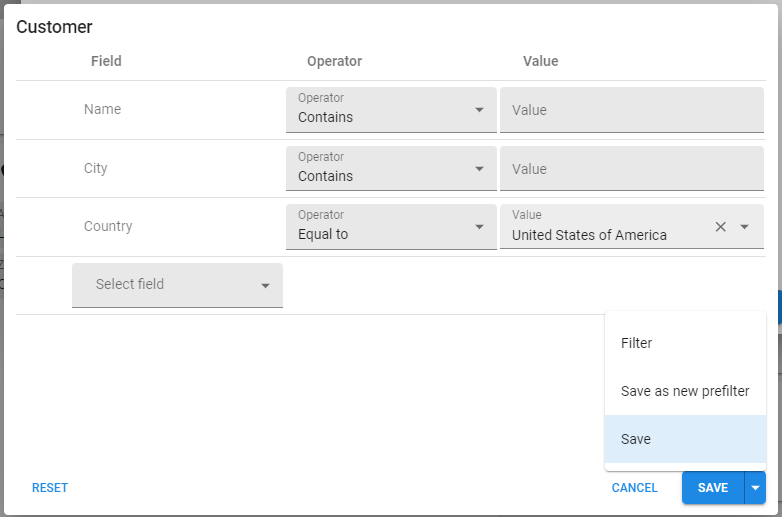
User preference - Remember prefilter status
new
The Universal GUI can now remember and apply a user's preferred state for a prefilter (activated or de-activated). A prerequisite for this feature is that in the Intelligent Application Manager, the setting Prefilter status is enabled in the Advanced menu > Master data > UP availability.
For example, if a user deactivates a prefilter that was initially activated, and returns to that screen, the prefilter will automatically be deactivated by default.
Enhanced filter from grid column headers
new
We have further enhanced the column header filter functionality in the grid, specifically for lookup-type columns. Users can now select multiple lookup values in the pull-down filter on a grid column header. This update is designed to make data filtering more intuitive and efficient for users.
The column header filter in a grid now includes the following features:
- More comprehensive filtering options: when you open the column header filter on a lookup column, a pull-down appears with a list of options. It takes into account all relevant subject filters, except the one on the column you are currently filtering. This means you have access to all relevant options within your current context.
- Checkbox selection: each option in the list is preceded by a checkbox. Select the checkboxes for the items you want to include in your filter.
- Limit on filtering options: to ensure optimal performance and usability, the list of options is limited to 25 items. If the list exceeds this limit, a search/suggestion field is shown to find and select specific options in the extensive list. To customize the limit, use the extended property called
LookupGridHeaderFilterOptionsLimit. When you re-open the filter pull-down, any active filters are checked, making it easy to see your current filter settings. INoperator filter functionality: the selected options are added to theINfilter. This gives you more control over your data and makes it easier to customize your view. Dropdowns in the filter pop-up from the toolbar allow multi-item selection and theINoperator, to present the filter at both ends.
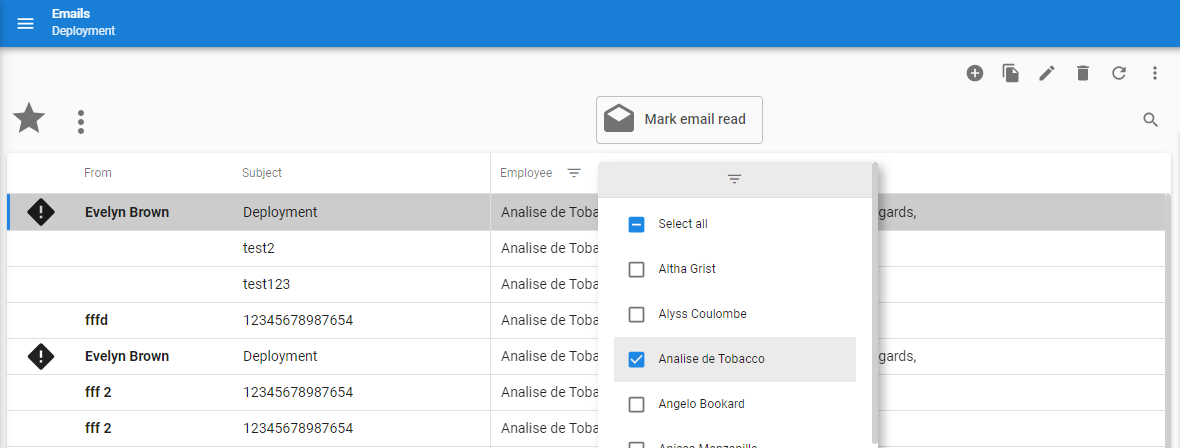
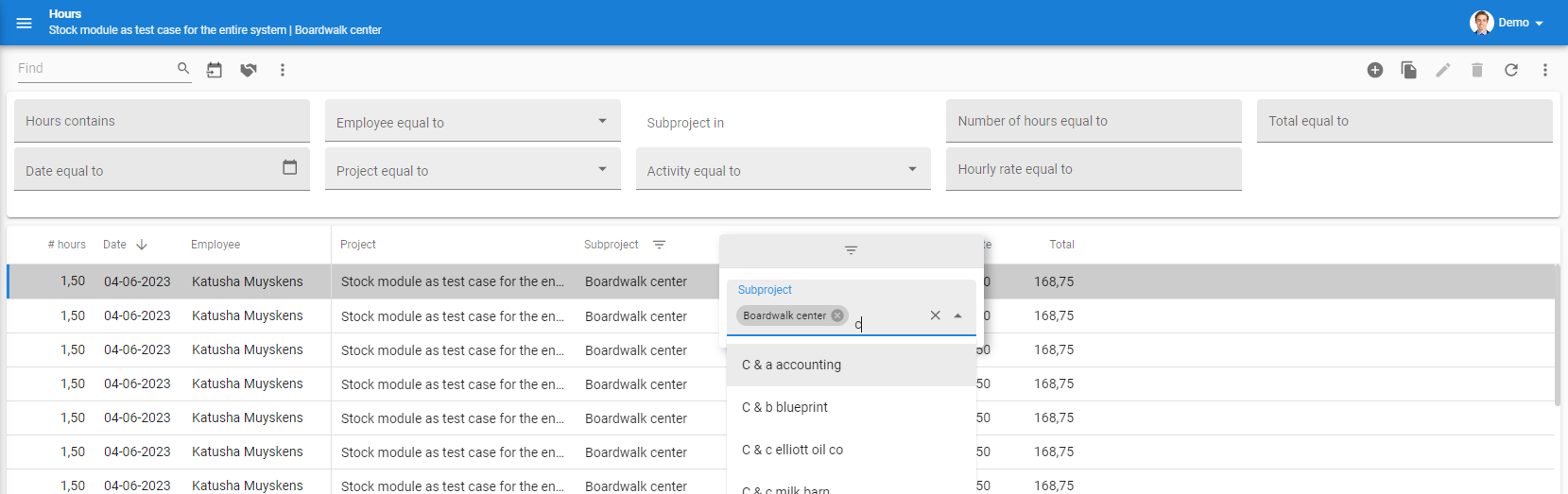
Screen component bar improvements
new
We have made the following changes to improve the screen component bars:
- We have added support for the following screen components:
- Search
- Cube view bar
- Prefilter bar
- Report bar
- You can now position screen component bars vertically. This includes the Task bar and Action bar screen components.
- To include a bar into the action bar, you can add the
AlwaysMergeToActionBarscreen component property to any bar. It will stay in place in the Windows GUI. - Screen component bars now listen to their alignment/dock properties.
- Task tiles are now removed if no tasks have been defined.
Show grand total of a row
new
In the Software Factory, the cube view setting Show row grand total adds a row containing the rows' summed values to the pivot. You can configure this row to appear at the top or the bottom of the pivot.
You can define the settings for the grand total of a row in the menu User interface > Subjects > tab Components > tab Cube > tab Cube views > tab Form:
- Show row grand total - Select to add a row containing the summed-up values of the rows
- Total position - Select the position of the row:
- Far: the row will be shown at the bottom of the pivot. This is the default behavior.
- Near: the row will be shown at the top of the pivot.
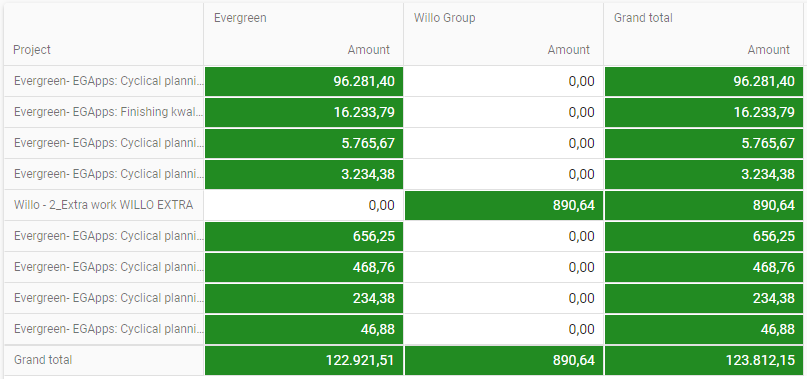
Change pivot settings
new
Users can now change the pivot settings. When a pivot is available, users can open the Pivot settings pop-up from the overflow menu. Here, they can enable totals for rows or columns. They can also choose where to display the grand total.
Cube view sorting
new
Users can now set the sorting of the dimensions through the overflow menu of the cube view: Sort. The dimensions can be sorted Ascending or Descending on their own display value or on a value present in the cube view.
Mass update on lookups
new
In release 2024.1.12, we introduced a feature allowing users to update multiple records simultaneously through the Mass update functionality. It had a known limitation: it did not allow updating lookups. Mass update now supports updating lookup fields.
Conditional layout for progress bars the same in grids and forms
change
The form progress bar was displayed according to the conditional layout settings. Still, the grid progress bars displayed the default style with the conditional layout behind it on the grid cell. Now, the grid and form progress bars look the same. A progress bar in the cardlist component now also displays conditional layouts.
All three (form, grid, and cardlist) now apply the text color setting to the percentage. Make sure that there is enough contrast with the background color(s).
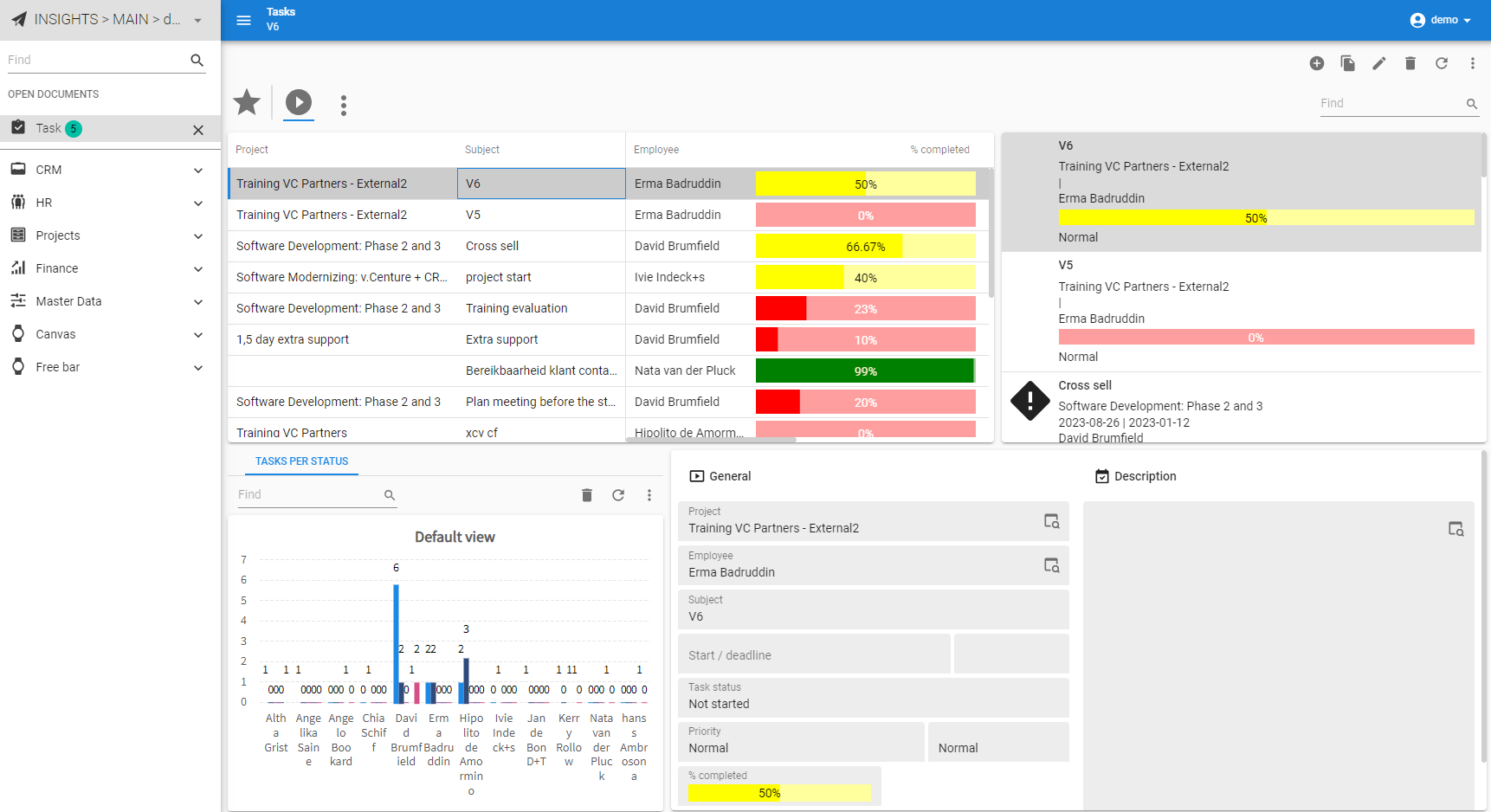
Search bar translation
change
If you are using the Software Factory version 2024.1 or older, and upgrade to version 2024.1.13 of the Universal GUI, you will see Filter instead of Search in the search bar. If you do not want this, you can change the translation. In the menu User interface > Translation, filter for the Translation object combined_filter and change its translation.
As of Software Factory version 2024.2, the translation will be Search again by default.
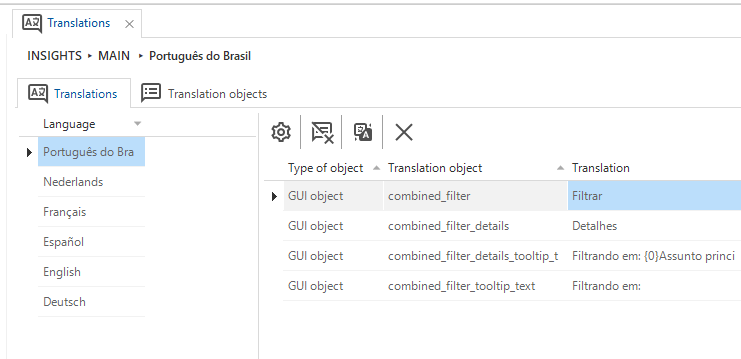
Minor fixes and tasks
Fixes for HTML fields:
- We have fixed the following security advisory: https://github.com/advisories/GHSA-5359-pvf2-pw78. This fixes a security issue in the HTML editor in case the HTML data would have a malicious SVG in an
<embed>or<object>tag. Adding an SVG in this way is not possible through the Universal GUI or Windows GUI, so in normal usage, this problem couldn't occur. If an HTML field was able to be filled by a malicious actor, for example, directly through the Indicium API, this vulnerability would become relevant. In that scenario, if a user would go into edit mode on a HTML control, the attacker's JavaScript payload inside the SVG file would be executed. In the worst case, if the SVG file was served from the same origin as Indicium, the attacker would have been able to execute Indicium requests under the victim user's credentials. - Links added to HTML fields will now properly open in a new tab.
- Previously, the HTML control text could overlap with the action button. This has been fixed.
Fixes for display and usability:
- If you do not declare a page size in the Software Factory, the table only displays the first 100 rows. We have added pagination so you can still navigate to the rows after row 100.
- When opening a lookup popup, the correct page is now activated to show the currently selected record.
- If you used dark mode and collapsed the sidebar and expanded it again, a brief white flash would show on the right-hand side. This has been fixed.
- The dropdown scrollbar on mobile devices was only visible when scrolling. It is now always visible. The dropdown is configured to display all items regardless of the dimensions of the device on which it is being viewed.
- Group headers in a form are now placed lower to show they are connected to their group.
- Some users experienced continuous resizing of tiles paired with the appearance and disappearance of a scrollbar. This would happen if multiple tiles were stacked vertically, and the list was just long enough to make a scrollbar appear and also narrow enough that any less space would cause the tiles to shrink.
- In applications with multiple menu options (on the Windows platform), closing a document in the tile menu sometimes automatically selected the next open document. This has been fixed.
- We fixed a bug in the release candidate where some bars (like tasks, reports, prefilters, cube views, search) were erroneously removed from the screen.
- After a user saved a cube view, the order of the series or category fields was sometimes not maintained correctly. This has been fixed.
- We fixed an issue in the release candidate where the cube view bar buttons sometimes were too big when the bar was placed vertically.
Fixes for grid and forms:
- In an auto-editable grid, users should be able to switch records without saving if no changes have been made. However, if they switched records after selecting a date-type cell, the grid would always behave as if changes had been made, even if only the focus had been set. It caused validation errors if the record had unfilled required fields. This has been fixed.
- Pressing Ctrl + Enter now only saves the record and does not navigate to the next field.
- After saving a form, the focus always moved to the first field of a form, although it should remain on the last field edited, or in case of an error, on the first field that contained an error. This problem has been fixed.
- The active record of all parent subjects is refreshed while working in a detail subject.
- While the lookup data of a grid column was loading, a loading indicator was shown which was not aligned correctly. This has been fixed.
- Subjects with auto-save enabled would sometimes make multiple requests to Indicium to delete the staged resource. Only one request would succeed, the others would return a 404, which could be observed in browser development tools. This has been fixed.
- If the parent subject had no record, the Universal GUI used to make detail tabs and detail tiles of unrelated details read-only, so they could not be clicked. This was wrong because unrelated details do not need a parent record and should therefore remain clickable. This has been fixed.
- Occasionally, when a user pressed Shift to select something in the browser, the grid or tree could enter a state that prevented the selection of rows. This has been fixed.
- Using the arrow keys to navigate through checkbox cells in a grid would be very inconsistent. This has been fixed.
- While using "classic" key bindings there was an issue navigating through the grid records in a default editable grid. When a record was left by the arrow-keys the changed value wasn't always saved. This has been fixed.
- Pressing Alt + Enter when using the “classic” key binding in a multiline would not insert the enter at the caret position. It was always added at the end. This has been fixed.
- In both key binding modes, a
bad_requesterror occurred when leaving an empty text field using arrow-key navigation in the default-editable grid. This has been fixed. - Pressing
Alt+Enterwhen using the `classic` key binding in a multiline control, would not insert the enter at the caret position, it was always added at the end. This has been fixed. - While using 'classic' key bindings, there was an issue navigating through grid records in a default editable grid. When the arrow keys were used to leave a record, the changed value wasn't always saved. This has been fixed.
- A bad request error occurred in both key binding modes when leaving an empty text field using arrow key navigation in the default editable grid. This has been fixed.
Fix for reports:
- Exporting a report to PDF would open the PDF in a new tab in preview mode. Now, the PDF will be downloaded directly, based on the configuration in the Software Factory.
Fixes for import:
- When using the Import wizard, a problem could occur if you went back one screen and then continued with the wizard. If you selected how to import the data, went to the next screen, and then went back to change that selection, your updated selection would not be registered at the Indicium API side. The wizard would appear to have the correct option selected, but the actual import would be performed using your original selection. This has been fixed.
- We found an issue when importing
.csvfiles in Firefox. This has been fixed.
What we will be working on next sprint
The next sprint we will be working on:
- Shortcut support in pop-ups
- Technical and functional maintenance
Questions or suggestions?
Questions or suggestions about the release notes? Let us know in the Thinkwise Community!
