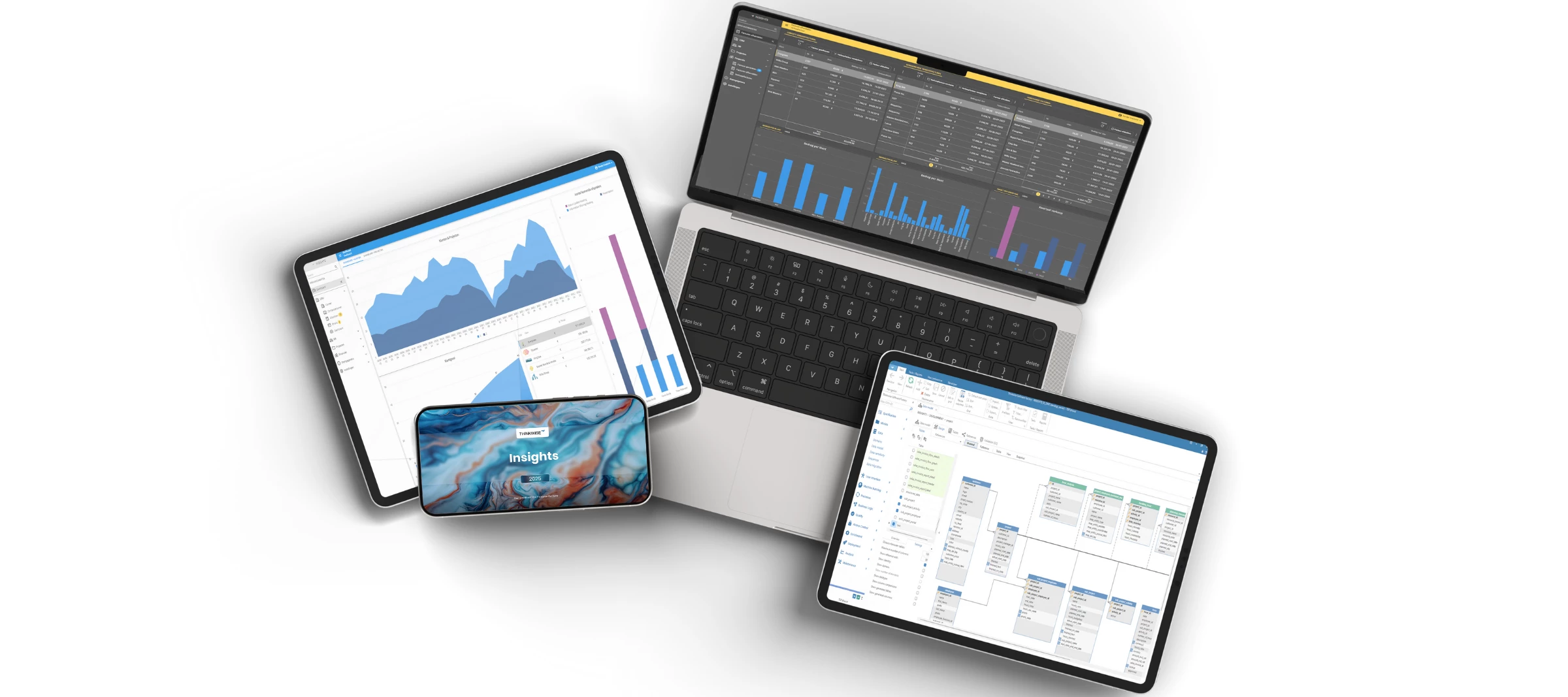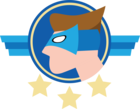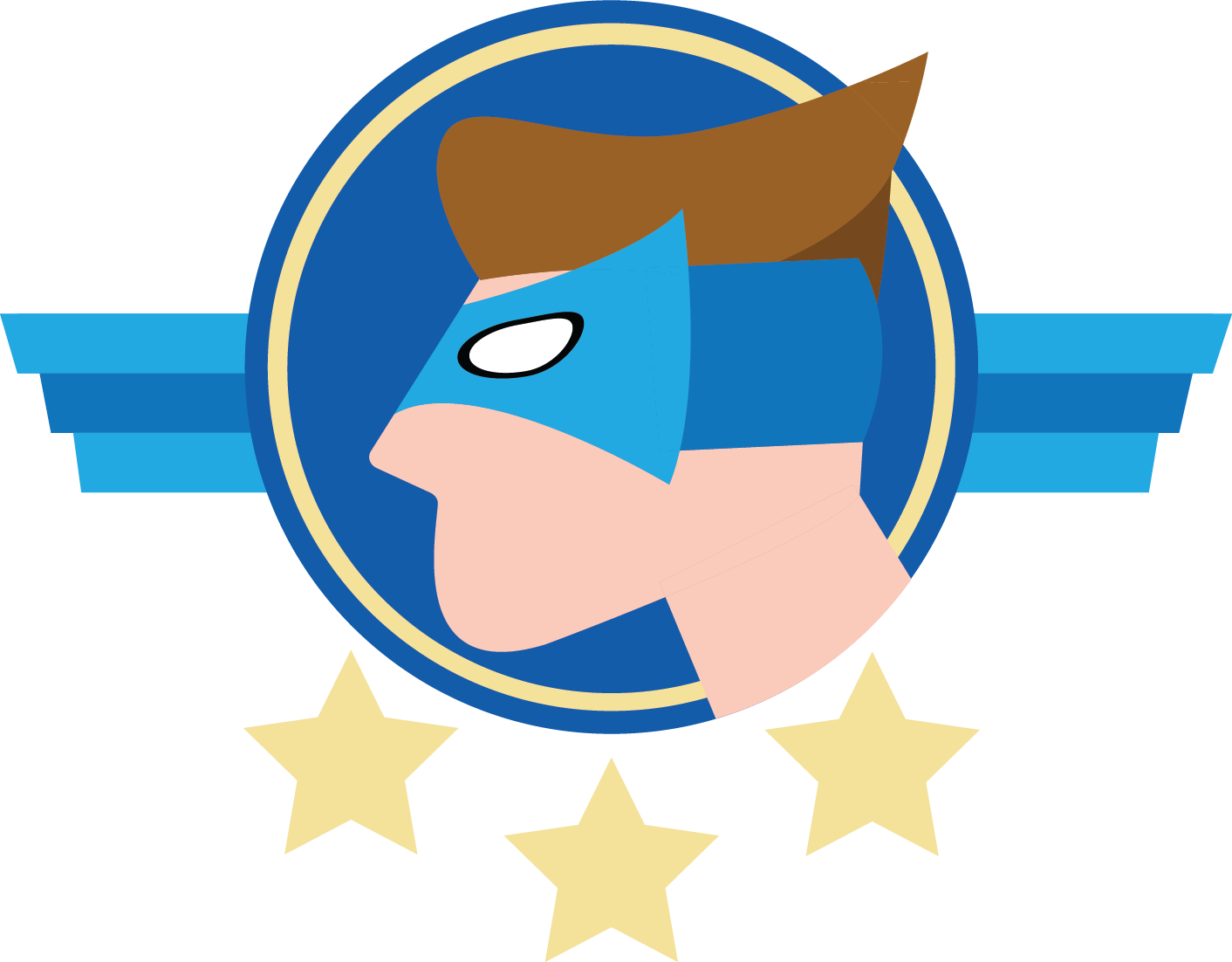One of the unique selling points of the Thinkwise Platform is our promise of Technology-as-a-Service. We provide the technology, you create the application, and together we build never-legacy software. Over the years the Thinkwise Platform has evolved with many different GUIs to meet changing technological standards and user expectations. Our current UI is the Universal UI, a modern responsive interface based on Progressive Web App technologies that works seamlessly across devices and platforms. The Universal UI is served through our Service Tier Indicium, effectively introducing a more secure and robust 3-tier Architecture for your application.
Transitioning to the Universal UI is a relatively straightforward process, thanks to the model-driven nature of the Thinkwise Platform. With our 7-step approach the transition should take weeks, not months. The exact effort depends on your current Model quality, use of Extenders and deprecated Features.
Our goal is for all applications and users to transition as quickly and smoothly as possible to the Universal UI, allowing you to benefit from modern web capabilities and improved security. We strongly recommend running the Universal UI in parallel for a short while, which you can do until Platform version 2025.3 (going forward the Platform only supports a 3-tier architecture).
The seven-step approach
To support in making this transition as smooth as possible we have overhauled our transition documentation. In this documentation we will discuss the 7 steps you need to take in order to transition from the Windows GUI to the Universal UI:
- Verify model quality (developers)
- Replace extenders and deprecated features (developers)
- Apply model enrichments (developers)
- Deploy the Universal UI (infrastructure)
- Run in parallel (key users)
- Sunset the Windows GUI (infrastructure)
- Accelerate (developers)
Each step builds on the previous one, creating a clear path from your current Windows GUI application to a fully operational Universal UI deployment. To provide you with all the details needed to achieve these steps, we have created comprehensive transition documentation.
For more information about this seven step transition, see our documentation.
What end-users can expect
Functionality-wise your application should not change when following the above 7 steps. The biggest changes with this transition are on Technology (moving from a 2-tier to a 3-tier architecture) and on Usability. Effectively, for your end users there will be notable visual and interaction changes as they adapt to the Universal UI.
The key differences that users can expect include:
Lazy loading: instead of loading the entire application upfront, in the Universal UI the information is loaded on-demand when a screen is opened. This allows the Universal UI to quickly start massive applications and users to interact with the application much quicker. For more information about the performance differences, see our documentation.
Web-based instead of Windows app: The application runs in a browser rather than as a standalone Windows application. This means users can access it from any device with a modern web browser, without needing to install software. They can ‘install/pin’ the app from the browser, to make it behave like a regular application.
Document navigation: Open documents are displayed in the top left corner instead of as tabs at the top of the screen.
Action bars instead of ribbons: The Universal UI uses action bars to present tasks and actions per subject, replacing the ribbon interface familiar from the Windows GUI.
Responsive breakpoints: Universal runs on any device and depending on the screen size a different layout might be used. The application automatically adapts to tablets, phones, and desktop screens, optimizing the interface for each form factor.
Scrollable forms instead of tabs: Forms scroll vertically instead of being divided into tabs. This creates a more natural reading flow and works better on different screen sizes.
Collapsible form sections: Form tabs from the Windows GUI become collapsible form sections in the Universal UI. Users can expand and collapse sections as needed, keeping the interface clean while maintaining access to all information.
For more information, see our documentation.
To the Universal UI and beyond!
Platform version 2026.1 will only support a 3-tier architecture, meaning your Windows GUI will no longer work (and the Software Factory will run on the Universal UI).
The majority of our customers already use the Universal UI on a daily basis. If you haven’t started already, we encourage you to get your transition going by following the above 7 steps. If you’re already in transition, we encourage you to set an ambitious deadline to sunset the Windows GUI.
We’re here to help, so if you are missing details in the Docs or missing features in the Universal UI: do let us know asap!