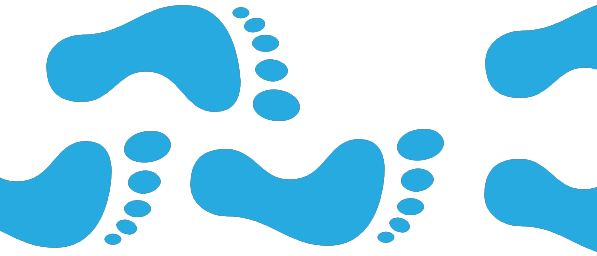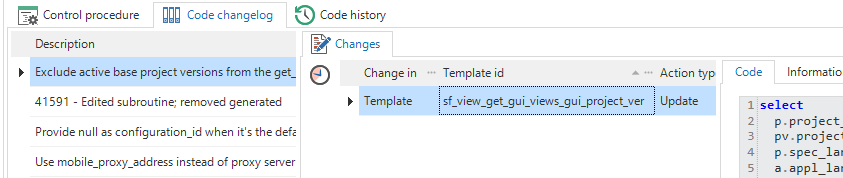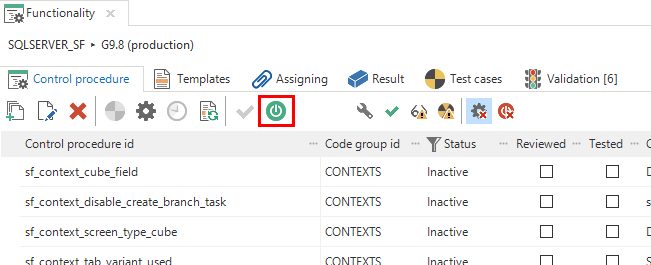To track changes in code, some developers choose to add a header in the template containing the date, author and a description of every modification. But when there are a lot of development cycles, this header can become rather big. Another disadvantage of this method is that the header is included in the generated code. This is why we created the Code changelog.
Completing control procedures
Every time a control procedure or template is created or it’s code is updated, a record is added to the Code history and the status of the control procedure is changed to Development.Code changelog with changes
When you’re done making changes to a control procedure and its templates you can mark the control procedure as Completed by using the task Complete control procedure (Ctrl+Alt+S).
If you have made any changes to the code, then you are asked for a changelog description. Next, a new changelog entry is created and the latest history records of the changed control procedure and any changed templates are linked to this entry.
Complete control procedure with changelog description
A new tab Code changelog is added to the Functionality modeler. This tab which shows a list of all changelog entries together with the code changes. You can use the compare tasks to see the differences between this code and the previous committed version of the code. A validation is provided to check for pending control procedures.
Reactivating control procedures
Instead of removing a control procedure, you could set its state to inactive. Inactive control procedures are hidden by default and will not be executed when generating.Once a control procedure is inactive, it is possible to reactivate it using the task Activate control procedure. If the code has not changed since it was last completed, the status will automatically be set to Completed. Otherwise the status is set to Development and the changes need to be completed.
Activate inactive control procedure
Finally, here are some tips when using code changelog:
- When a control procedure changes from inactive to active, only the status changes, so don’t forget to effectuate the changes on the database.
- If you create a new control procedure with a description, this description will be used the first time you complete the control procedure.
- If you change code and then change it back, you can complete the control procedure (using the task) without adding an extra changelog.
- Under Code history, you can remove the prefilter “Changelog and current version”. Then you can still see old working versions.
- Under Project Maintenance, you can find a complete list of code changelogs made in your version. You can also correct the changelog description here.