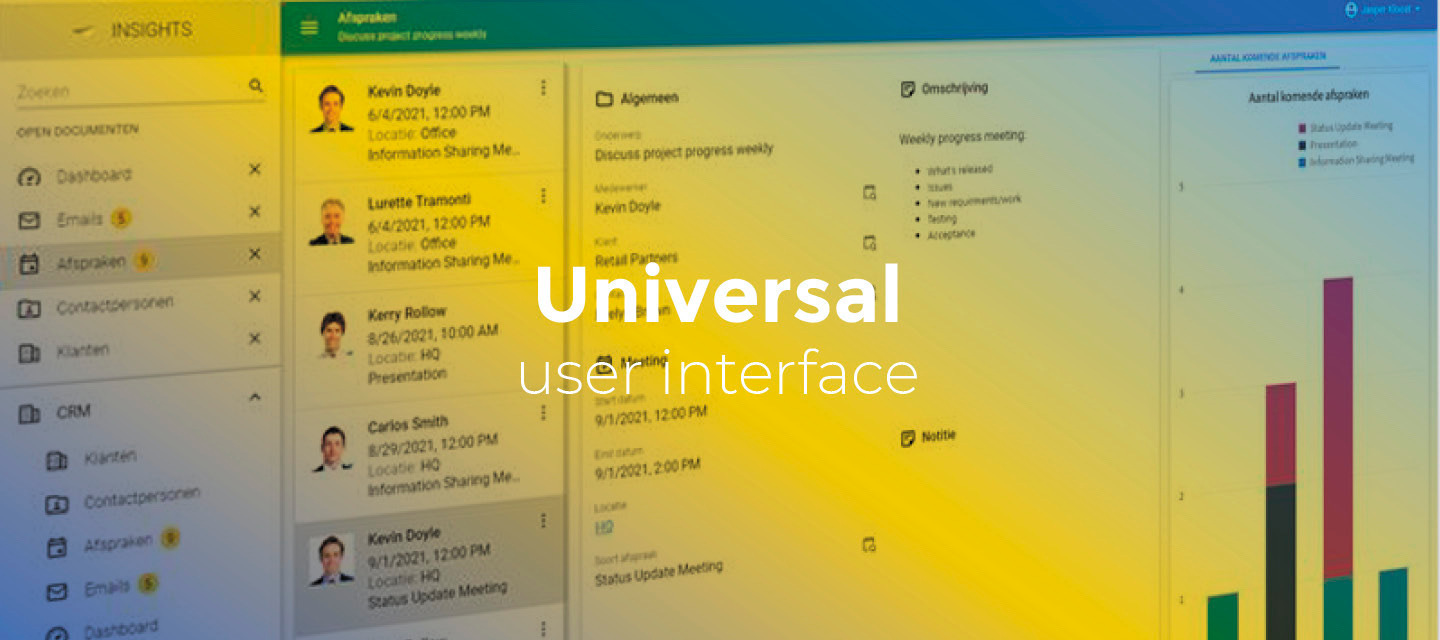May 12, 2025
- Full release (from release candidate 2025.1.13)
- Additional fixes in this release:
-
In some cases, focus was lost when <kbdTab</kbd> was used to navigate through the grid when adding or editing a record. This has been fixed.
-
When the formlist is in a detail and the user switches records in the parent subject, the formlist would be empty in some cases. This has been fixed.
-
In the release candidate, for details with a 1:1 parent relation, the Universal GUI would also remove the grid, tree, and card list if there was no form. This has been corrected; these components will only be removed if there is a form, just like the Windows GUI does.
-
In the release candidate, *Quick filter* would wrongly stay disabled after clicking a grid cell. This has been fixed.
-
When in an editable grid, clicking an editable column and pressing edit would not always keep the focus in the column. This has been fixed.
-
Hello everyone,
In this release, we worked on adding support for the new Open as parameter in the process action Zoom detail. You can now choose how a zoomed document is opened in the Universal GUI. We also made some adjustments to the detail screen options when it has a 1:1 relation to its parent.
For cubes, the pivot table field list is now available on mobile devices, allowing users to filter and sort data in their mobile applications. In addition, months will now be displayed using their full names in pivot tables and charts.
For screen types, you can now configure pop-up sizes (Max height and Max width), and a fallback icon is now used for component tab pages without an icon.
Lastly, we made some minor fixes and tasks to improve forms and grids, cubes, tasks, as well as other fixes to enhance the overall user experience.
Demo
As always, we have made a demo for you: try it here. Before trying it out, press 'Clear Cache' on the login screen.
Read the Universal GUI user interface guide to get familiar with the GUI.
Universal GUI version 2025.1.13
For more information about setting up the Universal GUI, see the Universal GUI setup guide.
Note:
- Use a modern browser to access the Universal GUI, for example, a recent version of Chrome, Firefox, Edge, or Safari mobile.
- Deploy the Universal GUI on the same server as Indicium or an allowed origin in
appsettings.json. - Run all hotfixes on IAM and the Software Factory that you plan to use for the Universal GUI.
- Use the latest version of Indicium.
Download the Universal GUI version 2025.1.13 here
Contents
New and changed
Support added for input parameter 'Open as'
new
In the latest Thinkwise Platform 2025.1 release we added the new input parameter Open as to the process flow action Zoom detail. This parameter determines how a zoomed document is opened. The Universal GUI now supports this feature. You can set this up in menu Processes > Process flows > tab Process actions > tab Input.
You can select from the following options:
- Modal document - The document opens in a new window; interaction with the underlying application is not possible until the user closes the document.
- Detail tabs and detail tiles can now also be opened as a modal pop-up using
Shift+ (double) click. - Support for opening as a floating window was already available.
- Detail tabs and detail tiles can now also be opened as a modal pop-up using
- Document - The document opens in a docked window.
- Floating window - The document opens a new window ('floating') that can be repositioned.
Currently, the process flow will not continue in a new tab if you select Floating window. Once the user closes the window, the process flow will continue in the main window.
Adjustments in detail screen options
new
When a detail has a 1:1 relation to its parent, the Universal GUI will now do the following on the detail screen:
- If there is a form component: remove cardlist, tree, and grid components.
- Remove the combined filter and filter form components.
- Remove the search and filter buttons from the action bar and toolbar.
- Make the add button read-only if there is already a record.
- Hide the copy button.
- Change the top bar translation to singular instead of plural.
These changes are implemented because only one record can exist in a detail, rendering filtering options and components designed for multiple records unnecessary.
Pivot table field list available for mobile devices
new
You can create cubes in the Software Factory and use them in your application. To visualize data in a cube, you can use pivot tables to display data in a table format with aggregated information such as sums, averages, and counts.
The pivot table field list is now available for mobile devices with the Universal GUI. With this field list, users can filter and sort data in their mobile applications. It allows them to select and arrange fields in a cube to create custom views of the data.
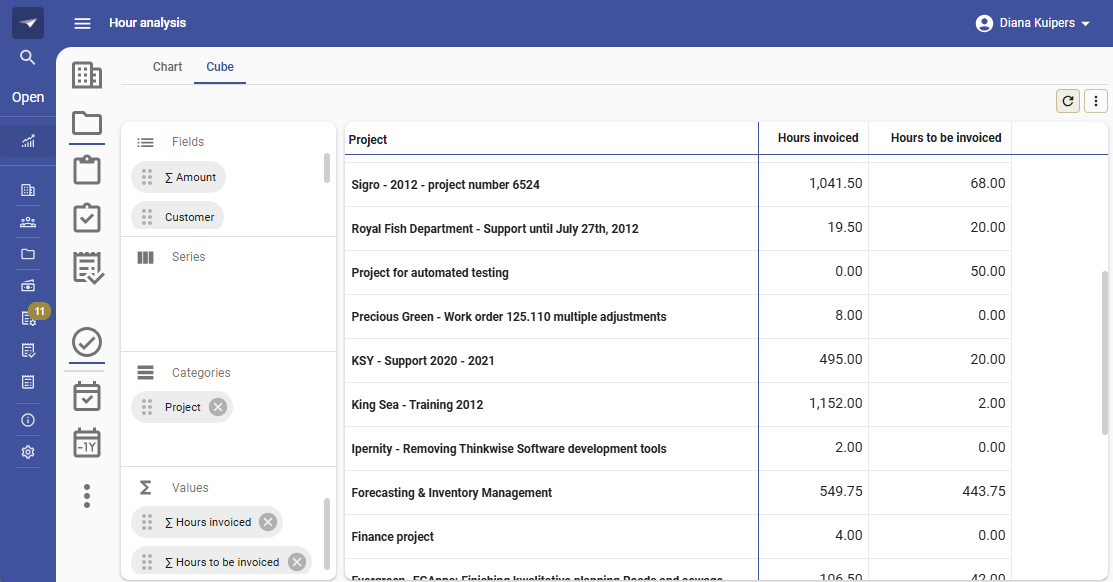
Full month names in pivot tables and charts
new
Previously, the months in pivot tables and charts were represented by their corresponding number in the calendar (for example, '7' for July) in the Universal GUI. Months are now displayed using their full names, for example, the number '7' will now be displayed as 'July'. If you set the Interval of a dimension in menu User Interface > Dimensions > Form to Month, the Universal GUI will automatically display the translated month name based on the user's language settings.
'Max height' and 'Max width' available for screen types
new
You can now configure the Max height and Max width for subjects in a pop-up (menu User interface > Screen types > tab Form). When a user opens a subject as a Floating document (Alt + click on a menu item), Modal document (Shift + click on a menu item) or a lookup pop-up, it will now open as the configured maximum size.
Fallback icon for component tab pages
new
When no icon is assigned to a component tab page, the Universal GUI now displays the subject icon by default.
The Universal GUI only shows tab page icons when the extended property ShowTabIcons is enabled.
Lookups reflect lookup table order
change
Lookups in the filter form, mass-update pop-ups and import pop-ups now reflect the sort order of the lookup table.
The sorting behavior in the filter form is only applied when the lookup control is of the type Combo (sorted) (menu User interface > Subjects > tab Default > tab Settings > tab General > group Look-up).
For example, if the display column full_date is sorted in descending order, the dropdown will also show the values in descending order.
Minor fixes and tasks
For forms and grids
- On data grids users can drag records and headers for ordering. When both were enabled on a subject, and the reordering was saved as user preferences to IAM, the header reordering caused unexpected behavior because of an internal error. This has been fixed.
- When Allow Sort (menu User interface > Subjects > tab Settings > tab Permissions > group Data) was disabled on the subject and a lookup column was sorted by default, applying filters using the pop-up filter was not possible. This issue has been resolved. Users can now filter lookup fields in the grid, regardless of the column's sorting behavior.
- Previously, when editing a form the conditional layout text color would disappear for a lookup. This has been fixed.
- When a lookup control was hidden inside a form, the clear button would remain visible. This has been fixed.
- Resolved an issue where the detail form appeared empty after adding or copying a parent record from the main subject.
- Fixed a bug where the detail form was not cleared when adding a parent record via the detail tab.
- When a new form is opened to add a record, the cursor is now automatically placed in the first editable and empty field.
- Fixed an issue where the grid could become unresponsive when a field constraint was violated.
- When Model insight was active, column information was not consistently displayed when selecting a grid cell or a form editor. This has been fixed.
- In some cases, reordering columns in the grid was ignored, and switching records would cause the columns to revert to their previous positions. This has been fixed.
- When the fixed column area of the grid reached the left border, the first non-fixed column would briefly flash over the beginning of the fixed column area after a user action. This flashing behavior has been fixed.
- When selecting a new value in a Time domain control, calculated fields were not updated in the UI. This has been fixed. If no empty field exists in the form, the cursor defaults to the first editable field.
For cubes
- When a domain, with elements, of the datatype
intwas used as a category in an editable pivot grid, changing an editable value resulted in a bad request error. This has been fixed. - At times, the editable pivot grid would give the error: 'It is not possible to change an axis value that is based on multiple rows', despite there only being one row behind the cell. This has been corrected.
- When the cube field ID did not match the subject column ID, the drilldown would display unfiltered data for that axis. This has been fixed.
- When categories or series were changed via the cube field editor or by the user, the drilldown filters did not update accordingly. This has been resolved.
For tasks
- Previously, when a task pop-up had a Signature domain control, the pop-up would slowly become wider with increments of 2 px. This resulted in the signature control being cleared every time it was resized. This has been fixed.
- Double-click tasks for the tree did not work. This has been fixed.
- When editing a task parameter configured with an HTML domain control, you have two pop-ups: one for the task and one for the HTML domain control. Previously, pressing the escape key in the HTML pop-up would close both pop-ups. Now, it only closes the HTML pop-up.
Other fixes
- Fixed a bug where the layout would not reset after pressing cancel.
- When importing data with the Import wizard, the table permissions are now enforced more accurately. When adding or updating data is disabled, the relevant import options, such as Insert all data or Add new rows, update existing rows are automatically hidden. If both actions are restricted, the import is not shown. If the Add permission is disabled, only Update existing rows will be available; if the Update permission is disabled, only Insert all data will be shown.
- In some cases, the action bar overflow menu button would have no content when clicked. We have disabled the overflow button for these cases.
- In the Scheduler, when using Sliding pagination, the view would incorrectly start one month earlier if the top timescale was not set to Year. In addition, when switching between timescales, the current date would not always remain in view. These issues have been fixed.
- The breakpoint screen type was not being shown in certain cases. This has been fixed.
- The badge for About in the profile menu had the incorrect color. This has been fixed.
What we will be working on next sprint
The next sprint we will be working on:
- Scheduler component improvements
- Maps component improvements
- File upload support for offline tasks
- Maintenance
Questions or suggestions?
Questions or suggestions about the release notes? Let us know in the Thinkwise Community!