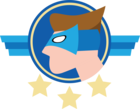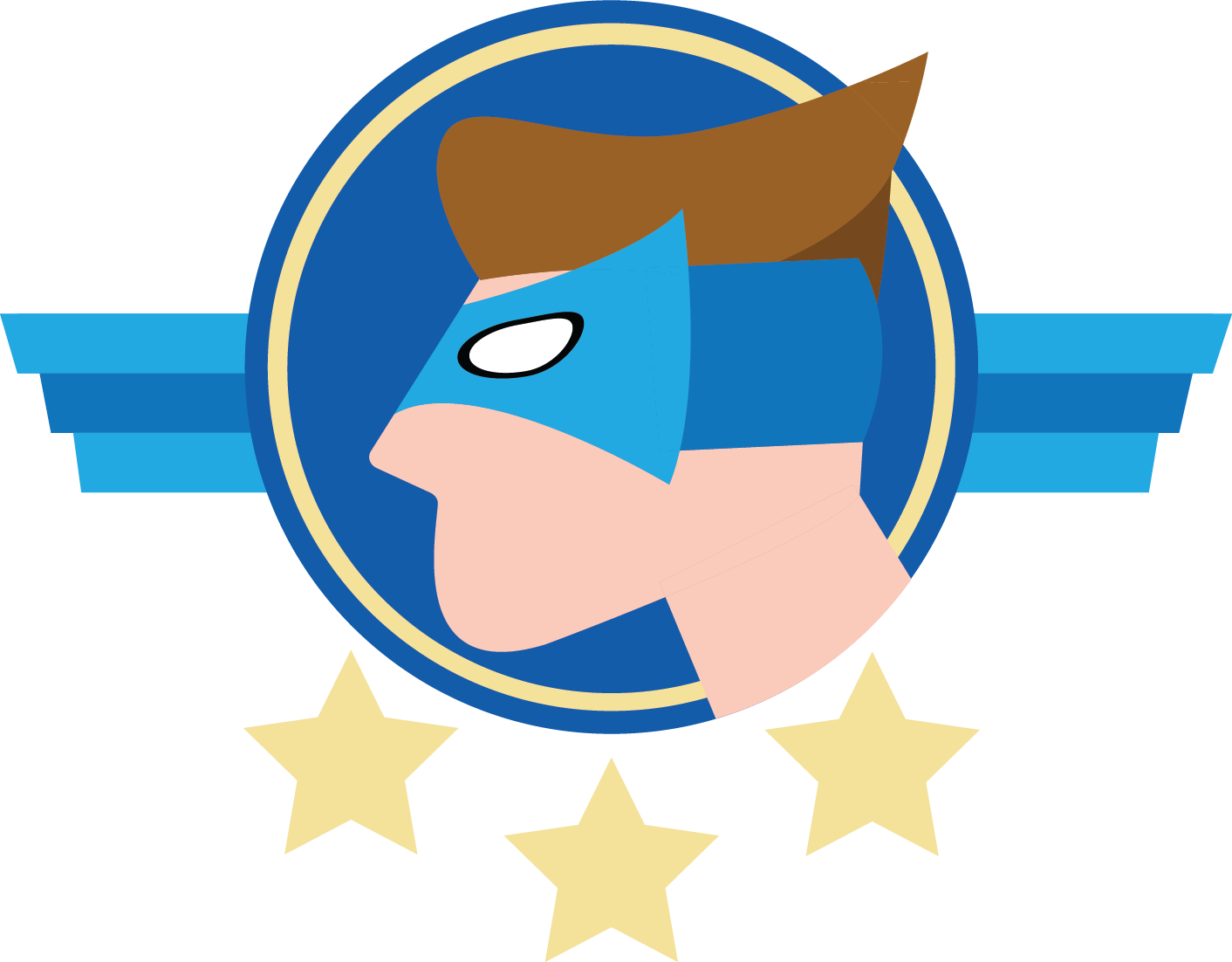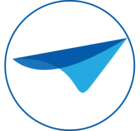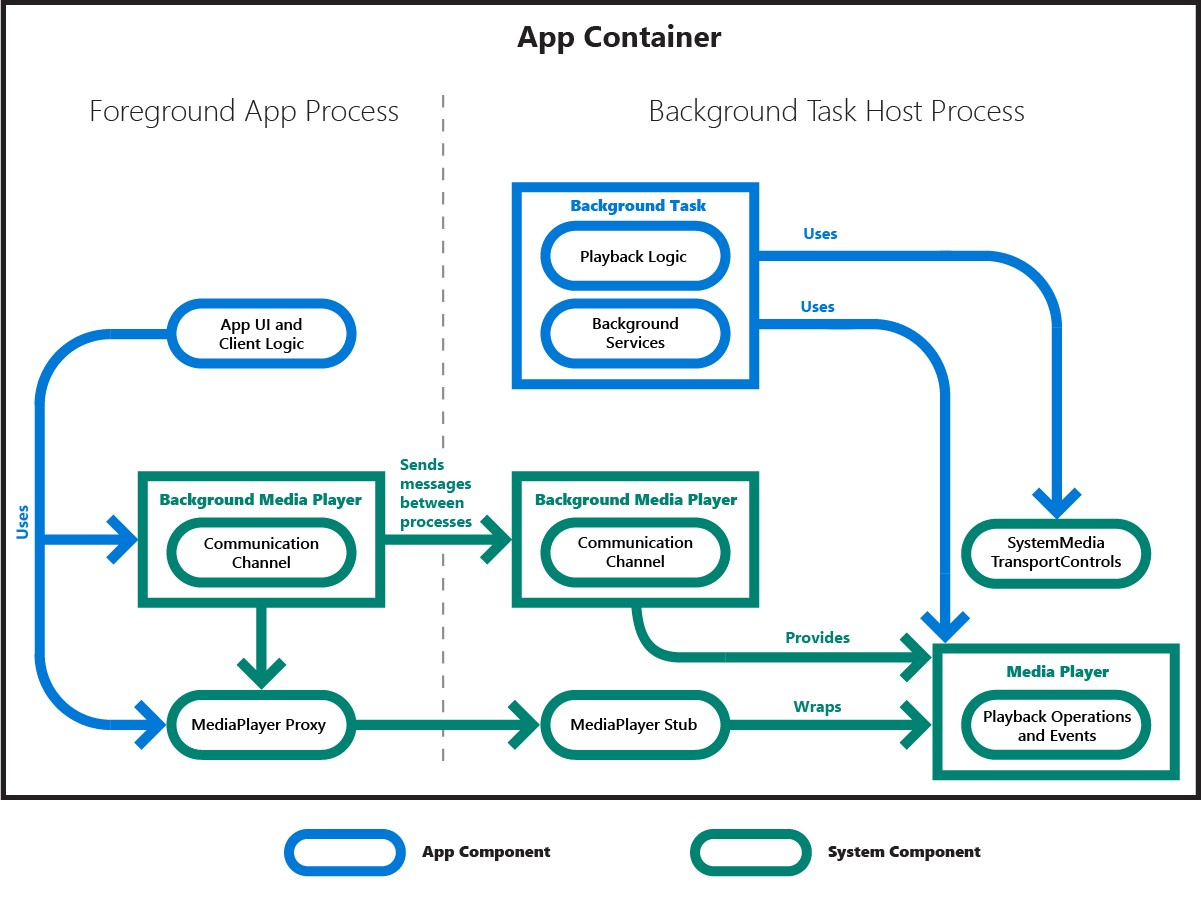I’ve added an .mp3 file to a message that goes off from a default under certain conditions. Unfortunately, it does not seem to work in both the Windows and Universal GUI.
🔇 No audio;
⬜ No preview available;

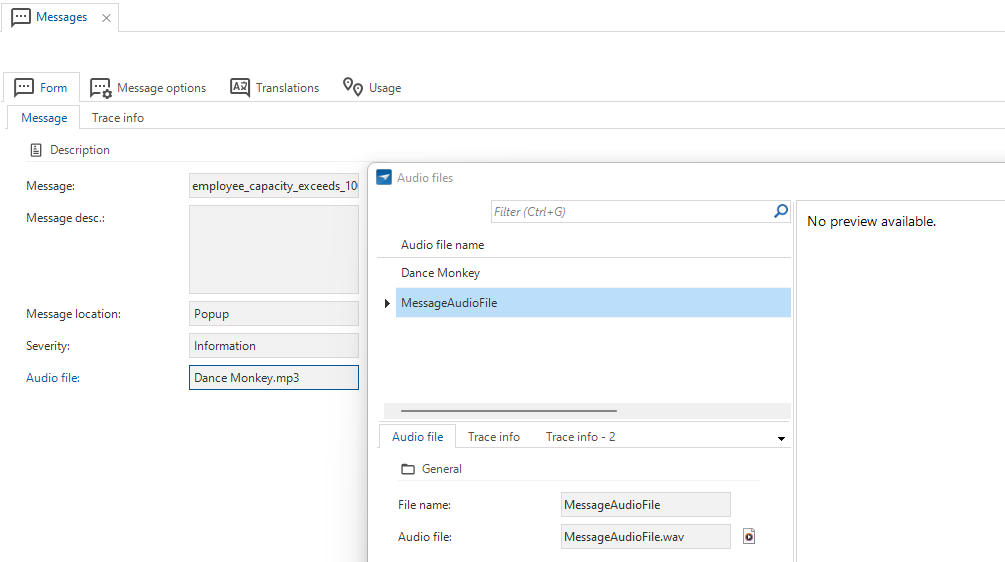
Am I missing something? The new feature to add a sound to your message by uploading an Audio file in not yet in the (TCP) feature matrix.