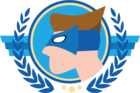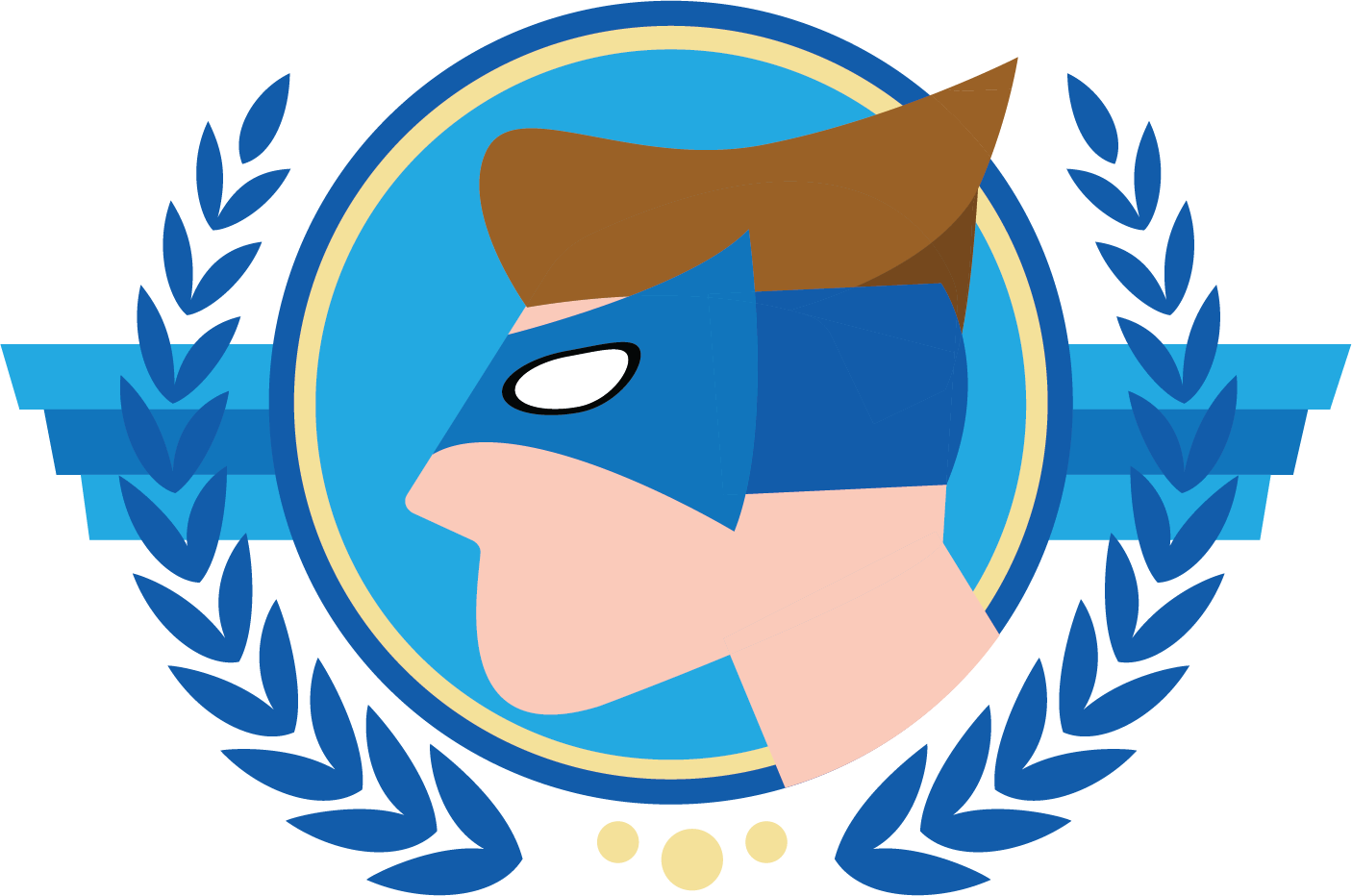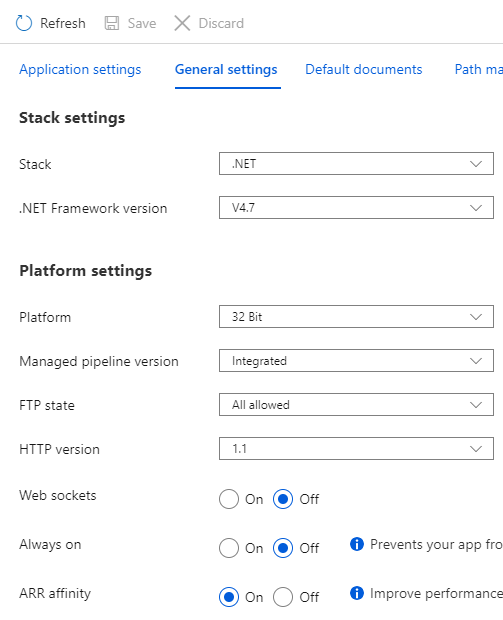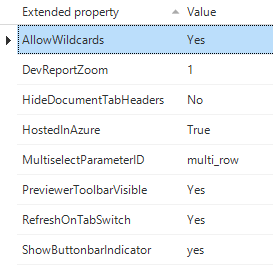I have the web gui on an Azure App Service. But I notice the “Logs” folder isn't created, and if it exists the files aren't placed there.
I use this ini settings:
Server = server.database.windows.net
Database = iam-database
RuntimeConfiguration =
RDBMS = SQLSERVER
Metasource = IAM
Language = eng
Authentication = rdbms
Executionmode = developer
CSVLogging = True
LogToFile = Yes
When I copy the GUI folder with the same ini to a local IIS application it does create the folder and a Debug.log on start-up. Do I have to do a bit more on Azure, or am I looking at a bug?