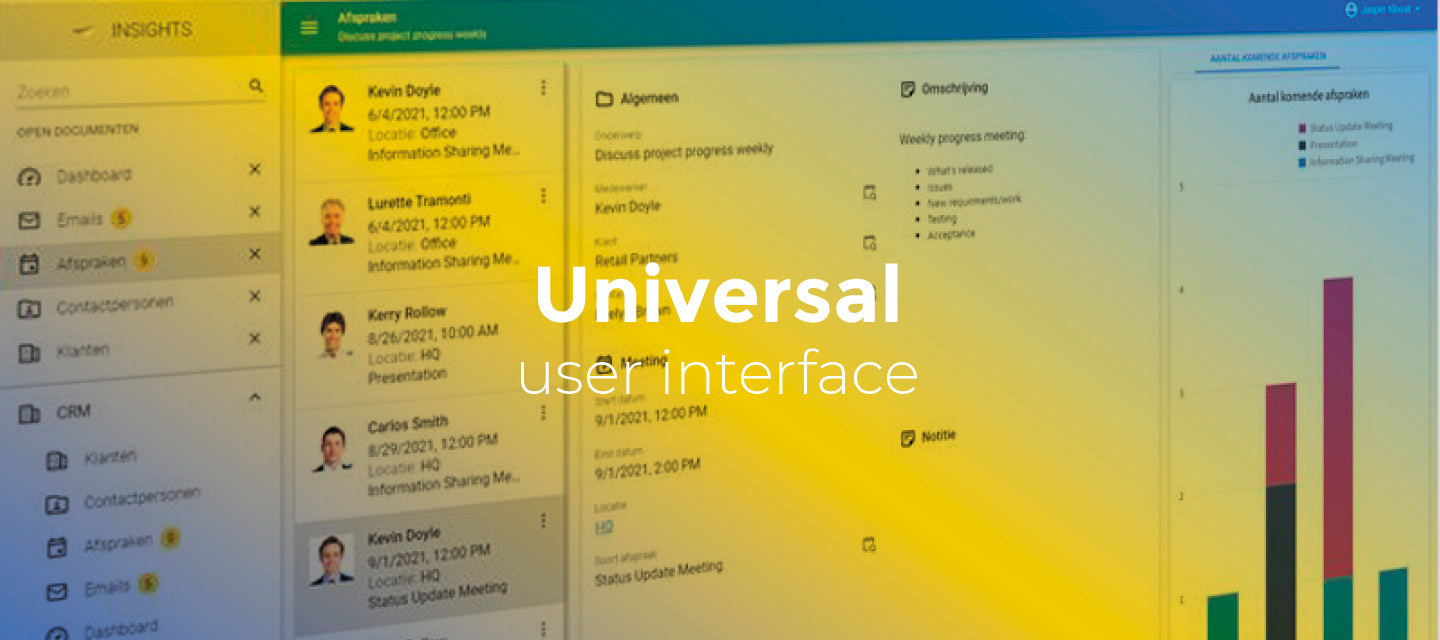May 21, 2024:
- Release 2024.2.10
- This release is the same as 2024.1.14.0
May 13, 2024:
- Full release 2024.1.14.0
- We have solved the following known issues in the release candidate:
- The image combo would erroneously show text in the grid when no image was available.
- The grid had empty space at the bottom.
- The chart would not respond to size changes.
- Fixed:
- When a page size is defined, we now ignore the setting *Max. no. of records*.
- If you use paging, you will never get the indicator that the maximum number of records is reached.
- If you do not want pagination, you should explicitly set the setting *Page size* to ‘-1’.
Both settings can be found in the menu *User interface* > *Subjects*.
-
Opening a lookup pop-up while adding data another lookup pop-up caused unexpected behavior in the last opened pop-up. The CRUD buttons were gone and the form did not show because there was no record selected in the open pop-up. This has been fixed. A case where this could happen was when adding a project address and an address (base table of project address) while booking hours.
- When a page size is defined, we now ignore the setting *Max. no. of records*.
Hello everyone,
In this sprint, we have added the possibility to resize the width of the vertical tab panel, new keyboard shortcuts, the ability to display domain element translations as values in the pivot grid, and more. Continue reading to see what else is new and what we have fixed in this release.
Demo
As always, we have made a demo for you: try it here . Before trying it out, press 'Clear Cache' on the login screen.
Read the Universal GUI user interface guide to get familiar with the GUI.
Universal GUI version 2024.2.10
For more information about setting up the Universal GUI, see the Universal GUI setup guide.
Note:
- Use a modern browser to access the Universal GUI, e.g., a recent version of Chrome, Firefox, Edge, or Safari mobile.
- Deploy the Universal GUI on the same server as Indicium or an allowed origin in appsettings.json.
- The Universal GUI only works with version 2022.1 and up of the Thinkwise Platform.
- Run all hotfixes on IAM and the Software Factory that you plan to use for the Universal GUI.
- Use the latest version of Indicium.
Download the Universal GUI version 2024.2.10 here
Contents
New and changed
Resize vertical tab panel
new
Users can now resize the width of the vertical tab panel by dragging its edge sideways. This makes it possible to view detail tabs with longer names. The width of the vertical tab panel is remembered between sessions.
Added "Max no of records" indicator, page size, and pagination
new
When the setting Max no of records is specified on the subject, and more records than the maximum are available, an indicator is displayed to let the user know there are more records. Also displayed are the number of records per page and the pagination.
is displayed to let the user know there are more records. Also displayed are the number of records per page and the pagination.
If no Max no of records is specified, the indicator will not be shown, but the page size and pagination details will still be available.
Drag and drop in the sort pop-up
new
The user can now drag and drop an item from the left to the right and vice versa in the sort pop-up. In addition, the user can use drag and drop to rearrange the position of items within the list on the right.
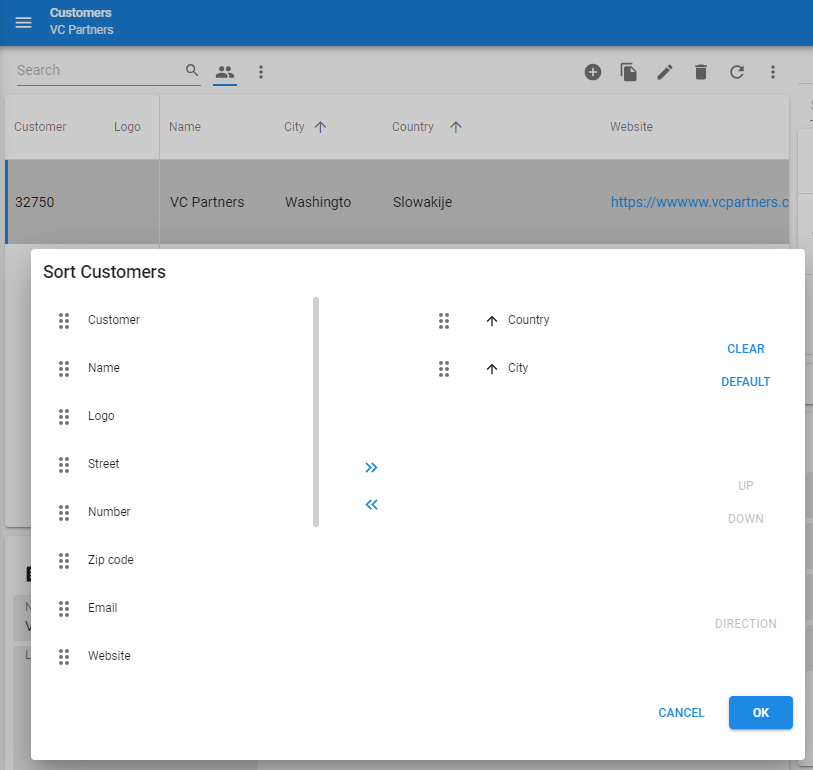
Shortcut support in filter pop-up
new
We have added support for keyboard shortcuts in the filter pop-up. Users can use Enter or Tab to navigate to the Operator or Value fields.
- If the extended property
Keybindings=classicis enabled for the application (classic mode), you can useEnterfor navigation. - If the extended property
Keybindings=classicis disabled for the application (modern mode), you can useTabfor navigation.
In addition, for both keybinding modes, we have changed the initial focus to the first Value field.
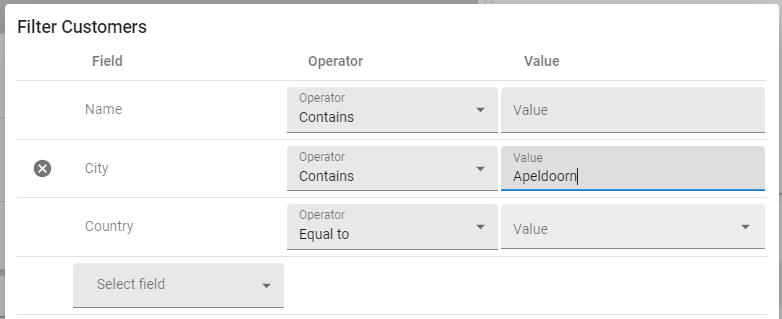
Navigate with "Enter" in Filter form component
new
If you use the classic keybinding in the Filter form component, Enter now moves to the next filter form field.
'Remember me' on login page renamed to 'Stay signed in'
change
'Remember me' on the login page has been renamed to 'Stay signed in' to prevent any confusion about this functionality. This functionality is for preventing the user from being logged out, not for remembering login details.
F5 / ALT+F5 shortcut keys to refresh data
change
Instead of loading the entire web application, users can now refresh the data in the current view by pressing the F5 or Alt+ F5 keys.
- If the extended property 'Keybindings’ is set to 'classic’, the refresh shortcut key is
F5. - If the extended property 'Keybindings’ is set to 'modern’ or not set at all, the refresh shortcut key is
Alt+F5.
This change means that the F5 / Alt+ F5 keys now have the same behavior as clicking Refresh  in the action bar.
in the action bar.
Pivot grid supports displaying domain elements
change
The pivot grid can now display domain element translations as values. If no domain element is defined for a value, the original value is displayed.
Export wizard - visible columns
change
The export wizard showed subject columns that were marked as hidden on the subject or its variant in the Software Factory. These are now hidden from the wizard, except for the primary key columns. This is because the primary key columns are needed to re-import the modified Excel sheet later.
Added element name to tooltip
change
We have added element names to the tooltips of tasks, reports, buttons, and tiles. If you hover your cursor over, for example, a task, the tooltip shows the task name, its shortcut, and its information text.
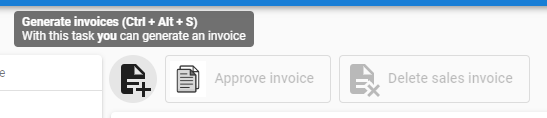
Minor fixes and tasks
- In some cases, hovering over a screen with a chart could cause errors. These errors were ignored, but could be seen in the browser development tools. They no longer occur.
- Fields on the same line would always equal 100% even when the field width would indicate otherwise. We removed this limitation, allowing fields on the same line to exceed 100% of the available width. This allows the Universal GUI to better scale sets of fields. You can set the Field width in the menu User interface > Subjects > tab Default/Variants > tab Settings > tab General > group Form.
- When using a Filter form on a screen that did not allow searching, the Filter form would not show up at all. This has been fixed.
- A bad request error was displayed when pagination was combined with the maximum number of records and the active record would fall outside of the maximum number of records. This has been fixed. The user is now asked whether they want to open the active record on a separate screen.
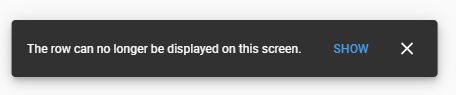
Click "Show" to open the row on a separate screen - Previously, you could not save your report with a custom name. Now, you can give your report a custom name by including a report parameter with Property set to Export path (menu Processes > Reports > tab Report parameters > group Model settings).
- When a page size is defined, we now ignore the setting *Max. no. of records*.
- If you use paging, you will never get the indicator that the maximum number of records is reached.
- If you do not want pagination, you should explicitly set the setting *Page size* to ‘-1’.
Both settings can be found in the menu *User interface* > *Subjects*.
Fixes for grid and form:
- A combo box with the bit datatype would not display the expected values in both the grid and form. This issue has been resolved, so now domain elements can be used in place of Boolean values.
- In a read-only grid, the summary row would be cut off if the row height was set too low. Now, it will always have a minimum height of 44, and appear correctly regardless of the row height.
- When a hidden column was used in the grouping of a grid, its values were visible to the user. Now, the hidden column is still used, but no longer visible.
- In some cases within the Formlist screen component, the fields would be slightly misaligned if an auto-complete combo control was present. This has been fixed.
- Navigating over editable datetime controls using the
TaborEnterkeys without changing its value caused the field toPATCHits value and the record to get marked as changed. This is now prevented. - Navigating over datetime controls in the editable grid by arrow keys without making changes caused the field to
PATCHand the record to save. This was especially undesirable on mandatory fields since it made the previous record red because it could not be saved. This is now prevented. - If you typed a dot as the first character in a numeric field, then a dot again to reach the decimals, and then added some numbers, only the first number entered was displayed as a decimal. After typing the first decimal, the cursor would jump to the beginning of the field and add the next numbers at the front. This would turn 0.1200 into 2.1000, for example. This has been fixed.
- When navigating through records in the editable grid using ↑ or ↓, the value of the previous record that was just changed was not always processed correctly, especially on date/time type columns. This has been fixed.
- Opening a lookup pop-up while adding data another lookup pop-up caused unexpected behavior in the last opened pop-up. The CRUD buttons were gone and the form did not show because there was no record selected in the open pop-up. This has been fixed. A case where this could happen was when adding a project address and an address (base table of project address) while booking hours.
What we will be working on next sprint
The next sprint we will be working on:
- Performance improvements (including grid default edit mode performance)
- Support report generation action dropdown
- Breadcrumb update on detail subject navigation
- More shortcut support
- Maintenance
Questions or suggestions?
Questions or suggestions about the release notes? Let us know in the Thinkwise Community!