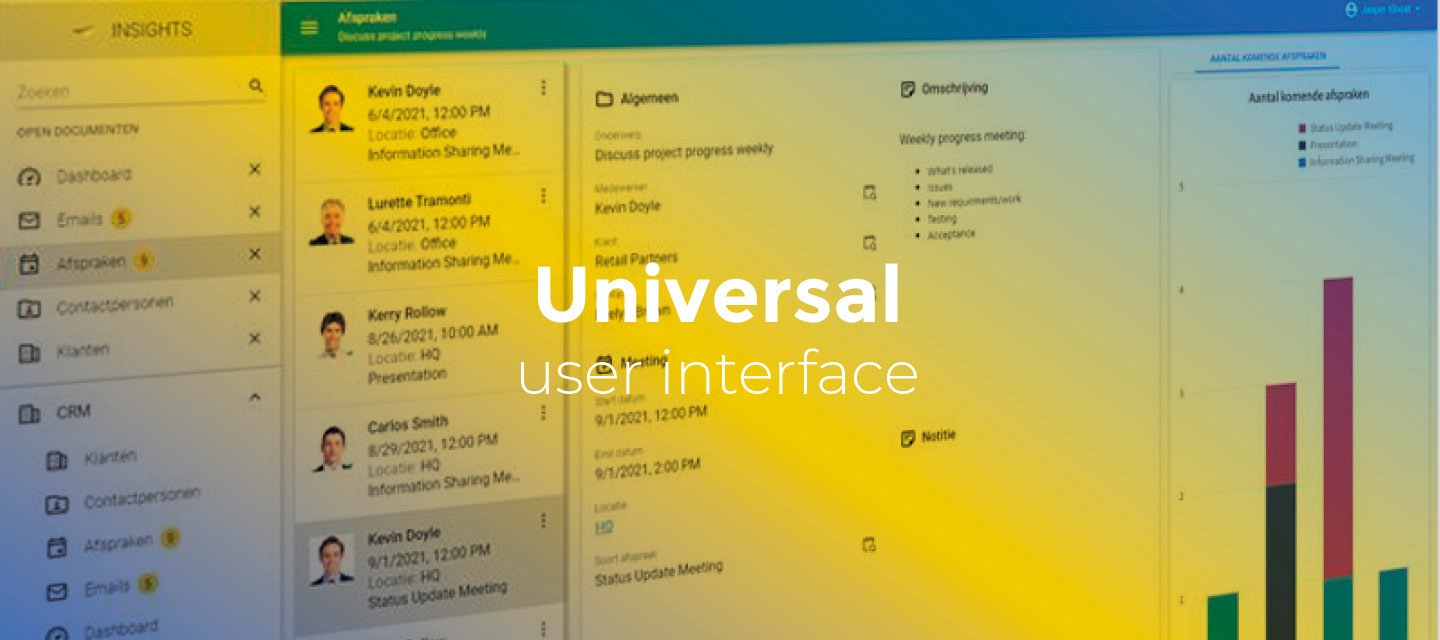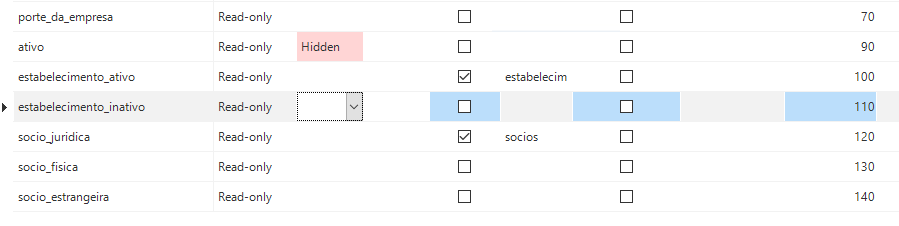March 11, 2022:
- Changed beta release to the full version: 2022.1.12
- Hotfixes for issues found in the previous beta release:
-
When editing in a grid, the checkboxes in the selected record were not aligned identically as in the other rows. This has been fixed.
-
For checkboxes, the asterisk that indicates a mandatory field was displayed too high. This has been fixed.
-
In a grid, conditional layouts did not work until clicking a row. This has been fixed.
-
When clicking a splitter, user interface elements stopped responding until dragging the splitter. This has been fixed.
-
Grid headers were misaligned, and the sort icons were not displayed correctly. This has been fixed.
-
When hovering over a grid, the color used for fixed columns was slightly different than for non-fixed columns. This has been fixed.
-
The task bar component could disappear from the corresponding subject, especially when displayed directly below the default action bar of the subject. The task buttons in the default action bar could also disappear when the taskbar was placed elsewhere in the subject. This has been fixed.
Note that within tabs that are located at the top of the subject, tasks may still pop up in these cases. We will improve this later on.
-
Hello everyone,
In this sprint, we made it possible to (re)position task buttons across the entire subject screen type by dragging a Task bar component to a screen type. Also, the filter form now uses the (default) Filter condition settings from the Software Factory. More new functionality and improvements are listed below.
As always, we have made a demo for you: try it here. Before trying it out, press 'Clear Cache' on the login screen. You can read the GUI user manual to get familiar with the Universal GUI.
We will keep you updated regularly about Universal's progress.
Universal GUI version 2022.1.12
Do not forget the documentation and be sure to keep the following in mind:
- A modern browser is required to access the Universal GUI, e.g., a recent version of Chrome, Firefox, Edge, or Safari mobile. Using the Universal GUI with IE is not supported.
- The Universal GUI must be deployed on the same server as Indicium or an allowed origin in appsettings.json.
- The Universal GUI only works with version 2019.2 and up of the Thinkwise Platform.
- Make sure you run all hotfixes on the IAM and SF that you plan to use for the Universal GUI.
- Make sure you are using the latest version of Indicium Universal.
Download the Universal GUI version 2022.1.12 here
Contents of this release
New
Task bar as screen component
You can now (re)position task buttons across the entire subject screen type by dragging a Task bar component to a screen type. The task buttons then disappear from the standard action bar at the top.
menu User interface > Screen types > tab Design
There are some considerations to keep in mind:
- A task bar must be placed horizontally. Vertical task bars are not displayed yet.
- Buttons are not sizable yet.
Grouping fields in a grid and show a group label
In a grid, you can group fields that logically belong together by checking the Next group option for the first field in the group. You can now also provide a Group label. This label appears as a group header in the grid.
menu User interface > Subjects > tab Default > tab Components > tab Grid
For example, see the group labels IAM root administration and Tenant self-administration group labels on the Tenants page:

Example: Tenants page with group labels
Looking ahead in the resource scheduler
In the resource scheduler, you can now look ahead for a specified period. This allows users to view year-end appointments. The scheduler appears on the current date.
This period can be configured by setting the new (global) extended property SchedulerPeriodInYears to the number of years to look ahead.
Note that displaying many appointments in the future may decrease the performance.
Changed
Filter form conditions
The filter form now uses the (default) Filter condition settings from the Software Factory. These settings can be specified for several control types at the application and project version levels and also for a specific column in a subject:
Application level: menu User interface > Subjects > tab Default settings > Filter area
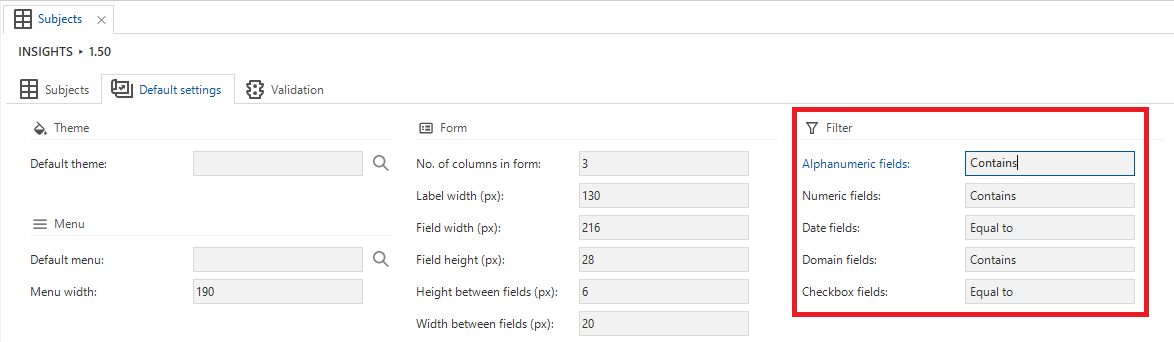
Default filter condition settings
Specific column: menu User interface > Subjects > tab Subjects > tab Default > tab Data > tab Filter
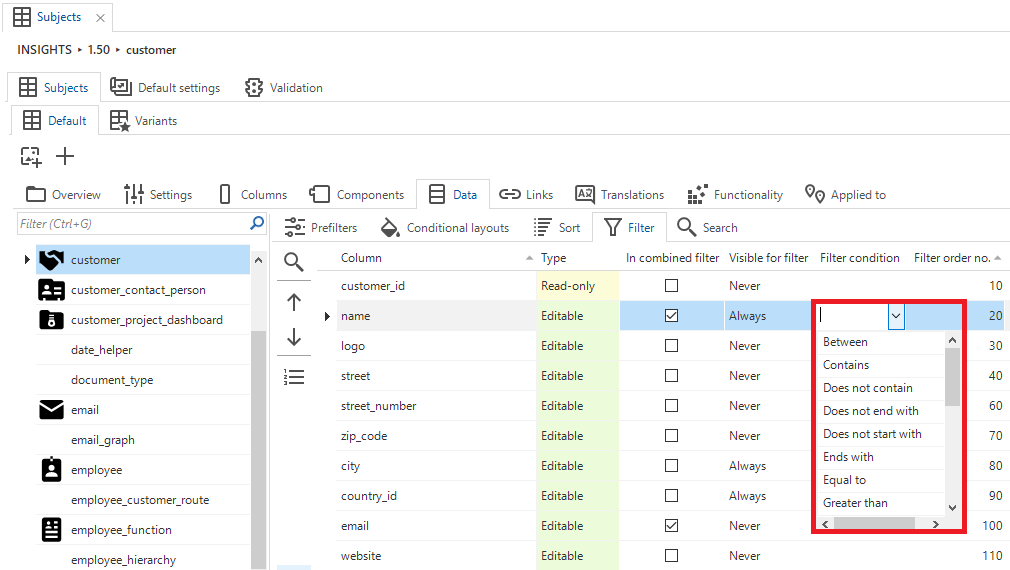
Column-specific filter condition settings
More specific column filters override the default condition. For example, when the default condition is set to Contains and the user performs a quick filter on a column value (Equal to), the filter control temporarily changes to Equal to as long as the quick filter is active.
Previously, you could only use the Equal to condition. As of this version, you can use the following filter conditions:
- (not) Equal to
- Contains
- Starts with
- Ends with
- Greater than (or equal to)
- Smaller than (or equal to)
The following filter conditions are not supported (yet):
- (not) Between
- Does not contain
- Is (not) null
- Does not start with
- Does not end with

Examples of filter form conditions
Minor fixes and tasks
- When a screen contained more than one snackbar, the timer did not start counting down until the previous snackbar was closed. This has been fixed. Now, the timer starts counting down immediately and closes at the end of the set period.
- When making a new appointment in the resource scheduler, other appointments were not visible. This has been fixed.
- When opening a screen containing a map, the default activated base layer differed from the layer shown in the Windows and Web GUI. This has been changed. The default behavior is now the same in all GUIs. The selected base layer is also preserved when switching open documents or tabs.
- If a column contained a lookup value 0 (zero), it was not visible in edit mode even though it would be saved and presented correctly in preview mode. This has been fixed.
- When exporting data spread over several pages in a grid or list to Excel, an incorrect number of records (the number of rows on a single page) was displayed on the toolbar button. This has been fixed.
- When a column was changed to mandatory using a layout, combo boxes in a grid contained an empty option. This has been fixed.
- When tabbing from one field to another, for example, from
field1tofield2in the default procedure below, the Universal GUI would wrongly focusfield2after closing the message popup, even thoughcursor_to_col_idspecifies that the focus should go back tofield1. This has been fixed.
exec tsf_send_message 'wrong_value_in_field1', null, 0
set @cursor_to_col_id = 'field1'
- In the Preview component, images could contain a horizontal scrollbar. This has been fixed (images have a maximum of 100% width).
- When changing the value of a Datetime column and immediately focusing on another Datetime column, defaults, layouts, and contexts were not executed.
- In a map component, the settings to change the border width and border opacity of a polygon were ignored, and the default Universal GUI values were displayed instead. Now, these border settings are used.
- When using the process action Go to row to navigate to another record not shown on the current page, this record was not always selected and not scrolled to. This has been fixed.
What we will be working on next sprint
The next sprint we will be working on:
- Grid attribute grouping - Apply the group until settings from the model to the entire dataset of the subject and show the grouping columns on the grid.
- Taskbar screen component icon sizes - Allows for modeling of three different icons with sizes small, medium, and large for the task bar screen component.
- Maps overlays - Overlay maps with specialist tile layers, like weather, wind, environmental zones.
- In progress: Technical design for storing local user preferences.