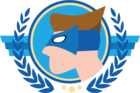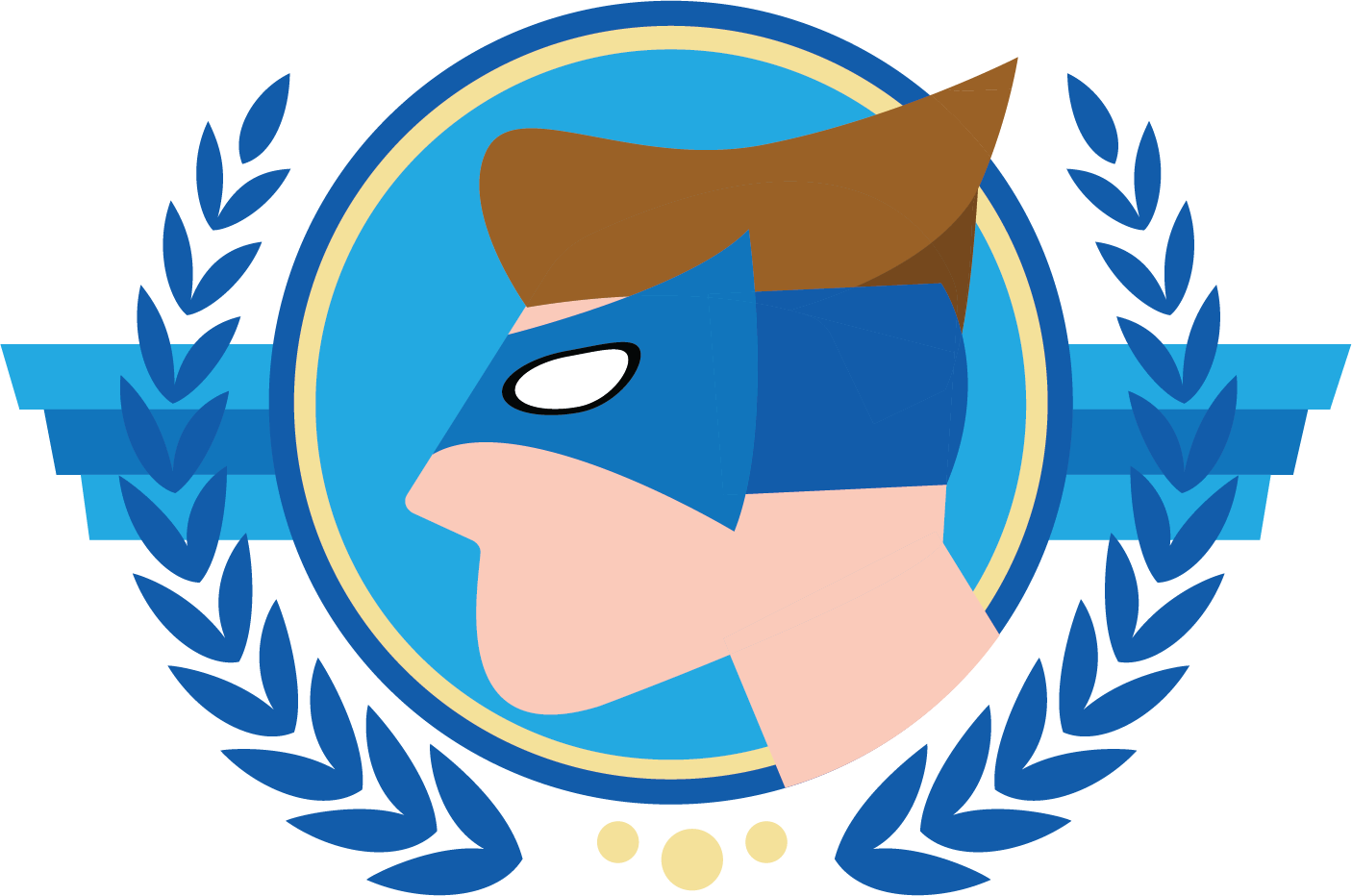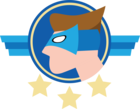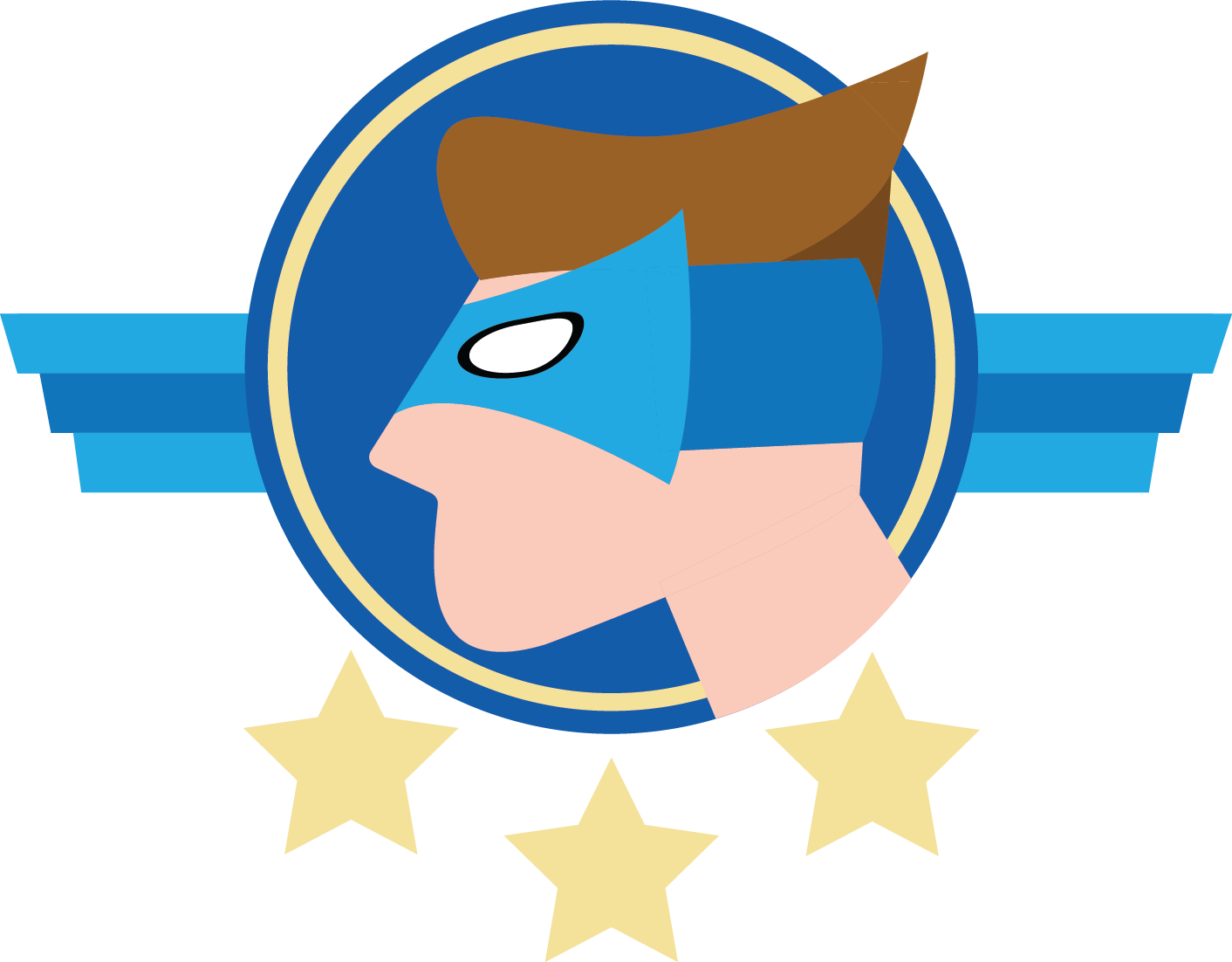Hi everyone!,
Often we hear developers wanting to test their system flows but not knowing what is an effective and quick way of doing so. This blog will help you out!
To test System flows, we can make use of Indicium's Process flow API as described here: https://docs.thinkwisesoftware.com/docs/indicium/process_flows.html
Since Indicium requires a POST request, some extra tooling is needed to send such a request. We commonly use either Insomnia or Postman, but alternatives are available online. For this blog, I'll use Insomnia.
Creating a System flow
Start of making or determining a system flow you would want to test.
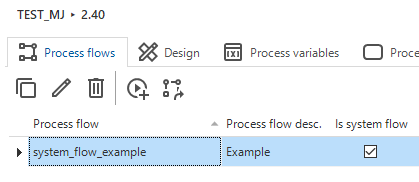
For my example, I kept it very simple. The Decision process action will run a process procedure to create a new record to the system_flow_table in my database.
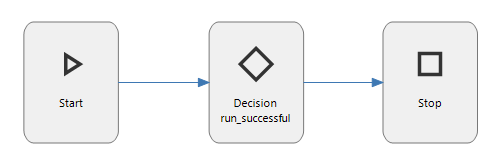
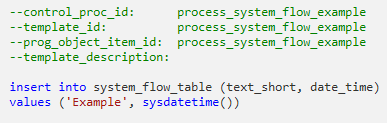
Using Insomnia
Insomnia is a powerful app what can do a lot, but for this example we'll create a new POST request.
Start off by right clicking in the left panel (or use the shortcut Ctrl+N to make a New request):
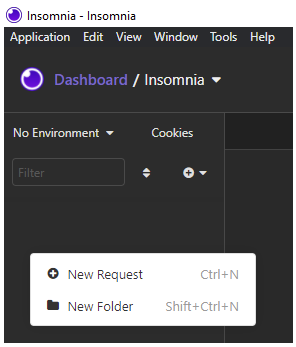
Fill in a name, for example the system flow's name and select POST from the dropdown menu. Like specified in the Docs, no body is needed:
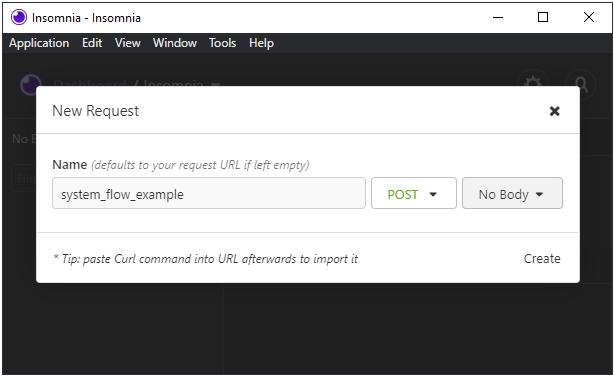
For the request URL, form the URL as follows:
https://[servername]/[indicium]/sf/[gui_appl_id]/[system_flow]Replace the parts with brackets with the correct values. My personal example request is shown later on. The gui_appl_id is the Application id of the Runtime configuration, you can also use an Application alias for it instead. Simply replace the [gui_appl_id] part with the Application alias.
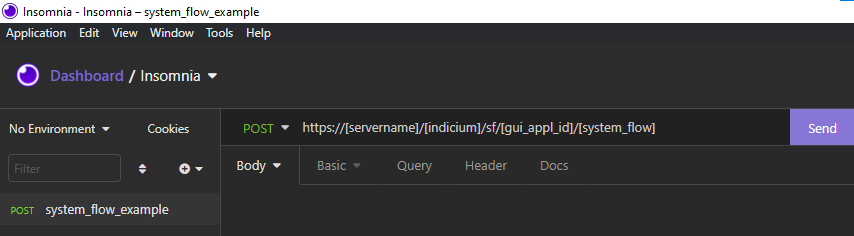
Make sure you authenticate your request as you'll need to have authorization to do this request. Select Basic auth from the dropdown menu. Using Basic authentication is sufficient.
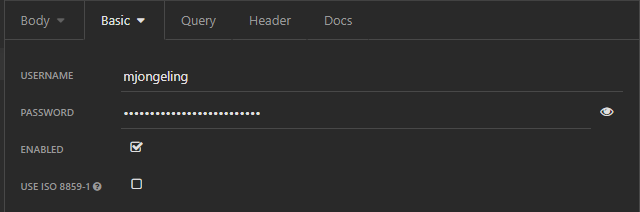
You now are set to fire away the request to Indicium. Press Send to send the request.
If you see the HTTP status code 204, that means your System flow has run successfully!:

The result after the system flow execution:
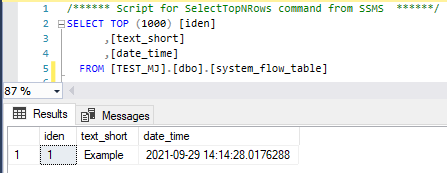
This is a quick way of testing out your created System flows. Be aware that system flows can fail and this method of testing does not give a good debugging result by itself. You can consult the Indicium log to see if anything went wrong during testing. And in addition to that, adding debug lines of code to your process procedures to find out and make sure the system flow runs as intended.