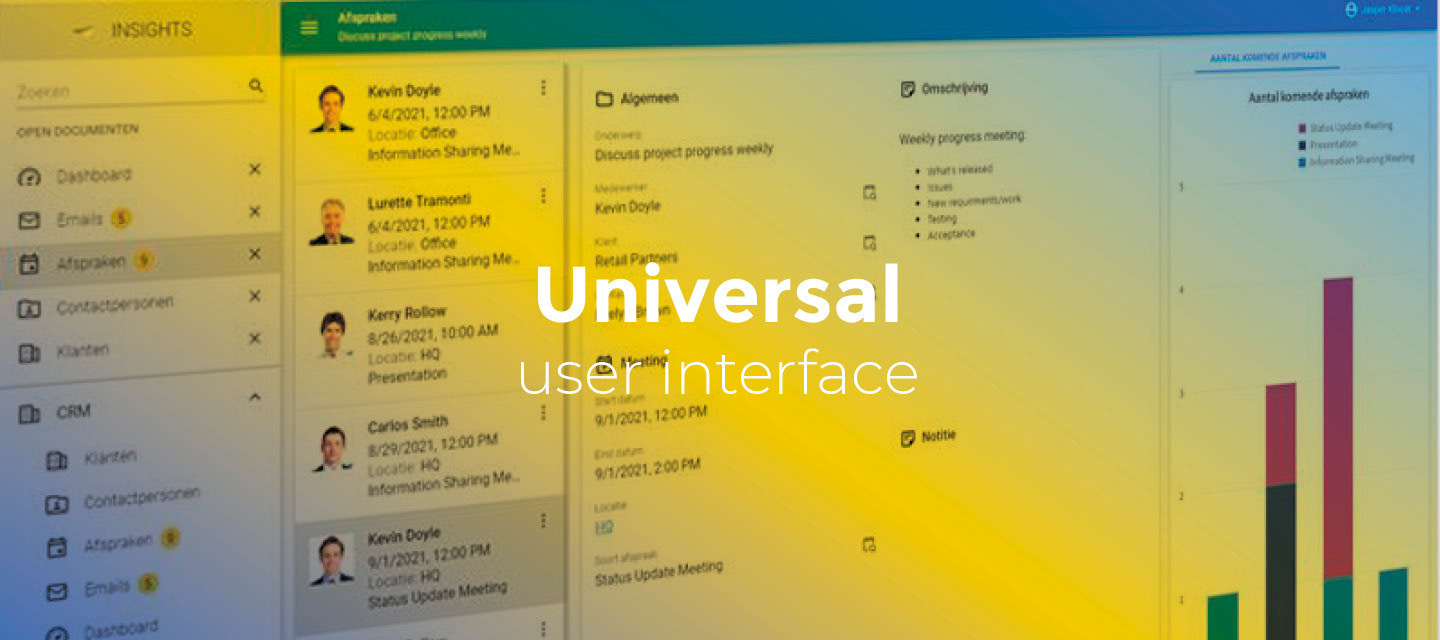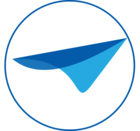2021, July 27:
- Full release 2021.2.14
Added fixes:
- You can now enter a date/time without dividers
- You can now enter a date/time with 'wrong' dividers (/ rather than -)
- We now use the browser’s preferred language to determine date/time formatting
- Fixed a bug where the wrong badge would be shown
- Fixed alignment of grid editors
Hello everyone,
As announced in the previous release, we completely renewed the Date, DateTime, and Time editors in the form component. To offer you the best solution, we decided to build an entirely new control that is pretty much state-of-the-art.
Furthermore, in this sprint, we've added more awesome features like support for the Maps component, a quick filter in the grid, and the possibility to use customized CSS. Also, we've added refresh options for tasks and records and support for yet another process action. And developers in the Software Factory can now use the new Model inspector for a better overview of the tables, columns, and fields they are working with.
As always, we've made a demo for you: try it here. Before trying it out, press 'Clear Cache' on the login screen. You can read the GUI user manual to get familiar with the Universal GUI.
We'll keep you updated regularly about Universal's progress.
Universal GUI version 2021.2.14
Like with every blog, we've released a version so you can test the Universal GUI out for yourself. Don't forget the documentation and be sure to keep the following in mind:
- A modern browser is required to access the Universal GUI, eg a recent version of Chrome, Firefox, Edge, or Safari mobile. Using the Universal GUI with IE is not supported.
- The Universal GUI must be deployed on the same server as Indicium or it should be an allowed origin in the
appsettings.json. - The Universal GUI only works with version 2019.2 and up of the Thinkwise Platform.
- Furthermore, make sure you run all hotfixes on the IAM and SF that you plan to use for the Universal GUI.
- Make sure you are using the latest version of Indicium Universal.
Download the Universal GUI version 2021.2.14 here
The deployment package contains a lot more files than usual. This won't affect the functioning of the Universal GUI, only deploying may take longer. We aim to have this optimized in the next release.
New
Customized CSS
It's now possible to use custom CSS in the Universal GUI. A custom.sample.css file is included in every Universal GUI download. For each Universal GUI installation, you need to rename this file once to custom.css even if you don't use the custom styles. Renaming ensures that custom styles aren't overwritten when updating the Universal GUI. If you do not rename this file, you'll see a 404 error in the browser console.
We'll release a separate blog post for detailing this feature with examples.
Refresh options for tasks and records
The Universal GUI now supports refresh options after executing a task, and saving or deleting a record.
- The refresh options for a task are available in the menu Processes > Tasks > tab Default/Variants > tab Table tasks > tab Form > tab Table task.
- The refresh options for a record are available in the menu User interface > Subjects > tab Default > tab Settings > tab Performance.
Refreshing 'Row' is not fully supported yet, this option refreshes the entire subject.
Process action: Close Document
We now support the Close document process action. In a process flow, an open document can be closed with this process action. You can use the Document input parameter to decide which document gets closed.
In addition to this process action is the Document input parameter now also supported for other document-related process actions.
Grid quick filter
We've added a Quick filter to the overflow menu. When you click a cell now, you can easily filter on a specific value in the grid. To turn off the filter, select the same cell in the grid and press the Quick filter button a second time. You can use the Clear all filters button to quickly clear your current filters.
Both filters are combined with the filters set in the filter form and the Change filter process action.
If the quick filter is disabled, this can be caused by any of the following reasons:
- You didn't select a cell.
- You are currently editing a record.
- The selected control is not supported. Unsupported controls are:
- Columns with data type 'Binary'.
- Columns with these domain Control types (as set in the menu Data > Domains > tab Form > field Control): Date, DateTime, Time, Label, Group header label, Group header icon, HTML, RTF, SQLeditor, Multiline, Image link, Image upload, Image BLOB, File, File upload, Signature, Video link.
If the Clear all filters button is disabled, you currently have no filters set.
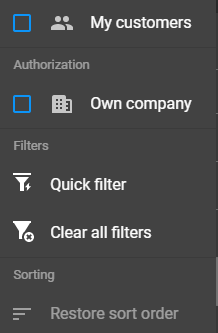
Renewed date and time editors
As announced in the previous release, we completely renewed Date, DateTime, and Time editors in the form component. Earlier, we had some inconsistenties between the values in other components, like the grid and card list. To offer you the best solution, we decided to build an entirely new control that is pretty much state-of-the-art.
It has complete native browser editor support and will choose the date/time format based on the preferred language as configured in the browser.
As a result, the date and time-related controls are now consistent in their displayed values. Besides, they can be cleared all at once. It's also possibile to clear the controls in iOS.
A change is, that the time controls are no longer filled with a default value, like 12:00:00. Instead, it is left empty, as it should be.
In addition, we've added support for the controls DATETIME_SHORT and TIME_SHORT. These can be used in domains (menu Data > Domains > tab Form > field Control). The controls show a DateTime or Time without seconds. For example, 16:33 instead of 16:33:33.
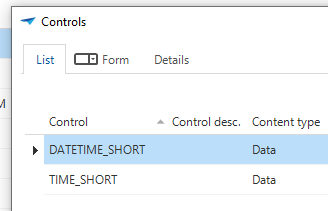
Finally, date and time editors are now available in the editable grid. They work the same as in the form.
Known issues in the form or grid:
- In iOS, it's not possible to select seconds in the time picker.
- In Android, seconds are only available when filled with the time picker. When edited, they change to .00 and will be ignored (so, they disappear).
- Android, Edge: the time header/label remains orange in edit-mode, even when the focus is in another field.
- Firefox for desktop doesn't support the time dialog. Firefox for mobile does.
- Tabbing in the date section of the DateTime control in the editable grid sets the focus to the next column rather than the time part.
Model inspector for software developers
It is now possible for Software Factory developers to inspect the model using ALT+F1 in the Universal GUI. To use this feature, you need to add to the config.json: "debugMode": true,
When you start the Universal GUI after this setting has been added, the Model inspector screen will open automatically at the bottom right. When no screen is opened, and no column or screen is focused, the Model inspector screen is empty, like this.
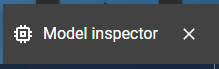
When focusing on a column, it shows the following information:
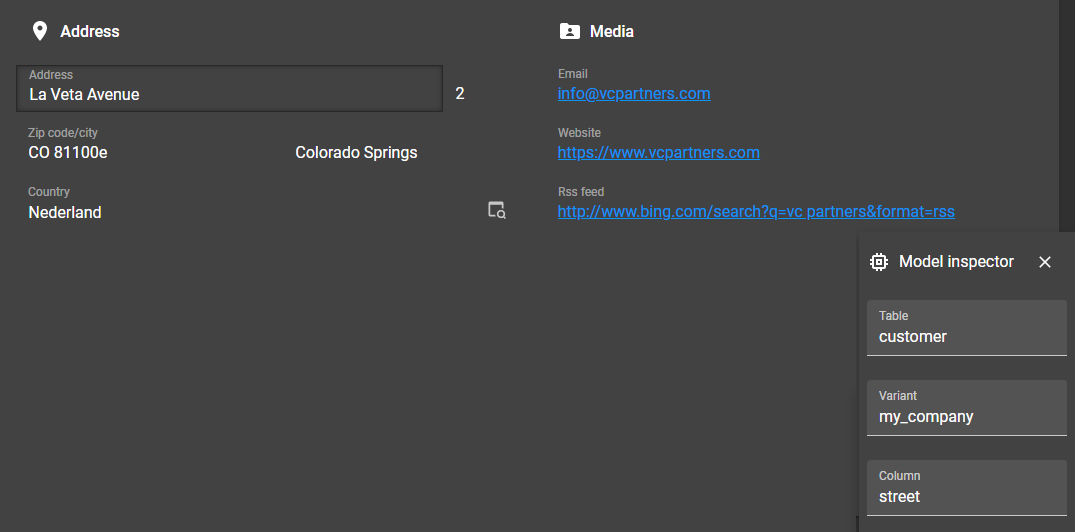
The Model inspector can be helpful if you need to know which column, table, and variant you're currently looking at. It can be closed by clicking on the cross and be opened again by pressing ALT+F1. You can move the Model inspector by clicking and dragging it:
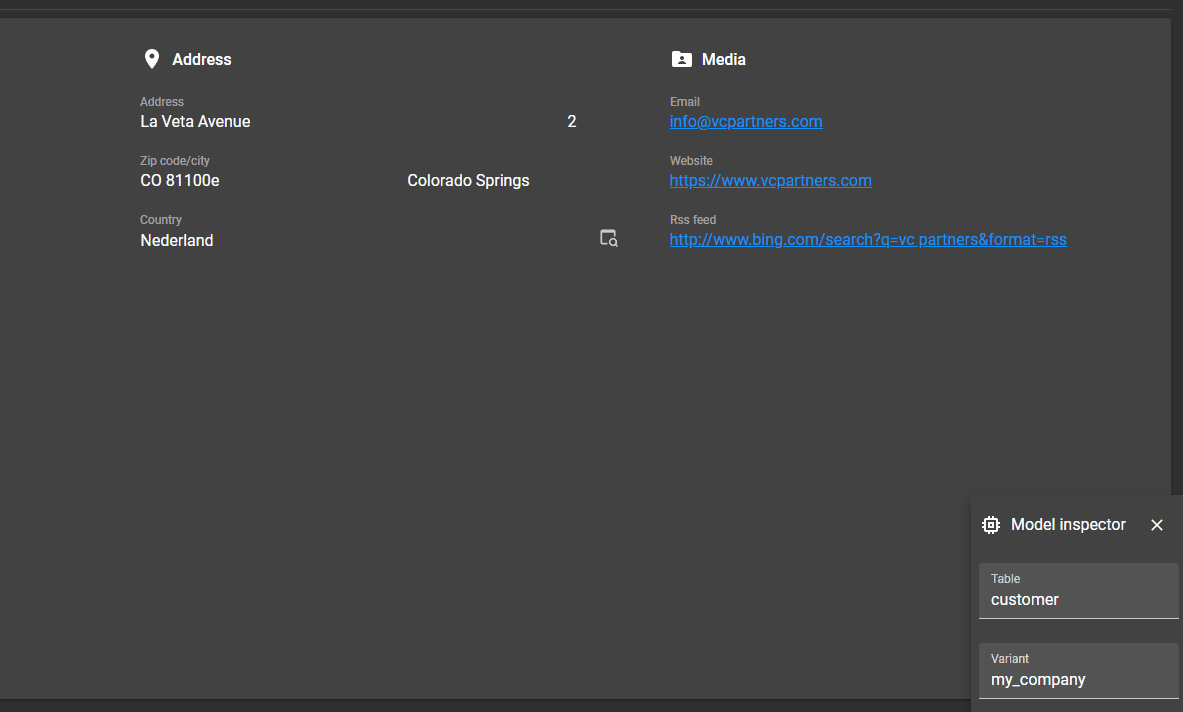
Maps component supported
In the Software Factory, a Maps component can be created by the Model Extender. This component can now also be used by the Universal GUI. It supports multiple tile-based layers and markers, polylines, polygraphs, and circles.
Limitations are:
- Tile layers can only be configured using x,y,z URLs.
- Library scripts are no longer supported.
- Custom marker icons and overlays are not yet supported.
- Selecting a marker in the map doesn't select the corresponding row in, for example, the grid. The opposite is possible, though: selecting a row does select the corresponding marker on the map.
To use Maps in the Universal GUI, you first need to install hotfix 20210715 - Maps i_ui views for the platform.
Later this year, in the next platform release, Maps will be available as a full component instead of a Model Extender component. This upgrade is also supported by the Universal GUI.
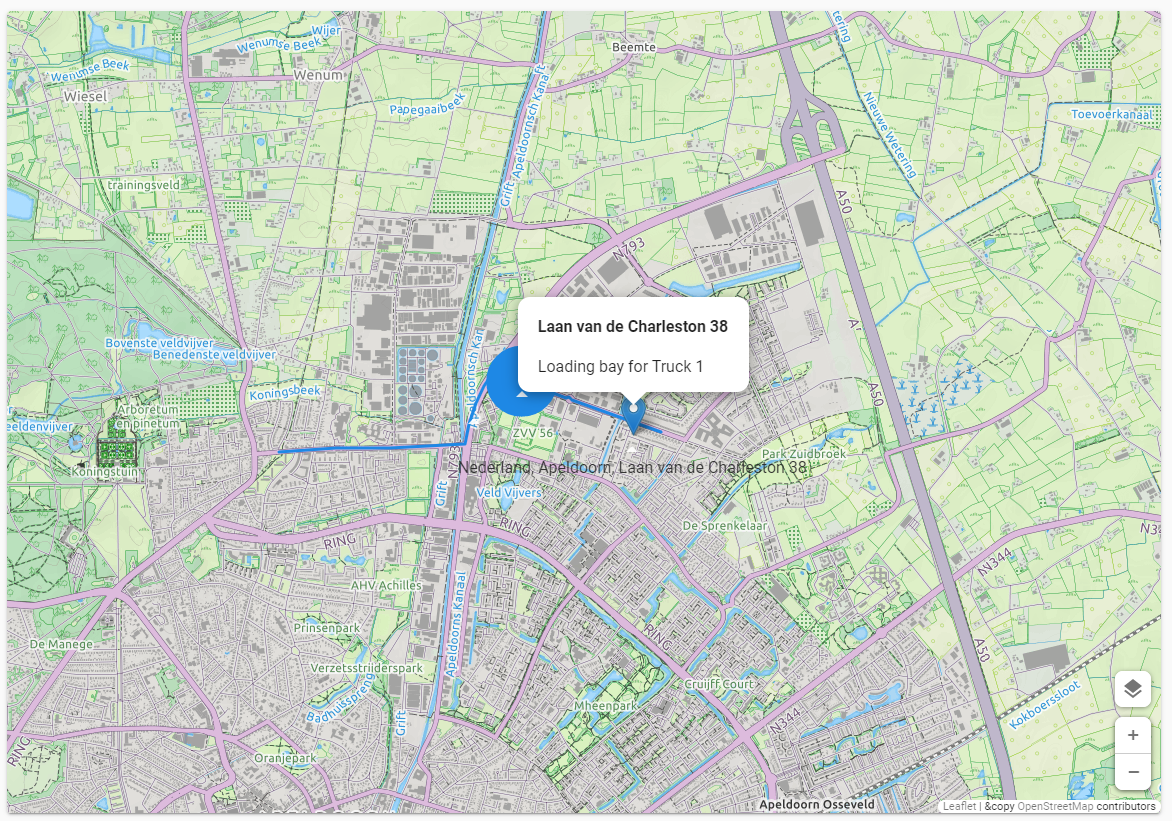
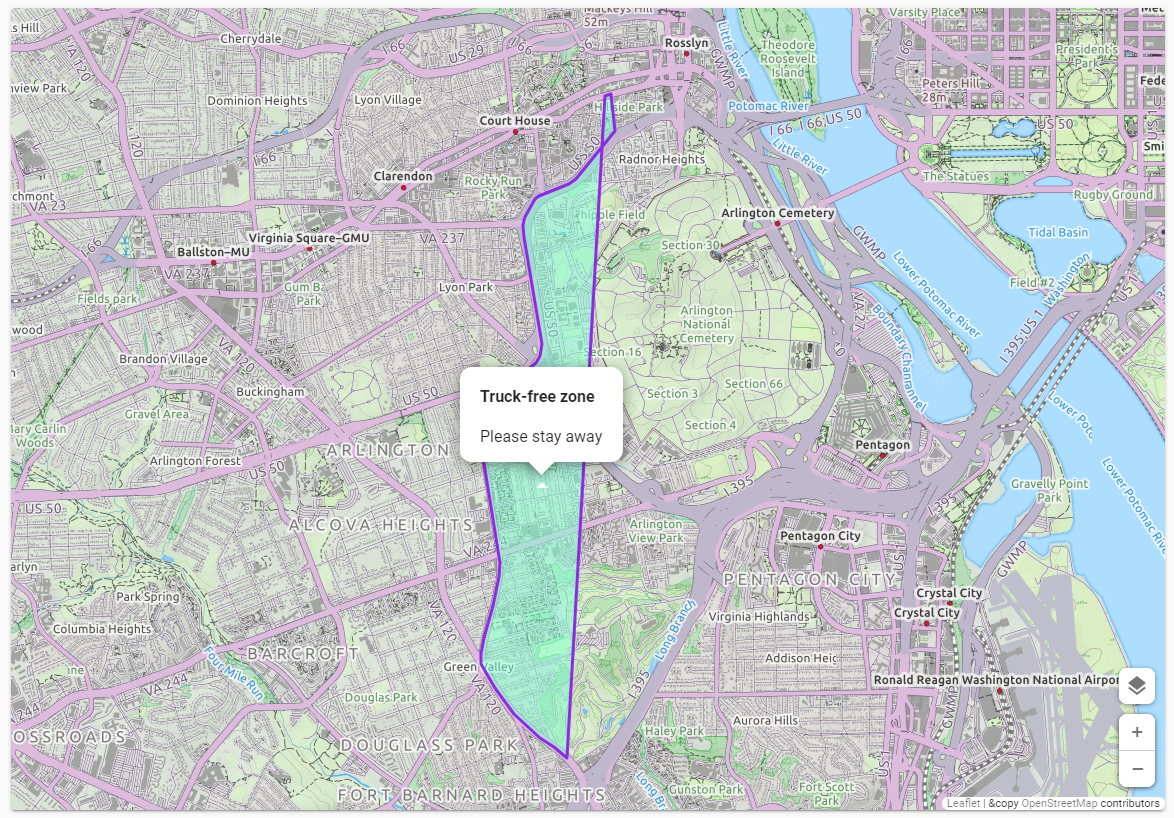
Changed
Updated submit button translation
Info messages are triggered after, e.g., submitting a task. Previously, the Submit button for Info messages contained the "Cancel" translation. Now, we've changed the translation to "OK". For users, this is a more logical response to an Info message.
Badge updated after a task has finished running
Badges elsewhere in the GUI but belonging to the same subject will update instantly now after the related subject is updated by a task, edit or delete action. Thus, badges for open documents and menu items will be updated instantly.
Minor fixes and tasks
- Executing a table task will now also start a process flow if the subject is empty.
- Read-only lookup values disappeared when adding a new record. This has been fixed.
We've also fixed several issues in the form:
- Fields placed side-by-side did not work correctly:
- The new platform version 2021.2 is hotfixed to support side-by-side fields in the Universal GUI.
- After the hotfix, the checkbox and radio button controls ignored the Software Factory's configuration. This is fixed now.
- The labels of text fields that are placed side-by-side, received extra padding to the left, which misaligned them with the rest of the control. This is fixed now.
What we'll be working on next sprint
The next sprint we'll be working on:
- Offline task execution - execute a task while being offline (task input can be synced after re-connect). With this, we hope to finish the entire Offline task execution feature.
- Start empty without filter - Allows for the subject to be empty until the user enters a search filter.
- Process flow actions:
- Activate form - Follow-up action to activate the form component.
- Activate grid - Follow-up action to activate the grid component.
- Open a document not visible in the menu.
- Restore filters.
- Default prefilters.
- And of course, we'll solve some issues.