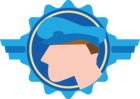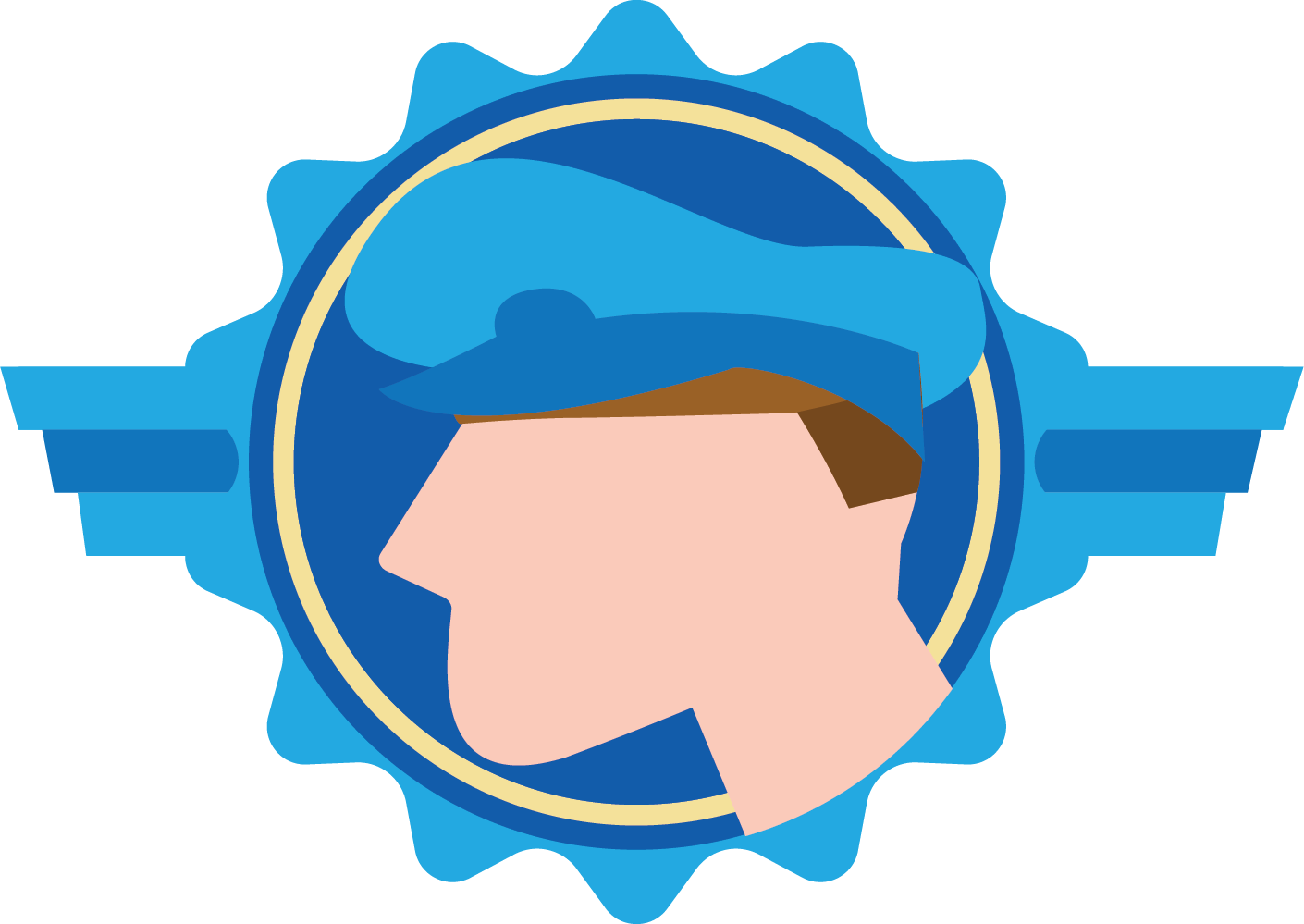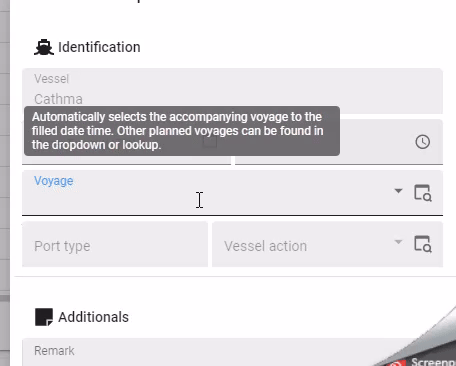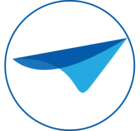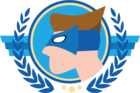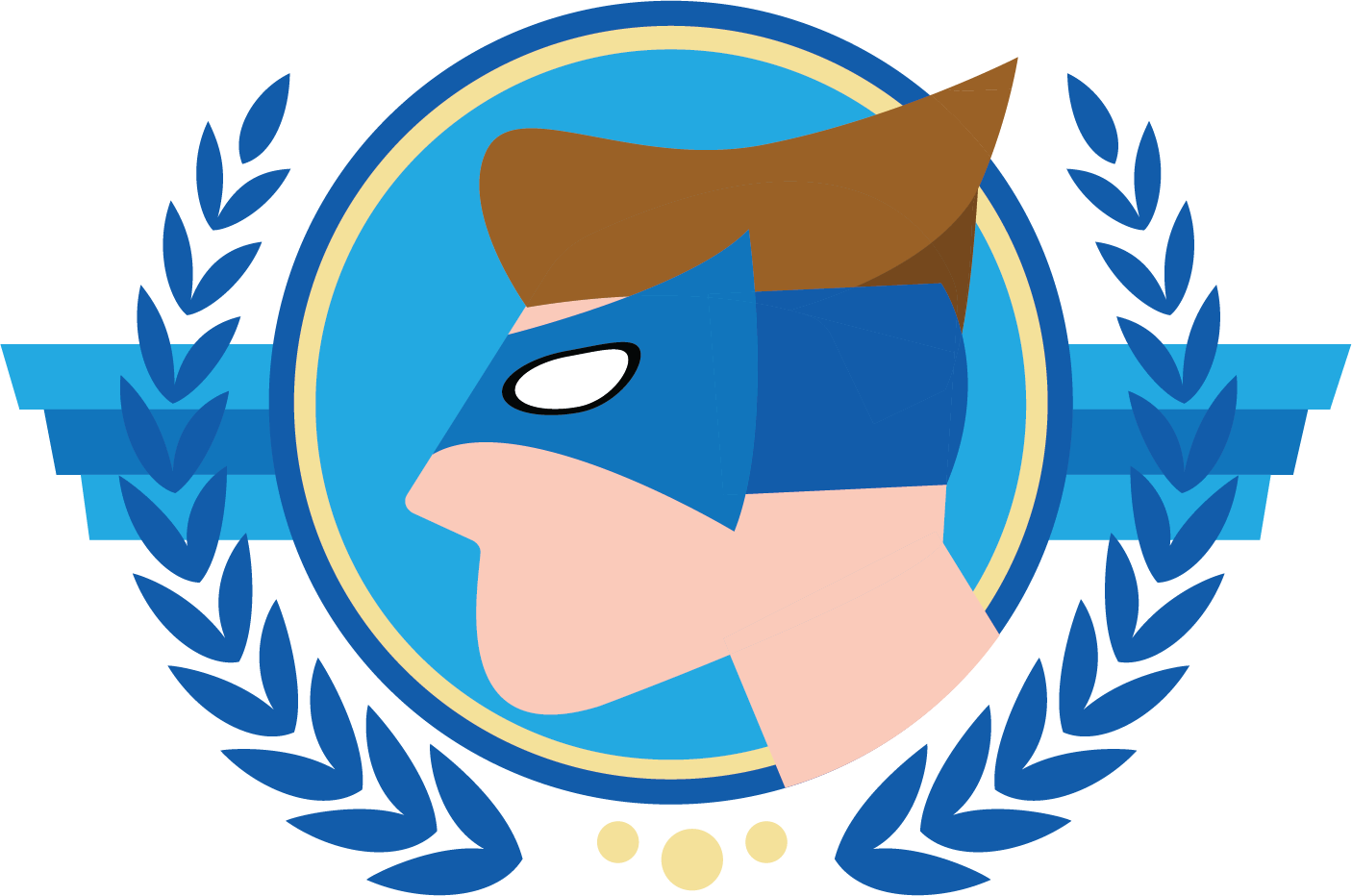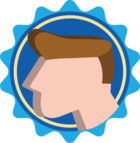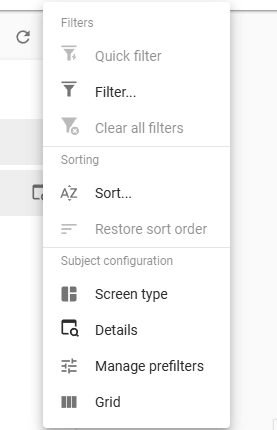The current tooltip implementation in Thinkwise often leads to a frustrating user experience. Tooltips do not automatically disappear, which can block access to input fields below the pop-up. This forces users to either wait for the tooltip to fade or manually click away, which disrupts workflow and reduces efficiency.
We implemented a temporary fix using custom CSS (see below), but it would be far more beneficial if Thinkwise offered built-in support for tooltips that automatically disappear after a set time.
[role="tooltip"]:hover {
display: none!important;
}