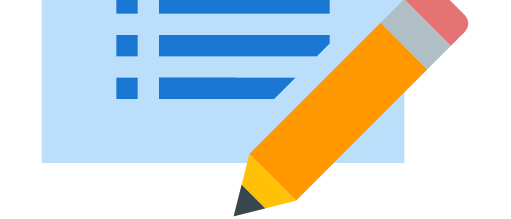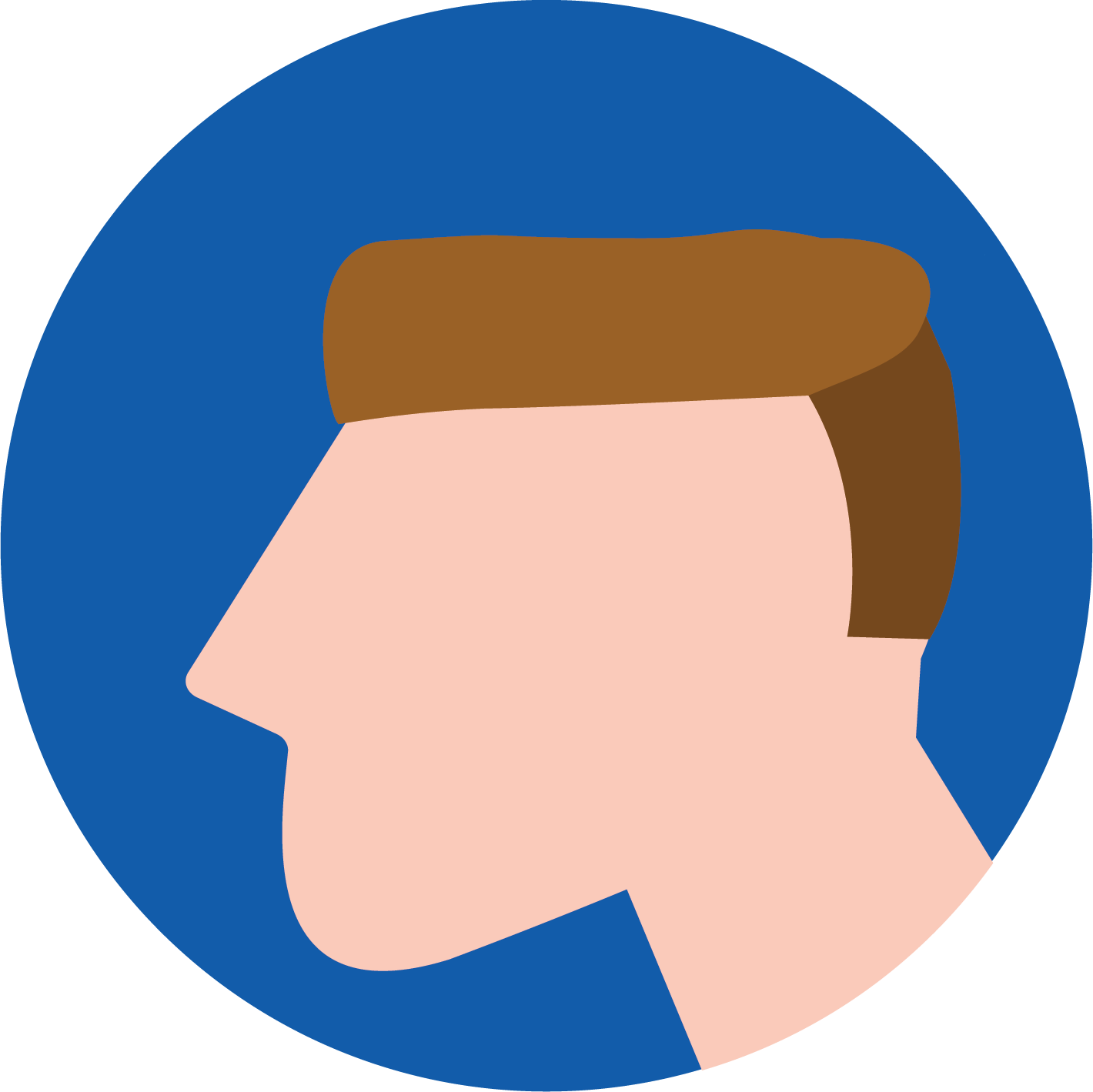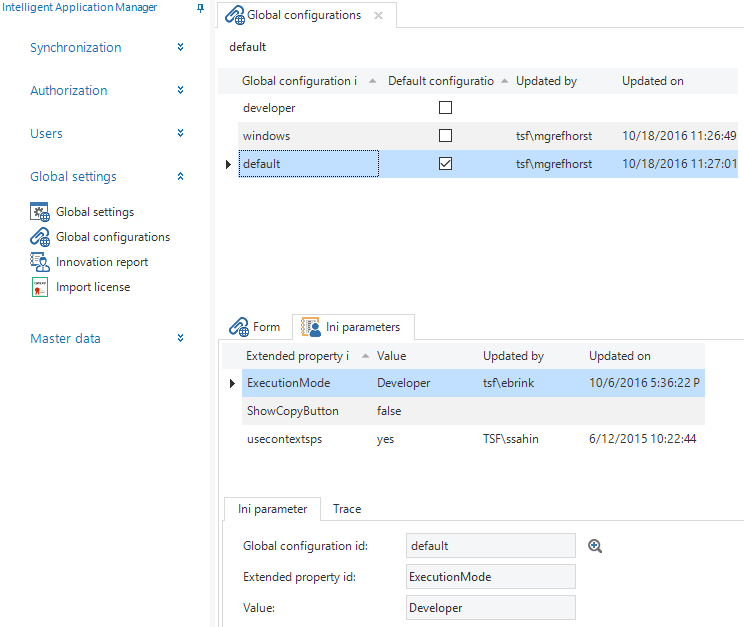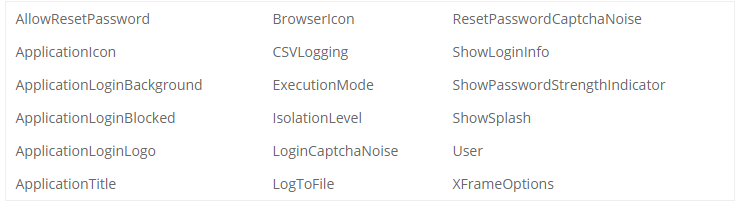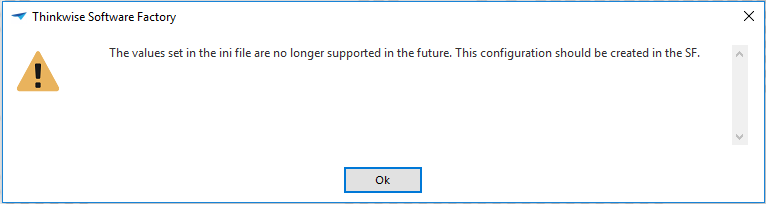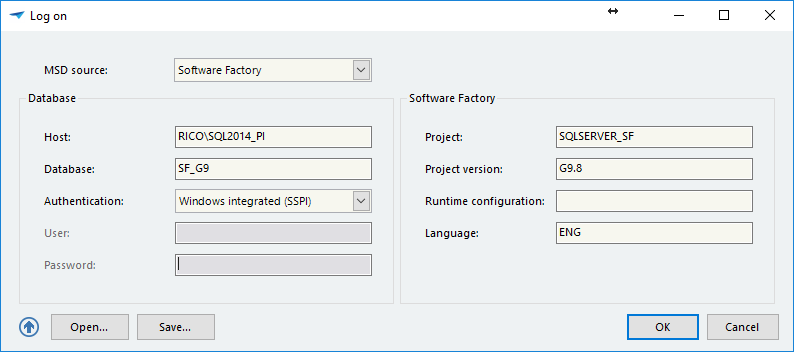What has changed?
SF: Runtime configurations
To have more control over and insight in the parameters used, to be able to share different ini parameter configurations between developers or user groups, and to make it possible to provide the correct ini parameters to all the runtime components (like the Mobile GUI and in the future: Indicium), these ini parameters can now be defined in the model using Runtime configurations. A runtime configuration holds your application connection info settings and ini parameters.It is possible to create new runtime configurations via Project maintenance > Project Versions > Runtime configurations. There is no limit to the amount of runtime configurations that can be created. The runtime configuration can be set in the ini file so the application can start with the right connection info. Each runtime configuration can have its own ini parameters, called Extended properties.
The runtime configuration ‘Development’ below, for example, has two extended properties. So if you start your application with ini parameter RuntimeConfiguration = Development, the application will also use the extended properties you specified.
Runtime configurations in the SF
IAM: Global configurations
In IAM it was already possible to define so called Global ini parameters. To be able to create different sets of ini parameters, Global configurations are introduced. These configurations contain only optional parameters; all runtime settings (connection info) are stored with the applications. With Global configurations it is possible to provide different settings for different platforms or users, like different GDI settings for Citrix users or specific ini parameters for the Web GUI.There are three global configurations in this example screenshot. Just set the right GlobalConfiguration in the ini file (or login form) and the application will start using the specified ini parameters.
Global configurations in IAM
Remaining ini parameters
The following parameters are still required in the ini file to start the application:General
- Metasource
- Server (meta)
- Database (meta)
- RDBMS
- Authentication
- Language
- Project
- ProjectVersion
- RuntimeConfiguration (empy = default)
- GlobalConfiguration (empty = default)
Because all other parameters in ini files will be ignored per G9.9, a pop-up warning will be shown if the application is started in developer mode with a G9.8 model.
Pop up warning in the SF
Existing ini files can be converted automatically using the Convert ini file task in the Software Factory via Master data > Convert ini file. The file you select will be overwritten when executing this task. The task will create a new runtime configuration and add the correct ini parameters (extended properties). If you check the ‘Default configuration’ checkbox, the default configuration will be overwritten by the current ini file.
Login form
The login form also has been updated to use configurations. The meta source now consists of three options:- IAM
- Software Factory
- Software Factory Classic
To provide for backward compatibility it is temporarily possible to switch to the Classic login form.