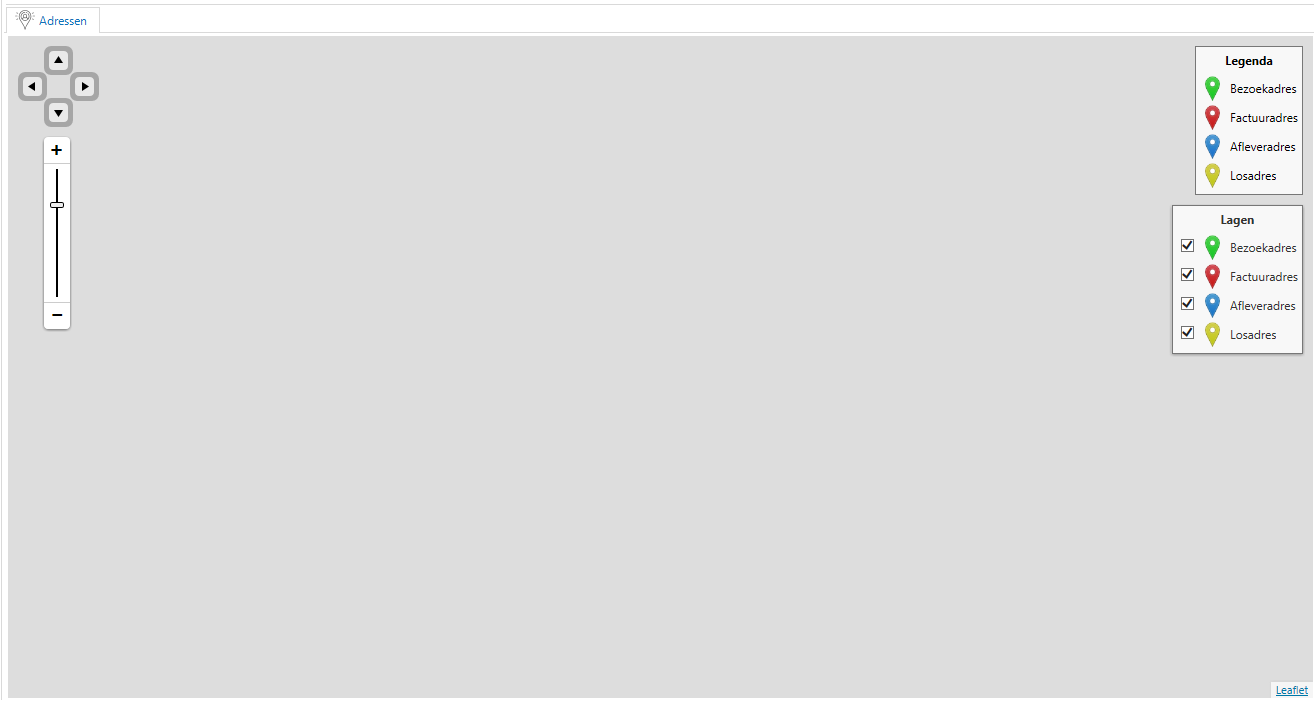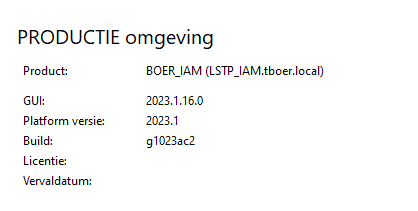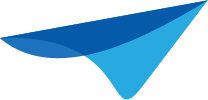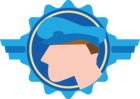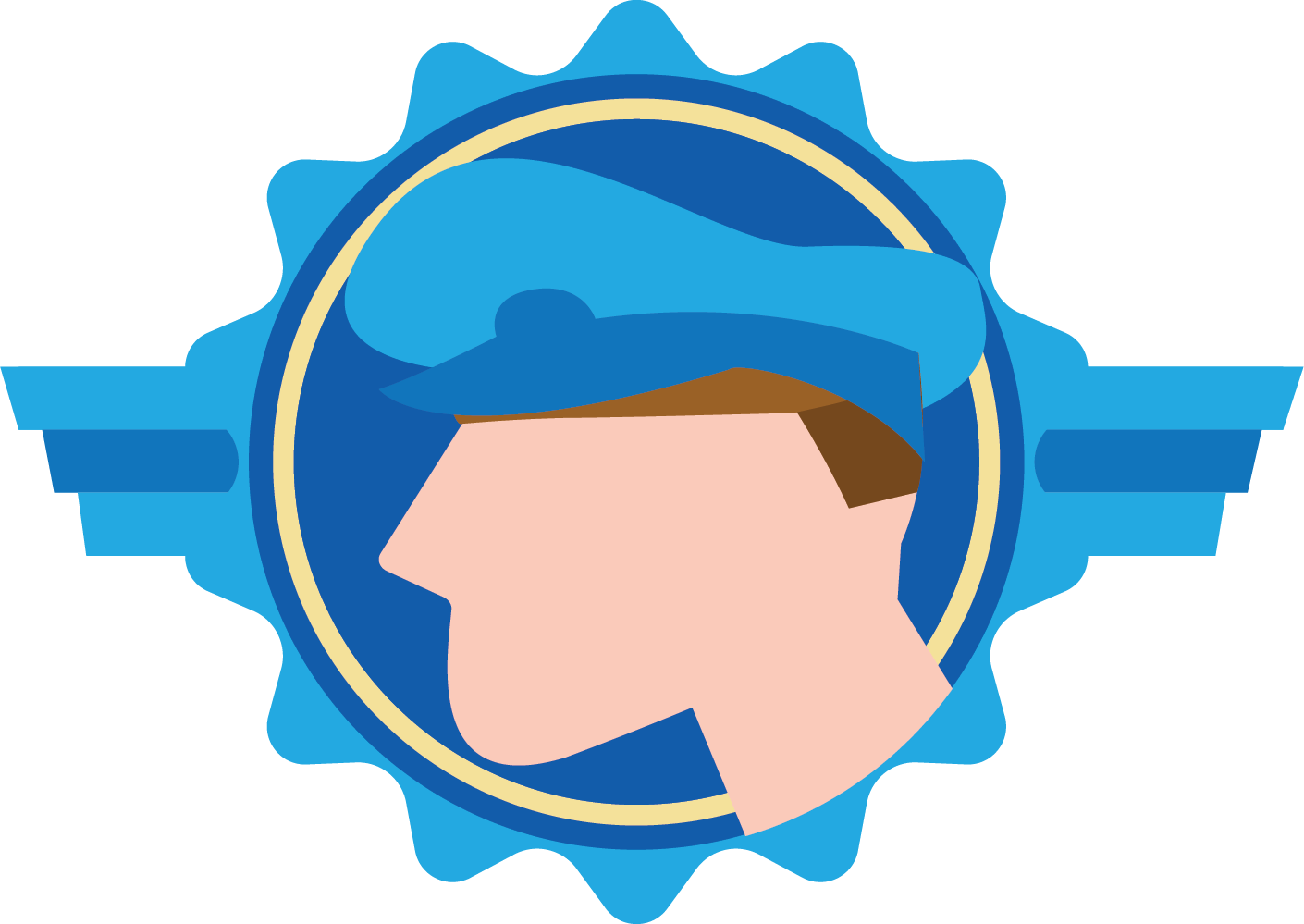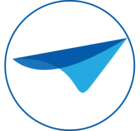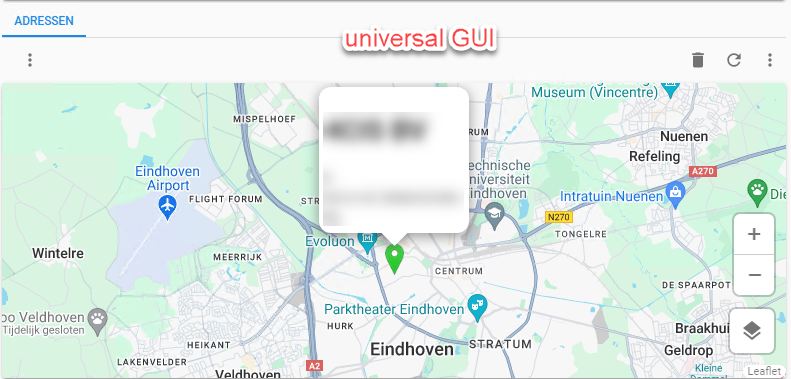I am using the Maps component, but when I open the location, the map keeps gray. Sometimes, just before the gray block, less than a second something blue is appearing but then it goes to gray.
This functionality does work when I use the application outside of their network it does show the data. However I want to find out where the application is being blocked.
How can I best approach this problem?