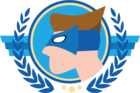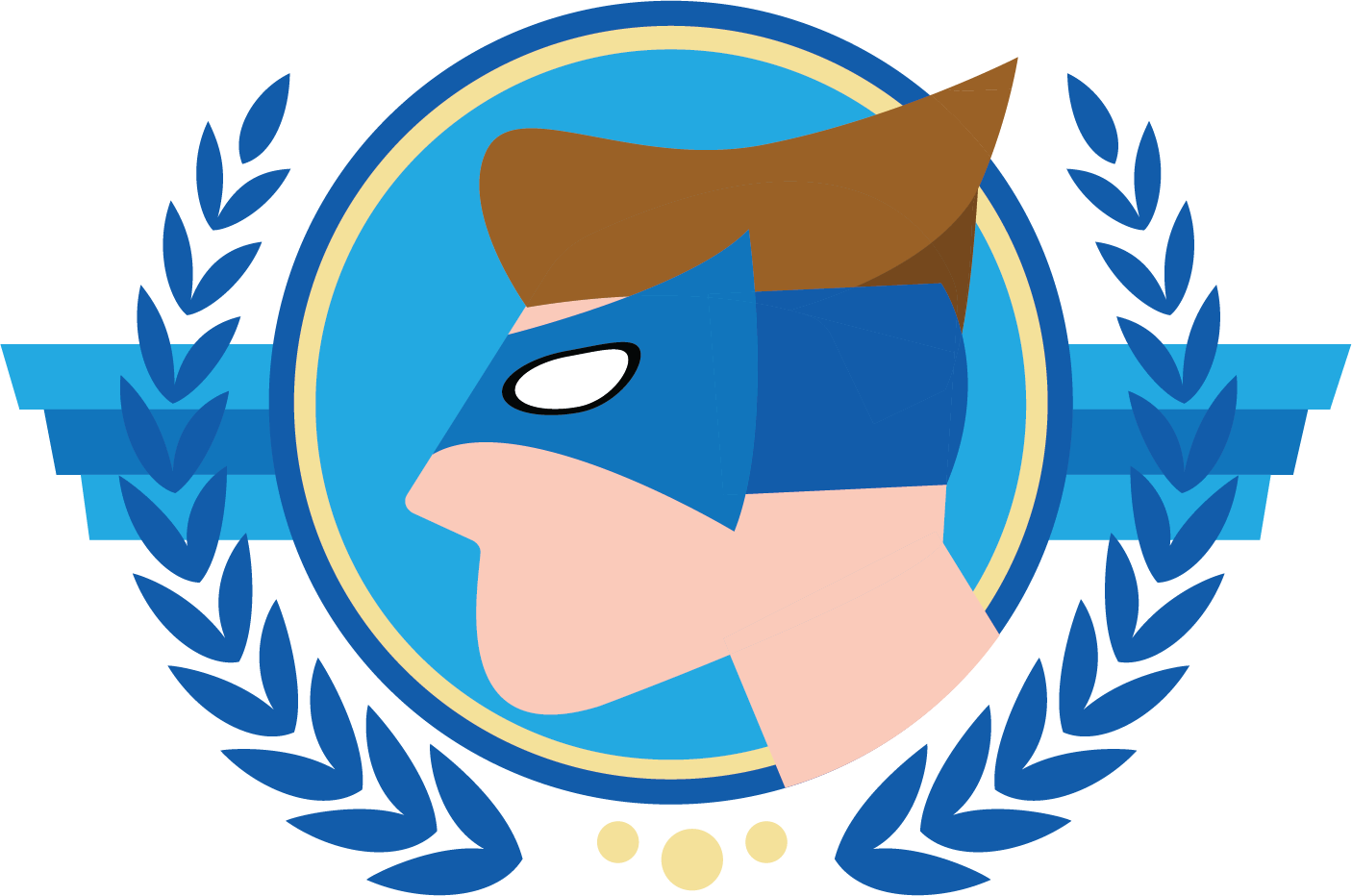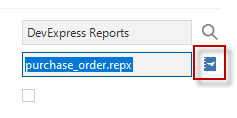I’ve just upgraded to SF 2020.2 and noticed I cannot download / edit the reports:
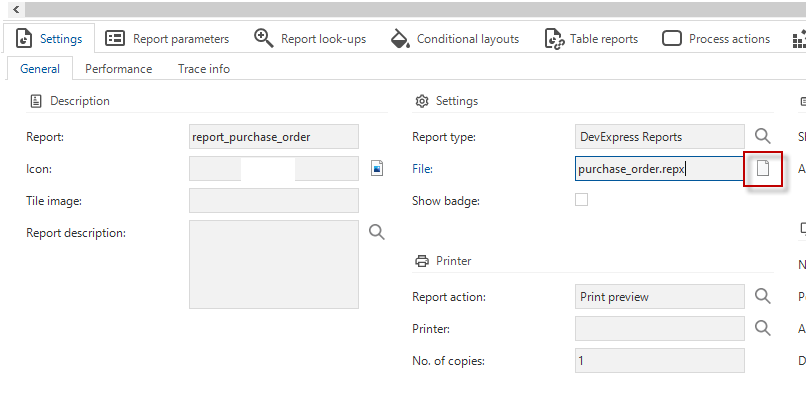
If I click the button (in red) and save the file, it results in a empty file. I did use the task ‘Upload images and reports to database’ according to the manual.
I’ve checked the table ‘report’. The column ‘file_spec_data’ does contain some binary data I see, but when downloading it remains empty. How can I edit DevExpress reports?