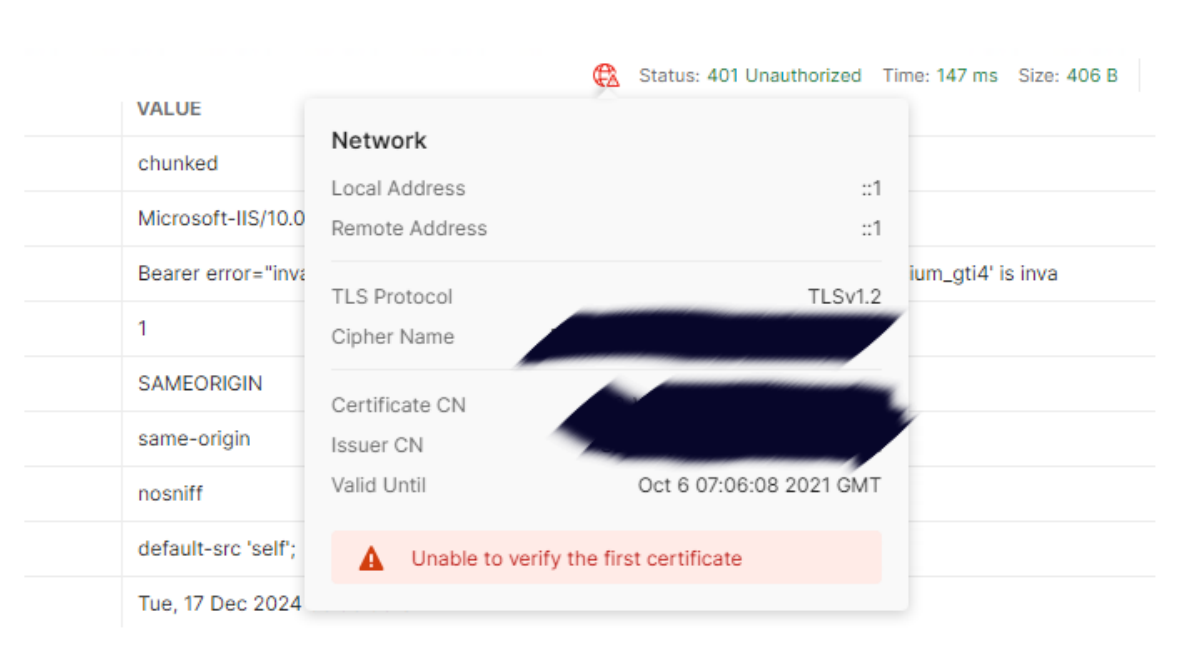Hi,
We created a client application in IAM for machine to machine as documented here, with client id and client secret. We get an access_token so this seems working.
When we try to submit a GET on a table in the application, we get the error
Bearer error="invalid_token", error_description="The issuer 'https://localhost/indicium_gti4' is invalid"
As stated here we added this in the appsettings.json, and after restarting iis, but this did not help. We have a self signed certificate on this server, which is not secure Postman. Is this the problem?