I try to become more familiar with branches, since project versions are no longer used in 2023.1.
I have created a branch to implement the new scheduler functionality for Universal. Now I like to test this.
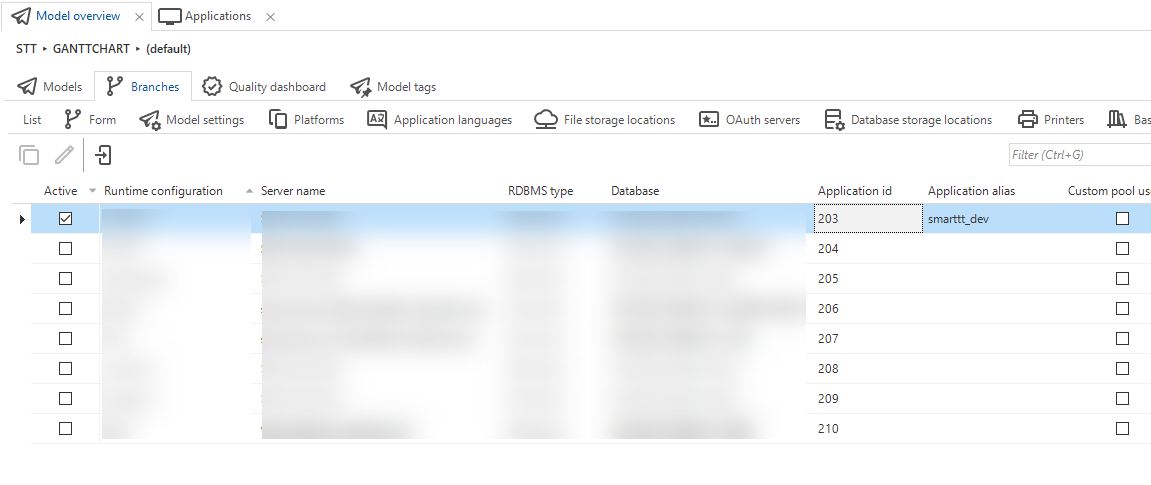
Why is my alias not accepted during login?
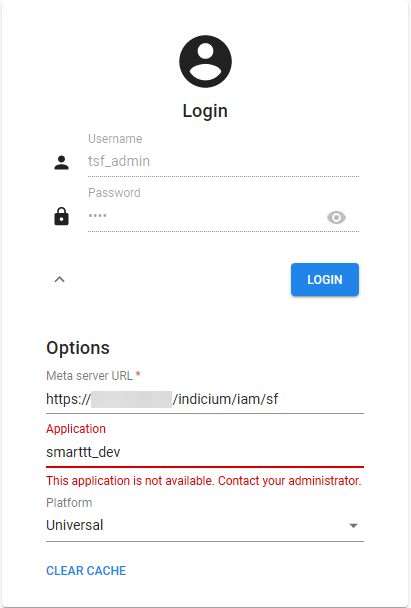
I try to become more familiar with branches, since project versions are no longer used in 2023.1.
I have created a branch to implement the new scheduler functionality for Universal. Now I like to test this.
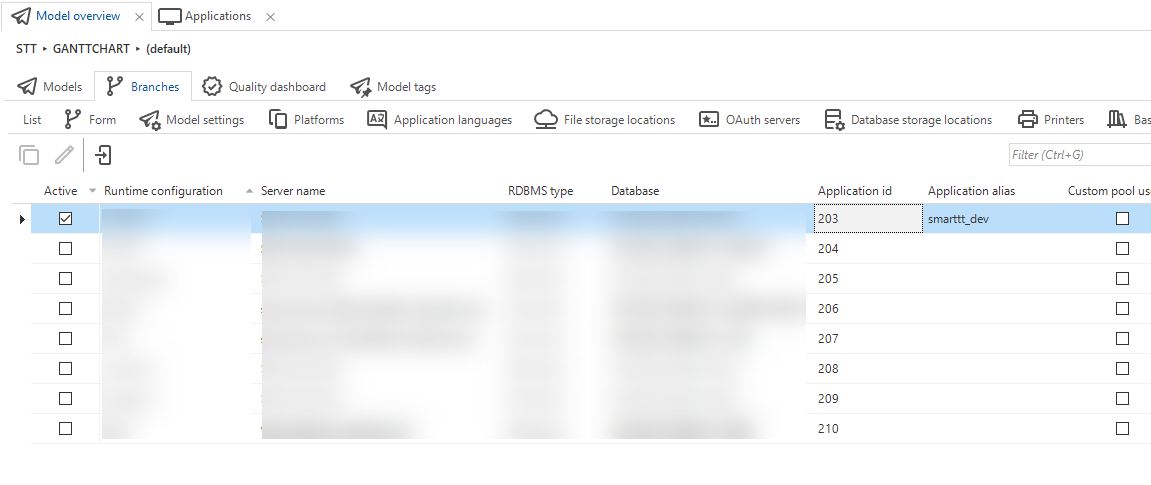
Why is my alias not accepted during login?
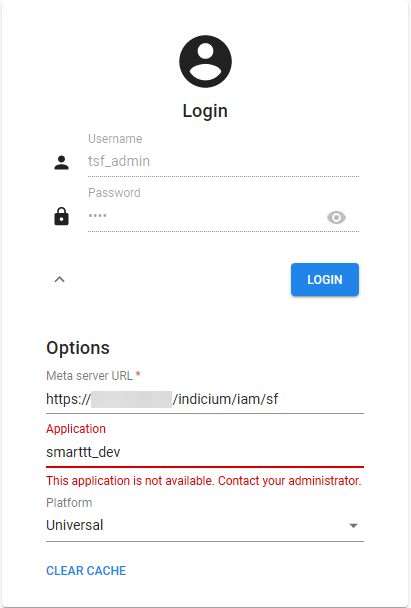
Best answer by Dick van den Brink
Hi Harm,
Just to be sure, are you listed as an active user in the "Other users” tab (this can be found as a detail of Runtime configurations).
If not, you should be able to that in that screen.
Enter your E-mail address. We'll send you an e-mail with instructions to reset your password.