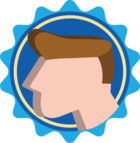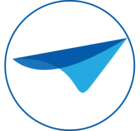Hi,
I have two questions about the new column Max. form-col space (%).
- I noticed that this new column ensures that the space occupied by a field is determined by the percentage in this column. This means that you can determine a ratio between two fields in the same row. However you always get this ratio. As you can see in the example below.
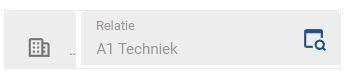

In this particular example I would like to fix the icon to a maximum width and the second field may fill up the available space. How would I be able to achieve this?
-
I also noticed that the resizing of the fields doesn’t happen in the Windows GUI, but only in universal, however the value of the Max. form-col space (%) is determined by both the field width and the label width, while the labels in universal are part of the field instead of being in front of the field. So I don’t really understand why the label width is part of determining the % of the column space. With this behaviour it means that I have difficulties using the same layout in both the windows GUI and universal, because if I optimise the screen layout in universal it gets skewed in the windows GUI and vice versa. Do I need to create variants specifically for this? Or is there another better option to get the result I want?