November 27, 2023
- Full release 2023.3.12
- Fixed:
- The user no longer gets an error when logging in with an email address.
Hello everyone,
Some of the new features in this release are the added support for several cube features and the Calculator domain control. We have also further enhanced the functionality for filtering, the action bar, and the task bar.
This release contains two breaking changes.
Demo
As always, we have made a demo for you: try it here. Before trying it out, press 'Clear Cache' on the login screen.
Read the Universal GUI user interface guide to get familiar with the GUI.
Universal GUI version 2023.3.12
For more information about setting up the Universal GUI, see the Universal GUI setup guide.
Note:
- Use a modern browser to access the Universal GUI, e.g., a recent version of Chrome, Firefox, Edge, or Safari mobile.
- Deploy the Universal GUI on the same server as Indicium or an allowed origin in the appsettings.json file.
- The Universal GUI only works with version 2022.1 and up of the Thinkwise Platform.
- Run all hotfixes on IAM and the Software Factory that you plan to use for the Universal GUI.
- Use the latest version of Indicium.
Download the Universal GUI version 2023.3.12 here
Contents
Breaking
Support for Thinkwise Platform releases 2021.2 and 2021.3 has ended
In accordance with our Lifecycle Policy, the Universal GUI support for Thinkwise Platform releases 2021.2 and 2021.3 has ended.
Upgrade
Upgrade to at least the Thinkwise Platform release 2022.1.
Moved config.json file
Previously, a downloaded Universal GUI contained a preconfigured config.json file. However, this file could be easily overwritten if you replaced the GUI with a newer version. For this reason, we have removed the preconfigured config.json file and added an example version: config.sample.json.
Check your configuration
- For a new deployment, rename
config.sample.jsontoconfig.jsonand add your preferred settings. You can find all the settings and their options at Configuration settings for the Universal GUI - For existing deployments, you can keep your original
config.jsonfile. This change saves you a manual step or one in your CI/CD pipeline
New and changed
Support for cube features
new
We have added support for the screen component Pivot table fields. To display this component in the Universal GUI, select the checkbox Dragging fields in a cube (menu User interfaces > Subjects > tab Components > tab Cube). This feature allows users to modify a cube's series and categories and create a customized overview of the pivoted data.
The setting Sort by cube field is supported, too (menu User interface > Business intelligence > tab Tables > tab Cube fields > tab Cube view fields > tab Form). The prerequisites for this setting to work are:
- The Cube field type is Value (menu User interface > Business intelligence > tab Tables > tab Cube fields > tab Form)
- And: the field is part of the cube view. A user cannot sort by values they cannot see
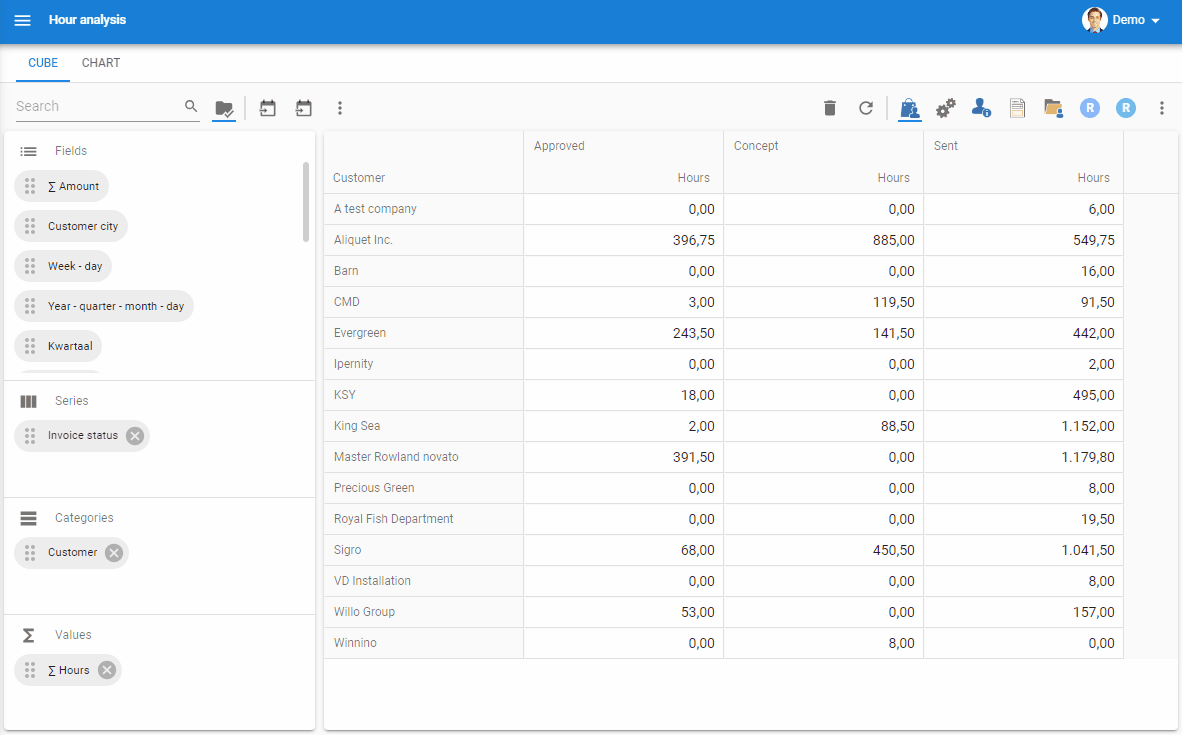
Support for Calculator domain control
new
The Universal GUI now supports the Calculator domain control, allowing users to perform calculations using on-screen buttons or their keyboard. The decimal separator is automatically determined based on the user's region, using either a comma or period.
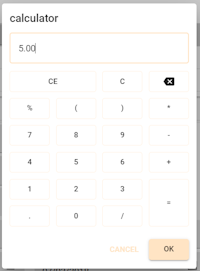
Filtering further enhanced
new fix
In this release, we have further improved the Universal GUI's filtering capabilities.
In the filter forms, we have expanded the support for filter conditions with the following operators:
- Is empty
- Is not Empty
- Does not contain
- Does not end with
- Does not start with
- Between
- Not between
In addition to this, the Universal GUI now supports filtering for the date, time, and datetime fields. You can use these filters in filter forms and quick filters (filtering on the selected grid cell).
The advanced filter form (using filter expressions) has been introduced in the previous release, 2023.3.11.
We have also fixed a problem with filters on a checkbox with 0, empty, or false values. The filter icon was not displayed on the grid column header in these cases. This issue occurred, for example, when using a quick filter on an empty checkbox, making it difficult to notice that a filter was active on this column. We have resolved this problem. Now, the filter icon will be visible in these cases.
Select or deselect translation in export pop-up
new
In the export pop-up, when choosing which columns to export, a new option is available: Export headers and data translated and localized.
For example, when exporting employee_id, the default behavior is that the connected name is passed.
Now, if you deselect the new option, Indicium will export the raw data.
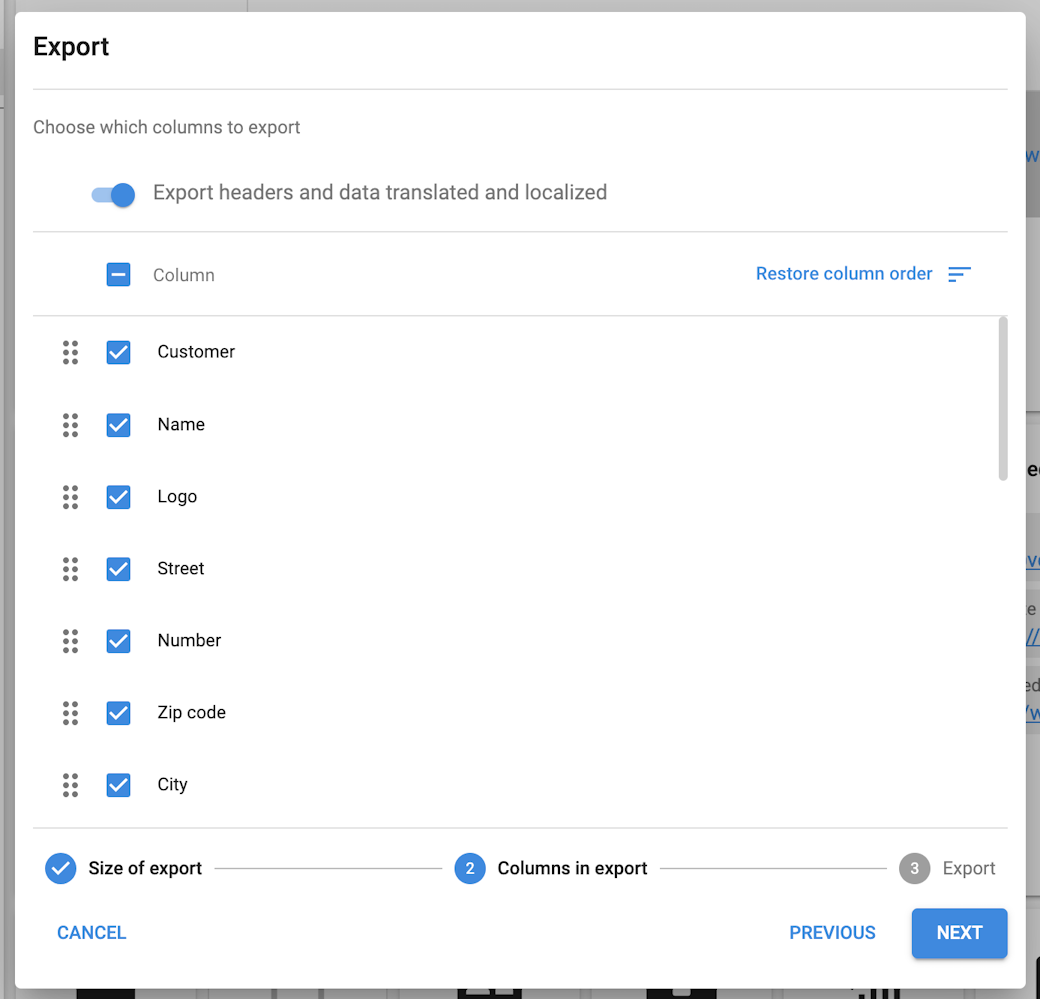
Scheduler sliding window
change
Previously, when using the Scheduler with a sliding window and a top timescale set to years, the Scheduler would display only a part of the current month in the past. This potentially caused users to lose oversight of events that began earlier. To improve this, the Scheduler now starts a month in the past.
HTML control in a grid
new
The HTML control now has an icon to open the popup in an editable grid. This is similar to the HTML control in the form. In the grid, a user can change the contents of the control only through the pop-up.
Multiline control in a grid
new
The Universal GUI now supports editing multiline controls in grid edit mode. A user can edit these controls directly within the grid or open them in a popup for editing. The popup button is also available for a multiline control in the form.
During grid editing, this button will also appear on the active record in the grid. It respects the setting Show action button found in the Software Factory menu: Data > Domains > tab Form > tab Domain.
No more keyboard for lookup with combo control
change
Previously, when opening a lookup with a Combo control on a mobile device, a keyboard would appear. Now, this behavior has been removed.
If you prefer the previous behavior with the keyboard, you can enable it by adding the extended property disableKeyboardForAutoCompleteCombo: false to your config.json file.
Note that if a lookup has a Default control with a suggestion (as configured in the menu User interface > Subjects > Settings), the behavior remains the same, and a keyboard will still open when accessing the lookup. A suggestion type control will display a maximum of 8 results based on the typed search criteria.
You can base the choice between these options on user preference and the number of items expected in the (unfiltered) dropdown.
Data no longer reverted in a field with an input constraint
change
In a field with input constraints, the data entered would be reverted to a previous value if the input breached the constraints. This could potentially lead to a user saving incorrect data. To prevent this, we have removed this behavior. Now, saving is no longer possible if input constraints are breached.
Minor fixes and tasks
- We have improved the alignment of elements in the export wizard in Comfortable mode.
- We fixed an issue where, in specific cases like editing an autosave-enabled grid with a form component, the checkboxes' values in the active grid row would not be restored correctly after clicking cancel.
- Upon closing and reopening a default editable document, the document would no longer automatically enter edit mode. This has been fixed.
- We fixed an issue where the tree would incorrectly expand when Default Expanded is set to false.
- We resolved a problem where certain SVG icons in the tree and form were not displayed correctly.
- When updating a tree icon through a task, the icon failed to refresh, persisting with the original one. Now, the tree icon will correctly refresh.
- We have fixed an error that occurred when a task with a HTML parameter was opened from the tiles menu.
- On the current application page, clicking the application switcher would display nothing if the user lacked rights to other applications. This has been fixed.
What we will be working on next sprint
The next sprint we will be working on:
- SQL/Code editor
- Grid grouping by dragging headers
- Chart user-defined legend position
- User preference screen type
- User preference detail show/order
- Excel style filter on domain controls
- Task progress report
- Toolbar improvements
Questions or suggestions?
Questions or suggestions about the release notes? Let us know in the Thinkwise Community!
