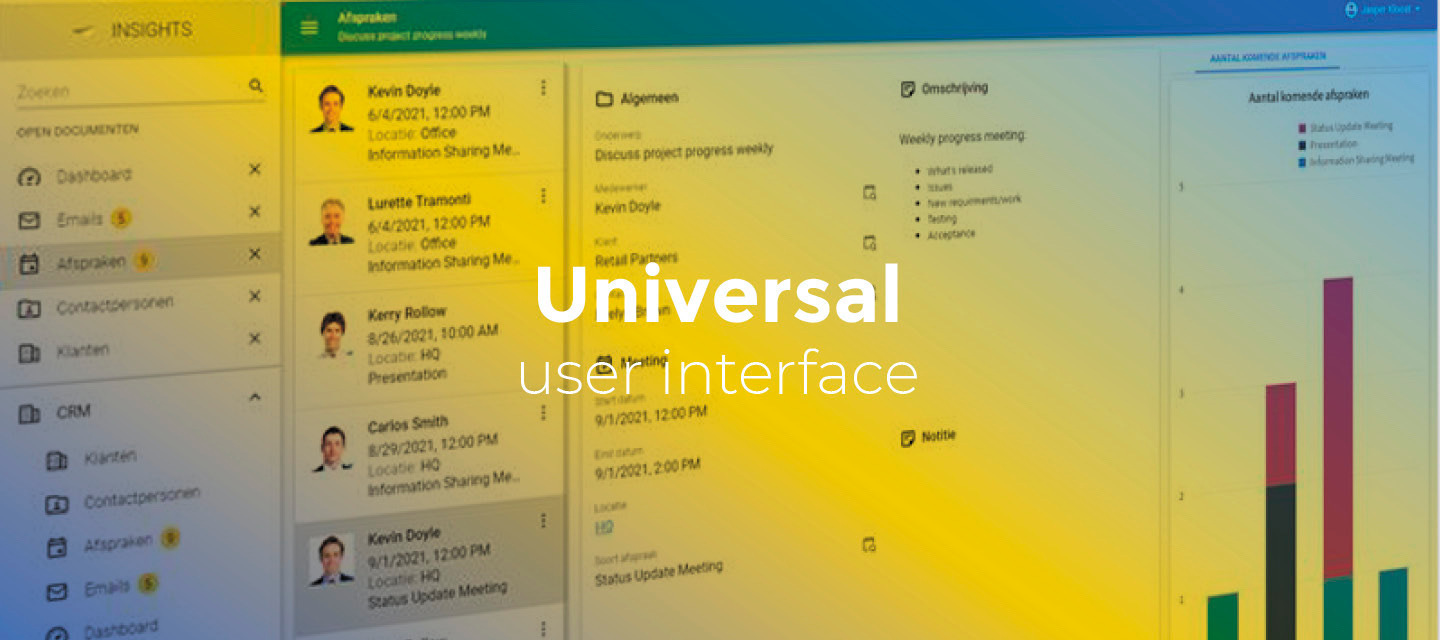May 26, 2023
- Full release 2023.1.17
Hello everyone,
In this sprint, we have added new features like a screen component and settings for applying conditional layouts to task and report parameters, confirming manually saved records, and hiding breadcrumbs in a screen. We have also improved the custom CSS.
And as the Thinkwise Platform release 2023.2 approaches, we have been working on support for it.
Demo
As always, we have made a demo for you: try it here. Before trying it out, press 'Clear Cache' on the login screen.
Read the Universal GUI user interface guide to get familiar with the GUI.
Universal GUI version 2023.1.17
For more information about setting up the Universal GUI, see the Universal GUI setup guide.
Note:
- Use a modern browser to access the Universal GUI, e.g., a recent version of Chrome, Firefox, Edge, or Safari mobile.
- Deploy the Universal GUI on the same server as Indicium or an allowed origin in appsettings.json.
- The Universal GUI only works with version 2021.2 and up of the Thinkwise Platform.
- Run all hotfixes on IAM and the Software Factory that you plan to use for the Universal GUI.
- Use the latest version of Indicium.
Download the Universal GUI version 2023.1.17 here
Contents
Breaking
Set a background color for a subject or variant
Each screen in the Software Factory now has data properties that allow you to access the current subject and variant.
data-tab-id={tab}data-tab-variant-id={tab variant}data-tab-ref-id={reference id}
Use hyphens (-) instead of underscores (_)
You can use these properties in your CSS to set a background color for a subject or variant:
[data-tab-id="project"][data-tab-variant-id="mobile"] .grid {
background: #fafafa !important;
}This CSS only changes the background for the grid on the subject project with the variant mobile.
New
New screen component: Toolbar
A new screen component is now available: the Toolbar. You can add it to a screen in the Software Factory (menu User interface > Screen types > tab Design).
Use this component to manually place the toolbar anywhere on a screen. When you add it to a screen, the default toolbar will not be generated.
This setting is available in the Thinkwise Platform version 2023.1 when you are up-to-date with all Software Factory hotfixes and in the upcoming 2023.2 release.
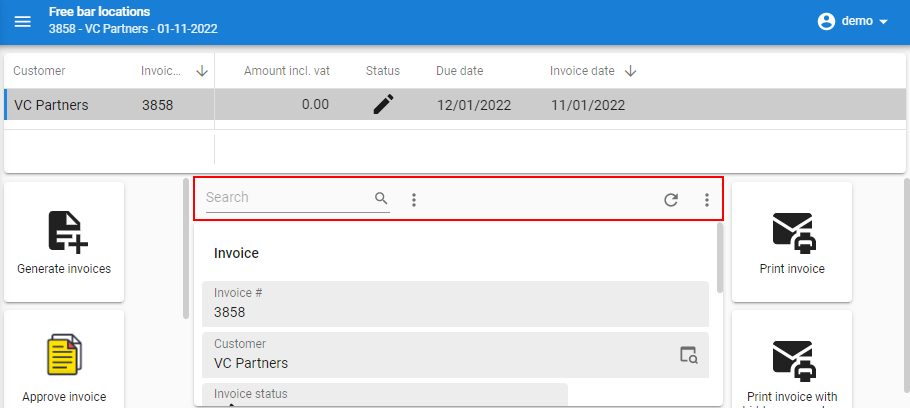
Conditional layouts for task and report parameters
Conditional layouts were already available for default forms. Now, you can also create them for task and report parameters. You can use them, for example, in a task parameter dialog to draw the user's attention to a specific field.
You can set the conditional layouts in:
- menu Processes > Tasks > tab Conditional layout/Universal
- menu Processes > Reports > tab Conditional layout/Universal
New subject setting: Confirm update
The Universal GUI now supports the Confirm update setting (menu User interface > Subjects > tab Settings > tab General > group Settings). When selected, a user needs to confirm a manually saved record. This is already available for deletion or cancellation (Confirm delete).
New lookup control: Suggestion starts with
We have added a new lookup control: Suggestion starts with (menu User interface > Subjects > tab Columns > tab Lookup). When a user searches for a value, the Universal GUI will display suggestions based on the characters that the value begins with.
Hide breadcrumbs on main screen
It is now possible to hide the bread crumbs on a main screen. You can use this, for example, for cubes. In a cube, showing the current record is not very useful.
The setting is available in the menu User interface > Screen types > tab Form > tab Screen types > group Settings.
This setting is available as of the upcoming 2023.2 release.
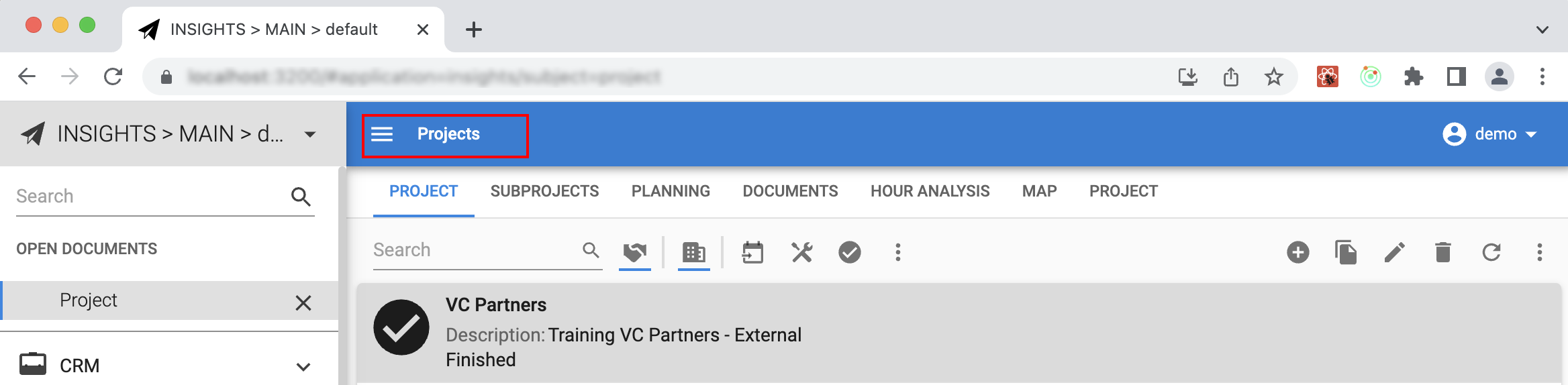
Changed
Background colors and picture in custom CSS
In the Software Factory, you can set the background colors and image for your application (menu User interface > Themes). Now, you can use these colors and image in your custom CSS using custom properties (CSS variables).
- For the Main color, use
--primary-color - For the Accent color, use
--secondary-color - For the Theme picture, use
--background-picture
Example:
/* Give labels the primary color with a background image, with a backup for light mode */
.light label {
color: var(--primary-color, #323232) !important;
background-image: var(--background-picture) !important;
}
/* Make all SVG's the secondary color, with a backup for light mode */
.light svg {
fill: var(--secondary-color, #323232) !important;
}
/* Give labels the primary color with a background image, with a backup for dark mode */
.dark label {
color: var(--primary-color, #fafafa) !important;
background-image: var(--background-picture) !important;
}
/* Make all SVG's the secondary color, with a backup for dark mode */
.dark svg {
fill: var(--secondary-color, #fafafa) !important;
}
Minor fixes and tasks
- In some cases, the toolbar had an incorrect size, causing the Refresh button to overlap with a task button or the task overflow menu to be invisible. This has been fixed.
- We fixed that some controls (image, progress bar) were not vertically aligned in the center of the grid.
- If you executed a task to update a field in the current record, the editable form would still display the previous value. This has been fixed.
- The Edit row process action did not follow the 'unsuccessful' arrow when there was no record. This has been fixed. Note that you need the latest version of Indicium for this fix.
What we will be working on next sprint
The next sprint we will be working on:
- Detail fallbacks (2023.2)
- Show readonly fields as label (2023.2)
- Drag and drop from a grid to context
- Tree multiselect
Questions or suggestions?
Questions or suggestions about the release notes? Let us know in the Thinkwise Community!