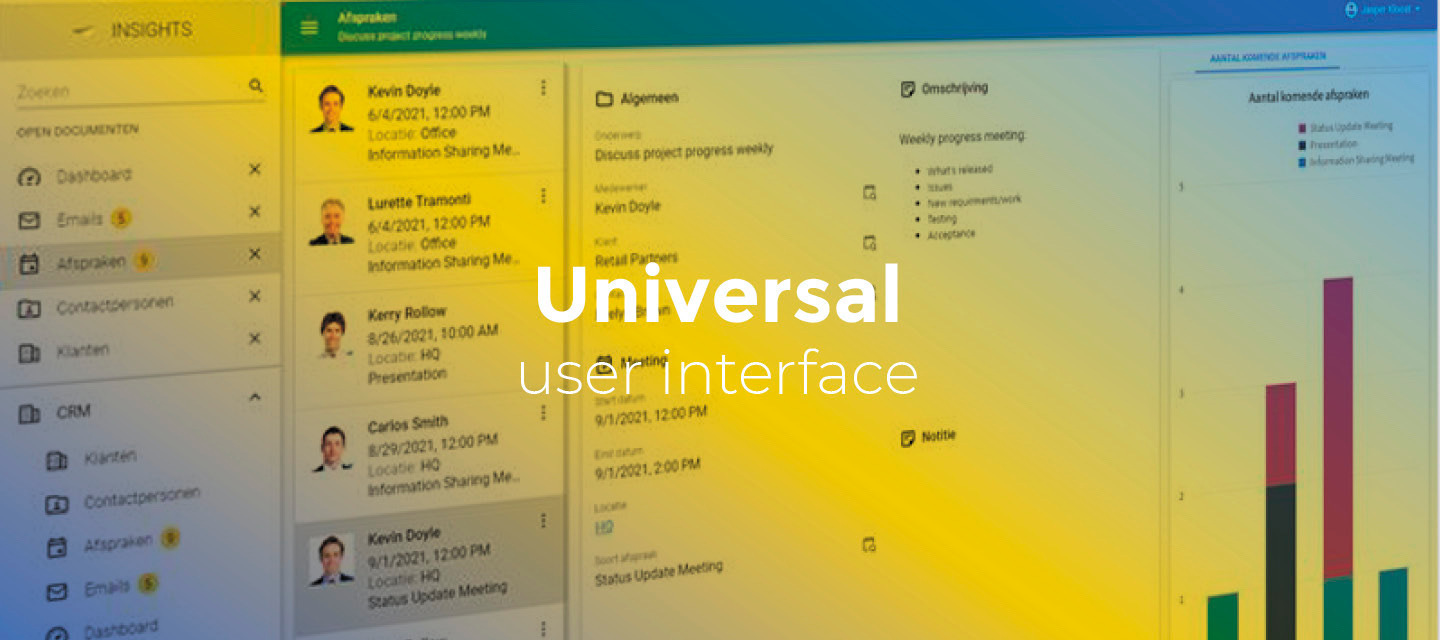August 7, 2023
- Full release 2023.2.11
- Fixed:
- Dropping on a row was not working properly. The drop task would be performed on the active record instead of the record on which the item was dropped. This has been fixed.
- There was a performance regression in the 2023.2.11 Beta version, which led to the Universal GUI feeling slower, e.g. when opening a subject. This has been fixed.
- The Read-only input control setting in the Software Factory was interpreted incorrectly. For example, 'false' was interpreted as 'true' and vice versa. This has been fixed.
Hello everyone,
In this sprint, we have added support for drag and drop for rows in a grid, add and copy while in edit mode, added a menu switcher to the application switcher, and more.
We have also fixed a number of smaller issues.
Demo
As always, we have made a demo for you: try it here. Before trying it out, press 'Clear Cache' on the login screen.
Read the Universal GUI user interface guide to get familiar with the GUI.
Universal GUI version 2023.2.11
For more information about setting up the Universal GUI, see the Universal GUI setup guide.
Note:
- Use a modern browser to access the Universal GUI, e.g., a recent version of Chrome, Firefox, Edge, or Safari mobile.
- Deploy the Universal GUI on the same server as Indicium or an allowed origin in appsettings.json.
- The Universal GUI only works with version 2021.2 and up of the Thinkwise Platform.
- Run all hotfixes on IAM and the Software Factory that you plan to use for the Universal GUI.
- Use the latest version of Indicium.
Download the Universal GUI version 2023.2.11 here
Contents
New
Drag & Drop for rows in a grid
We now support the first version of Drag & Drop for rows in a grid. If you add drop tasks to a row, a drag handle will appear next to the row. While dragging, blue dotted lines visually indicate that dropping is possible.
Drag & drop is only available for the Universal GUI on the Thinkwise Platform version 2023.1 and up.
To enable Drag & Drop, you need to configure it in the Universal GUI's config.json:
"enableDragDrop": true
In this first version, we support the following:
- Dragging from one table to another.
- Dragging between browser tabs. This also works cross-browser, for example, from IE to Firefox. The task will be executed based on the user who has logged in in the dropped browser.
- Selecting, dragging, and dropping multiple rows.
- Dragging over tabs. The drop tab will be activated automatically.
- Dropping items on a specific row.
Partially implemented:
- Synchronizing between browser tabs.
Not yet supported:
- Refreshing specific items. Currently, the entire screen's dataset is refreshed.
- Dragging items from a tree (dropping items on a tree is supported).
- Parameters for a drop task.
- Drag and drop on mobile.
Add and copy while in edit mode
When a user is working on a grid or form in edit or add mode, the buttons Add and Copy remain available.
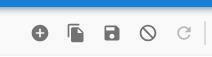
When the user clicks the Add or Copy button, the Universal GUI tries to save the current record if it is in edit mode. If saving is not allowed, the corresponding errors are shown, and the add or copy action is canceled. If saving succeeds, the user can edit the new record immediately.
Hide and show action buttons in form fields
We have added support for showing or hiding action buttons in form fields for tasks and reports (menu Data > Domains > tab Form > field Show action button).
You can use this, for example, to hide the action buttons for read-only fields. You could select the option When editable in that case.
This option was already available for HTML fields.
Note that the choice for Always only works if the triggered action is functional in non-edit mode. For example, an action button for a barcode scanner will not be shown, but an action button for emailing will. The icon for showing a password  is only available in edit mode.
is only available in edit mode.
Menu switcher
We have added a menu switcher to the existing application switcher.
Each available application in the application switcher now has an expand  button if it contains multiple available menus.
button if it contains multiple available menus.
You can use the menu switcher to open a different menu, regardless of whether it is a Listbar, Tree, or Tiles menu.
Changed
Add platform to target as a class using custom CSS
You can now prefix your CSS with the platform for which you have started Universal. This means you can now support different CSS styles for Windows, Web, Mobile, and Universal. CSS classes are case-insensitive.
The new class has been added to the `html` tag. The platform option names are:
windowswebuniversalmobile
Example
If your CSS selector was:
main > headerYou can now make this more specific by prefixing it with the platform, for example:
.windows main > headerExtended properties improvements
We have made some improvements to extended properties in Universal:
- The casing of the extended property name no longer matters.
- Underscores are now removed, so DisableZoomIn is now the same as disable_zoom_in.
- Some boolean properties only accepted either 'True' or 'Yes'. Now they accept both values, as well as '1':
HideMenuImageUploadDisableZoomInRefreshOnDocumentSwitch
- Some boolean properties only needed to exist. Now their value is checked so you can turn them on or off in IAM:
HideOfflineTasksReadonlyParametersOpenLinksInUrlControlOnSameTab
Group multiple snack bar messages together
When multiple snack bar messages are shown simultaneously, the messages disappear faster than you can read them. Now, only one message will be shown instead, with the text 'Multiple messages have been received'. Click on the Show button to view all these messages in a popup.
This mechanism works on a set of individual requests.
You may still encounter stacked snack bar messages when, for example, a task is executed for several records simultaneously.
Minor fixes and tasks
-
Reports now listen to the
Enable for empty subjectsetting in the Software Factory. - In some instances, the content of an HTML editor could overlap the lookup button, or get really close to the title. This has been fixed.
- Previously, the lookup dropdown filter did not refresh its options when the dataset was changed. Now, newly added rows are immediately visible.
- The Update now button could be hidden under the text in the update notification. This has been fixed.
- If you switched between light and dark modes in the Resource scheduler or the grid, conditional layouts were not immediately updated when navigating away. This has been fixed.
There is still an issue in the grid if you switch between dark and light modes multiple times without navigating away
- An error sometimes occurred when switching between open documents using the Back button. This has been fixed.
- If a process flow performed a delete row action on an empty table, errors would occur. This has been fixed.
- The action buttons for DATETIME and TIME controls jumped when clicked. This has been fixed.
- After saving a record, the grid would navigate to an incorrect URL. It would still show the URL for the Indicium resource staging feature, which no longer existed after saving the record. This has been fixed.
- The extended property
RefreshOnDocumentSwitchdid not work when an existing open document was activated by clicking a menu item instead of an item in the Open documents area. This was not convenient for users if another extended property hid this area because, in that case, navigating through menu items was the only option. This has been fixed. - If a file with a document file extension (.pdf or .docx) was uploaded to an image control, an
unknown_image_typemessage would be shown in a snack bar. This message was inconsistent and different from the other snack bar messages. This has been fixed. - When navigating to an empty detail grid with aggregations in dark mode, a grey line was visible that did not reach the end of the grid. We have removed this line.
- In edit mode, you cannot click on a hyperlink in the HTML control to open it. To open the hyperlink, use one of the following options instead:
- Right-click on the link and select your browser's option to open the link in a new tab.
- Press
Ctrlwhile clicking on the link.
- If you were in grid edit mode and no records were found because they were all filtered out, the Add button disappeared, and only the Cancel button remained available. You had to cancel editing records to add a new row. This has been fixed.
- Previously, even if the grid's add or edit settings were disabled, it could still be forced into add mode or edit mode respectively by a process action. It would then lock up, and you would have to force a refresh. This has been fixed.
- It was impossible to click on the entire header to sort the data when it was right-aligned. This has been fixed.
- Previously, the unordered list was aligned left instead of having an indentation. This has been fixed.
What we will be working on next sprint
The next sprint we will be working on:
- Drag & Drop with user parameters.
- Drag & Drop from trees.
- Scheduler sliding year timescale.
Questions or suggestions?
Questions or suggestions about the release notes? Let us know in the Thinkwise Community!