October 27, 2023
- Full release 2023.3.11
- Fixed:
- The cubes no longer listened to filter options like adjusting a prefilter, changing a parent record, searching, etc. This has been resolved.
Hello everyone,
In this sprint, we added a filter pop-up, the option to select a chart type, support for the Color control, and more. We have also fixed a number of issues.
Demo
As always, we have made a demo for you: try it here. Before trying it out, press 'Clear Cache' on the login screen.
Read the Universal GUI user interface guide to get familiar with the GUI.
Universal GUI version 2023.3.11
For more information about setting up the Universal GUI, see the Universal GUI setup guide.
Note:
- Use a modern browser to access the Universal GUI, e.g., a recent version of Chrome, Firefox, Edge, or Safari mobile.
- Deploy the Universal GUI on the same server as Indicium or an allowed origin in appsettings.json.
- The Universal GUI only works with version 2022.1 and up of the Thinkwise Platform.
- Run all hotfixes on IAM and the Software Factory that you plan to use for the Universal GUI.
- Use the latest version of Indicium.
Download the Universal GUI version 2023.3.11 here
Contents
New
Open the Process flow monitor from the profile menu
new
In the previous release, Thinkwise introduced the Process flow monitor. You can use it to gain insight into the state of a process flow for the logged-in user.
Now, if you have the role of Developer, you can also open the Process flow monitor from the profile menu in the Universal GUI. It was already available as a link on the Indicium login screen.
The Process flow monitor is available as of Indicium release 2023.3.10.
Advanced filter pop-up
new
We have expanded the possibilities for the user-defined column filters with a pop-up. With the advanced filter pop-up, users can have a better overview of the set filters. It also provides a flexible way to modify and combine filters based on fields, operators, and values.
You can open the pop-up from the subjects toolbar by selecting the Filter option.
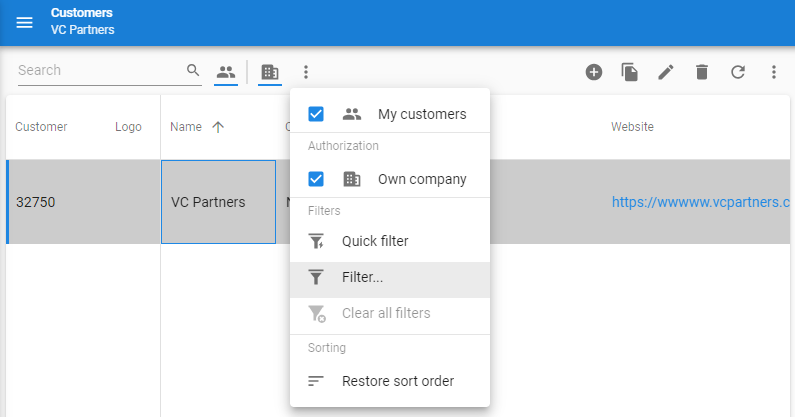
You can configure the initial appearance of this filter form in the Software Factory (menu User interface > Subjects > tab Default/Variants > tab Data > tab Filter). The selected operator can be defined per column using the Filter Condition. Otherwise, it is set based on the default settings of the Model per data type (menu Models > Model content > tab Model settings > group Filter).
The pop-up initially shows the Visible for filter = Always columns and the columns the user already filtered on. We advise you not to make each column visible by default to give the user a clear overview of the most important columns to filter on.
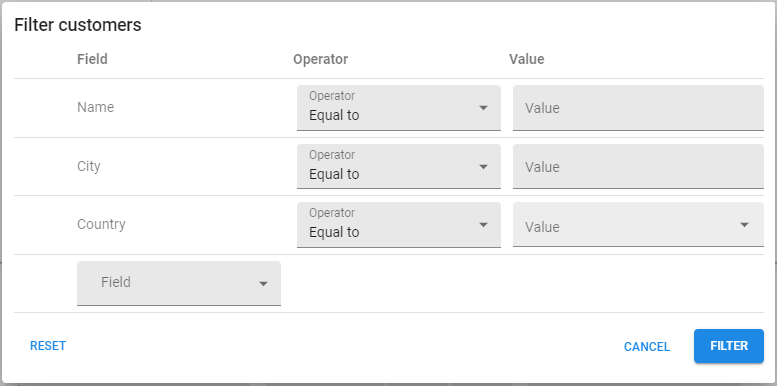
With the dropdown at the bottom, the user can add more columns to the filter. Here also, the Visible for filter = Extended columns are available to add. Select Reset to start over again with the initial settings. Only one statement per field is possible.
Once the user confirms the settings by selecting Filter, the pop-up is closed, and the subject is filtered.
Not all types of fields can be filtered yet, and not the full list of operators has been implemented yet.
Missing operators:
- is (not) empty
- not starts/ends with
- not contains
Unsupported control types:
- Date/time
- File/image
- HTML/multiline
- Label
Pivot series totals
new
Pivots now show the subtotals and grand totals of series. The totals appear to the right of the values being summed.
Icons on component tabs
new
You could already add icons to detail tabs. Now, you can also add icons to component tabs (menu User interface > Screen types > tab Design).
If a tab container has a vertical orientation and at least one of its tabs has an icon, icon space is reserved on every other tab in that container as well, even if they do not currently have an icon.
The icons are hidden by default. Use the extended property ShowTabIcons to enable them per application.
Chart type selection
new
Users can now change the chart type. To change the chart type, click  to open the Chart settings and select the Chart type from the list. The selected chart type is remembered on the device and will be applied again when the chart is reopened.
to open the Chart settings and select the Chart type from the list. The selected chart type is remembered on the device and will be applied again when the chart is reopened.
Support COLOR control
new
We now support the Color control in the grid, form, and card list. When in edit mode in the grid or form, the user can select a value for the Color control using a color picker. When not in edit mode or when in the card list, the user sees the color that was selected and its textual representation (in hex).
'Activate Detail' process flow starting point
new
The Activate Detail process action can now be used as a starting point for process flows.
Changed
change
Updated import
We have updated the mapping step in the import process:
- The checkboxes now have tooltips explaining their state and the possible action to take.
- You can now import an empty (NULL) value. This differs from not importing a column since it will import the column without its values.
- If you clear a checkbox, the selected column value is stored, and it is restored if you select the checkbox again.
Minor fixes and tasks
-
The process flow would continue after closing the message pop-up by clicking outside of it. This has been fixed.
-
Some control types (for example, a checkbox) within a task pop-up did not always respond to their visibility. This happened if it did no longer fit in the same row/slot as the other fields because of field visibility changes. This issue has been fixed.
-
The tooltip stayed visible after opening a screen with a process flow. This has been fixed.
-
If a slot in the form contains multiple fields and one or more of those fields are hidden, the space for the visible fields is now calculated so that no space is reserved for the hidden fields.
-
The Universal GUI would not reset the page index for the detail subjects when switching rows. This could result in empty details because of the invalid page index. The detail subject is now reset to the first page/record.
-
On deleting an active row via a task button, the task would successfully delete the record, but the UI would show a warning message: "Object not found". This has been solved.
-
Forms were not cleared after executing a task on a filtered dataset. For example, a filter hides all records with the status done. If you executed a task to set the status of an active record to done, the record would be filtered from the table. However, the active form would not be cleared. The record would still be available but not editable. This has been fixed.
-
The 'Open as floating document' parameter for the 'Open document' process action did not work correctly if the subject to open was not available in the menu. This has been fixed.
-
If the splitter was moved outside of the browser window, some components would freeze and become unusable until the page was refreshed. This issue has been fixed.
-
If a lookup would gain focus automatically by adding in the grid, the Universal GUI would sometimes not correctly fill in the value typed by the user. When typing, the new characters would completely replace the already typed characters. This has been fixed.
-
When working on a record in edit mode while auto-edit is enabled, you could lose edit mode or encounter an error message when selecting add or copy. In that case, it was not possible to return to edit mode. This has been fixed.
-
It was possible to edit the checkbox in the grid when not in edit mode. This issue has been fixed.
-
The task and report popups would not respond to changes to the
@confirm_button_typeand@cancel_button_typein the layout procedure.In the example below, this would result in the execute button staying disabled, even after the user fills in the name. This has been corrected.
if @name is null
set @confirm_button_type = 1 -- disabled
- The cubes no longer listened to filter options like adjusting a prefilter, changing a parent record, searching, etc. This has been resolved.
What we will be working on next sprint
- Additional drag-and-drop scenarios
- Pivot sort series on values.
- UI for user-defined cube views.
- Filter on date time types.
- Support for more filter types like: is empty and not contains.
- Toolbar improvements.
- Editable multiline and HTML in the grid.
- Export and import translated data.
- Calculator control.
Questions or suggestions?
Questions or suggestions about the release notes? Let us know in the Thinkwise Community!
