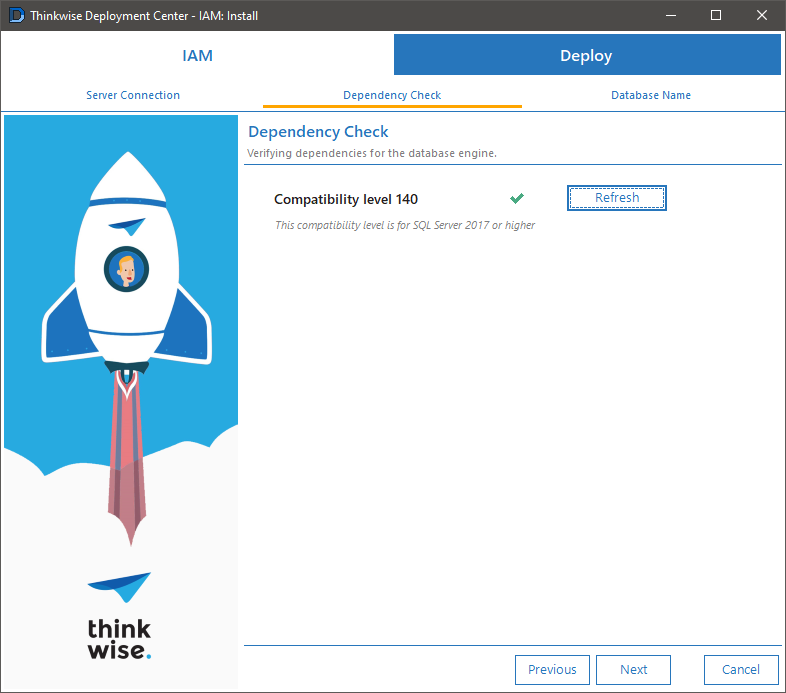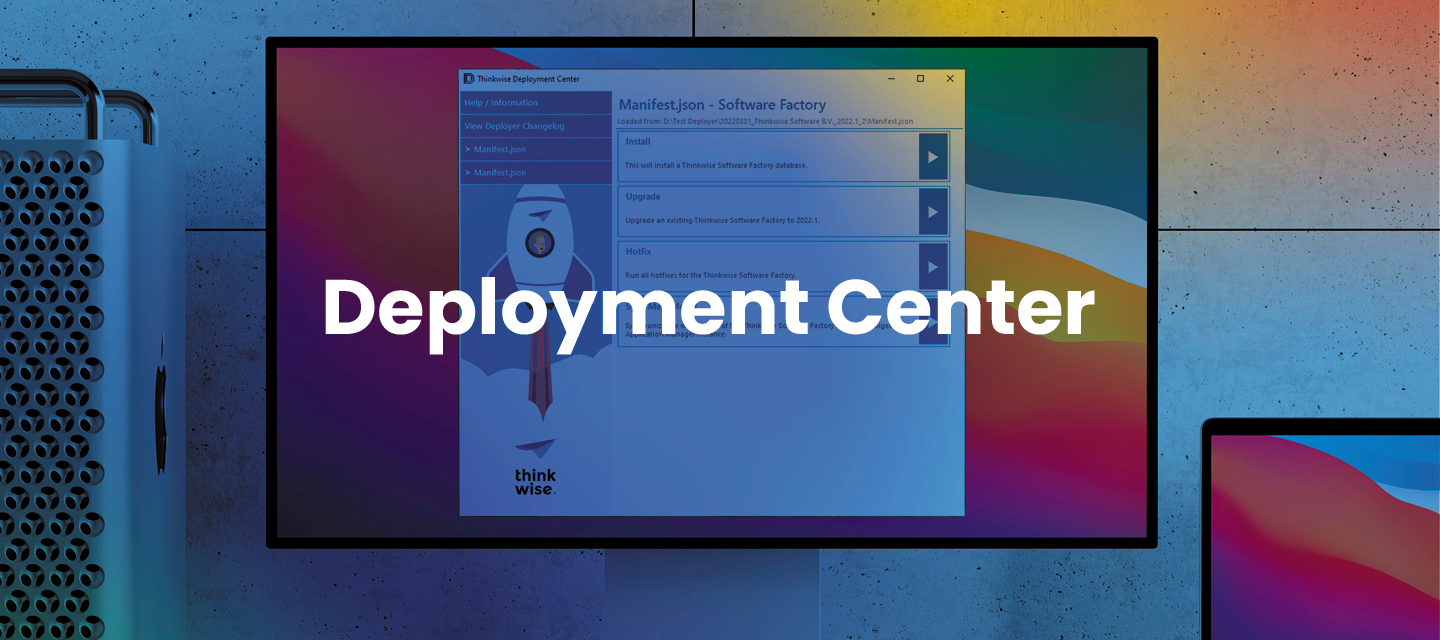Hello everyone,
In this release, we further simplified the product configuration by adding a button for selecting the correct IAM database. To improve working with the Deployment Center GUI, we have added two new default settings. We also fixed some issues with the dependency checks.
Download the Thinkwise Deployment Center 2.3.0 here.
New and fixed in this release
New
(GUI) IAM selection dialog in the Indicium and Windows GUI flows
In the Deployment Center's GUI, we have added a Select IAM button to the configuration steps in the Indicium flows (Simple mode) and Windows GUI flows. The button opens a dialog where you can connect to a server and host and select an IAM database. This change further simplifies the product configuration.
This is an example of the Select IAM button and dialog in the Indicium configuration (Simple mode):
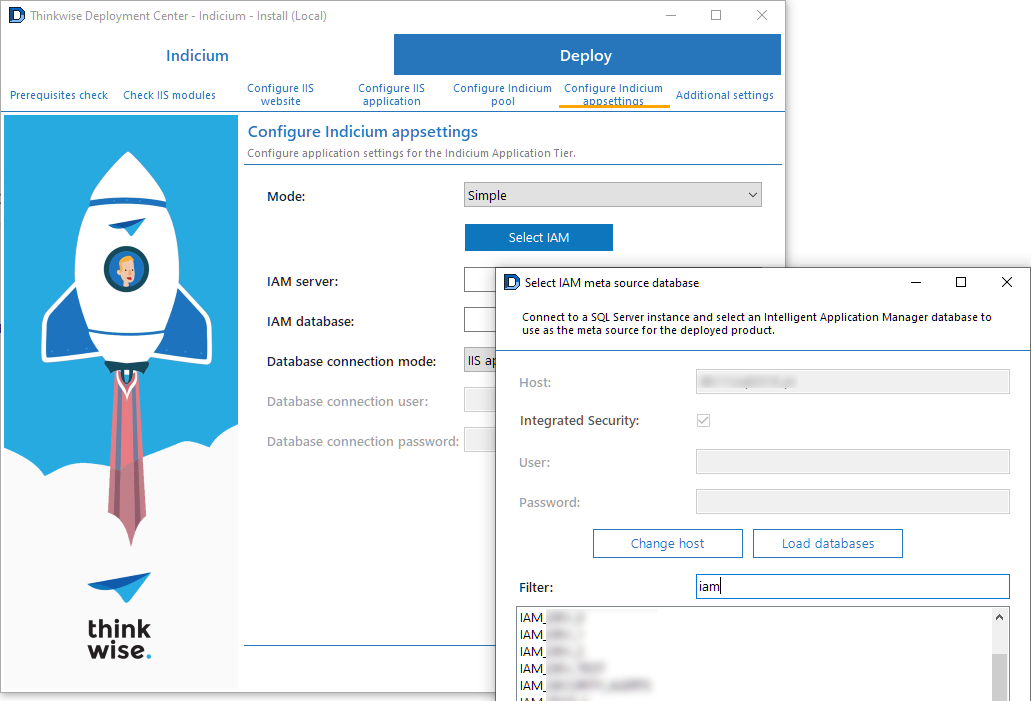
Note that in a Windows GUI configuration flow, you need to re-select the IAM when (re)loading any of the configuration templates:
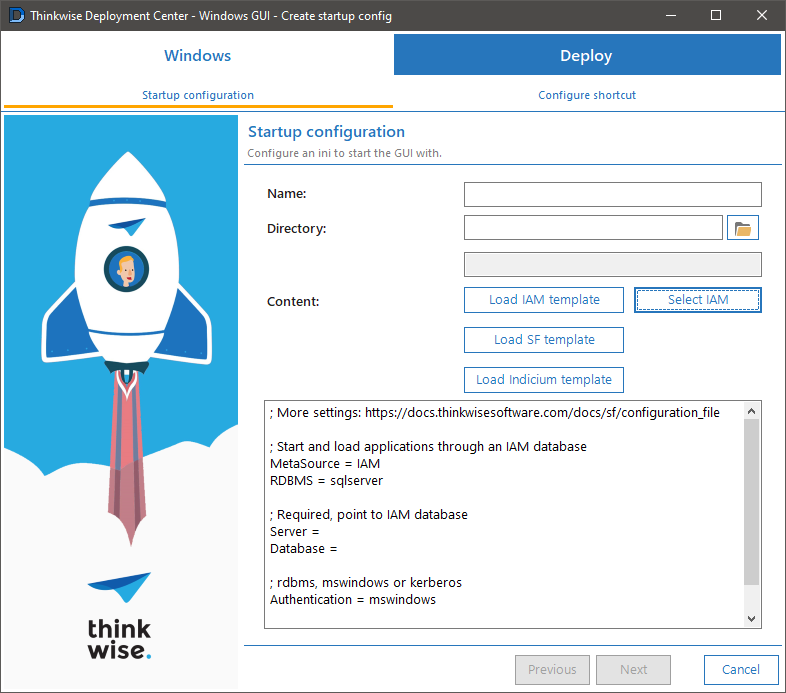
Setting: hide the script variables step
When going through the model synchronization flow for an application, you will be prompted for a database name to be used in the post-synchronization section of the script.
This value is optional, and since it might not be used in the post-synchronization section, we have added an option to skip this screen in the Deployment Center GUI. You can set this option using the Flow:ModelSync:Application:HideScriptVariablesStep key in the twdeployerGUI.appsettings.json file.
{
"Flow": {
"ModelSync": {
"Application": {
"HideScriptVariablesStep": true
}
}
}
}
Setting: default database name as default value
We have added a new setting for using the default database name as default value for the model synchronization script variable. The settting is called Flow:ModelSync:UseDefaultDatabaseName and you can add it to the twdeployerGUI.appsettings.json.
{
"Flow": {
"ModelSync": {
"UseDefaultDatabaseName": true
}
}
}When set to true, the Deployment Center GUI will attempt to use the value of the product's defaultDatabaseName property in the manifest. For example, with the following manifest, the GUI will use MY_APP as the default value for <@db_name,,> in the script variables step. This also works in combination with the HideScriptVariablesStep setting as described above.
{
//...
"products": [
{
"type": "Application",
//...
"packages": [
{
"type": "Install",
"path": ".../MY_APP/Install",
"defaultDatabaseName": "MY_APP"
}
]
}
]
}
Fixed
(GUI) Fixed some issues with dependency checks
Previously, the Deployment Center GUI only checked dependencies, such as the compatibility level of the targeted database or server, once per flow execution. So if, for example, the specified compatibility level had not been met, you needed to restart the flow after fixing the issue.
We have improved this process in two ways:
- We have added a Refresh button to the screen for each specified database dependency in the manifest.
- The dependencies will now be re-checked when switching server or targeted database in one of the previous flow steps.