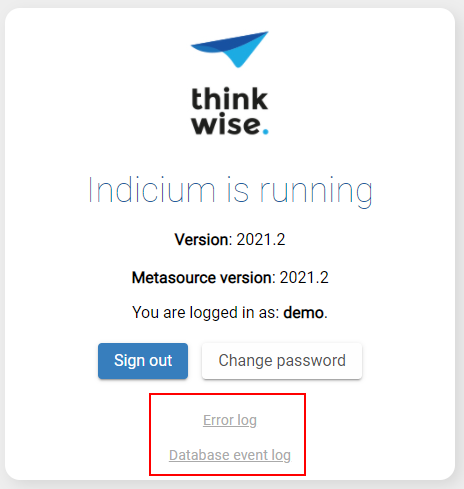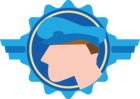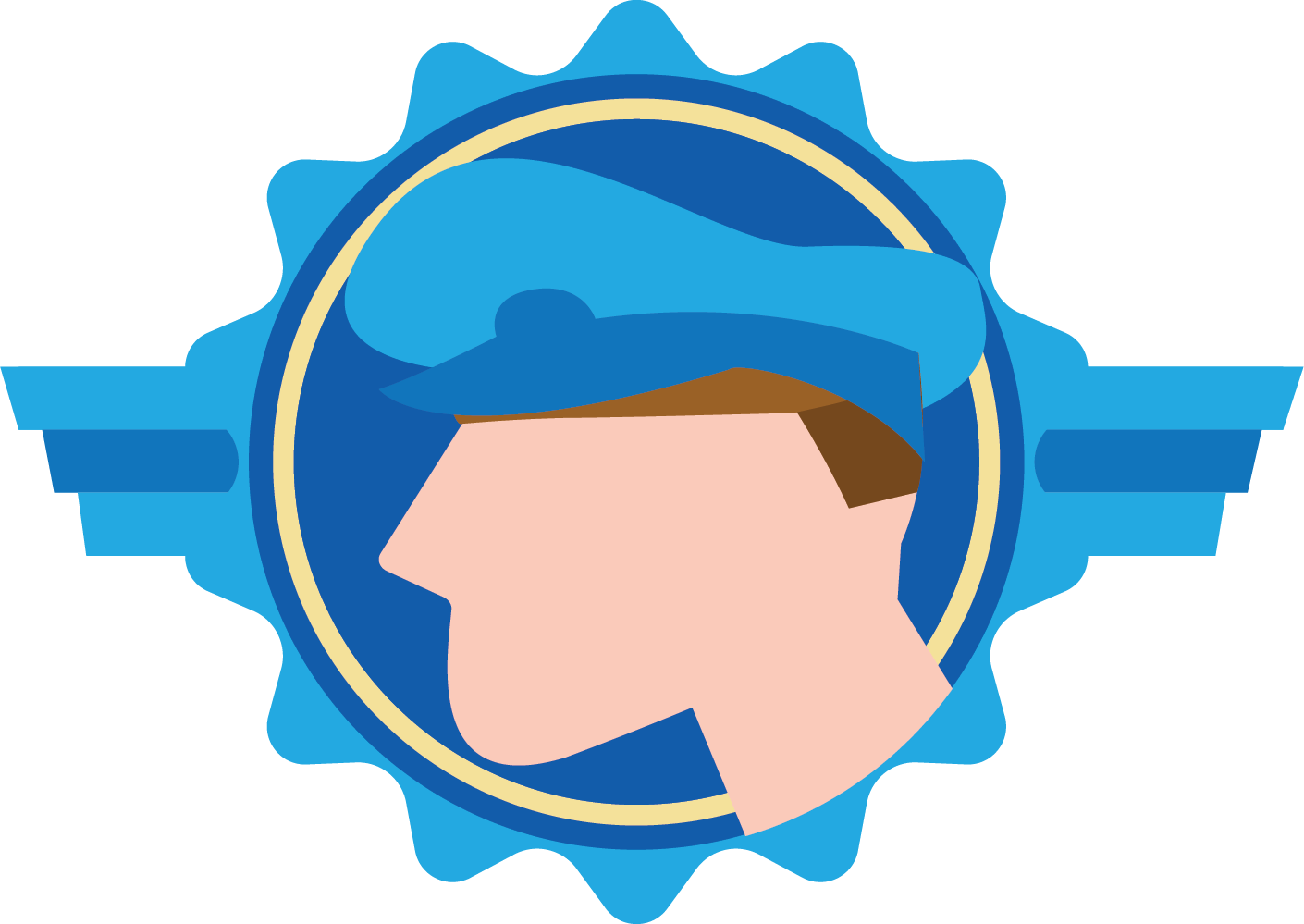Written by Erik Brink/Diana Kuipers
New developments require new knowledge and skillsets for Software Factory developers. For example, Thinkwise is constantly improving the process of troubleshooting unexpected behavior of our tooling.
Since more and more organizations are using the Universal GUI, we would like to tell you more about the best practices in troubleshooting the Universal GUI in our 3-tier environment.
So, in this blog, we will teach you about the tools that can help you solve possible problems in the logic executed by the Universal GUI's backend and its interaction with the Indicium data/service layer.
The following tools and log files are available to support you:
Extensive information on the tools and logs mentioned below is available in the Thinkwise Docs, chapter Tools for troubleshooting Universal GUI. The same manual also contains more information on Troubleshooting Universal GUI deployment.
- DevTools: the Universal GUI is a web application. Therefore, you can use the developer tools delivered by modern browsers. These tools provide a lot of information about what is going on in your application. In Chrome, for example, if you open the Universal GUI as a website or an installed app on your desktop, you can press F12 to open the DevTool. Here, you can inspect elements, simulate mobile devices, and view all the requests and responses.
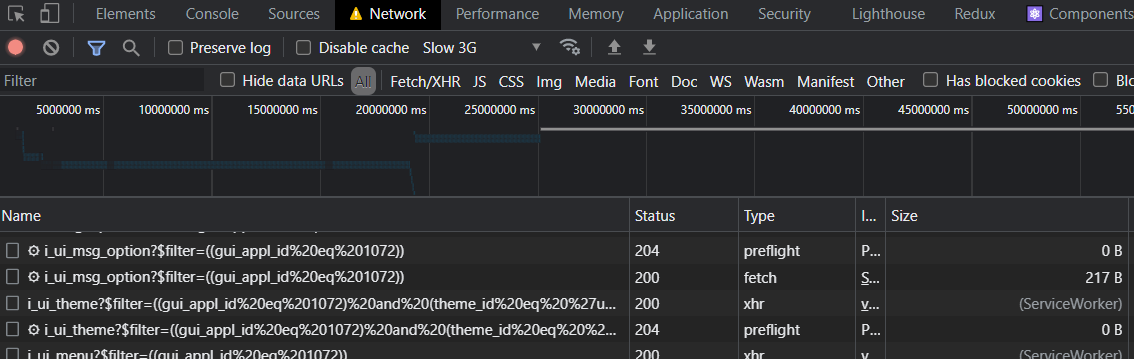
- Redux tools: the Universal GUI uses React components. For the interaction between the GUI and React, we use Redux state management. This offers the advantage that the browser tools can show what happens in the backend of the Universal GUI. With a browser extension, you can select actions and see their actual state.

- DB logging: Indicium converts calls to one or more database statements to gather the information requested by the caller. So, if one of the tools described above points towards a problem with Indicium, you can consult Indicium’s database log. With the required administrative rights, you can access the log file from the user menu in the Universal GUI and from Indicium’s landing page.
- Error logging: if the DevTool shows an error 500, you can find more information in Indicium's error log. With the required administrative rights, you can access this log from Indicium's landing page or the root of the deployment directory on the webserver that Indicium is running on.