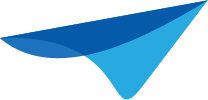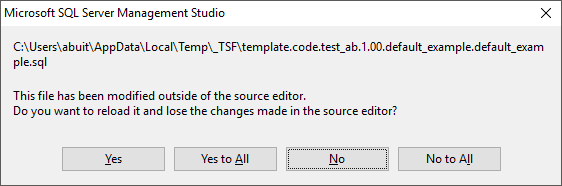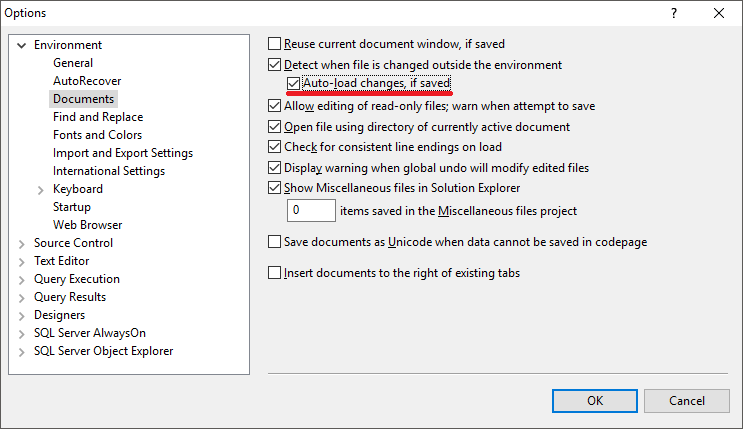Developers see this pop-up because the file contents are updated. This happens when the file is no longer monitored by the Software Factory. A line is added to notify the developer that the file is disconnected. SQL Server Management Studio detects this change in the file and provides you with the pop-up as seen below.
And it’s true, this disturbs the workflow. Some developers even gave up on opening templates directly from the Software Factory and instead resorted to copy-pasting templates.
The good news
The good news is that you can actually turn this pop-up off!Go to Tools – Options – Documents and check Auto-load changes, if saved.
At SQL Server Management Studio 2016 and above, this checkbox has been renamed to Reload modified files unless there are unsaved changes. SQL Server Management Studio 2016 also allows for this checkbox to be set in the pop-up itself.
Once this checkbox is checked, the pop-up will no longer show if the file has no unsaved changes in the editor.
If this ever somehow reverts some of the code you wrote, you can always Ctrl-Z your way back after a file is reloaded.