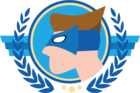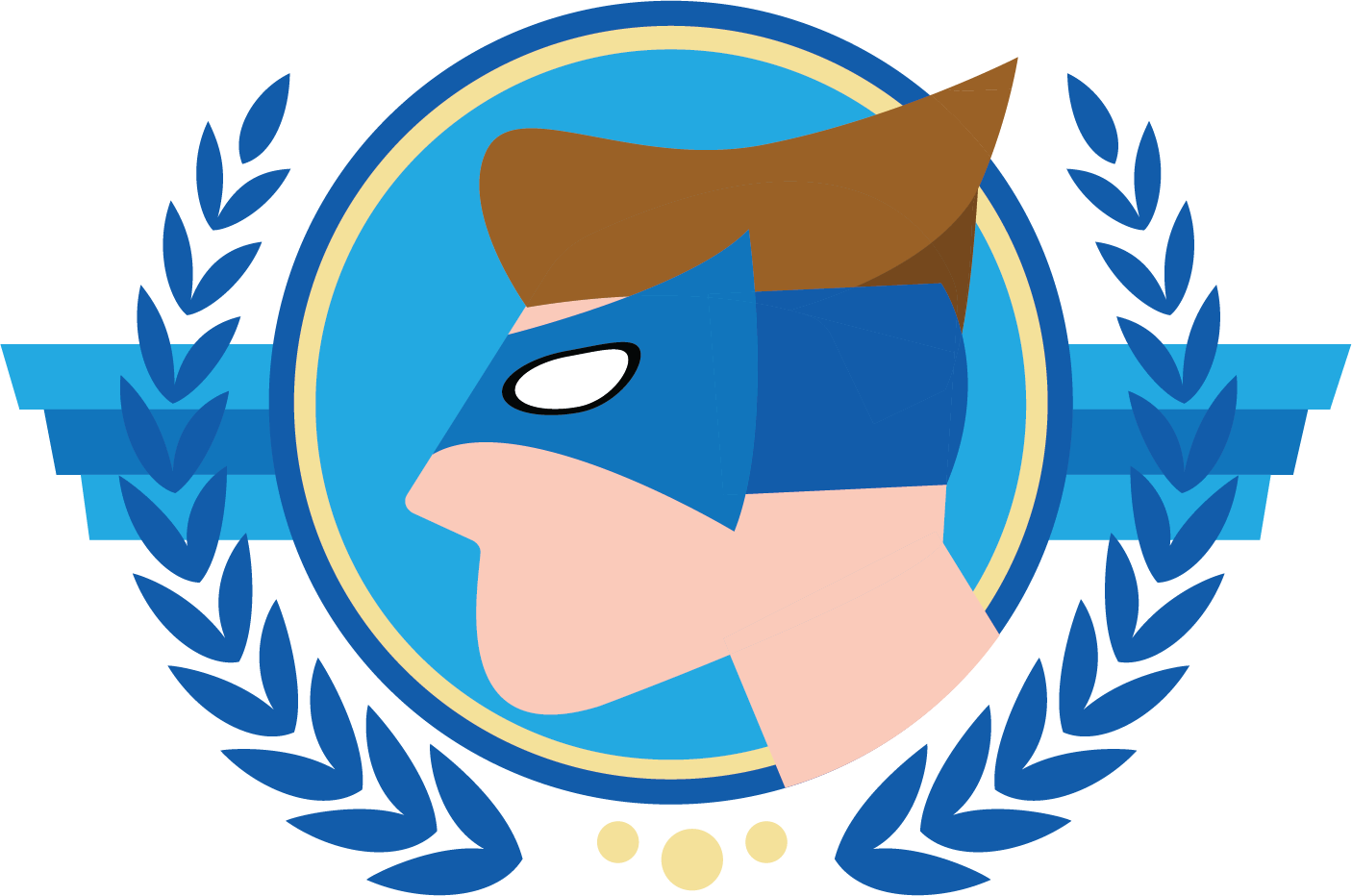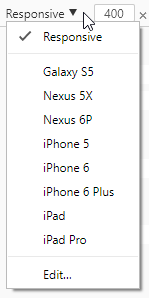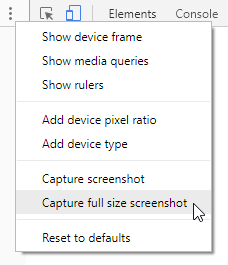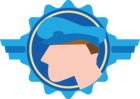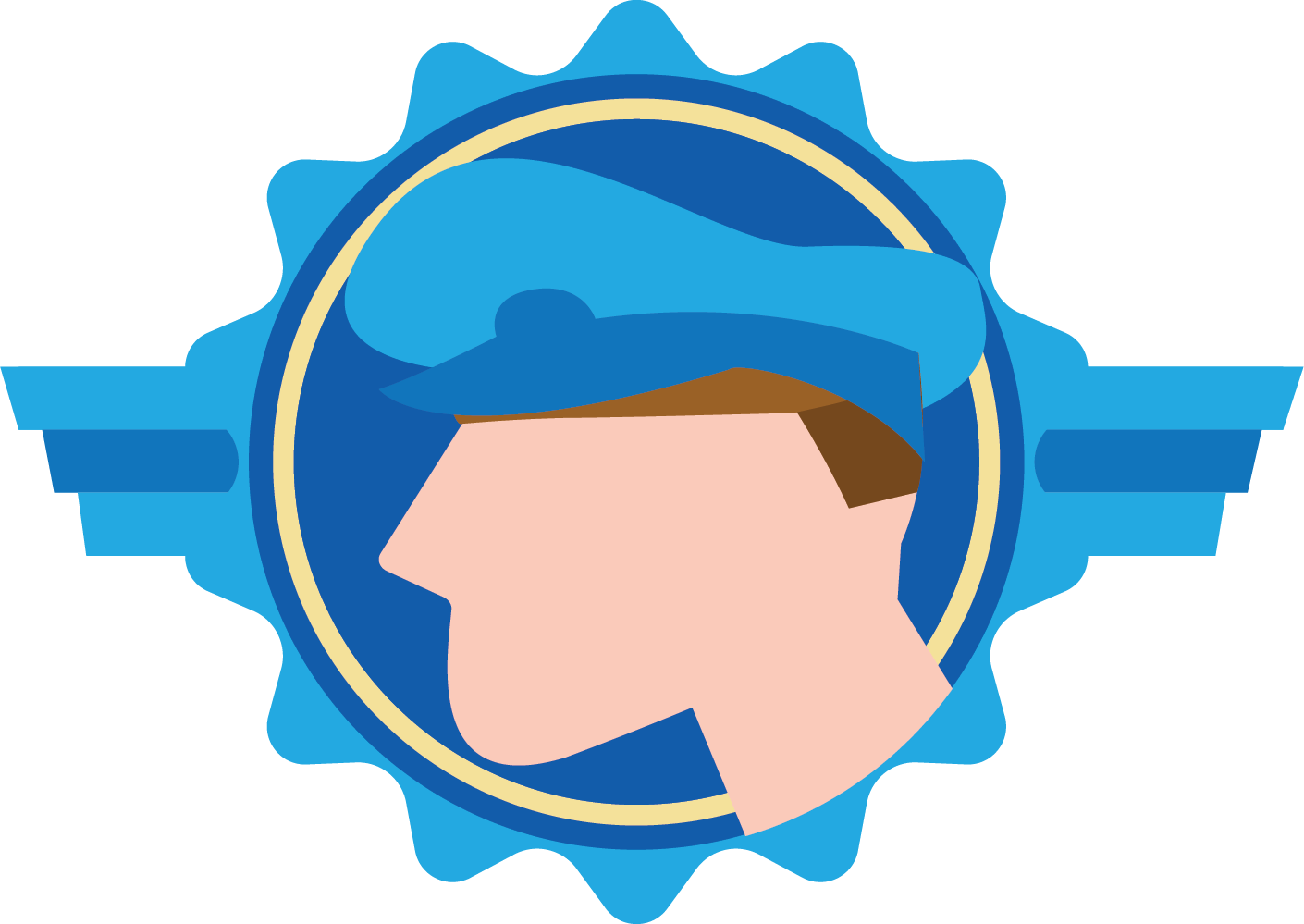Google Play and the Apple App Store require a number of screenshots for an app before it is admitted to the store. For iOS, these screenshots must exactly match the specified dimensions. But creating a 2732 x 2048 screenshot on a 1920 x 1080 monitor can be quite a challenge.
This posts describes an easy way to create those screenshots using the Chrome DevTools.
Step 1
Open the Thinkwise Viewer in debug mode using the included debug.bat file. This will show the Chrome DevTools inside the viewer.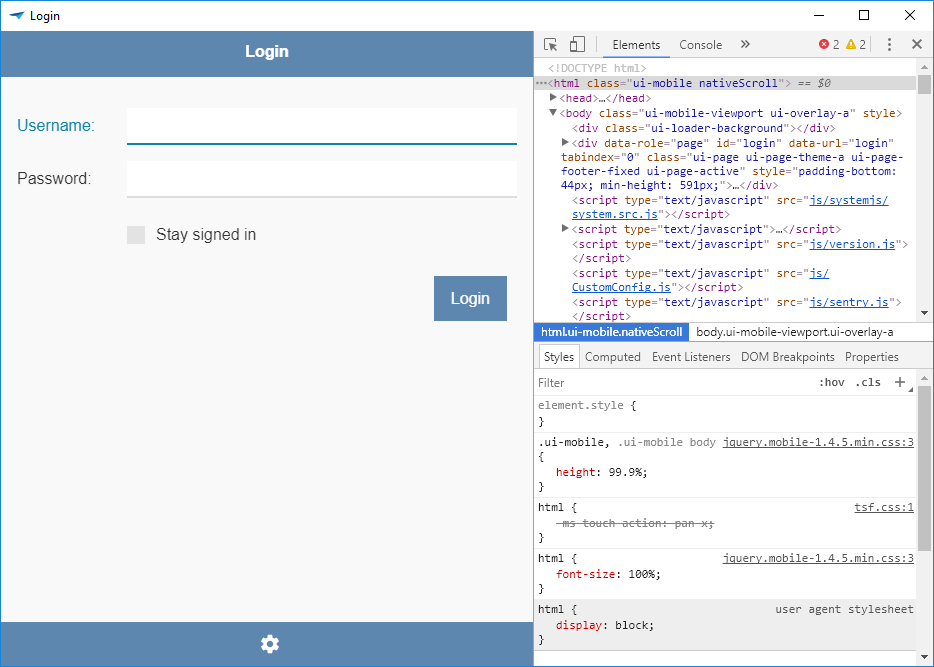
Step 2
Click the device toolbar icon at the top to show the Device Toolbar:

Step 3
Select the appropriate device from the device toolbar. Optionally change the orientation using the rotate icon.

Don’t worry if the image is zoomed or if it’s too large for your display.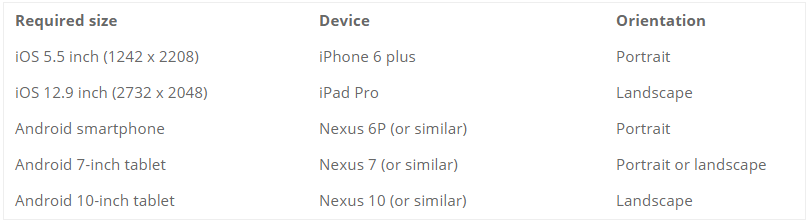
If the device is not available you can add an emulated or custom device using the Edit option.
Step 4
Create a screenshot using the option Capture full size screenshot and select the location where to save the file.
Step 5
File a request to submit your app by creating a ticket in TCP, add the Request for App Submission form and the screenshots, and you’re done!