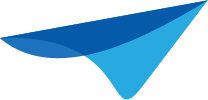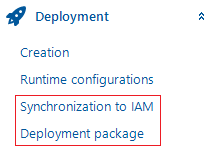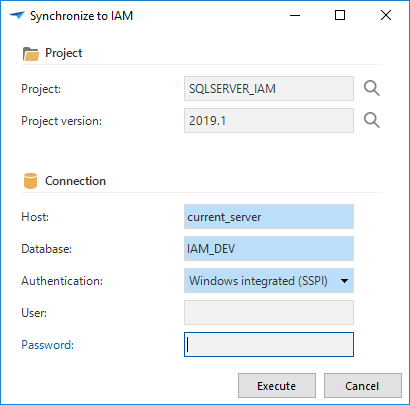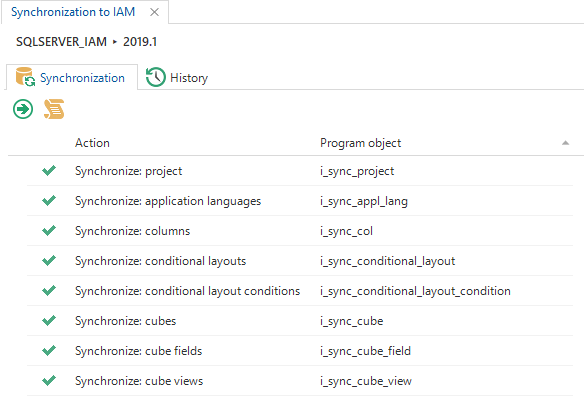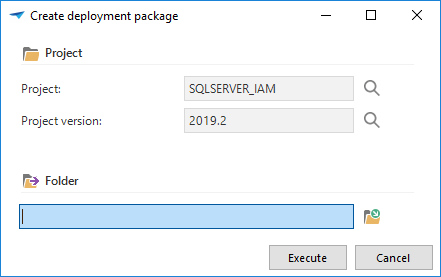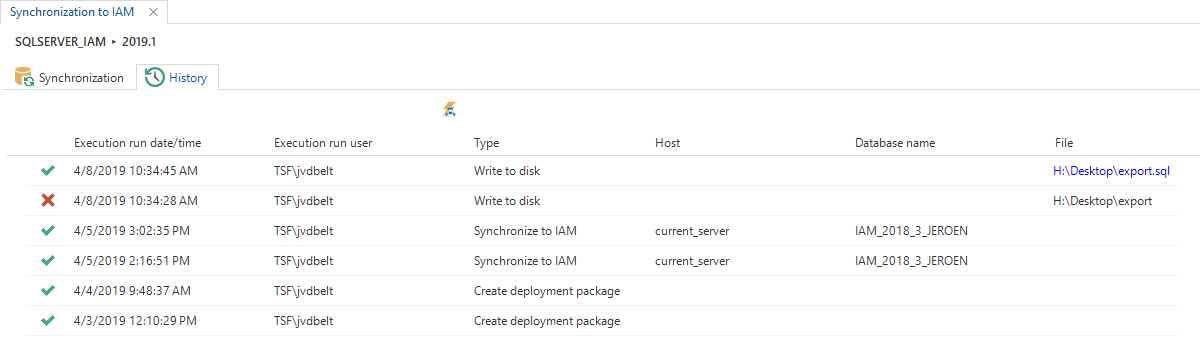For this purpose, two new screens have been added under the Deployment menu group.
Synchronization to IAM
Just like in IAM, there are two options when synchronizing: directly to IAM, or by writing a file to disk. When executing these tasks, first a number of checks take place. For example, a check if the project version is validated completely. This way we can determine how many unsolved information messages, warnings and errors are present. These numbers will be displayed in the confirmation message before synchronizing.
After the checks have taken place, the list will be filled with all the synchronization actions. These will be executed in the same order as presented on the screen.
The screen looks a bit like the generation screen you are familiar with in the Software Factory. A difference is that the new synchronization screen is not a custom screen but a generic screen built with out-of-the-box Software Factory functionality. This will make it easier for us to transfer the functionality to the Universal GUI.
Deployment package
Being able to synchronize from the Software Factory also makes it easier to assemble the deployment package. Deployment packages provide a way to easily deploy applications created with the Thinkwise Platform to different locations or customers. Deployment packages can be executed using the Thinkwise Deployment Center.
You can find the functionality to build a deployment package under the menu group Creation, in the new screen Deployment package. After execution, the following actions will be executed:
- The project version will be generated
- The project version will be validated
- The source code will be created for the install (full) and for the upgrade (smart)
- The synchronization script will be created
- The manifest file will be created for the Deployment Center
- All icons and reports used by the project version will be copied
Only assets within the project version folder are copied. Assets outside this folder can't be deployed correctly by the Deployment Center.
History
Both screens contain a tab page in which the history can be found. This way, everyone in the development team can see what is deployed by themselves or their colleagues.