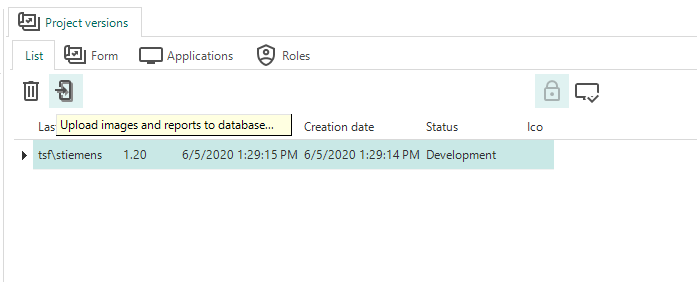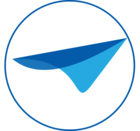When creating an application, using icons is an important part of the user experience. Likewise, reports can add a lot in terms of BI. Up until now these files have always had to reside on the file system, which can bring some added hassles during deployment. The files needed to be present in the correct location, all users needed the appropriate rights to access these locations and after deployment IAM always had to be pointed to the right location to be able to find the files. With the release of version 2020.2 of the SF and IAM we’ve taken some steps to relieve these issues.
Starting with 2020.2, icons and reports will be stored as BLOBs in the database. This means that whenever the database is deployed, all icons and reports will automatically be deployed with it and the SF and IAM will instantly have access to them.
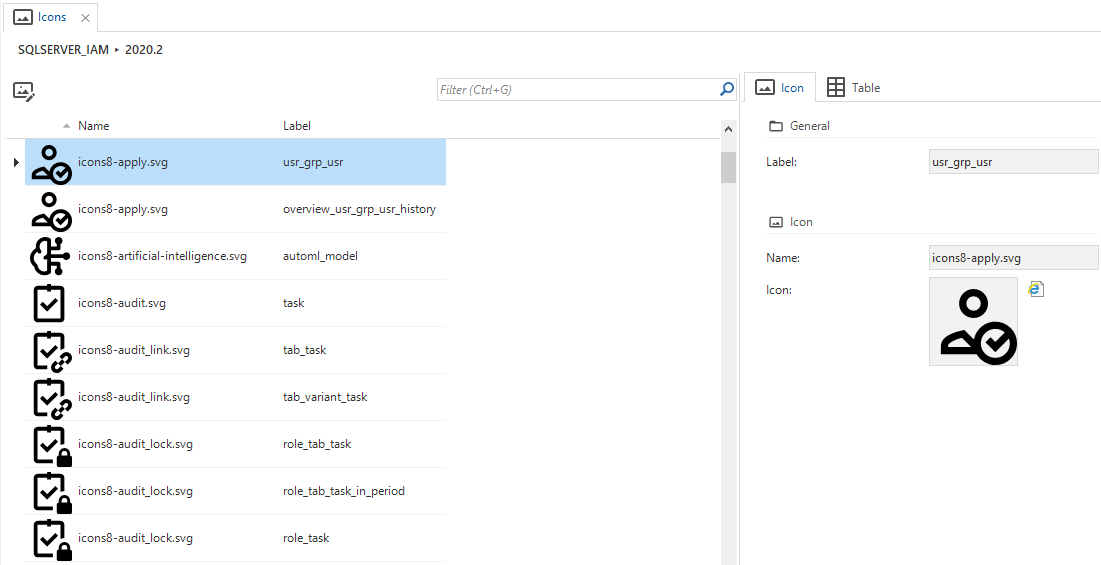
Uploading files to the database
After upgrading to 2020.2 you will need to upload all images and reports from the file system to the database. This can be done with the task Upload images and reports to database which can be found in the Advanced menu under Master data > Software Factory. When you run this task you will be prompted to enter a project version. After executing the task will check the places where icons and reports are used for file paths and if it finds one, uploads the linked file to the database. This task needs to be run for each project version separately. This way the database won’t be bloated unnecessarily by uploading files from unused projects and project versions.
During the upload process the task my come across a file link that points to a file that no longer exists in that location on the file system. In that case an error will be displayed in the information panel with information about the object that contained an invalid file path. If this happens a new file will need to be uploaded manually for that object.
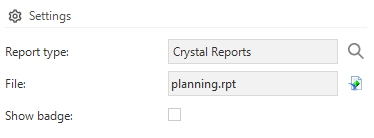
Files in IAM
Of course all the files need to be present in IAM as well to work with end products. Once all files have been uploaded to the database in the SF, the project version can be synchronized with IAM to automatically bring them all over.
If the project version isn’t ready to be synchronized with IAM yet however, all the files can be uploaded for any project version already synchronized with IAM. This can be done by going to Projects > Project overview in the sidebar. On the Project versions tab click on the task Upload images and reports to database. You will then be prompted to enter a project version, after which the task will upload all files for that project version to the database.