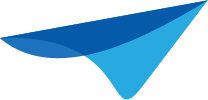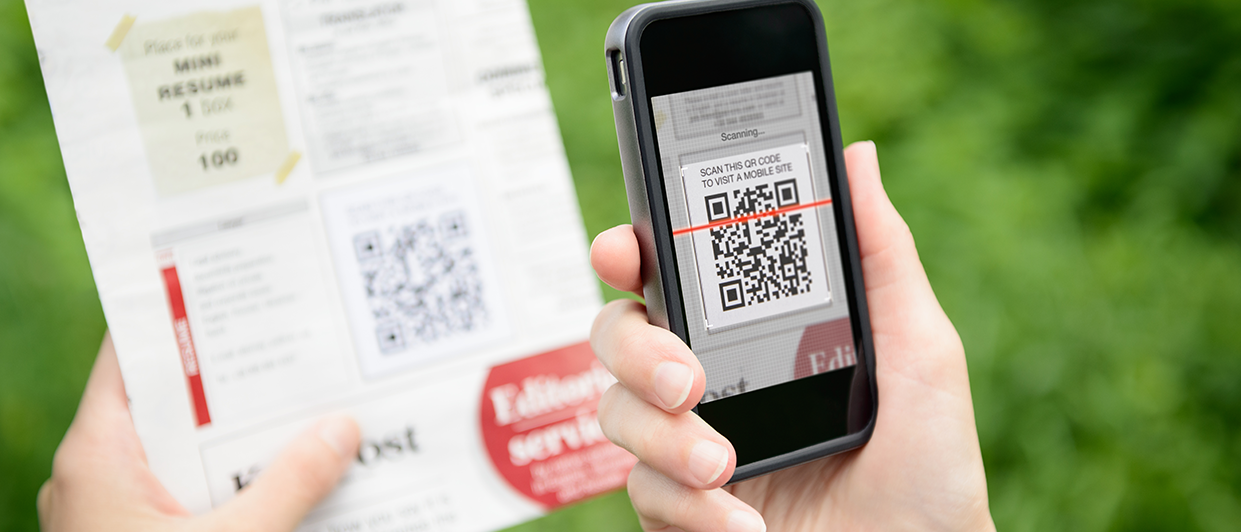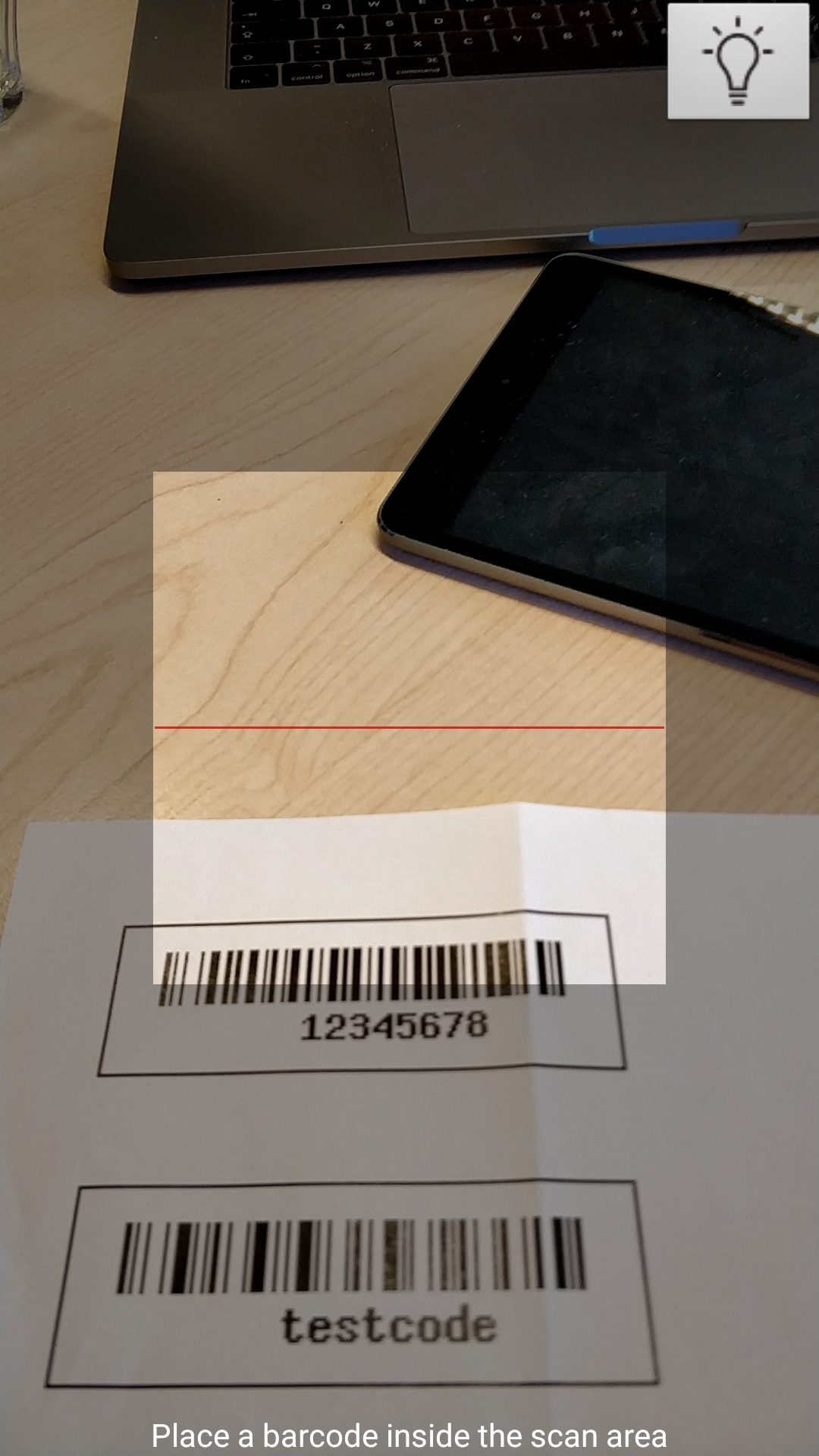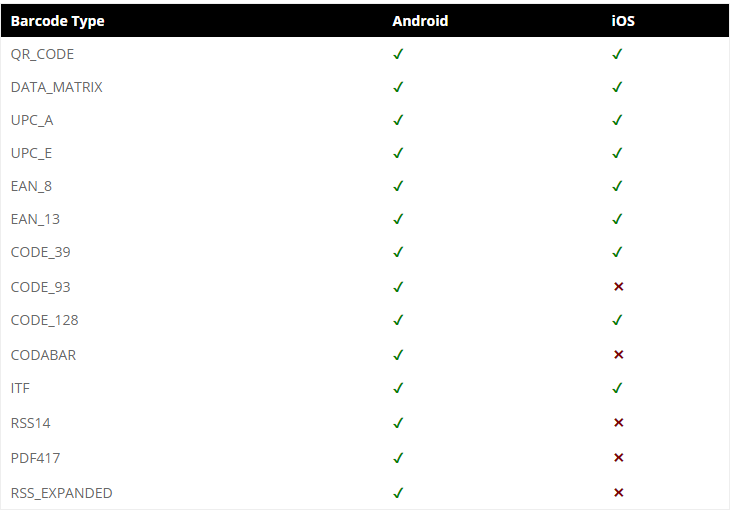Starting from version 2018.2, the Mobile GUI is equipped with one of the most requested features: barcode scanning. This cool new feature allows you to fill in fields by scanning a barcode or QR code with the camera of your mobile device!
How does it work?
To enable this feature, set the Control of the field you want to fill to “Barcode scanner (mobile)”.
The field can have any datatype, but will be displayed as a text field with a scan button in it.
When you click the button, the camera is opened with an overlay indicating the scan area. Once the barcode scanner recognises a barcode or QR code inside the scan area, the encoded number or text will be instantly inserted in the barcode field.
Technology
The barcode scanner control uses the Phonegap Barcode Scanner plugin: https://github.com/phonegap/phonegap-plugin-barcodescanner
The following barcode types are currently supported:
External barcode scanners
A couple of Thinkwise customers already use external barcode scanners. These scanners are typically supplied with software that simulates keyboard input. By means of a hardware scan button on the device, the input of the scanner can be used in any application, so no adjustment to the Thinkwise GUI is required for these external barcode scanners.