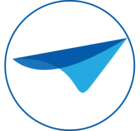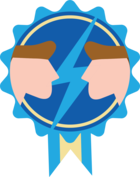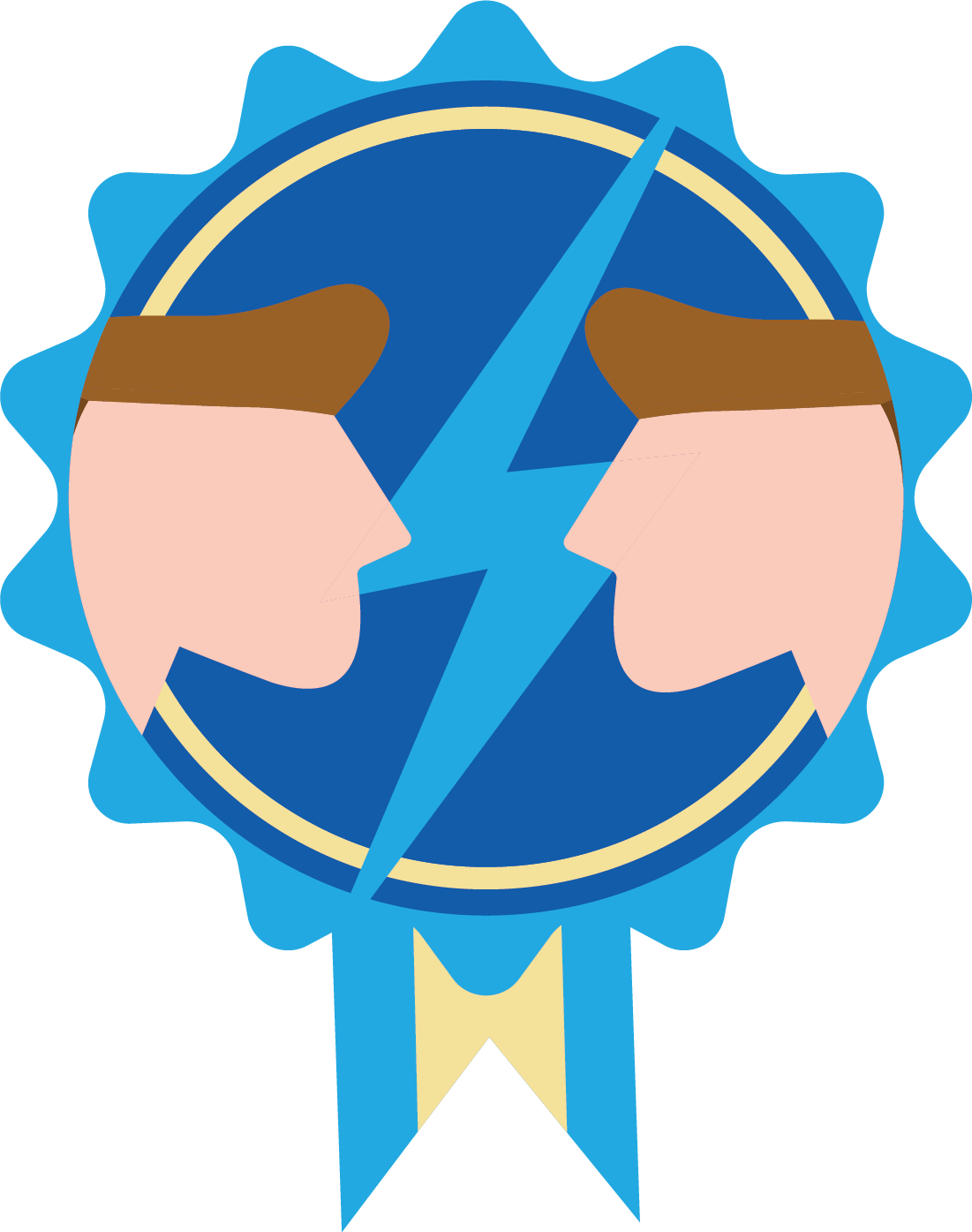In an effort to make deployment easier for everyone, we've updated the license mechanism in the Thinkwise Platform. Downloading and importing a license will be a thing of the past as of version 2020.2.
As mentioned before, Indicium Universal will be a mandatory component in any environment. Not only to be able to use Universal, Scheduling and AutoML, but also for the automatic license renewal mechanism.
Indicium Universal will automatically renew licenses for environments without the need for any user interaction. Furthermore, the innovation fee report in IAM has been removed from the Intelligent Application Manager - the contents of this report will be exchanged when renewing the license.
The expression environment will be used a lot in this blog. This expression is used to denote an Intelligent Application Manager with the applications present in this IAM and all runtime components attached, such as Indicium Universal, GUI's, etc.
Unregistered environments
By default, all environments are unregistered. When an unregistered environment is started, the applications in this environment will not be available. Only the IAM application will be available to IAM administrators.
This counts for both freshly installed environments without any applications, development environments containing a Software Factory and upgraded 2020.1-or-earlier environments with regular applications.
To be able to use the environment, the environment must be registered. There are two ways this can happen: automatically or manual.
Manual environment registration
It is unavoidable - Some environments will need manual registration.
An environment must be registered manually when the license renewal mechanism fails to identify the environment. The main reason is often that this environment is an upgraded 2020.2+ environment or the environment is a freshly installed development environment.
When an unregistered environment is started, a message will be shown when manual environment registration is recommended. The registration can be started from the IAM menu.
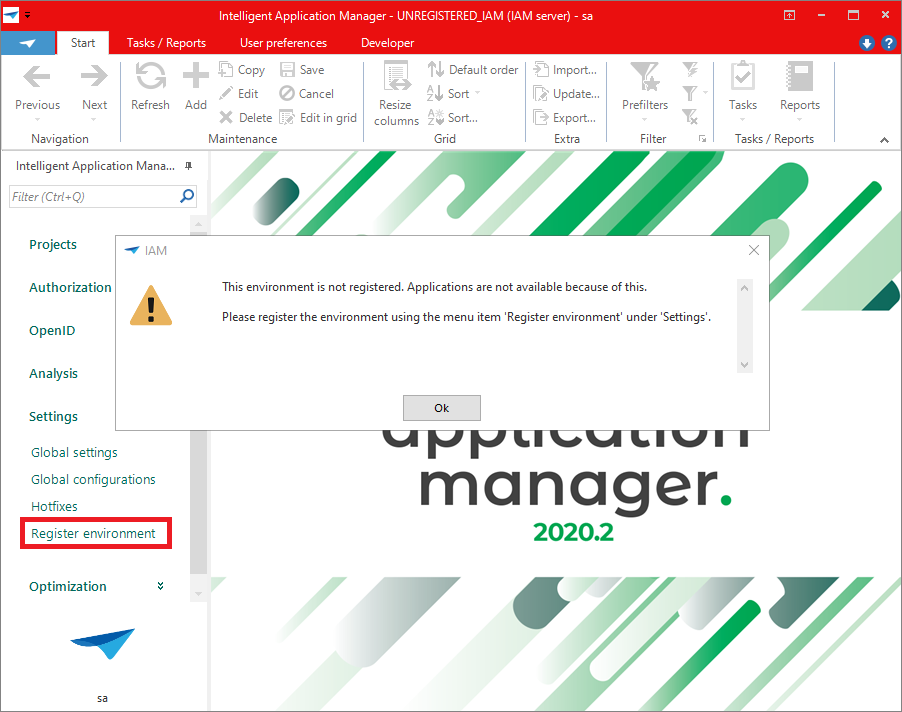
This menu item will take you to the Thinkwise Community Portal. Login using your regular Thinkwise community credentials. You will be guided to register the environment for your company.
It can take up to 5 minutes before the environment will receive a new license after registration. Recycling Indicium after manual registration is an option if you do not want to wait.
Note: An environment cannot be registered unless Indicium Universal is running for this environment.
Automatic environment registration
Most of the times, environment registration will be done automatically.
Once an environment is registered manually, the license mechanism will automatically match and register any new environment that contains a model that is also present in a registered environment.
For instance, when you register a development environment, all Intelligent Application Managers containing applications built in the development environment will automatically be identified and registered to the same company.
Synchronizing a project to an empty IAM is also a way to register the IAM. Once an application has been created for the project, the IAM will be automatically identified and registered.
It can take up to 5 minutes for the automatic environment registation to take effect.
License renewal
Renewal of the license will be done automatically. This is done using a predefined schedule.
The license is bound to the environment and is non-transferrable. Because of this, changes in the environment can trigger an unscheduled license renewal. This can be a database server update, a rename of the IAM database name, migrating IAM to a different server. Copying an IAM environment will also require a license refresh as the license present will not be valid for the copied environment.
When this happens, the automatic environment registration will kick in as the applications present in IAM can be used to automatically register the new or migrated environment.
Troubleshooting
The licensing mechanism prints out detailed information in the Indicium logs. If anything out of the ordinary happens, you can consult these logs to find out more about the status of the current license and the license renewal attempts.
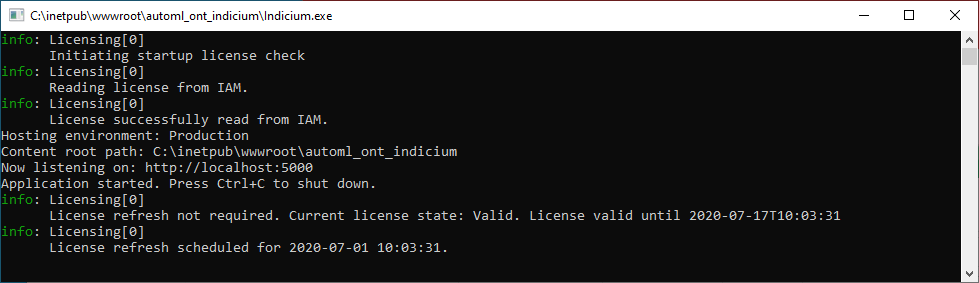
Expired or missing licenses will have the same behavior as before - a message will be shown to administrators when the license is about to expire. The ribbon will turn red and messages will be shown to the end-users when the license has actually expired or when no license is present. Normally, this should not occur for environments that have been registered so be sure to check if Indicium Universal is running for the environment.
There are two important settings to ensure Indicium Universal is performing the license trades correctly:
- Ensure the application pool for Indicium Universal does not shut down on inactivity. Set the Idle time-out to 0 minutes instead of the default 20 minutes.
- Ensure the application pool for Indicium Universal is started automatically. Change the StartMode to AlwaysRunning instead of OnDemand.
Exceptions
The environment registration and license renewal mechanisms require Indicium Universal to have an active internet connection. There are some scenarios where this is not possible. For instance, environments that are isolated from the internet or remote environments where the window of opportunity for an active internet connection does not match the license renewal schedule.
Please contact your Thinkwise representative if this is the case. A manually installed offline license or a license with a custom renewal schedule can be arranged.