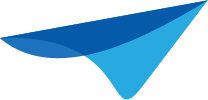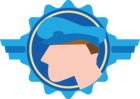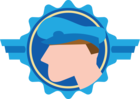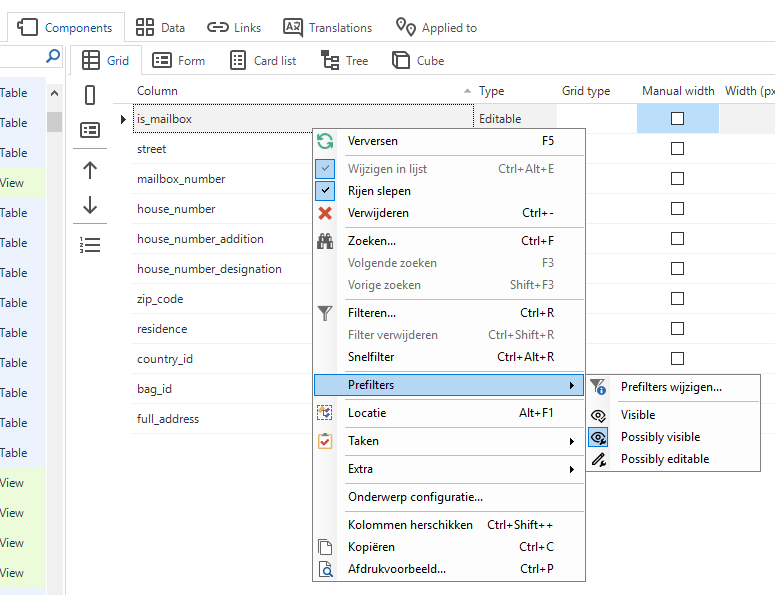For Grid and Form within Subjects you can group columns by checking Next group of the first column and providing a Group label. All columns that follow are also grouped under this Group label, but how do you end a Group?
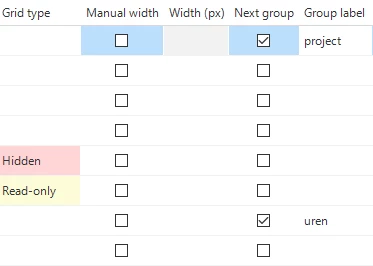
PS I've noticed that a Read-only column will not be grouped under previous labels (even if I want to), but there is not always a Read-only column available for ending a group.
Best answer by Mark Jongeling
View original