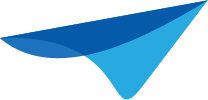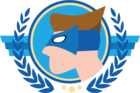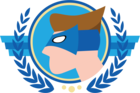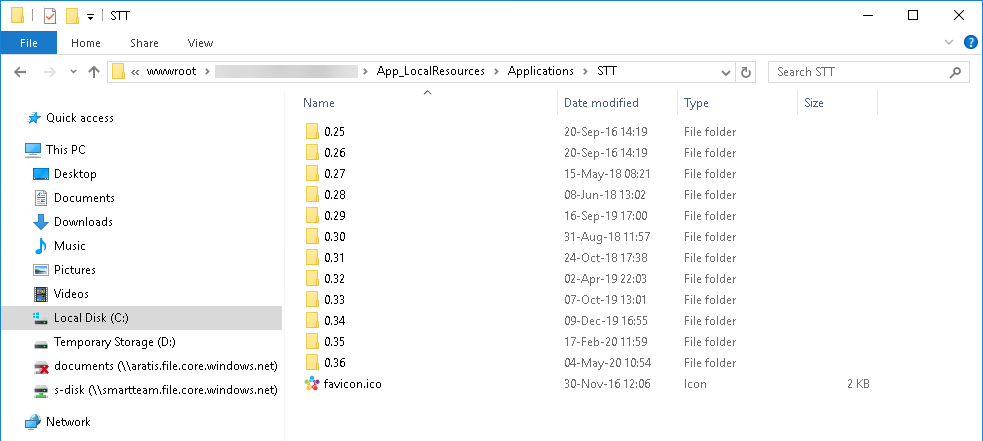In earlier releases of the WebGUI I was able to change the BrowserIcon by simply replacing the favicon.ico file in the images folder. For some reason this is not working anymore.
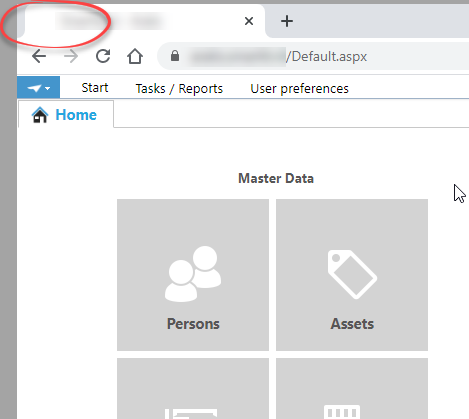
What is the right way to let it work? The documentation is not very clear on this.
Best answer by Erik Brink
View original