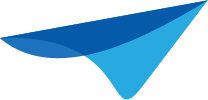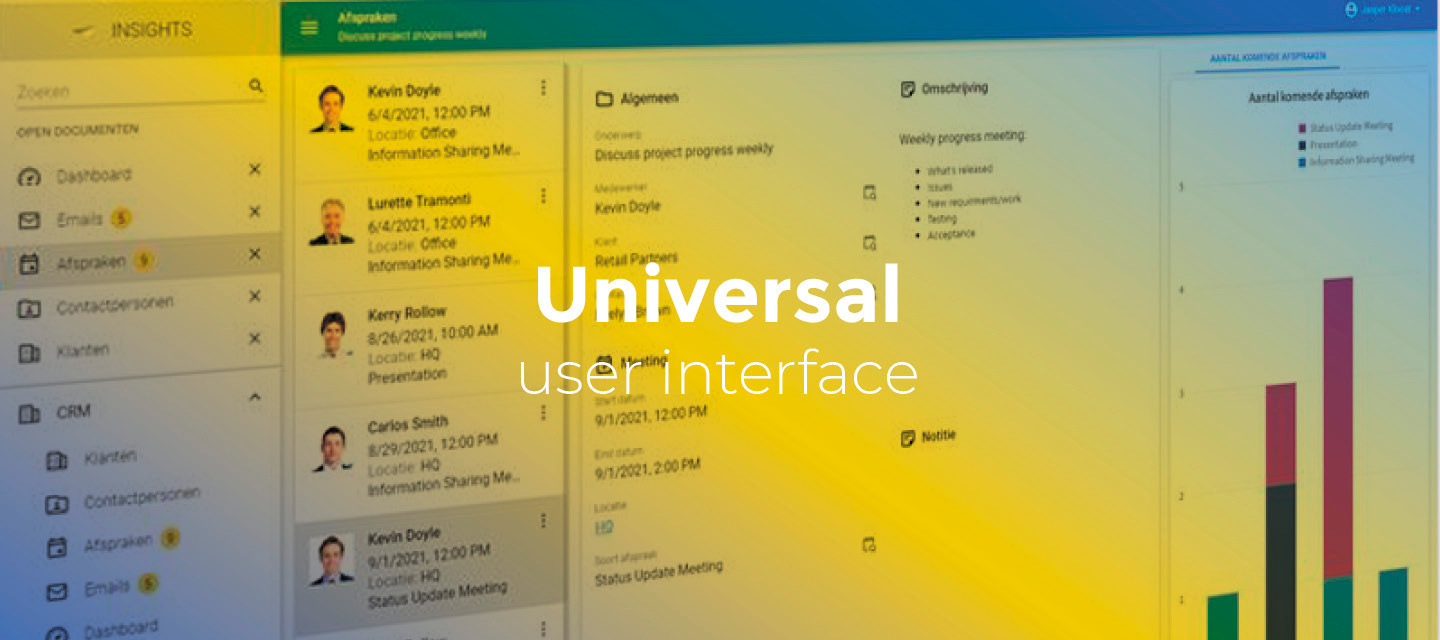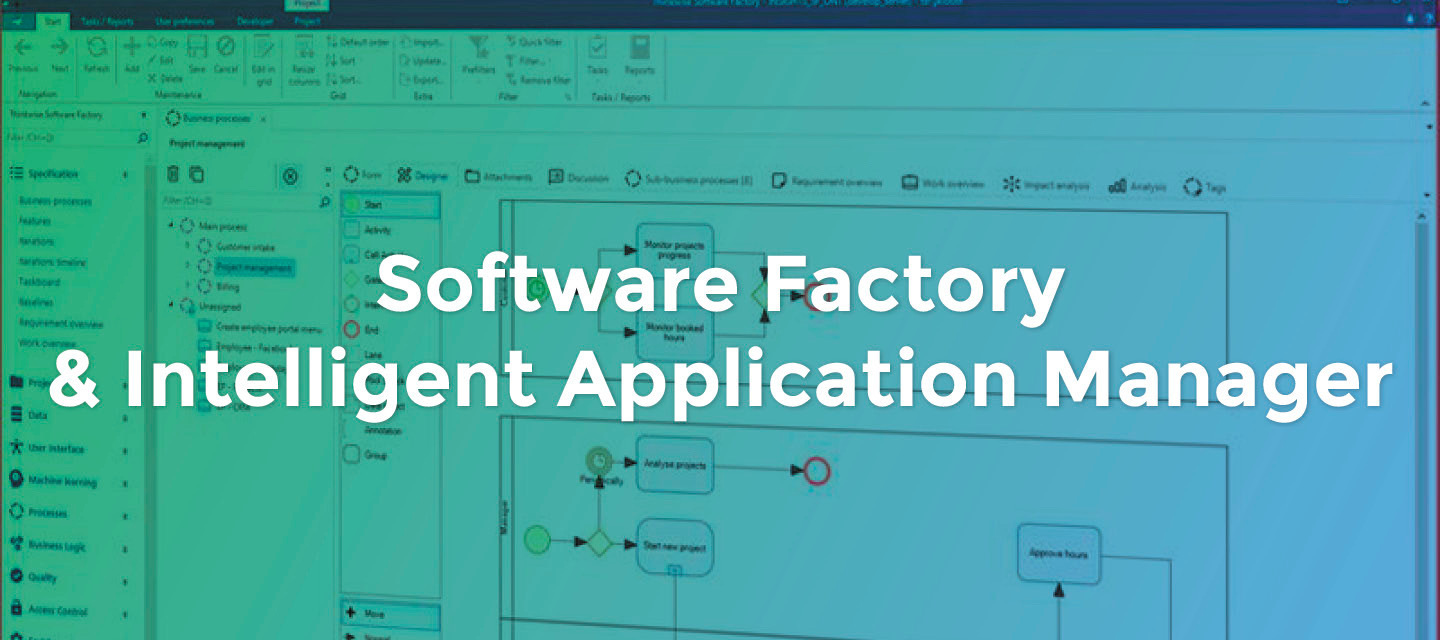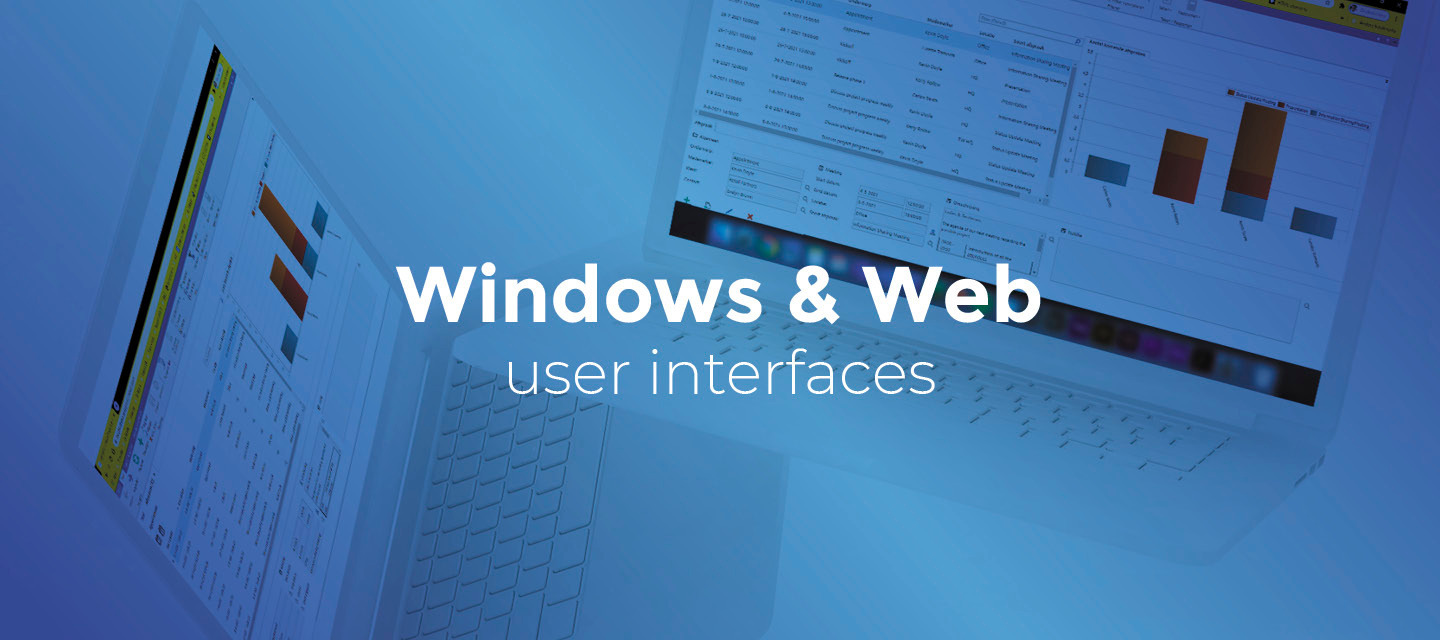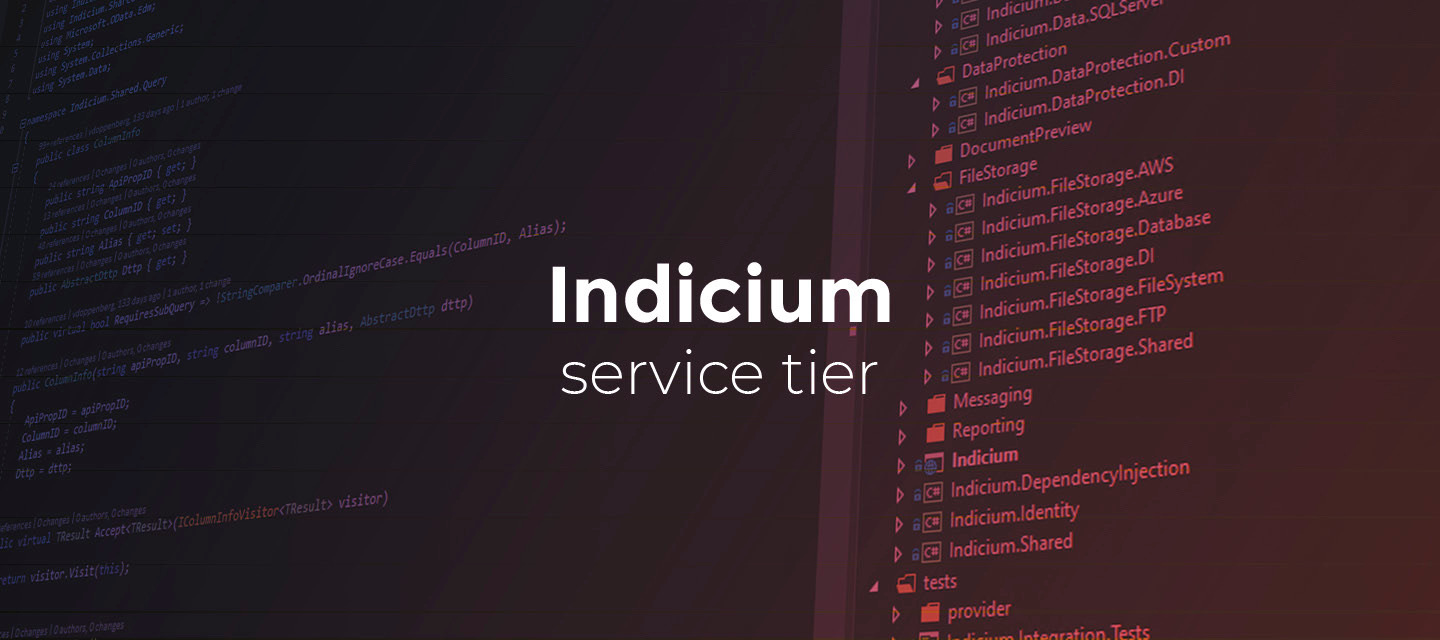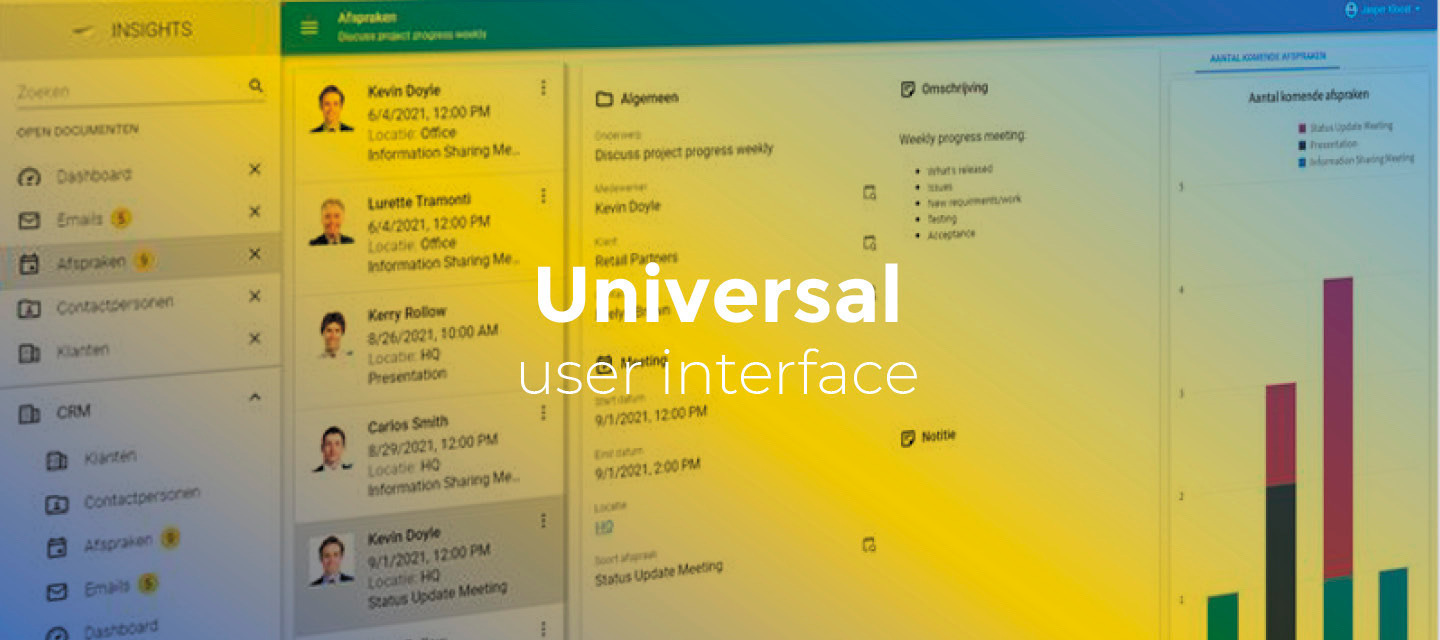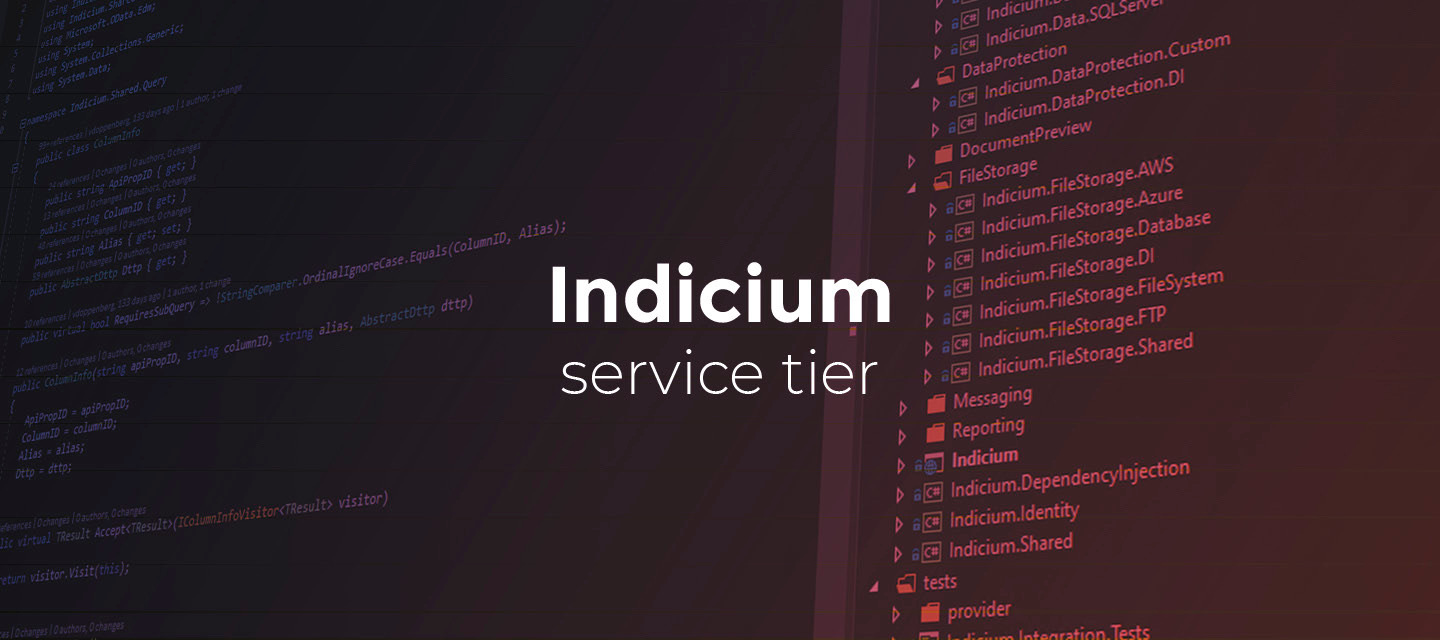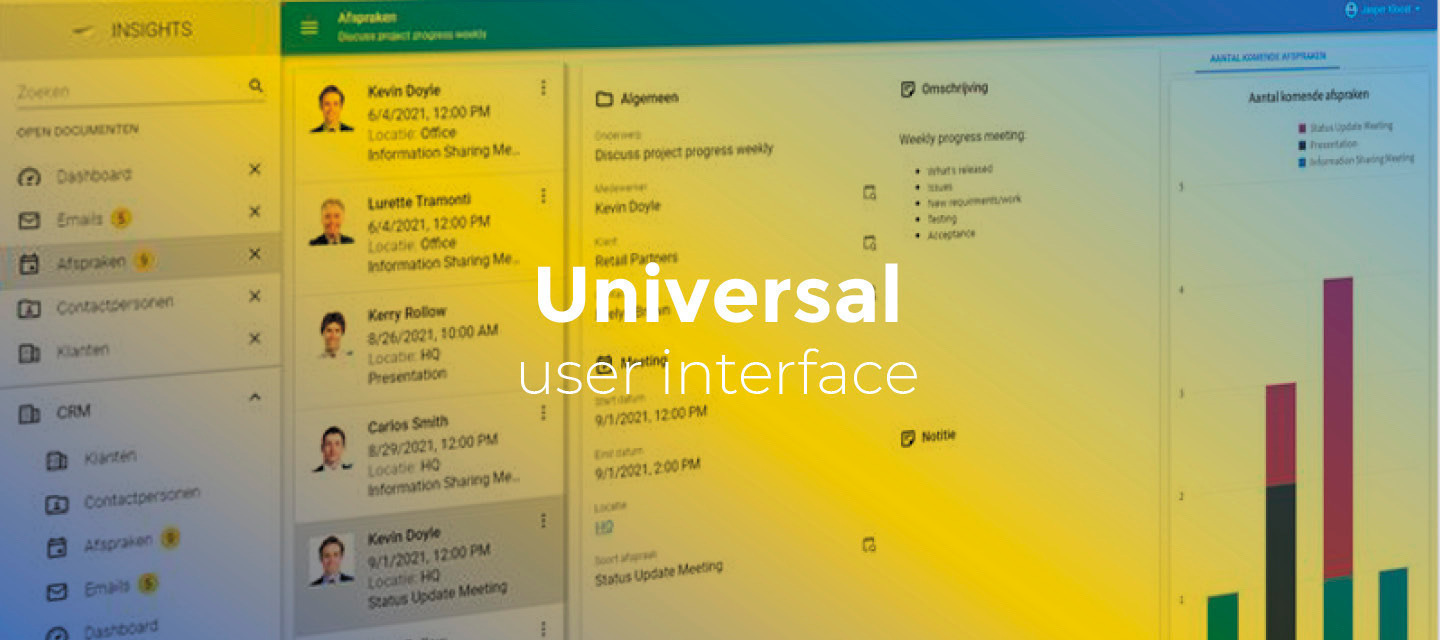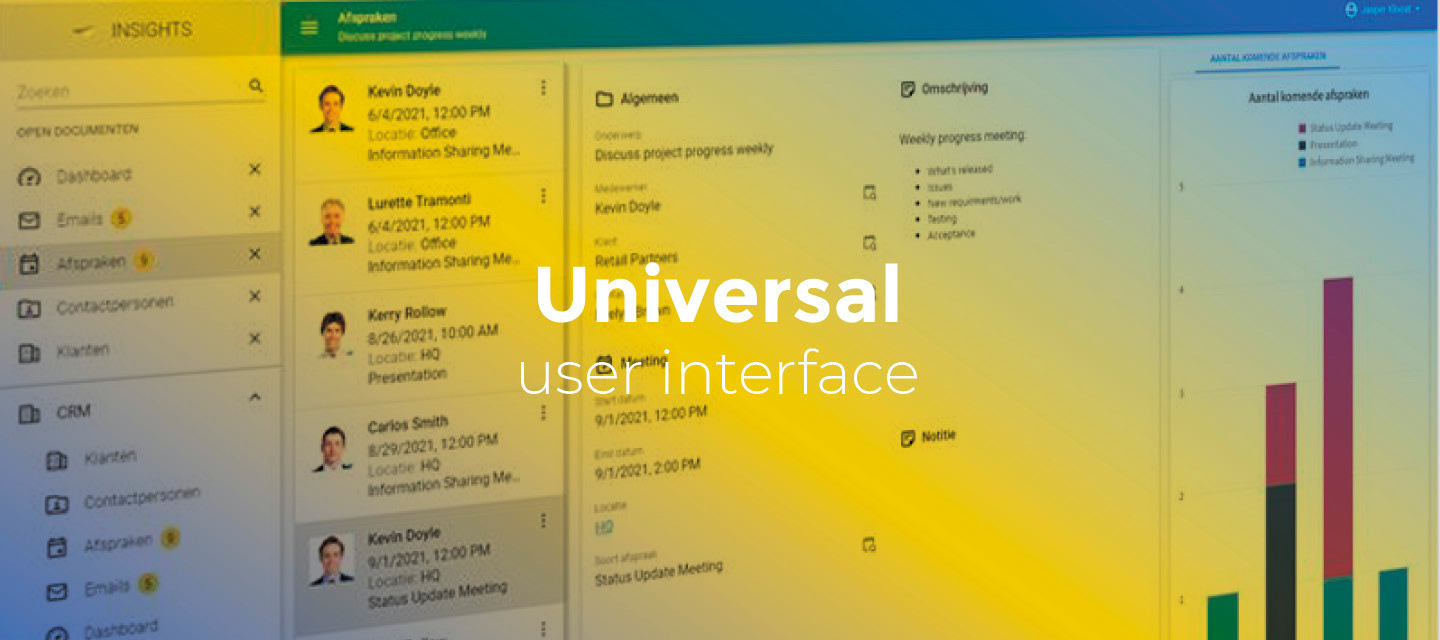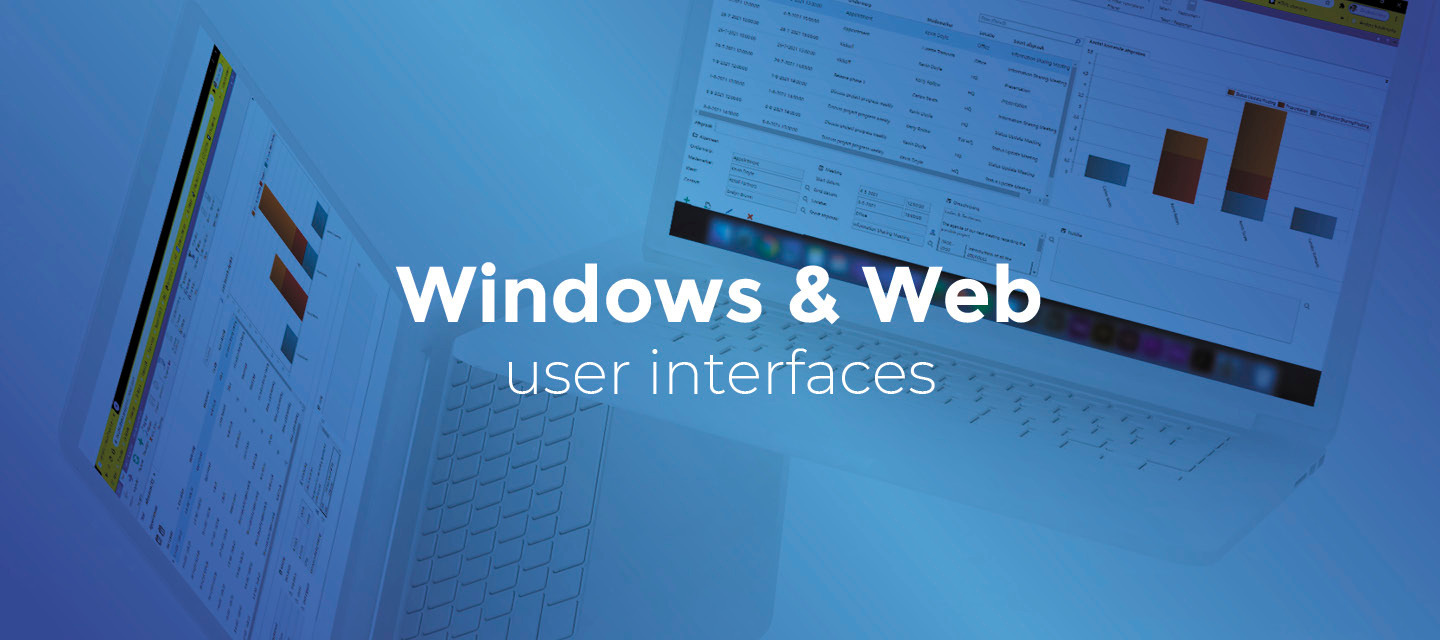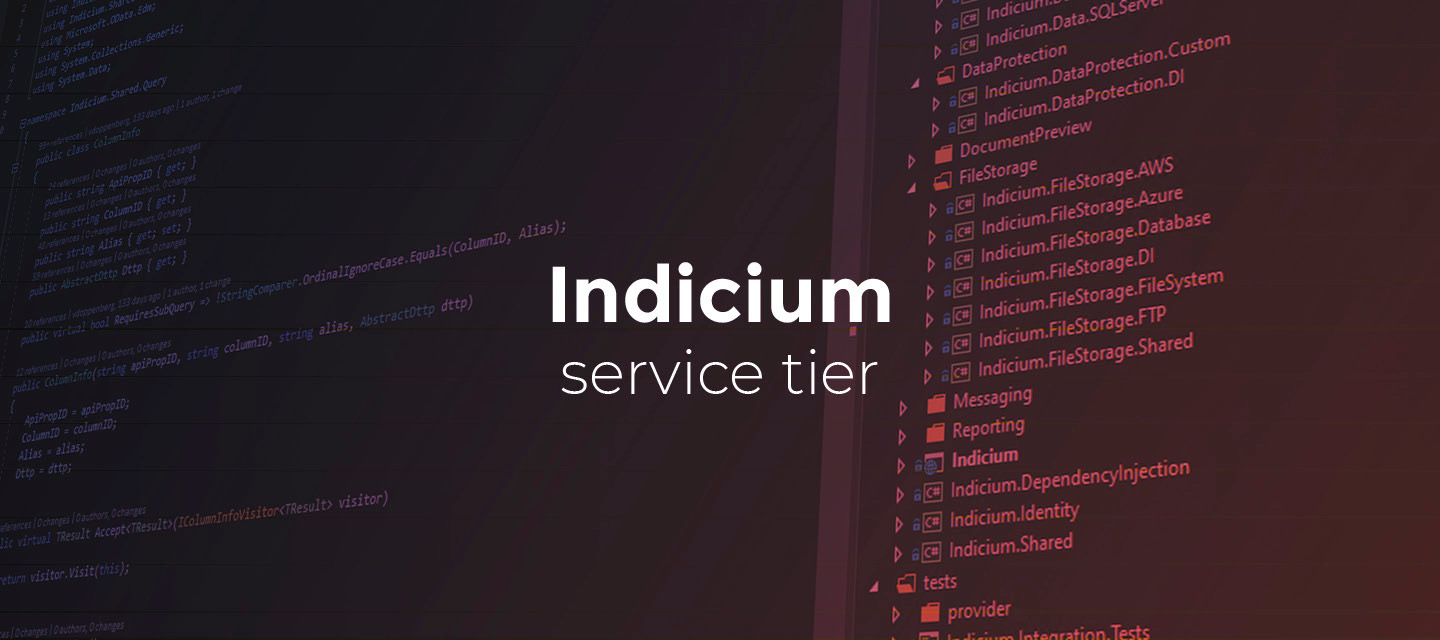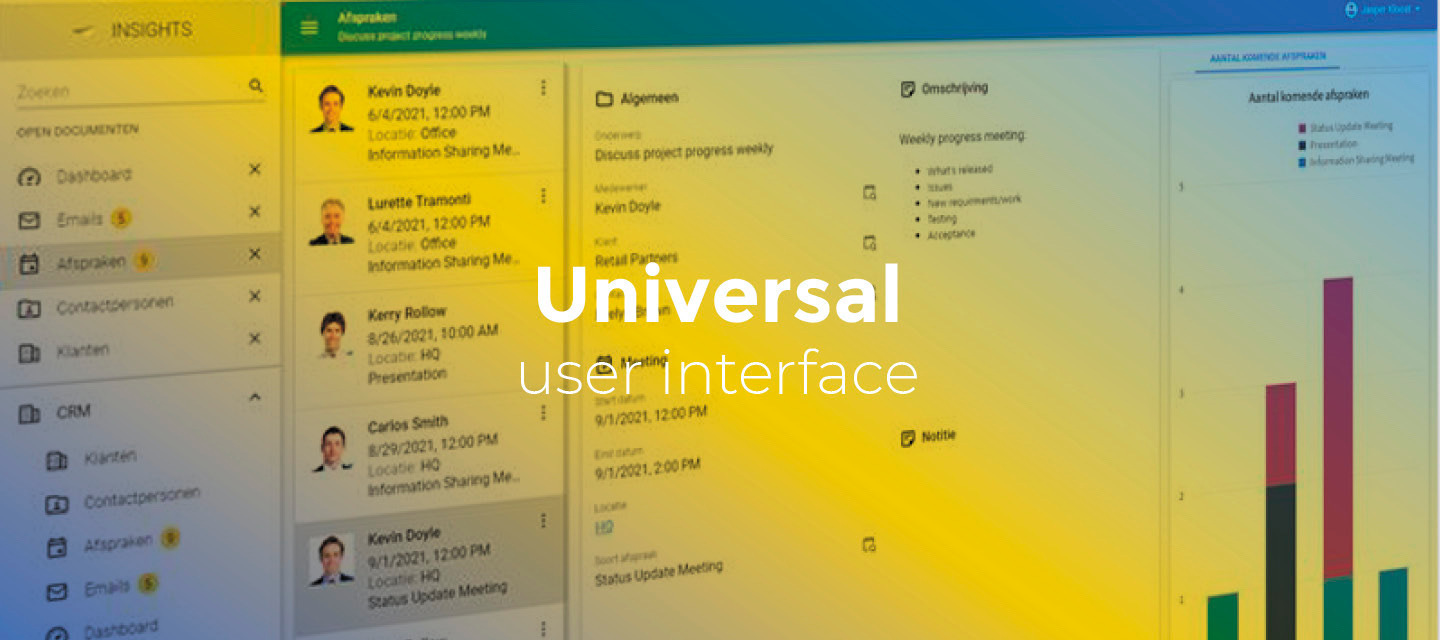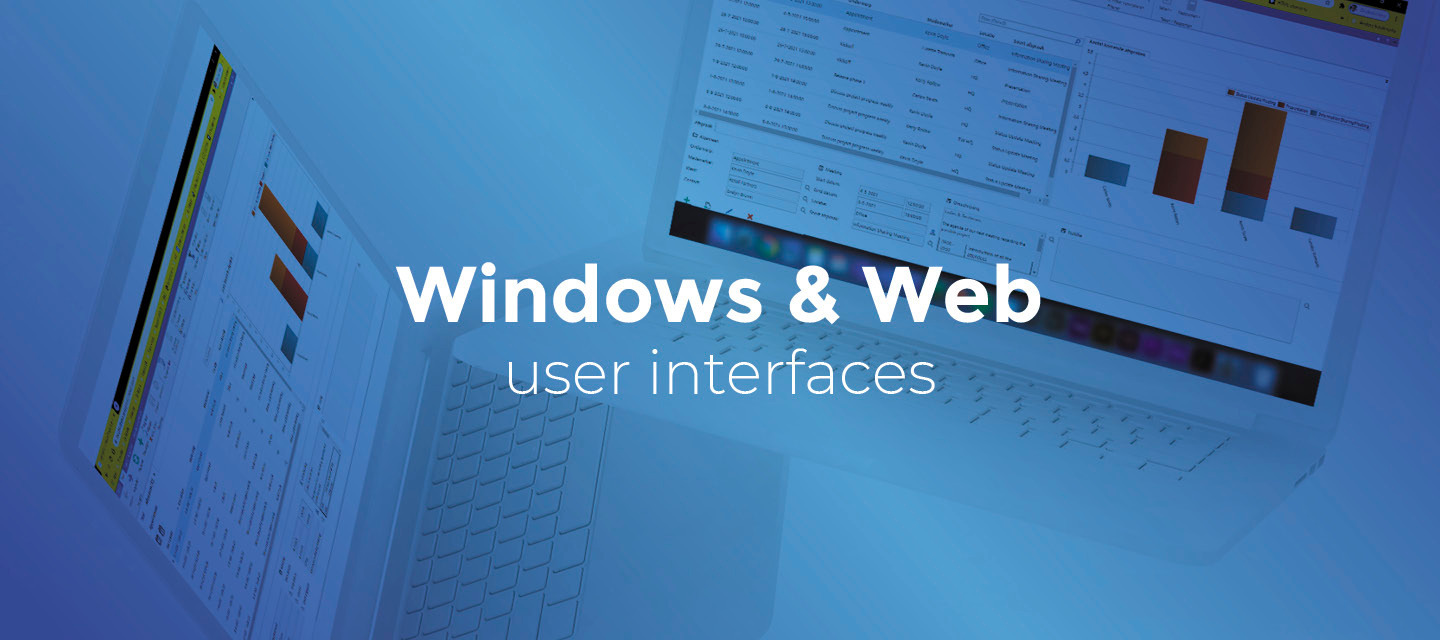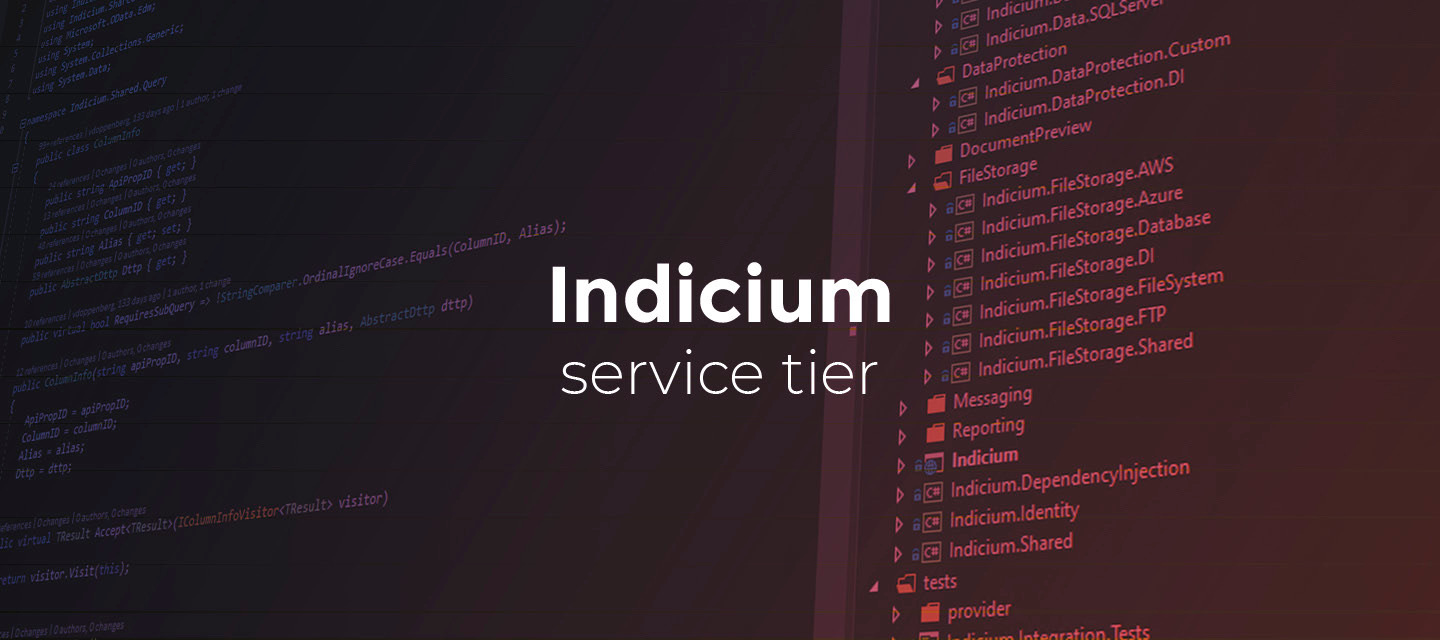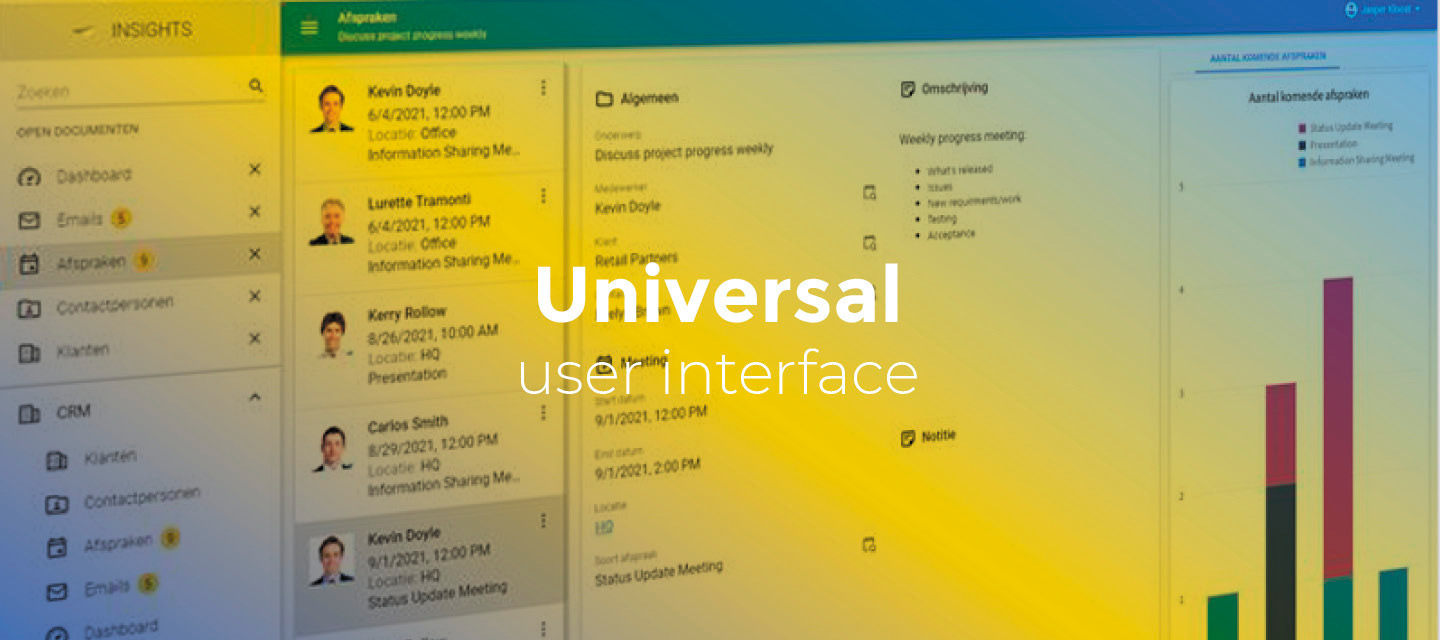Jan 22, 2024
Extra release: Universal GUI 2024.1.10.1
An additional release is available to Universal GUI 2024.1.10. It contains one change. Changed handling of OpenID provider informationThe Universal GUI depends on Indicium to receive information about the usage of OpenID providers. This information determines whether the GUI should redirect to a provider.In poor network conditions, the request for this information might be lost, and the Universal GUI would show its login page instead. This could lead to errors when local login was disabled in IAM.Now, if the Universal GUI does not receive information from Indicium but has a `loginAuthProviderHint` in the `config.json` file, it will not show the username and password fields. The 2024.1.10.1 release is now available for download in TCP.
Related products:Universal GUI